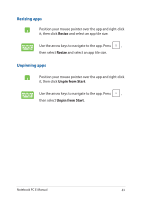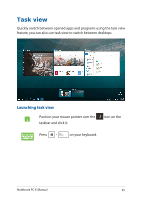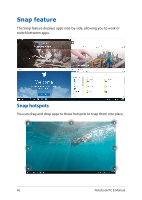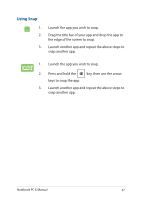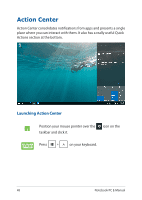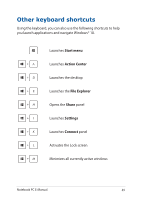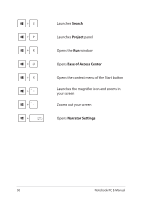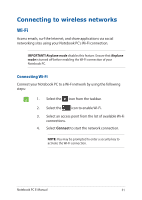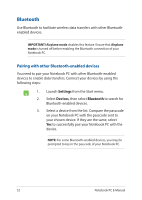Asus K501UX Users Manual for English Editio - Page 47
Using Snap, snap another app.
 |
View all Asus K501UX manuals
Add to My Manuals
Save this manual to your list of manuals |
Page 47 highlights
Using Snap 1. 2. 3. Launch the app you wish to snap. Drag the title bar of your app and drop the app to the edge of the screen to snap. Launch another app and repeat the above steps to snap another app. 1. Launch the app you wish to snap. 2. Press and hold the key, then use the arrow keys to snap the app. 3. Launch another app and repeat the above steps to snap another app. Notebook PC E-Manual 47
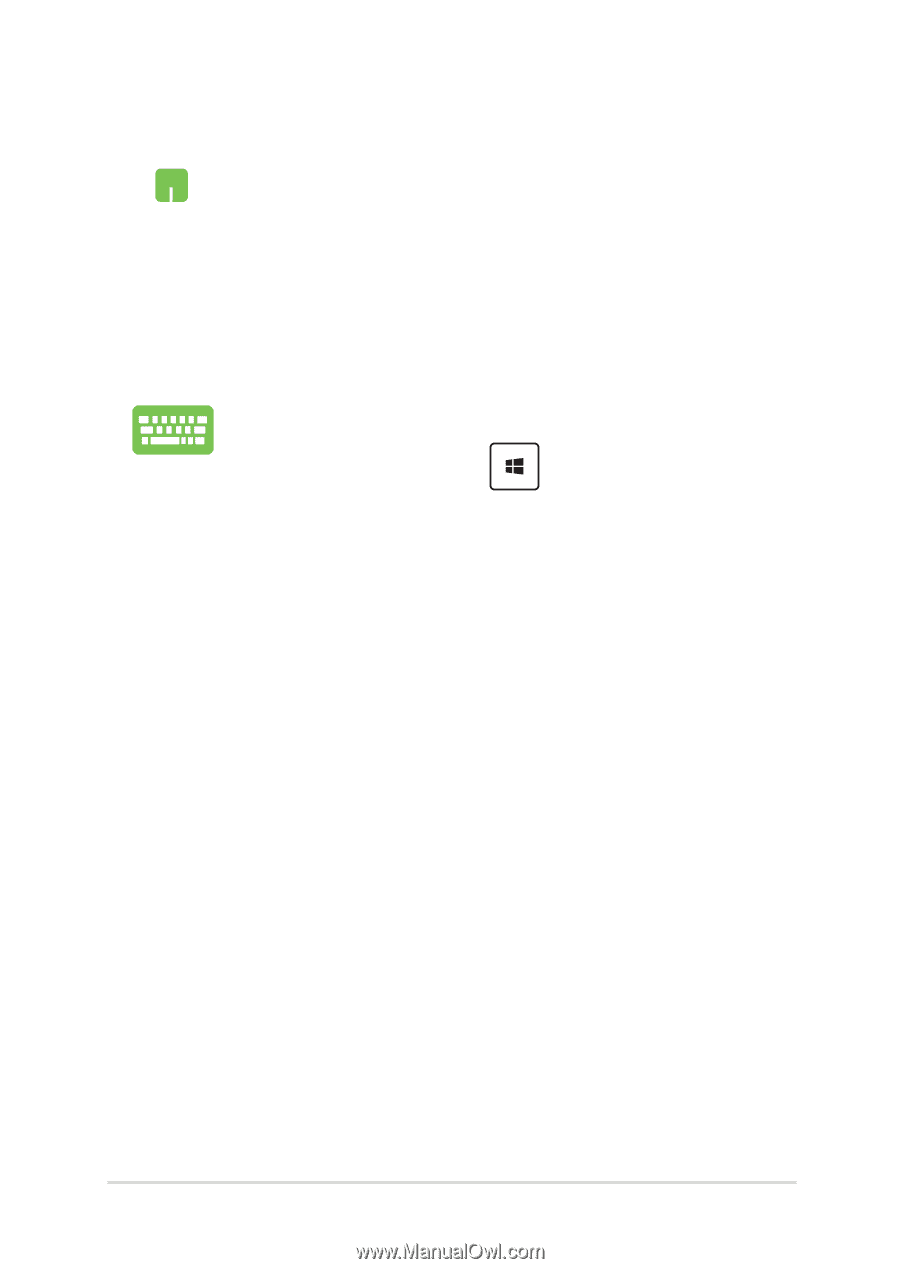
Notebook PC E-Manual
47
Using Snap
1.
Launch the app you wish to snap.
2.
Drag the title bar of your app and drop the app to
the edge of the screen to snap.
3.
Launch another app and repeat the above steps to
snap another app.
1.
Launch the app you wish to snap.
2.
Press and hold the
key, then use the arrow
keys to snap the app.
3.
Launch another app and repeat the above steps to
snap another app.