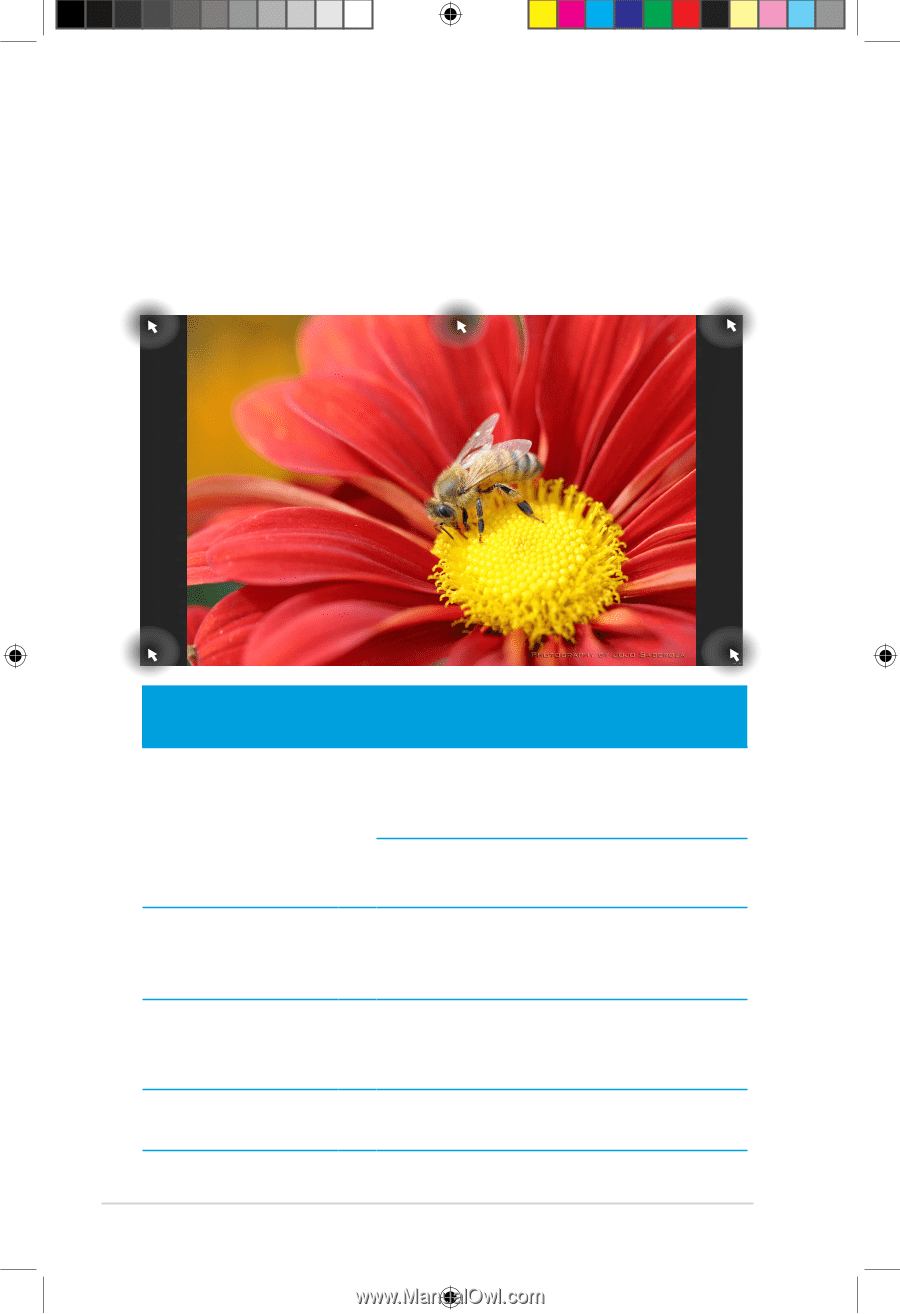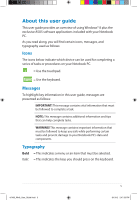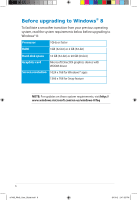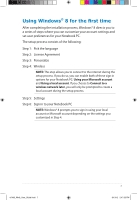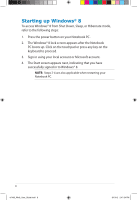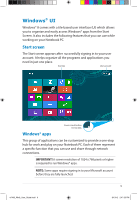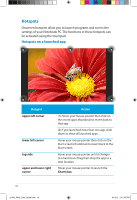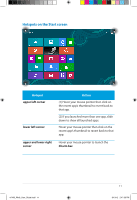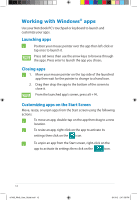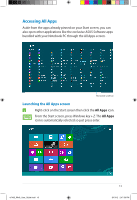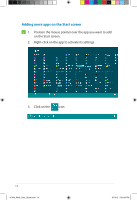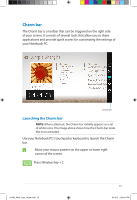Asus K55A User Guide for English Edition - Page 10
Hotspots, Hotspots on a launched app
 |
View all Asus K55A manuals
Add to My Manuals
Save this manual to your list of manuals |
Page 10 highlights
Hotspots Onscreen hotspots allow you to launch programs and access the settings of your Notebook PC. The functions in these hotspots can be activated using the touchpad. Hotspots on a launched app Hotspot upper left corner lower left corner top side upper and lower right corner Action (1) Hover your mouse pointer then click on the recent app's thumbnail to revert back to that app. (2) If you launched more than one app, slide down to show all launched apps. Hover your mouse pointer then click on the Start screen's thumbnail to revert back to the Start screen. Hover your mouse pointer until it changes to a hand icon. Drag then drop the app to a new location. Hover your mouse pointer to launch the Charm bar. 10 e7495_Win8_User_Guide.indd 10 8/13/12 2:47:56 PM