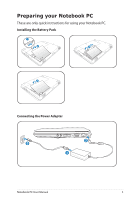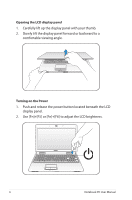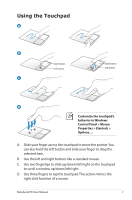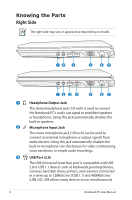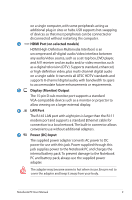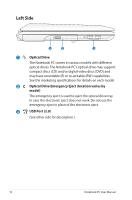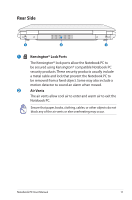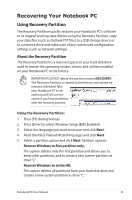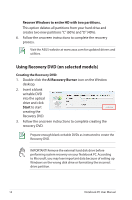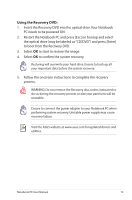Asus K72DR-A1 User Manual - Page 10
Left Side, Optical Drive, Optical Drive Emergency Eject location varies by, model, USB Port 2.0 - specifications
 |
View all Asus K72DR-A1 manuals
Add to My Manuals
Save this manual to your list of manuals |
Page 10 highlights
Left Side 1 2 3 1 Optical Drive The Notebook PC comes in various models with different optical drives.The Notebook PC's optical drive may support compact discs (CD) and/or digital video discs (DVD) and may have recordable (R) or re-writable (RW) capabilities. See the marketing specifications for details on each model. 2 Optical Drive Emergency Eject (location varies by model) The emergency eject is used to eject the optical drive tray in case the electronic eject does not work. Do not use the emergency eject in place of the electronic eject. 3 USB Port (2.0) (See other side for description.) 10 Notebook PC User Manual

10
Notebook PC User Manual
2
3
Left Side
1
3
2
Optical Drive
The Notebook PC comes in various models with different
optical drives. The Notebook PC’s optical drive may support
compact discs (CD) and/or digital video discs (DVD) and
may have recordable (R) or re-writable (RW) capabilities.
See the marketing specifications for details on each model.
Optical Drive Emergency Eject (location varies by
model)
The emergency eject is used to eject the optical drive tray
in case the electronic eject does not work. Do not use the
emergency eject in place of the electronic eject.
USB Port (2.0)
(See other side for description.)
1