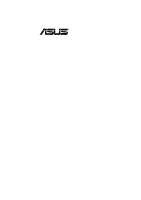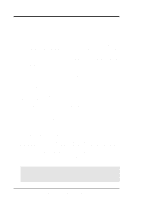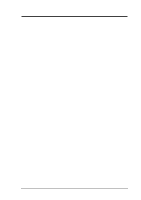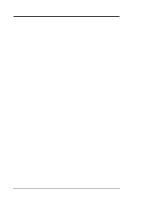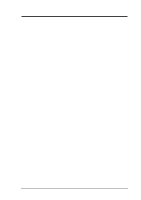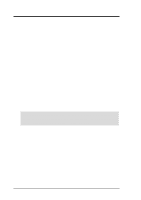Asus K7V-RM K7V-RM User Manual
Asus K7V-RM Manual
 |
View all Asus K7V-RM manuals
Add to My Manuals
Save this manual to your list of manuals |
Asus K7V-RM manual content summary:
- Asus K7V-RM | K7V-RM User Manual - Page 1
R K7V-RM Slot A Motherboard USER'S MANUAL - Asus K7V-RM | K7V-RM User Manual - Page 2
OR LIABILITY FOR ANY ERRORS OR INACCURACIES THAT MAY APPEAR IN THIS MANUAL, INCLUDING THE PRODUCTS AND SOFTWARE DESCRIBED IN IT. Copyright © 2000 ASUSTeK COMPUTER INC. All Rights Reserved. Product Name: K7V-RM Manual Revision: 1.01 E509 Release Date: February 2000 2 ASUS K7V-RM User's Manual - Asus K7V-RM | K7V-RM User Manual - Page 3
@asuscom.de (for marketing requests only) Technical Support Hotline: MB/Others: +49-2102-9599-0 Notebook: +49-2102-9599-10 Fax: +49-2102-9599-11 Support (Email): www.asuscom.de/de/support (for online support) WWW: www.asuscom.de FTP: ftp.asuscom.de/pub/ASUSCOM ASUS K7V-RM User's Manual 3 - Asus K7V-RM | K7V-RM User Manual - Page 4
7 1.1 How This Manual Is Organized 7 1.2 Item Checklist 7 2. FEATURES 8 2.1 The ASUS K7V-RM Motherboard 8 2.1.1 Specifications 8 2.1.1.1 Optional Components 9 2.1.2 Performance 10 2.1.3 Intelligence (only with optional hardware monitor) ........ 11 2.2 K7V-RM Motherboard Components 12 - Asus K7V-RM | K7V-RM User Manual - Page 5
47 4.1.1 Upon First Use of the Computer System 47 4.1.2 Updating BIOS Procedures 48 4.2 BIOS Setup Program 51 4.2.1 BIOS Menu Bar 52 4.2.2 Legend Bar 52 4.3 Main Menu 54 4.3.1 Power Up Control 74 4.5.2 Hardware Monitor 76 4.6 Boot Menu 77 4.7 Exit Menu 79 ASUS K7V-RM User's Manual 5 - Asus K7V-RM | K7V-RM User Manual - Page 6
radiate radio frequency energy and, if not installed and used in accordance with manufacturer's instructions, may cause harmful interference to radio communications. However, there is no guarantee that numérique de la classe B est conforme à la norme NMB-003 du Canada. 6 ASUS K7V-RM User's Manual - Asus K7V-RM | K7V-RM User Manual - Page 7
/66 IDE drives (1) Ribbon cable for (1) 3.5" floppy disk drive (1) Bag of spare jumper caps (1) Support CD with drivers and utilities (1) This Motherboard User's Manual ASUS IrDA-compliant infrared module (optional) ASUS PCI-L101 Wake-On-LAN 10/100 Fast Ethernet Card (optional) IMPORTANT: It is - Asus K7V-RM | K7V-RM User Manual - Page 8
ASUS K7V-RM Motherboard The ASUS K7V-RM motherboard is carefully designed for the demanding PC user who wants high-performance features in a small package. 2.1.1 Specifications • AMD Athlon™ Processor Support: Supports AMD Athlon™ processor designed for the AMD Athlon™ Processor Module (242-pin Slot - Asus K7V-RM | K7V-RM User Manual - Page 9
manage system status information, such as CPU and system voltages, temperatures, and fan status through the onboard hardware ASIC and the bundled ASUS PC Probe. • Additional USB Ports: For more peripheral connectivity, two additional USB ports are supported midboard. ASUS K7V-RM User's Manual 9 - Asus K7V-RM | K7V-RM User Manual - Page 10
for systems and components are based on the following high-level goals: Support for Plug and Play compatibility and power management for configuring and managing all system components, and 32-bit device drivers and installation procedures for Windows 95/98/NT. 10 ASUS K7V-RM User's Manual - Asus K7V-RM | K7V-RM User Manual - Page 11
silent PC systems. • Remote Ring On (requires modem): This allows a computer with this motherboard to be turned on remotely through an internal or external modem. With this feature, users can access their computer from anywhere in the world! 2. FEATURES Intelligence ASUS K7V-RM User's Manual 11 - Asus K7V-RM | K7V-RM User Manual - Page 12
2. FEATURES Components 2. FEATURES 2.2 K7V-RM Motherboard Components See opposite page for locations. Location Processor Support Slot A for AMD Athlon™ Processors 1 Frequency Selection DIP Switches 5 Chipsets/Chips North Bridge: VIA VT8371™ (System Controller 2 South Bridge/Super I/O: VIA - Asus K7V-RM | K7V-RM User Manual - Page 13
2. FEATURES Component Locations 2. FEATURES K7V-RM Motherboard Component Locations 1 2 3 45 67 23 22 21 20 19 18 17 16 15 14 13 12 11 10 9 8 ASUS K7V-RM User's Manual 13 - Asus K7V-RM | K7V-RM User Manual - Page 14
2Mbit Flash EEPROM (Programmable BIOS) FLOPPY 24.4cm (9.6in) 3. HARDWARE SETUP 3.1 K7V-RM Motherboard Layout 24.4cm (9.6in) PS/2 T: Mouse B: Keyboard USB T: Port0 B: Port1 COM1 COM2 PARALLEL PORT CPU S2K-SLOT-A CPU_FAN VIA VT8371 AGP4X & PC133 Memory Controller 01 01 01 PWR_FAN 3VSBSEL CLRTC - Asus K7V-RM | K7V-RM User Manual - Page 15
Layout Contents 3. HARDWARE SETUP 3.2 Layout Contents Motherboard Settings 1) JEN p.18 JumperFree™ Mode (JEN Setting Expansion Slots 1) DIMM1, DIMM2, DIMM3 2) Slot A 3) PCI1, PCI2, PCI3 4) AGP 5) AMR p.22 168-Pin DIMM Memory Support p.25 Central Set (10-1 pins) ASUS K7V-RM User's Manual 15 - Asus K7V-RM | K7V-RM User Manual - Page 16
(2 pins) p.44 Reset Switch Lead (2 pins) p.44 ATX Power / Soft-Off Switch Lead (2 pins) p.44 System Management Interrupt Switch Lead (2 pins) 3. H/W SETUP Layout Contents 16 ASUS K7V-RM User's Manual - Asus K7V-RM | K7V-RM User Manual - Page 17
the following steps: • Check Motherboard Settings • Install Memory Modules • Install the Central Motherboard Settings 01 01 01 ® K7V-RM K7V-RM DIP Switches DSW ON ON 1234 OFF 1. Frequency Selection 2. Frequency Selection 3. Frequency Selection 4. Frequency Selection ASUS K7V-RM User's Manual - Asus K7V-RM | K7V-RM User Manual - Page 18
the voltage supplied to PCI devices. If you have PCI devices that require auxiliary power, set this jumper to 3 VSB. Setting 3 Volt 3 VSB 3VSBSLT [1-2] [2-3] (default) ® K7V-RM K7V-RM PCI 3Volt Selection 3VSBSLT 123 123 Add 3 Volt Add 3 VSB (Default) 18 ASUS K7V-RM User's Manual - Asus K7V-RM | K7V-RM User Manual - Page 19
Motherboard Settings 01 01 01 01 01 01 ® K7V-RM JP3008 3.3V from Power Supply (Default) 3.3V from Motherboard K7V-RM any of the expansion slots or a primary AMR on the AMR slot (see AMR Slot later in this section). K7V-RM 3 3 2 2 1 1 K7V-RM Audio Codec Setting ASUS K7V-RM User's Manual - Asus K7V-RM | K7V-RM User Manual - Page 20
are not available here because AMD Athlon™ processors have locked Frequency Multiples. NOTE: The motherboard supports PC100 / PC133 DIMMs or VC SDRAMsfor system memory. Registered DIMMs are not supported (see 3.5 System Memory (DIMM). 3. H/W SETUP Motherboard Settings 20 ASUS K7V-RM User's Manual - Asus K7V-RM | K7V-RM User Manual - Page 21
Motherboard 01 01 01 1234 VID3 1234 1234 VID2 VID1 2/2.05Volts 1.9/1.95Volts 1.8/1.85Volts 1234 VID3 1234 1234 VID2 VID1 1.7/1.75Volts 1.6/1.65Volts 1.5/1.55Volts 1234 VID3 1234 1234 VID2 VID1 1.4/1.45Volts 1.3/1.35olts CPU Default/ JumperFree (Default) ASUS K7V-RM User's Manual - Asus K7V-RM | K7V-RM User Manual - Page 22
support registered memory. • SDRAM chips are generally thinner with higher pin density than EDO (Ex- tended Data Output) chips. • BIOS shows SDRAM memory on bootup screen. • Single-sided DIMMs come in 16, 32, 64,128, 256MB; double-sided come in 32, 64, 128, 256, 512MB. 22 ASUS K7V-RM User's Manual - Asus K7V-RM | K7V-RM User Manual - Page 23
shift between left, center, or right to identify the type and also to prevent the wrong type from being inserted into the DIMM slot on the motherboard. You must ask your retailer the correct DIMM type before purchasing. This motherboard supports four clock signals. ASUS K7V-RM User's Manual 23 - Asus K7V-RM | K7V-RM User Manual - Page 24
3. HARDWARE SETUP (This page was intentionally left blank.) 3. H/W SETUP 24 ASUS K7V-RM User's Manual - Asus K7V-RM | K7V-RM User Manual - Page 25
following examples. Your K7 Series motherboard provides a Slot A connector for an AMD Athlon motherboard. You may install an auxiliary chassis fan, if necessary. 2. Install the Universal Retention Mechanism onto the motherboard. 3. Insert the processor. 3. H/W SETUP CPU ASUS K7V-RM User's Manual - Asus K7V-RM | K7V-RM User Manual - Page 26
a set of Universal Retention Mechanism (URM), which supports Athlon processors. There are two types of URMs: (A) With Integrated Retainer Pins and (B) With Separate Retainer Pins. URM (A) URM (B) 3. H/W SETUP CPU Integrated Retainer Pins Separate Retainer Pins 26 ASUS K7V-RM User's Manual - Asus K7V-RM | K7V-RM User Manual - Page 27
Installing the Processor NOTE: The following steps assume that you have already attached the heatsink and installed the URM into your motherboard. 1. Make sure that the processor substrate key is aligned with the Slot A connector key. Substrate Key Connector Key ASUS K7V-RM User's Manual 27 - Asus K7V-RM | K7V-RM User Manual - Page 28
lock inward CPU fan cable to fan connector CAUTION! You may wear gloves to protect your hands from the sharp edges when removing processors. 28 ASUS K7V-RM User's Manual - Asus K7V-RM | K7V-RM User Manual - Page 29
smart solutions to Slot A CPU thermal problems are available from ASUSTeK COMPUTER INC.: the ASUS Smart Fan or ASUS S-K7FAN and the ASUS P2TCable. ASUS S-K7FAN The optional ASUS Smart Fan or ASUS S-K7FAN is boxed processor heatsink with fan, as indicated. Tab Sensor ASUS K7V-RM User's Manual 29 - Asus K7V-RM | K7V-RM User Manual - Page 30
Cable. IMPORTANT! Accurate readings are guaranteed only for the ASUS Smart Fan. 2. Connect the P2T-Cable to the CPU thermal sensor connector (JTCPU). 01 01 01 Thermal Sensor for CPU JTCPU JTPWR Thermal Sensor ® for Power Supply K7V-RM K7V-RM Thermal Sensor Connectors NOTE: If you have a power - Asus K7V-RM | K7V-RM User Manual - Page 31
most of them are already in use, leaving 6 IRQs free for expansion cards. If your motherboard has PCI audio onboard, an additional IRQ will be used. If your motherboard also has MIDI enabled, another IRQ will be used, leaving 4 IRQs free. 3. H/W SETUP Expansion Cards ASUS K7V-RM User's Manual 31 - Asus K7V-RM | K7V-RM User Manual - Page 32
/AMR - - not shared - IMPORTANT: If using PCI cards on shared slots, make sure that the drivers support "Share IRQ" or that the cards do not need IRQ assignments. Conflicts will arise between the two PCI groups that will make the system unstable or cards inoperable. 32 ASUS K7V-RM User's Manual - Asus K7V-RM | K7V-RM User Manual - Page 33
expansion slots. For availability, see your vendor or dealer. ® K7V-RM ASUS MR-1 Unlike that of standard cards, the component side of the specially-designed AMR card faces the motherboard's expansion slots when the card is installed K7V-RM Audio Modem Riser (AMR) Slot ASUS K7V-RM User's Manual - Asus K7V-RM | K7V-RM User Manual - Page 34
These are clearly distinguished from jumpers in the Motherboard Layout. Placing jumper caps over these connector pins will cause damage to your motherboard. IMPORTANT: Ribbon cables should always be connected on standard AT keyboards. PS/2 Keyboard (6-pin Female) 34 ASUS K7V-RM User's Manual - Asus K7V-RM | K7V-RM User Manual - Page 35
serial port is available using a serial port bracket connected from the motherboard to an expansion slot opening. See Onboard Serial Port 1 in 4.2.2 I/O Device Configuration for settings. 3. H/W SETUP D CMoAnCnhecatnonrsels COM 1 COM 2 Serial Ports (9-pin Male) ASUS K7V-RM User's Manual 35 - Asus K7V-RM | K7V-RM User Manual - Page 36
the Line Out (lime). Mic (pink) allows microphones to be connected for inputting voice. Line Out Line In Mic 1/8" Stereo Audio Connectors 3. H/W SETUP Connectors 36 ASUS K7V-RM User's Manual - Asus K7V-RM | K7V-RM User Manual - Page 37
Secondary IDE Connector 3. H/W SETUP Connectors 01 01 01 01 01 01 NOTE: Orient the red markings (usually zigzag) on the IDE ribbon cable to PIN 1. ® K7V-RM K7V-RM IDE Connectors PIN 1 9) Floppy Disk Drive Connector (34-1pin FLOPPY) This connector supports the provided floppy drive ribbon cable - Asus K7V-RM | K7V-RM User Manual - Page 38
01 01 01 01 01 01 3. HARDWARE SETUP 10) Wake-On-LAN Connector (3-pin WOL_CON) This connector connects to a LAN card with a Wake-On-LAN output, such as the ASUS PCI standby power. 3. H/W SETUP Connectors ® K7V-RM WOR 1 2 Ground Ring# K7V-RM Wake-On-Ring Connector 38 ASUS K7V-RM User's Manual - Asus K7V-RM | K7V-RM User Manual - Page 39
. Damage may occur to the motherboard and/or the CPU fan if these pins are incorrectly used. These are not jumpers, do not place jumper caps over these pins. PWR_FAN / CPU_FAN Rotation +12V GND ® K7V-RM CHA_FAN GND +12V Rotation K7V-RM 12-Volt Cooling Fan Power ASUS K7V-RM User's Manual 39 - Asus K7V-RM | K7V-RM User Manual - Page 40
3. H/W SETUP Connectors 01 01 01 01 01 01 3. HARDWARE SETUP 14) Internal Audio Connectors (4-pin CD, motherboard instead of having to attach an external headphone onto the ATX connectors. HP OUT LT GND HP OUT RT ® K7V-RM 1 HPHONE K7V-RM True-Level Line Out Header 40 ASUS K7V-RM User's Manual - Asus K7V-RM | K7V-RM User Manual - Page 41
a multi-device bus; that is, multiple chips can be connected to the same bus and each one can act as a master by initiating data transfer. ® K7V-RM K7V-RM SMBus Connector 1 SMB ASUS K7V-RM User's Manual 41 - Asus K7V-RM | K7V-RM User Manual - Page 42
motherboard will record a chassis intrusion event. The event can then be processed by software, such as LDCM. If the chassis intrusion lead is not used, a jumper cap must be placed over the pins to prevent unnecessary power loss. 01 01 01 01 01 01 3. H/W SETUP Connectors ® K7V-RM CHASSIS K7V - Asus K7V-RM | K7V-RM User Manual - Page 43
the 10-1 pin block and mounts to an open slot on your computer's chassis. 01 01 01 ® K7V-RM K7V-RM USB Ports 2 and 3 Optional USB USBPORT 1 5 6 10 1: USB Power 2: USBP2- 3: USBP2+ 4: GND 5: NC 6: USB Power 7: USBP3- 8: USBP3+ 9: GND 3. H/W SETUP Connectors ASUS K7V-RM User's Manual 43 - Asus K7V-RM | K7V-RM User Manual - Page 44
driver support. 01 01 01 Power LED Speaker Connector +5 V PLED +5V Ground Ground Speaker +5 V TB_LED ExtSMI# Ground PWR +3VSB Reset Ground ® K7V-RM Message LED SMI Lead Reset SW ATX Power Switch* * Requires an ATX power supply. K7V-RM System Panel Connectors 44 ASUS K7V-RM User's Manual - Asus K7V-RM | K7V-RM User Manual - Page 45
test. Recheck your jumper settings and connections or call your retailer for assistance. Award BIOS Beep Codes Beep One short beep when displaying logo Long beeps in an endless loop One found or video card memory bad CPU overheated System running at a lower frequency ASUS K7V-RM User's Manual 45 - Asus K7V-RM | K7V-RM User Manual - Page 46
3. HARDWARE SETUP 7. During power-on, hold down to enter BIOS setup. Follow the instructions in 4. BIOS SETUP. * Powering Off your computer: You must first exit or shut down will not appear when shutting down with ATX power supplies. 3. H/W SETUP Powering Up 46 ASUS K7V-RM User's Manual - Asus K7V-RM | K7V-RM User Manual - Page 47
with certain memory drivers that may BIOS SETUP Updating BIOS IMPORTANT! If "unknown" is displayed after Flash Memory:, the memory chip is either not programmable or is not supported by the ACPI BIOS and therefore, cannot be programmed by the Flash Memory Writer utility. ASUS K7V-RM User's Manual - Asus K7V-RM | K7V-RM User Manual - Page 48
Only update your BIOS if you have problems with your motherboard and you know that the new BIOS revision will solve your problems. Careless updating can result in your motherboard having more problems! 1. Download an updated ASUS BIOS file from the Internet (WWW or FTP) (see ASUS CONTACT INFORMATION - Asus K7V-RM | K7V-RM User Manual - Page 49
if the problem still persists, update the original BIOS file you saved to disk above. If the Flash Memory Writer utility was not able to successfully update a complete BIOS file, your system may not be able to boot up. If this happens, your system will need servicing. ASUS K7V-RM User's Manual 49 - Asus K7V-RM | K7V-RM User Manual - Page 50
4. BIOS SETUP (This page was intentionally left blank.) 4. BIOS SETUP Updating BIOS 50 ASUS K7V-RM User's Manual - Asus K7V-RM | K7V-RM User Manual - Page 51
> key after the computer has run through its POST. NOTE: Because the BIOS software is constantly being updated, the following BIOS screens and descriptions are for reference purposes only and may not reflect your BIOS screens exactly. 4. BIOS SETUP Program Information ASUS K7V-RM User's Manual 51 - Asus K7V-RM | K7V-RM User Manual - Page 52
Function Description or Displays the General Help screen from anywhere in the BIOS Setup Jumps to the Exit menu or returns to the main menu from a submenu to its Setup Defaults Saves changes and exits Setup 4. BIOS SETUP Menu Introduction 52 ASUS K7V-RM User's Manual - Asus K7V-RM | K7V-RM User Manual - Page 53
General Help In addition to the Item Specific Help window, the BIOS setup program also provides a General Help screen. This screen can be called up from any item heading in square brackets represents the default setting for that field. 4. BIOS SETUP Menu Introduction ASUS K7V-RM User's Manual 53 - Asus K7V-RM | K7V-RM User Manual - Page 54
: 4. BIOS SETUP Main Support [Disabled] This is required to support older Japanese floppy drives. Floppy 3 Mode support will allow reading and writing of 1.2MB (as opposed to 1.44MB) on a 3.5-inch diskette. Configuration options: [Disabled] [Drive A] [Drive B] [Both] 54 ASUS K7V-RM User's Manual - Asus K7V-RM | K7V-RM User Manual - Page 55
drive. Incorrect settings may cause your system to not recognize the installed hard disk. To allow the BIOS to detect the drive type automatically, select [Auto]. Type [Auto] Select [Auto] to automatically options for the Type field are: [None] - to disable IDE devices ASUS K7V-RM User's Manual 55 - Asus K7V-RM | K7V-RM User Manual - Page 56
for your disk, you should enter the correct ones manually by setting [User Type HDD]. [User Type HDD] 4. BIOS SETUP Master/Slave Drives Manually enter the number of cylinders, heads and sectors per track HDD] and the Translation Method field must be set to [Manual]. 56 ASUS K7V-RM User's Manual - Asus K7V-RM | K7V-RM User Manual - Page 57
BIOS from the drive information you entered. Multi-Sector Transfers [Maximum] This option automatically sets the number of sectors per block to the highest number supported by the drive. This field can also be configured manually ] 4. BIOS SETUP Master/Slave Drives ASUS K7V-RM User's Manual 57 - Asus K7V-RM | K7V-RM User Manual - Page 58
in the field for the hard disk drive that you just configured. 4.3.2 Keyboard Features 4. BIOS SETUP Main Menu Boot Up NumLock Status [On] This field enables users to activate the Number second characters. Configuration options: [1/4 Sec] [1/2 Sec] [3/4 Sec] [1 Sec] 58 ASUS K7V-RM User's Manual - Asus K7V-RM | K7V-RM User Manual - Page 59
options: [All Errors] [No Error] [All but Keyboard] [All but Disk] [All but Disk/Keyboard] Installed Memory [XXX MB] This display-only field displays the amount of conventional memory detected by the system during bootup. You do not need to make changes to this field. ASUS K7V-RM User's Manual 59 - Asus K7V-RM | K7V-RM User Manual - Page 60
BIOS SETUP Advanced Menu Operating Frequency Setting [Standard] When the motherboard CPU Frequency Ratio This field determines whether the memory clock frequency is set to be in Suspend-toRAM support will not be available because the chipset does not support STR at the ASUS K7V-RM User's Manual - Asus K7V-RM | K7V-RM User Manual - Page 61
] OS/2 Onboard Memory > 64M [Disabled] When using OS/2 operating systems with installed DRAM of greater than 64MB, you need to set this option to [Enabled]; otherwise, leave this on [Disabled]. Configuration options: [Disabled] [Enabled] 4. BIOS SETUP Advanced Menu ASUS K7V-RM User's Manual 61 - Asus K7V-RM | K7V-RM User Manual - Page 62
4. BIOS SETUP Notes for JumperFree Mode System Hangup If your system crashes or hangs due to improper frequency DRAM-to-CPU frequency ratio of 3:3 and a bus speed of 100MHz. You will then be led to BIOS setup to adjust the configurations. 4. BIOS SETUP JumperFree Mode 62 ASUS K7V-RM User's Manual - Asus K7V-RM | K7V-RM User Manual - Page 63
SETUP 4.4.1 Chip Configuration 4. BIOS SETUP Chip Configuration Onboard PCI IDE memory module stores critical parameter information about the module, such as memory type, size, speed, voltage interface, and module banks. Configuration options: [User Define] [By SPD] ASUS K7V-RM User's Manual - Asus K7V-RM | K7V-RM User Manual - Page 64
To optimize the data transfer on PCI, this merges a sequence of individual memory writes (bytes or words) into a single 32-bit block of data. support this feature; otherwise your system may not boot. Configuration options: [UC] [USWC] 4. BIOS SETUP Chip Configuration 64 ASUS K7V-RM User's Manual - Asus K7V-RM | K7V-RM User Manual - Page 65
the motherboard. If your system already has a second serial port connected to the onboard COM2 connector, it will no longer work if you enable the infrared feature. See IrDA-Compliant Infrared Module Connector in 3.8 External Connectors. Configuration options: [Disabled] [Enabled] ASUS K7V-RM User - Asus K7V-RM | K7V-RM User Manual - Page 66
Onboard AC97 Modem Controller [Auto] Onboard AC97 Audio Controller [Auto] [Auto] allows the motherboard's BIOS to detect whether you are using any modem/audio device. If a modem/audio device the appropriate field to [Disabled]. Configuration options: [Disabled] [Auto] 66 ASUS K7V-RM User's Manual - Asus K7V-RM | K7V-RM User Manual - Page 67
4. BIOS SETUP Game Port Function [I/O 200h-207h] Enable this field to use the game port. Configuration options: [Disabled] [I/O 200h-207h] [I/O 208h-20Fh] Onboard Legacy Audio Support [Disabled] 38Bh) [Disabled] This field enables or disables the FM modulation feature. ASUS K7V-RM User's Manual 67 - Asus K7V-RM | K7V-RM User Manual - Page 68
will be disabled. [Disabled] will disable the motherboard's Symbios SCSI BIOS so that the BIOS on an add-on Symbios SCSI card can be used. If your Symbios SCSI card does not have a BIOS, the Symbios SCSI card will not function. Configuration options: [Auto] [Disabled] 68 ASUS K7V-RM User's Manual - Asus K7V-RM | K7V-RM User Manual - Page 69
USB Function [Enabled] This motherboard supports Universal Serial Bus (USB) devices. Set to [Enabled] if you want to use USB devices. Configuration options: [Disabled] [Enabled] VGA BIOS Sequence [PCI/AGP] If Used By ISA to [Yes]. Configuration options: [No/ICU] [Yes] ASUS K7V-RM User's Manual 69 - Asus K7V-RM | K7V-RM User Manual - Page 70
4. BIOS SETUP PCI/PNP ISA DMA Resource Exclusion DMA x Used By ISA [No/ICU] These fields indicate whether or not the must set the field for that channel to [Yes]. Configuration options: [No/ICU] [Yes] PCI/PNP ISA UMB Resource Exclusion 4. BIOS SETUP PCI Configuration 70 ASUS K7V-RM User's Manual - Asus K7V-RM | K7V-RM User Manual - Page 71
Shadow Configuration 4. BIOS SETUP PCI Configuration Video ROM BIOS Shadow [Enabled] This field allows you to change the video BIOS location from ROM memory available between 640K and 1024K by the amount used for this purpose. Configuration options: [Disabled] [Enabled] ASUS K7V-RM User's Manual - Asus K7V-RM | K7V-RM User Manual - Page 72
turns off the video display and shuts down the hard disk after a period of inactivity. 4. BIOS SETUP Power Menu Power Management [User Define] This option must be enabled to use any of the Panel." Choose "Advanced" in the Power Management Properties dialog box. 72 ASUS K7V-RM User's Manual - Asus K7V-RM | K7V-RM User Manual - Page 73
drivers, and power supply all have to support this feature. Please make sure your power supply can supply at least 720mA on the +5VSB lead. If your OS, power supply, and the expansion cards you use on the motherboard do not support ] [Suspend] 4. BIOS SETUP Power Menu ASUS K7V-RM User's Manual 73 - Asus K7V-RM | K7V-RM User Manual - Page 74
SETUP 4.5.1 Power Up Control 4. BIOS SETUP Power Up Control AC PWR Loss Restart [Disabled] This allows you to set whether you want your system requires an optional network interface with Wake-OnLAN and an ATX power supply with at least 720mA +5V standby power. 74 ASUS K7V-RM User's Manual - Asus K7V-RM | K7V-RM User Manual - Page 75
4. BIOS SETUP Automatic Power Up [Disabled] This allows an unattended or automatic system power up. You may configure [Everyday] or at a certain time and day by selecting [By Date]. Configuration options: [Disabled] [Everyday] [By Date] 4. BIOS SETUP Power Up Control ASUS K7V-RM User's Manual 75 - Asus K7V-RM | K7V-RM User Manual - Page 76
Hardware Monitor 4. BIOS SETUP Hardware Monitor MB Temperature [xxxC/xxxF] CPU Temperature [xxxC/xxxF] JTPWR Temperature [Ignore] The onboard hardware monitor is able to detect the MB (motherboard), CPU and power prompted to "Press F1 to continue, DEL to enter SETUP". 76 ASUS K7V-RM User's Manual - Asus K7V-RM | K7V-RM User Manual - Page 77
4.6 Boot Menu 4. BIOS SETUP Boot Menu Boot Sequence The Boot menu allows you to select among the four possible Other Boot Device Select [INT18 Device (Network)] Configuration options: [Disabled] [SCSI Boot Device] [INT18 Device (Network)] [LANDesk (R) Service Agent] ASUS K7V-RM User's Manual 77 - Asus K7V-RM | K7V-RM User Manual - Page 78
operating system to configure the PCI bus slots instead of using the BIOS. When [Yes] is selected, interrupts BIOS will seek the floppy disk drive to determine whether the drive has 40 or 80 tracks. Configuration options: [Disabled] [Enabled] 4. BIOS SETUP Boot Menu 78 ASUS K7V-RM User's Manual - Asus K7V-RM | K7V-RM User Manual - Page 79
save your changes and exit Setup. Select Exit from the menu bar to display the following menu: 4. BIOS SETUP Exit Menu NOTE: Pressing does not exit this menu. You must select one of the options and password, the system will ask for confirmation before exiting. ASUS K7V-RM User's Manual 79 - Asus K7V-RM | K7V-RM User Manual - Page 80
4. BIOS SETUP Load Setup Defaults This option allows you to load the default values for each of the parameters on the option, all selections are saved and a confirmation is requested. Select [Yes] to save any changes to the non-volatile RAM. 4. BIOS SETUP Exit Menu 80 ASUS K7V-RM User's Manual
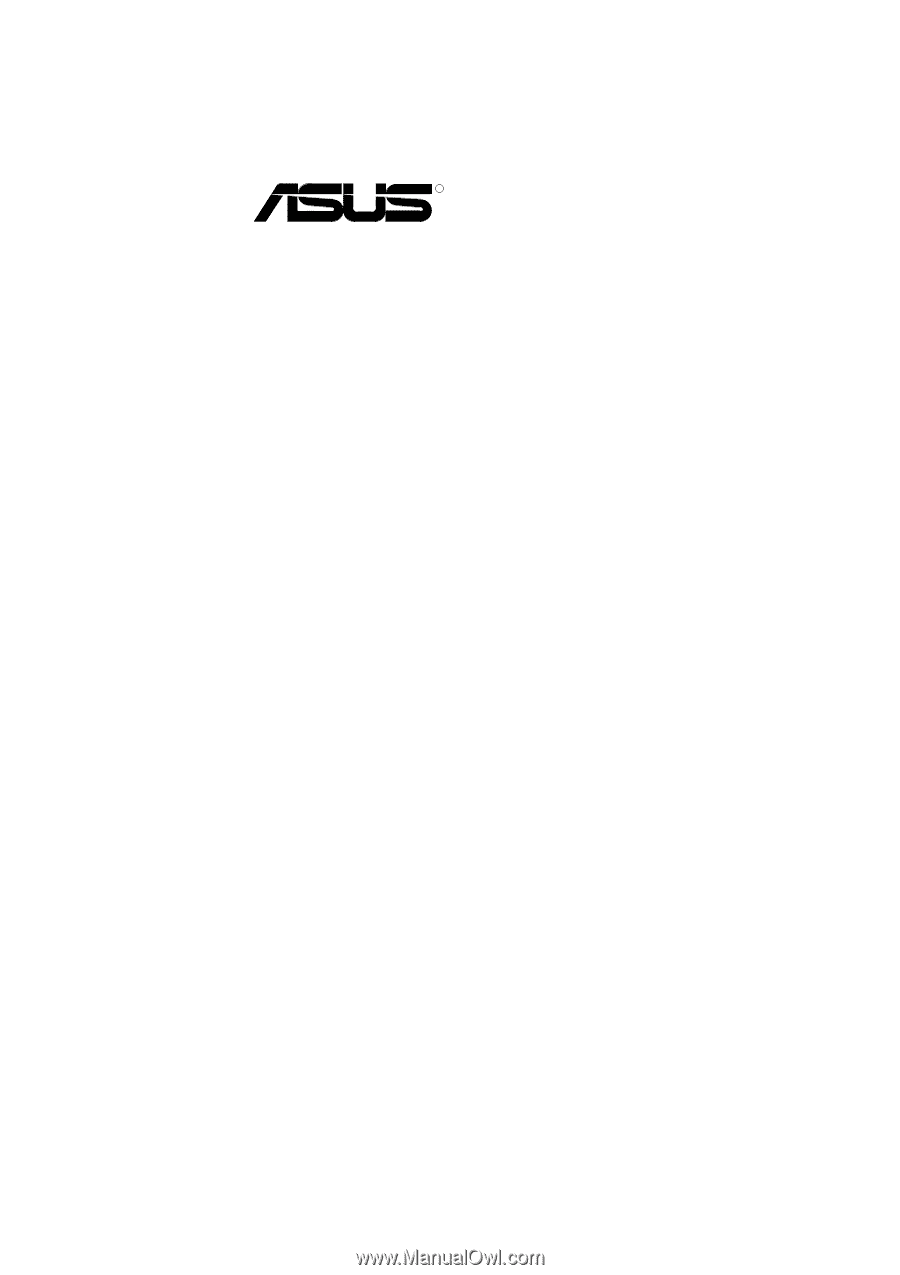
R
K7V-RM
Slot A Motherboard
USER’S MANUAL