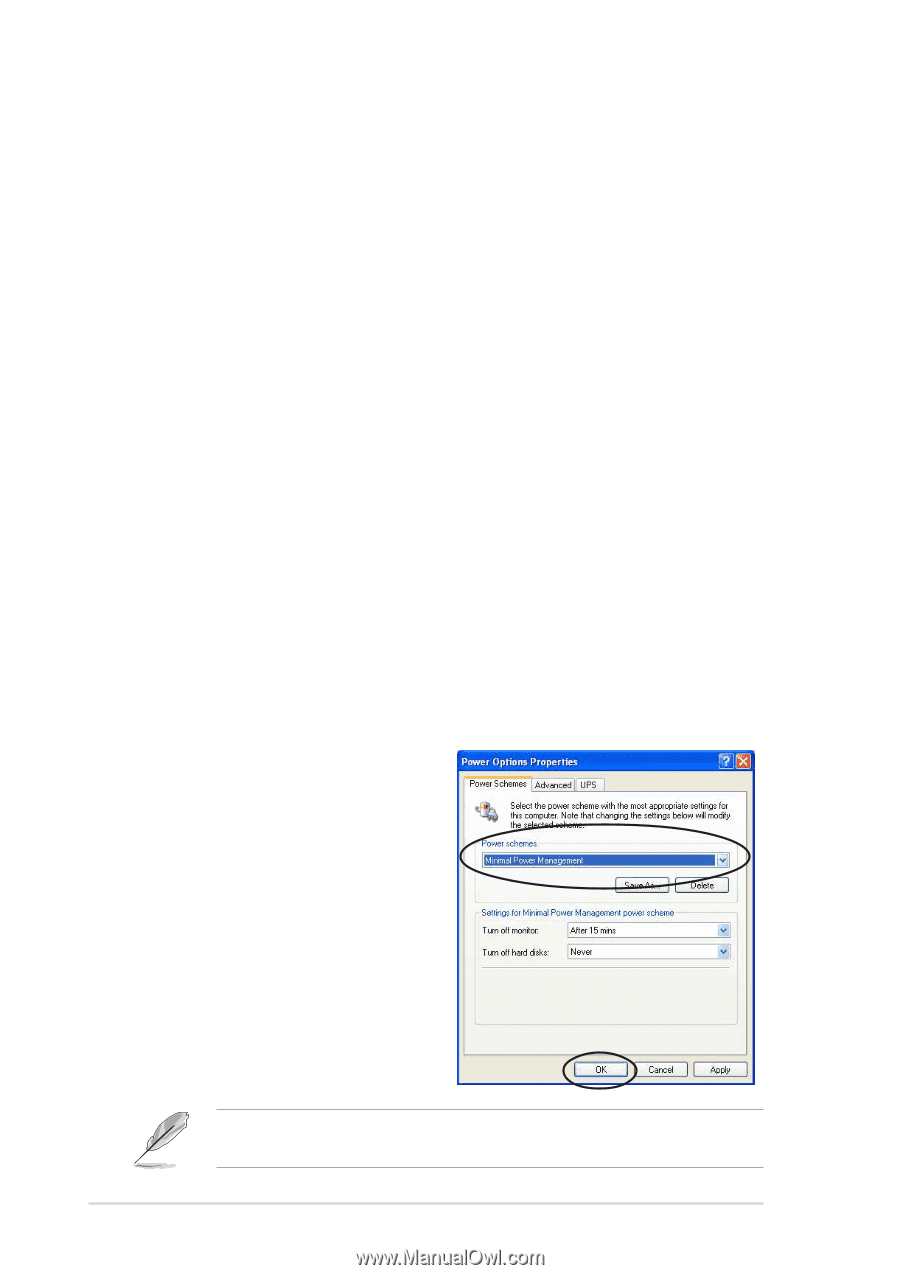Asus K8N-E Deluxe K8N-E Deluxe User Guide - Page 126
Advanced > CPU Configuration > AMD CPU Cool & Quiet
 |
View all Asus K8N-E Deluxe manuals
Add to My Manuals
Save this manual to your list of manuals |
Page 126 highlights
5.7 Cool 'n' Quiet!™ Technology The motherboard supports the AMD Cool 'n' Quiet!™ Technology that dynamically and automatically change the CPU speed, voltage, and amount of power depending on the task the CPU performs. 5.7.1 Enabling Cool 'n' Quiet!™ Technology To enable Cool 'n' Quiet!™ Technology: 1. Turn on the system and enter BIOS by pressing the key during the Power On Self-Tests (POST). 2. In the Advanced > CPU Configuration > AMD CPU Cool & Quiet Configuration menu, select the item Cool N'Quiet and set it to Enabled. See section "4.4 Advanced Menu" in the user guide. 3. In the Power menu, select the item ACPI 2.0 Support and set it to Yes. See section "4.5 Power Menu" in the user guide. 4. Save your changes and exit BIOS Setup. 5. Reboot your computer and set your Power Option Properties depending on your operating system. Windows® 2000/XP 1. From the Windows® 2000/XP operating system, click the Start button. Select Settings, then Control Panel. 2. Make sure the Control Panel is set to Classic View. 3. Double-click the Display icon in the Control Panel then select the Screen Saver tab. 4. Click the Power... button. The following dialog box appears. 5. From the Power schemes combo list box, select Minimal Power Management. 6. Click OK to effect settings. 5-24 Make sure to install the Cool 'n' Quiet!™ driver and application before using this feature. Chapter 5: Software support