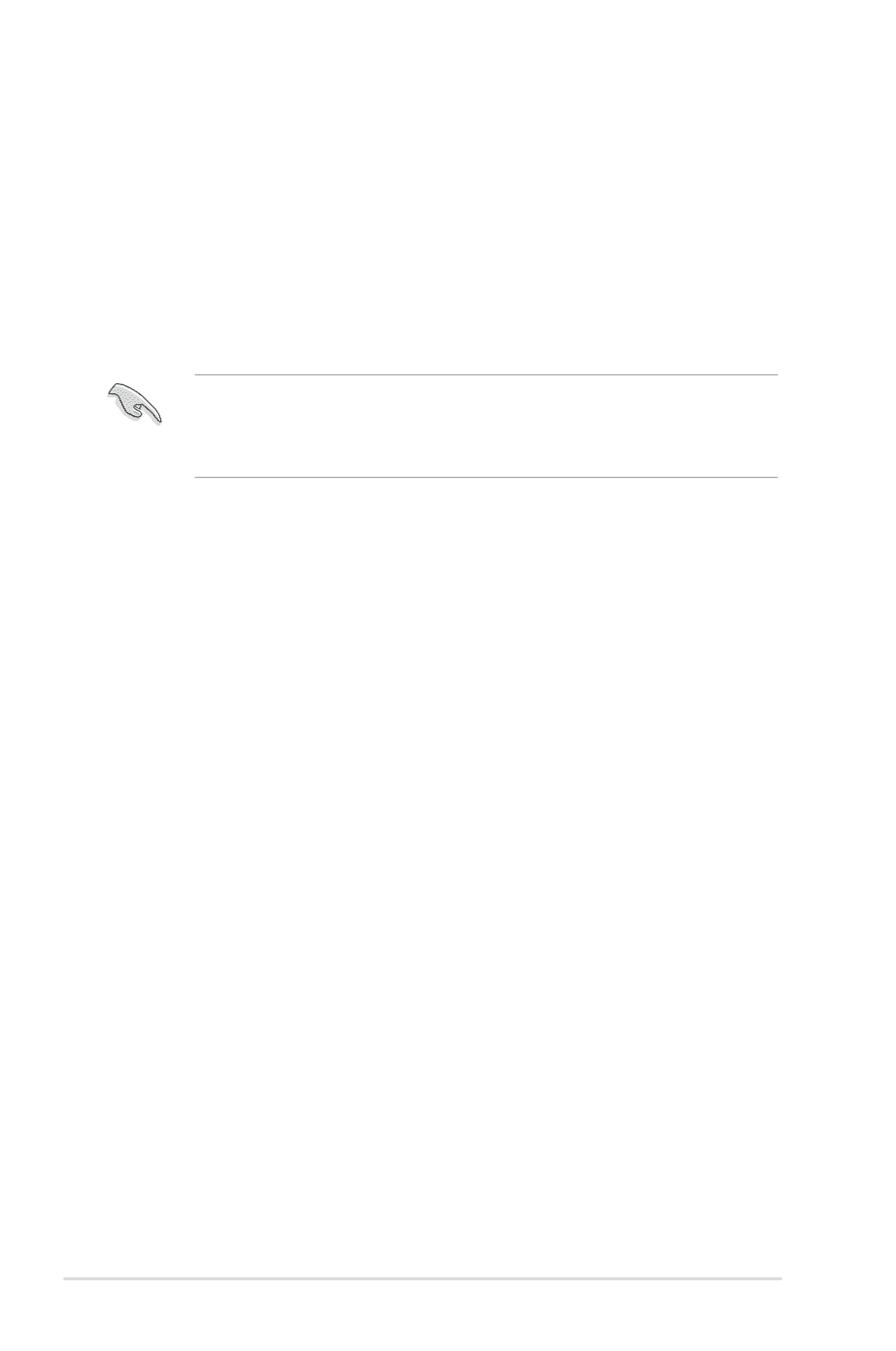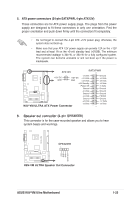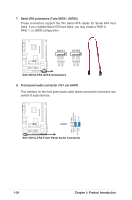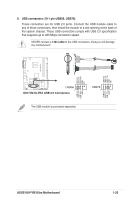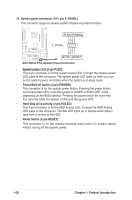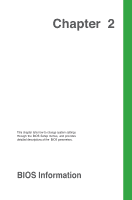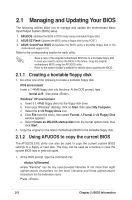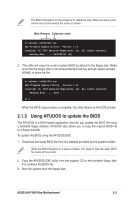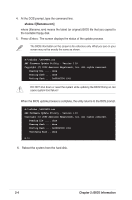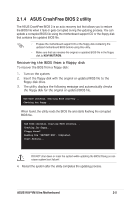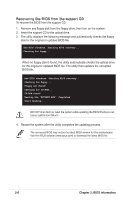Asus K8V-VM Ultra Motherboard DIY Troubleshooting Guide - Page 38
Managing and Updating Your BIOS - bios update
 |
View all Asus K8V-VM Ultra manuals
Add to My Manuals
Save this manual to your list of manuals |
Page 38 highlights
2.1 Managing and Updating Your BIOS The following utilities allow you to manage and update the motherboard Basic Input/Output System (BIOS) setup. 1. AFUDOS (Updates the BIOS in DOS mode using a bootable floppy disk.) 2. ASUS EZ Flash (Updates the BIOS using a floppy disk during POST.) 3. ASUS CrashFree BIOS 2 (Updates the BIOS using a bootable floppy disk or the motherboard support CD). Refer to the corresponding section for each utility. • Save a copy of the original motherboard BIOS file to a bootable floppy disk in case you need to restore the BIOS in the future. Copy the original motherboard BIOS using the AFUDOS utility. • Refer to the system builder's website for details about updating the BIOS. 2.1.1 Creating a bootable floppy disk 1. Do either one of the following to create a bootable floppy disk. DOS environment Insert a 1.44MB floppy disk into the drive. At the DOS prompt, type: format A:/S then press . Windows® XP environment a. Insert a 1.44MB floppy disk into the floppy disk drive. b. From your Windows® desktop, click on Start, then select My Computer. c. Select the 3 1/2 Floppy Drive icon. d. Click File from the menu, then select Format. A Format 3 1/2 Floppy Disk window appears. e. Select Create an MS-DOS startup disk from the format options field, then click Start. 2. Copy the original (or the latest) motherboard BIOS to the bootable floppy disk. 2.1.2 Using AFUDOS to copy the current BIOS The AFUDOS.EXE utility can also be used to copy the current system BIOS settings to a floppy or hard disk. The copy can be used as a backup in case the system BIOS fails or gets corrupted. 1. At the DOS prompt, type the command line: afudos /o[filename] where "filename" can be any user-provided filename of not more than eight alphanumeric characters for the main filename and three alphanumeric characters for the extension name. Press . 2-2 Chapter 2: BIOS Information