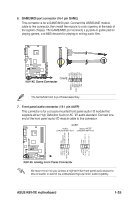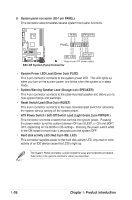Asus K8V-XE K8V-XE User's Manual for English Edition - Page 40
Asus K8V-XE Manual
 |
View all Asus K8V-XE manuals
Add to My Manuals
Save this manual to your list of manuals |
Page 40 highlights
2.1 1. 2. 3. 4. Managing and updating your BIOS Award BIOS Flash Utility (Updates the BIOS in DOS mode using a bootable floppy disk.) The following utilities allow you to manage and update the motherboard Basic Input/Output System (BIOS) setup. ASUS CrashFree BIOS 2 (Updates the BIOS using a bootable floppy disk or the motherboard support CD when the BIOS file fails or gets corrupted.) ASUS EZ Flash (Updates the BIOS in DOS using a floppy disk or the motherboard support CD.) ASUS Update (Updates the BIOS in Windows® environment.) Refer to the corresponding sections for details on these utilities. Save a copy of the original motherboard BIOS file to a bootable floppy disk in case you need to restore the BIOS in the future. Copy the original motherboard BIOS using the ASUS Update or AwardBIOS Flash utilities. 2.1.1 Creating a bootable floppy disk 1. Do either one of the following to create a bootable floppy disk. DOS environment Insert a 1.44 MB floppy disk into the drive. At the DOS prompt, type: format A:/S then press . Windows® 98SE/ME/XP environment a. Insert a 1.44 MB floppy disk into the floppy disk drive. b. From your Windows desktop, click on Start, then select My Computer. c. Select the 3 1/2 Floppy Drive icon. d. Click File from the menu, then select Format. A Format 3 1/2 Floppy Disk window appears. e. If you are using Windows® XP, select Create an MS-DOS startup disk from the format options field, then click Start. OR If you are using Windows® 98SE/ME, select Full option button from the format type, then click Start. Windows® 2000 environment To create a set of boot disks for Windows® 2000, run the Makeboot.exe tool from the Windows® 2000 CD: a. Insert a 1.44 MB floppy disk into the floppy disk drive. b. Insert the Windows® 2000 CD into the CD-ROM drive. 2-2 Chapter 2: BIOS Setup