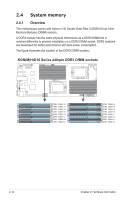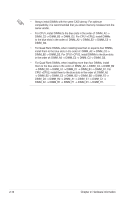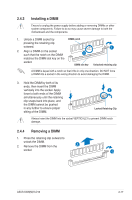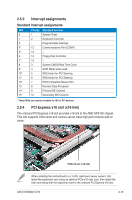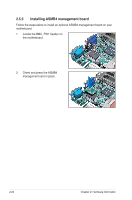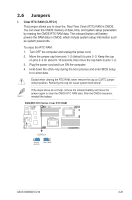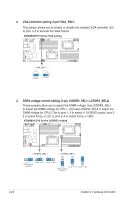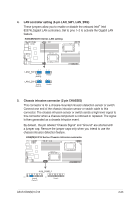Asus KGNE-D16 User Guide - Page 36
Expansion slot - group
 |
View all Asus KGNE-D16 manuals
Add to My Manuals
Save this manual to your list of manuals |
Page 36 highlights
2.5 Expansion slot In the future, you may need to install expansion cards. The following sub‑sections describe the slot and the expansion cards that it supports. Ensure to unplug the power cord before adding or removing expansion cards. Failure to do so may cause you physical injury and damage motherboard components. • ASUS KGN(M)H-D16 server board supports Half-Height, Half-Length expansion cards only. • When installing the motherboard to a 1U/2U rackmount server system, first install the expansion card using an optional PCIe x16 riser card, then install the riser card along with the expansion card to the onboard PCI Express x16 slot. 2.5.1 Installing an expansion card To install an expansion card: 1. Before installing the expansion card, read the documentation that came with it and make the necessary hardware settings for the card. 2. Remove the system unit cover (if your motherboard is already installed in a chassis). 3. Remove the bracket opposite the slot that you intend to use. Keep the screw for later use. 4. Align the card connector with the slot and press firmly until the card is completely seated on the slot. 5. Secure the card to the chassis with the screw you removed earlier. 6. Replace the system cover. 2.5.2 Configuring an expansion card After installing the expansion card, configure the it by adjusting the software settings. 1. Turn on the system and change the necessary BIOS settings, if any. See Chapter 4 for information on BIOS setup. 2. Assign an IRQ to the card. Refer to the tables on the next page. 3. Install the software drivers for the expansion card. When using PCI cards on shared slots, ensure that the drivers support "Share IRQ" or that the cards do not need IRQ assignments. Otherwise, conflicts will arise between the two PCI groups, making the system unstable and the card inoperable. 2-18 Chapter 2: Hardware information