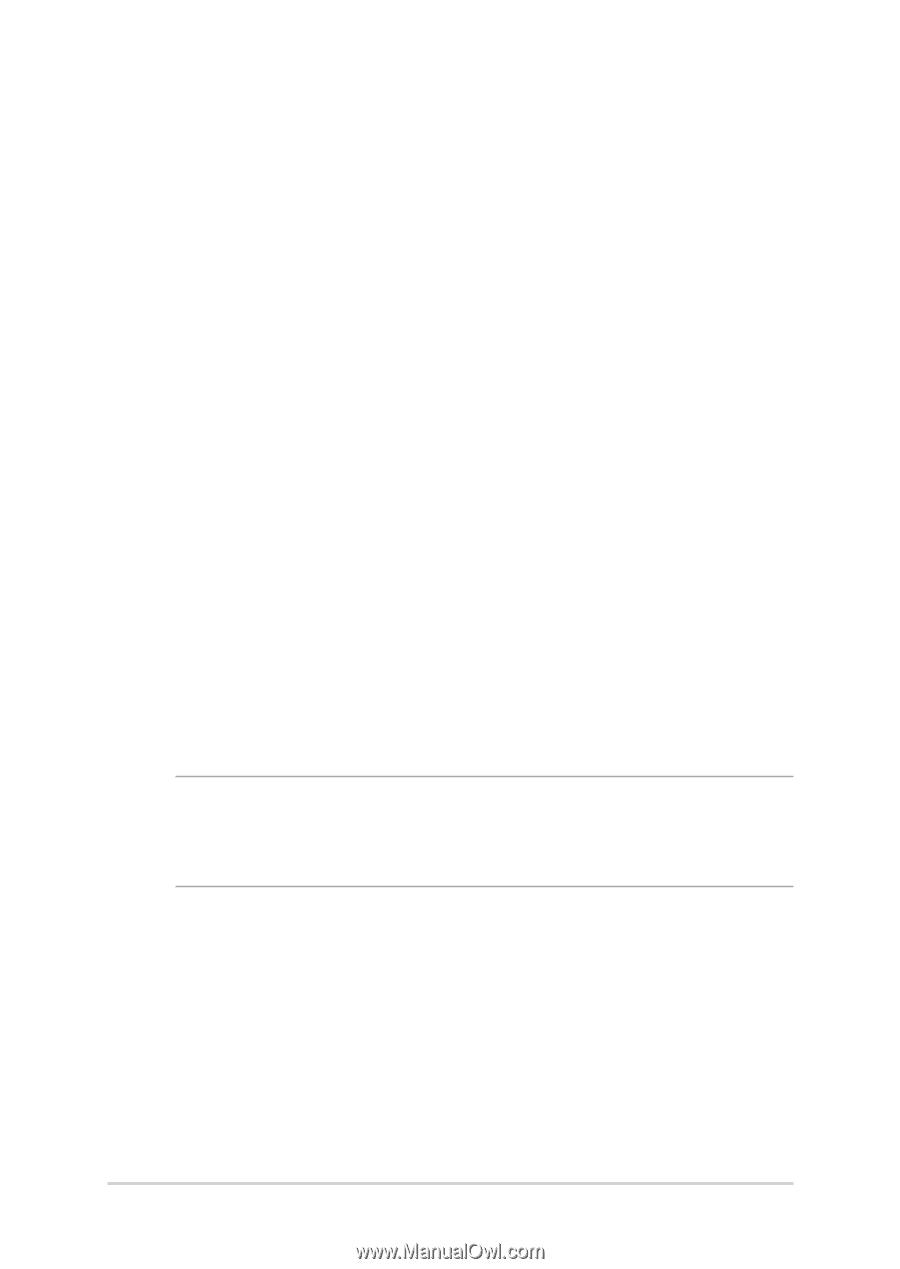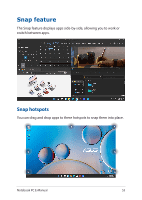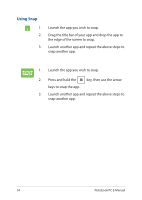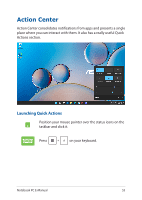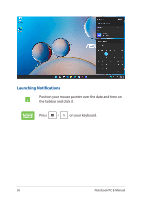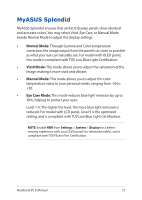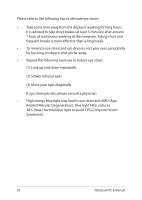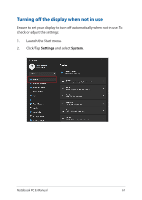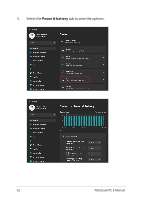Asus L210MA Users Manual Windows 11 - Page 57
MyASUS Splendid, Normal Mode, Vivid Mode, Manual Mode, Eye Care Mode
 |
View all Asus L210MA manuals
Add to My Manuals
Save this manual to your list of manuals |
Page 57 highlights
MyASUS Splendid MyASUS Splendid ensures that all ASUS display panels show identical and accurate colors. You may select Vivid, Eye Care, or Manual Mode beside Normal Mode to adjust the display settings. • Normal Mode: Through Gamma and Color temperature correction, the image output from the panel is as close as possible as what your eye can naturally see. For model with OLED panel, this mode is compliant with TÜV Low Blue Light Certification. • Vivid Mode: This mode allows you to adjust the saturation of the image, making it more vivid and vibrant. • Manual Mode: This mode allows you to adjust the color temperature value to your personal needs, ranging from -50 to +50. • Eye Care Mode: This mode reduces blue light emission by up to 30%, helping to protect your eyes. Level 1-5: The higher the level, the more blue light emission is reduced. For model with LCD panel, Level 5 is the optimized setting, and is compliant with TÜV Low Blue Light Certification. NOTE: Enable HDR from Settings > System > Display for a better viewing experience with your OLED panel (on selected models), and is compliant with TÜV Flicker Free Certification. Notebook PC E-Manual 57