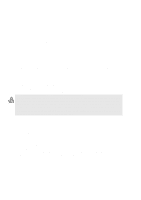Asus L2D L2D User Manual English Edition
Asus L2D Manual
 |
View all Asus L2D manuals
Add to My Manuals
Save this manual to your list of manuals |
Asus L2D manual content summary:
- Asus L2D | L2D User Manual English Edition - Page 1
Notebook PC Hardware User's Manual Product Name: Notebook PC Hardware Manual Revision: 1.00 E931 Release Date: Jan 2002 1 - Asus L2D | L2D User Manual English Edition - Page 2
and, if not installed and used in accordance with the instructions, may cause harmful interference to radio communications. However, there B est conforme à la norme NMB-003 du Canada.) For use with AC Adaptor Model (Pour Utiliser Avec Modele) ADP-45GB (45W), ADP50GB (50W), PA-1530 (50W), or ADP-60DH - Asus L2D | L2D User Manual English Edition - Page 3
batteries according to the manufacturer's instructions. (English) VORSICHT! Explosionsgetahr bei unsachgemäßen Austausch der Batterie by Macrovision Corporation. Reverse engineering or disassembly is prohibited. CDRH Regulations The Center for guide may result in hazardous radiation exposure. 3 - Asus L2D | L2D User Manual English Edition - Page 4
WARNING! The following safety precautions will increase the life of the Notebook PC. Follow all precautions and instructions. Except as described in this manual, refer all servicing to qualified personnel. Do not use damaged power cords, accessories, or other peripherals. Do not use strong - Asus L2D | L2D User Manual English Edition - Page 5
as long as it is plugged into the computer and an AC power source. Be aware that it takes much longer to charge the battery pack when the Notebook PC is in use. Airplane Precautions Contact your airline if you want to use the Notebook PC on the airplane. Most - Asus L2D | L2D User Manual English Edition - Page 6
Safety Statements CTR 21 Approval (for Notebook PC with built-in Modem) Danish Dutch English Finnish French German Greek Italian Portuguese Spanish Swedish - Asus L2D | L2D User Manual English Edition - Page 7
into electrical energy by an irreversible or reversible chemical reaction. • Do not dispose the Notebook PC battery pack in a fire, as they may explode. Check with local codes for possible special disposal instructions to reduce the risk of injury to persons due to fire or explosion. • Do not use - Asus L2D | L2D User Manual English Edition - Page 8
Using the Battery Pack ...24 Installing and Removing the Battery Pack 24 Charging the Battery Pack 25 Battery Care ...25 Operating Systems ...25 Support Software ...25 (Internal Only 31 Instant Launch Keys ...31 Microsoft Windows™ Keys 32 Keyboard as a Numeric Keypad 32 Keyboard as - Asus L2D | L2D User Manual English Edition - Page 9
38 Optional External Connections 44 PC Card (PCMCIA) Socket 47 32-bit CardBus Support 47 Inserting a PC Card (PCMCIA 48 Removing a PC Card (PCMCIA Infrared ...51 AC Power System ...53 Battery Power System ...53 Charging the Battery Pack 53 Using Battery Power ...53 Power Management Modes 54 - Asus L2D | L2D User Manual English Edition - Page 10
5. Configuring the BIOS 59 BIOS Setup Program ...60 Updating your BIOS ...61 BIOS Menu Bar ...61 BIOS Legend Bar ...61 Main Menu ...63 Primary Master (sub-menu 65 Secondary Master (sub-menus 67 Advanced Menu ...68 I/O Device Configuration (sub-menu 69 Security - Asus L2D | L2D User Manual English Edition - Page 11
1. Introducing the Notebook PC About This User's Manual Notes For This Manual 11 - Asus L2D | L2D User Manual English Edition - Page 12
and Macromedia® Freehand™ 8.0.1. The body text type used in this manual is "Times" (MAC) or "Times New Roman" (Windows™) and headings are "Helvetica" (MAC) or "Arial" (Windows™). A few notes and warnings in bold are used throughout this guide that you should be aware of in order to complete certain - Asus L2D | L2D User Manual English Edition - Page 13
2. Knowing the Parts Top Side Bottom Side Left Side Right Side Rear Side Front Side 13 - Asus L2D | L2D User Manual English Edition - Page 14
2 Knowing the Parts Top Side Refer to the diagram below to identify the components on the top side of the Notebook PC. Display Panel Status Indicators Microphone Power Switch / Instant Keys 1 A S Status Indicators Keyboard Touchpad Touchpad Buttons CD Control Buttons (see section 3) Opening - Asus L2D | L2D User Manual English Edition - Page 15
. This is similar to those on PDAs. Details provided later in this manual. Keyboard The keyboard provides full-sized keys with comfortable travel (depth at palm rest for both hands. Two Windows™ function keys are provided to help ease navigation in the Windows™ operating system. Touchpad and Buttons - Asus L2D | L2D User Manual English Edition - Page 16
Refer to the diagram below to identify the components on the bottom side of the Notebook PC. Air Vent & Cooling Fan Battery Lock Memory / Mini-PCI Compartment Reset Button Battery Pack WARNING! The bottom of the Notebook PC can get very hot. Be careful when handling the Notebook PC while it is - Asus L2D | L2D User Manual English Edition - Page 17
be seen as a single unit. The battery pack cannot be further disassembled and must be replaced as a single unit. Battery Lock L The battery is held by a spring lock and a manual lock. The spring loaded latch automatically locks the battery pack when inserted. The manual lock is for added security to - Asus L2D | L2D User Manual English Edition - Page 18
Fast IrDA IO Port 2 IEEE 1394 Port Ports Audio In Mic-In Head-Out Battery Compartment (see bottom side) PC Card (PCMCIA) Socket and Eject Two PCMCIA I/II or one type III PC card is available. The sockets support 32-bit CardBus. This allows accommodation of Notebook PC expansion options such - Asus L2D | L2D User Manual English Edition - Page 19
comes in several optical drive models. Choose from CD-ROM, the CD/DVD drive in Windows™ "My Computer." The emergency -pin D-sub parallel/printer port supports parallel devices such as printers, battery pack. To prevent damage to the Notebook PC and battery pack, always use the supplied power adapter - Asus L2D | L2D User Manual English Edition - Page 20
the Notebook PC. Do not block the air vents or else overheating may occur! Modem Port The RJ-11 telephone port supports an RJ-11 telephone cable. The internal modem supports up to 56K V.90 transfers. The built-in connector allows convenient use without a dongle. WARNING! The built-in modem does not - Asus L2D | L2D User Manual English Edition - Page 21
to run simultaneously on a single computer, with peripherals such as USB keyboards and some newer monitors acting as additional plug-in sites or hubs. USB supports hot-swapping of devices so that peripherals can be connected or disconnected while the Notebook PC is ON. PS/2 Port The PS/2 port is for - Asus L2D | L2D User Manual English Edition - Page 22
2 Knowing the Parts Front Side Refer to the diagram below to identify the components on the front side of the Notebook PC. Display Panel Latch Audio Speaker CD Control Buttons Audio Speaker Display Panel Latch One display panel latch is used to lock the display panel in the closed position. - Asus L2D | L2D User Manual English Edition - Page 23
3. Getting Started Using the Battery Pack Operating Systems Power Connection Powering ON The Notebook PC Power Management - Stand By and Hibernate Restarting or Rebooting Powering OFF The Notebook PC Using the Keyboard Instant Launch Keys and Status Indicators 23 - Asus L2D | L2D User Manual English Edition - Page 24
WARNING! Never attempt to remove the battery pack while the Notebook PC is turned ON, as this may result in the loss of working data. WARNING! Only use battery packs and power adapters supplied with this Notebook PC or specifically approved by the manufacturer or retailer for use with this model. 24 - Asus L2D | L2D User Manual English Edition - Page 25
results than the ones described in the provided user's manuals. The stability and compatibility of other operating systems cannot be guaranteed. Support Software This Notebook PC comes with a support CD that provides BIOS, drivers and applications to enable hardware features, extend functionality - Asus L2D | L2D User Manual English Edition - Page 26
Most hotels will provide universal outlets to support different power cords as well as voltages the AC-DC converter itself for compatibility problems before connecting the DC power to the seek servicing. Seek servicing if you suspect a faulty AC-DC adapter. You may damage both your battery pack(s) - Asus L2D | L2D User Manual English Edition - Page 27
PC's test routine and is not a problem with the display. The Power-On Self to correct the conflict by running BIOS Setup. In most cases the servicing. If any critical hard disk drive warning is given during bootup, backup your data immediately and run Windows disk checking program. To run Window - Asus L2D | L2D User Manual English Edition - Page 28
the hard disk drive. By doing this, RAM does not have to be refreshed and power box to allow restart. To restart the system manually: Click the Start button and select Shut Down the Notebook PC For operating systems equipped with ACPI (Windows ME/2000), the Notebook PC can be powered OFF by - Asus L2D | L2D User Manual English Edition - Page 29
function keys may vary depending on model but the functions should remain the suspend mode (either Save-to-RAM or Saveto-Disk depending on sleep Windows OS) Down Speaker Icon (F11): Decreases the speaker volume (only in Windows OS) Up Speaker Icon (F12): Increases the speaker volume (only in Windows - Asus L2D | L2D User Manual English Edition - Page 30
PC is turned ON and blink when the Notebook PC is in the Suspend-to-RAM (Standby) mode. This LED is OFF when the Notebook PC is OFF or in shows the status of the battery's power as follows: ON: Battery charging Blinking: Battery power lower than 10% Off: Battery is charged or completely drained - Asus L2D | L2D User Manual English Edition - Page 31
for more information. NOTE: A utility must be installed in order to use the "Instant Launch Keys". See the "Driver and Utility" User's Manual for more information. Status Indicators (Internal Only) Activity Indicator Indicates that the Notebook PC is accessing one or more storage device(s) such - Asus L2D | L2D User Manual English Edition - Page 32
™ menu with a small cursor, activates the properties menu and is equivalent to pressing the right mouse button on a Windows™ object. Keyboard as a Numeric Keypad The numeric keypad is embedded in the keyboard and consists of 15 keys that make number intensive input more convenient. - Asus L2D | L2D User Manual English Edition - Page 33
3 Getting Started Keyboard as Cursors The keyboard can be used as cursors while Number Lock is ON or OFF in order to increase navigation ease while entering numeric data in spreadsheets or similar applications. With Number Lock OFF, press and one of the cursor keys shown below. For example [Fn][8] - Asus L2D | L2D User Manual English Edition - Page 34
3 Getting Started CD Control Buttons and Indicator There are several CD control buttons integrated on the front of the Notebook PC for convenient CD playing. The buttons activate and control your operating system's audio player when the Notebook PC is ON. When your Notebook PC is OFF, the CD control - Asus L2D | L2D User Manual English Edition - Page 35
II Accessory (optional) Optional External Connections PC Card (PCMCIA) Socket Modem and Network Connections IR Wireless Communication AC Power System Battery Power System Power Management Modes System Memory Expansion Hard Disk Drive Processor & Hard Disk Drive Upgrades Vehicle/Air & Vehicle-Only - Asus L2D | L2D User Manual English Edition - Page 36
and contains no moving parts; therefore, mechanical failures can be avoided. A device driver is still required for working with some application software. See the Driver & Utility Guide for information on drivers and utilities for the touchpad. Using the Touchpad Light pressure with the tip of - Asus L2D | L2D User Manual English Edition - Page 37
interval between the clicks or taps is too long, the operation will not be executed. You can set the double-click speed using the Windows Control Panel "Mouse." The following 2 examples produce the same results. Double-Clicking (press the left button twice and release) Double-Tapping (lightly but - Asus L2D | L2D User Manual English Edition - Page 38
NOTE: A software-controlled scrolling function is available after setting up the included touchpad utility to allow easy Windows or web navigation. Basic functions can be adjusted at the Windows control panel to allow comfortable clicking and tapping. Caring for the Touchpad The touchpad is pressure - Asus L2D | L2D User Manual English Edition - Page 39
4 Using the Notebook PC Inserting an optical disc 1. While the Notebook PC's power is ON, press the drive's eject button and the tray will eject out partially. 2. Gently pull on the drive's front panel and slide the tray completely out. Be careful not to touch the CD drive lens and other - Asus L2D | L2D User Manual English Edition - Page 40
involved. Keep in mind the important safety instructions from your CD suppliers. Unlike desktop CD- disc storage technology. The DVD specification supports discs with capacities from 4.7GB to 17GB double-sided DVD (8.5GB and higher) requires manually reversing the disc in order to access the - Asus L2D | L2D User Manual English Edition - Page 41
, CD-RW, and DVD-ROM drives can play audio CDs, but only the DVD-ROM drive can play DVD audio. Insert the audio CD and Windows™ automatically opens an audio player and begins playing. Depending on the DVD audio disc and installed software, it may require that you open a DVD player - Asus L2D | L2D User Manual English Edition - Page 42
4 Using the Notebook PC Regional Playback Information Playback of DVD movie titles involves decoding MPEG2 video, digital AC3 audio and decryption of CSS protected content. CSS (sometimes called copy guard) is the name given to the content protection scheme adopted by the motion picture industry to - Asus L2D | L2D User Manual English Edition - Page 43
(RJ-45) Your Notebook PC's power adapter will only fit into the Parallel Port DC IN 60W or the 50W (not both) depending on the model. 60W DC Power Pass Through to the Notebook PC PortBar II (rear view) Cable storage holder 50W DC Power Pass Through to the Notebook PC - Asus L2D | L2D User Manual English Edition - Page 44
a standard desktop PC. Just plug in the VGA cable and its ready to use (some Notebook PC configurations may require additional display driver settings). You can view the Notebook PC display panel while simultaneously allowing others to view the external monitor. For large audiences, try connecting - Asus L2D | L2D User Manual English Edition - Page 45
4 Using the Notebook PC Optional External Connections (Cont') External Audio Connections The Notebook PC provides easy access for connecting a stereo headphone, mono microphone, and a stereo audio source just like on some personal tape recorders. Serial COM Port Connection The Notebook PC provides a - Asus L2D | L2D User Manual English Edition - Page 46
4 Using the Notebook PC Optional External Connections (Cont') USB ports are provided on both the left and rear sides for connection to USB devices. External Keyboard Connection To allow easier data entry, you may connect any USB keyboard as shown here. External Mouse Connection A USB mouse can be - Asus L2D | L2D User Manual English Edition - Page 47
, it can handle bandwidth-hungry operations, such as 100Mbps Fast Ethernet, Fast SCSI peripherals, and ISDN-based video conference. The CardBus peripherals support plug and play. The CardBus socket is backward-compatible with 16-bit PC Cards serving at 5 volts operation while CardBus operates at - Asus L2D | L2D User Manual English Edition - Page 48
the PC card OFF. CAUTION! Stopping the PC card service is necessary before removing a PC card. To remove the PC card, first remove all cables or adapters attached to the PC card, then double-click the PC card icon on the Windows taskbar and stop the PC card you want to remove - Asus L2D | L2D User Manual English Edition - Page 49
-in modem and network model comes with both an RJ Only use analog telephone outlets. The built-in modem does not support the voltage used in digital phone systems. Do not connect the ). Once the driver is setup, the modem is ready to use. NOTE: When you are connected to an online service, do not - Asus L2D | L2D User Manual English Edition - Page 50
connected to a 100BASE-TX hub (not a 100BASE-T4 hub). For 10Base-T, use category 3, 4, or 5 twisted-pair wiring. Duplex transfers (up to 200Mbps) is supported on this Notebook PC but requires connection to a switch with "duplex" enabled. The software default is to use the fastest setting so no user - Asus L2D | L2D User Manual English Edition - Page 51
port. You must set these modes in the BIOS before you start to install the IR driver and file-transferring applications. FIR (Fast Infrared) supports up to 4Mbps. See the Drivers and Utilities Support CD User's Manual for detailed setup instructions. Guidelines for using IR communication Follow the - Asus L2D | L2D User Manual English Edition - Page 52
by using power management features through the BIOS setup. The battery system implements the Smart Battery standard under the Windows environment, which allows the battery to accurately report the amount of charge percentage left in the battery. Additional battery packs are optional and can be - Asus L2D | L2D User Manual English Edition - Page 53
fully charged, only the "plug" icon will remain. NOTE: If you ignore the low battery warning, eventually the Notebook PC enters suspend mode (Windows default uses STR). WARNING! Save-to-RAM does not last long when the battery power is depleted. Save to Disk (STD) is not the same as power OFF. STD - Asus L2D | L2D User Manual English Edition - Page 54
battery life and lower Total Cost of Ownership (TCO). You can control some of these features through the Power menu in the BIOS referred to as Standby (or Suspend-to-RAM) and Hibernation mode or Suspend-to-Disk configuring Windows power management and Speedstep (see Driver & Utility manual). When - Asus L2D | L2D User Manual English Edition - Page 55
set through BIOS setup (lower priority) and Windows power RAM) STD (Hibernate) (Save-to-Disk) ENTRY EVENT • Stand by through Windows Start button, • Timer as set though "Power Management" in Windows Control Panel (higher priority) • Ring indicator • Sleep button [FN F1] • Power button • Battery - Asus L2D | L2D User Manual English Edition - Page 56
The BIOS automatically detects the amount of memory in the system and configures CMOS accordingly the PC storage industry. The high speed transfer modes supported are UltraATA/100 up to 100MB/ sec and PIO Drive Upgrades Visit an authorized service center or retailer for processor upgrades. WARNING! - Asus L2D | L2D User Manual English Edition - Page 57
the Notebook PC and/or charging the Notebook PC's battery from while in transit when no AC power is available your flight, please consult your airline information services. Vehicle-Only Power Adapter The Vehicle-Only power or boat) model is also available which only has a fixed cigarette plug and - Asus L2D | L2D User Manual English Edition - Page 58
4 Using the Notebook PC Securing Your Notebook PC (Optional) For system and hard disk drive security, see BIOS setup "Security". A third party lock such as the ones by Kensington® can be used to secure your Notebook PC physically to an unmovable object. The - Asus L2D | L2D User Manual English Edition - Page 59
5. Configuring the BIOS BIOS Setup Program Main Menu Primary Master Secondary Master Advanced Menu I/O Device Configuration Security Menu Power Menu Boot Menu Exit Menu 59 - Asus L2D | L2D User Manual English Edition - Page 60
BIOS BIOS Setup Program This Notebook PC supports a programmable EEPROM that stores the BIOS software and can be updated using the provided flash memory writer utility. This Section will guide you through the BIOS enter the BIOS Setup to reconfigure your Notebook PC. A battery backed-up CMOS RAM is - Asus L2D | L2D User Manual English Edition - Page 61
update software called "WINFLASH" which is installed through the provided support CD. If you need help installing or using "WINFLASH", refer to the "Driver & Utility Manual". BIOS Menu Bar The top of the screen has a menu bar with the following selections: MAIN Use this menu to make changes to - Asus L2D | L2D User Manual English Edition - Page 62
appear in the Item Specific Help window located to the right of each menu. This window displays the help text for the currently highlighted field. Resetting Your BIOS If you ever hear "resetting your BIOS", it entails pressing [F2] on bootup to enter BIOS setup and then selecting Load Setup - Asus L2D | L2D User Manual English Edition - Page 63
5 Configuring the BIOS Main Menu When the Setup program is accessed, the main menu screen appears as shown: System Time System Date [17:15:00] [12/28/2001] Primary Master Secondary Master [IC25N030ATDA04-0] [ASUS SCD-2400] Video Display Device TV Display Type [Auto] [NTSC] VGA Shared Memory - Asus L2D | L2D User Manual English Edition - Page 64
5 Configuring the BIOS Video Display Device [Auto] This field allows you to select and enable video display devices, such as an LCD panel, an external CRT/ only field. CPU Speed [950 MHz] (display field) This field displays the speed of the CPU. This will vary depending on your Notebook PC model. 64 - Asus L2D | L2D User Manual English Edition - Page 65
be enabled only when BIOS detects shielded 80-pin support a CD-ROM or DVD-ROM drive. Translation Method Translation method allows you to select the sector addressing method. Match Partition Table is recommended if there is already an OS on the hard drive you are installing to this Notebook PC. Manual - Asus L2D | L2D User Manual English Edition - Page 66
capacity calculated automatically by the BIOS from the drive information you entered. Multi-Sector Transfers [Maximum] This option automatically sets the number of sectors per block to the highest number supported by the drive. This field can also be configured manually. Note that when this field - Asus L2D | L2D User Manual English Edition - Page 67
5 Configuring the BIOS Ultra DMA Mode [ ] This field auto detects Ultra DMA capability -menu are the same as the previous menu described earlier. Leave on the default setting of Auto. Secondary Master [ASUS SCD-2400] Ty p e PIO Mode ULTRA DMA Mode [Auto] [4] [2] Item Specific Help to - Asus L2D | L2D User Manual English Edition - Page 68
5 Configuring the BIOS Advanced Menu Selecting Advanced from the main menu bar display the Advanced menu as shown below. I/O Device Configuration Internal Pointing Device [Enabled] Quick Power On - Asus L2D | L2D User Manual English Edition - Page 69
5 Configuring the BIOS I/O Device Configuration (sub-menu) I/O Device Configuration Serial Port A IR Port Mode DMA Channel Parallel Port: Mode: ECP DMA Select: [3F8H/IRQ4] [2F8H/IRQ3] [FIR] [1] [378H/ - Asus L2D | L2D User Manual English Edition - Page 70
5 Configuring the BIOS Parallel Port: [378H/IRQ7] This field allows you to configure standard printer mode if ECP is not required. ECP mode provides an automatic high burst-bandwidth channel that supports DMA for ECP in both the forward (host to peripheral) and reverse (peripheral to host) direction - Asus L2D | L2D User Manual English Edition - Page 71
Menu The Notebook PC's advanced system of security allows you to set a password to prevent unauthorized access to system resources, data, and the BIOS Setup Program. This Section covers each parameter of the Security Setup. Selecting Security from the menu bar displays the following menu: System - Asus L2D | L2D User Manual English Edition - Page 72
requires the "System Password" to be "Enabled". When "Enabled", you will be prompted for a password during bootup after the chance to enter BIOS setup. (To enter BIOS setup, [F2] must be pressed before the password prompt.) To Enable: Select "Disabled" and press [Enter], use the up/down cursor to - Asus L2D | L2D User Manual English Edition - Page 73
to memory effects, memory effects will still occur at the end of the battery's life cycle. Remember that all rechargeable batteries only have a definite number of charge and discharge cycles depending on environment and quality of the battery pack. Follow the instructions shown on the screen. 73 - Asus L2D | L2D User Manual English Edition - Page 74
5 Configuring the BIOS Boot Menu The Boot menu allows the user to specify the Removable Device 2. IDE Hard Drive 3. ATAPI CD-ROM 4. Other Boot Device [Legacy Floppy] [IC25N030ATDA04-0] [ASUS SCD-2400] [Disabled] Onboard LAN Boot ROM [Enabled] Item Specific Help Boot Sequence: to select - Asus L2D | L2D User Manual English Edition - Page 75
5 Configuring the BIOS Exit Menu Once you have made all of your selections from the option from the Exit menu to ensure the values you selected are saved to the CMOS RAM. The CMOS RAM is sustained by an onboard backup battery and stays on even when the Notebook PC is turned off. Once this option is - Asus L2D | L2D User Manual English Edition - Page 76
option is selected or if [F9] is pressed, a confirmation is requested. Select Yes to load default values programmed into the BIOS file (the default values may change from one BIOS version to another). You can now select Exit Saving Changes or make other changes before saving the values to the EEPROM - Asus L2D | L2D User Manual English Edition - Page 77
Appendix Internal Modem Compliancy Glossary Index Owner Information 77 - Asus L2D | L2D User Manual English Edition - Page 78
The Notebook PC with internal modem model complies with JATE (Japan), FCC every PSTN network termination point. In the event of problems you should contact your equipment supplier in the first instance excluding terminal equipment supporting the voice telephony justified case service) in which network - Asus L2D | L2D User Manual English Edition - Page 79
National requirements will apply only if the equipment may use pulse dialling (manufacturers may state in the user guide that the equipment is only intended to support DTMF signalling, which would make any additional testing superfluous). In The Netherlands additional testing is required for series - Asus L2D | L2D User Manual English Edition - Page 80
A Appendix Glossary ACPI (Advanced Configuration and Power Management Interface) Modern standard for reducing power usage in computers. APM (Advanced Power Management) Modern standard for reducing power usage in computers. AWG (American Wire Gauge) Gauge AWG 46 44 42 41 40 39 38 37 36 35 34 33 32 - Asus L2D | L2D User Manual English Edition - Page 81
manual instructs you to "boot" your system (or computer), it means to turn ON your computer. "Reboot" means to restart your computer. When using Windows without interrupting the CPU. Bus master IDE driver and bus master IDE hard disk drives are required to support bus master IDE mode. Byte (Binary - Asus L2D | L2D User Manual English Edition - Page 82
up to 4 Mbits/sec. This allows easy wireless synchronization with PDAs or mobile phones and even wireless printing to printers. If your office supports IrDA networking, you can have wireless connection to a network anywhere provided there is a direct line of sight to an IrDA node. Small offices - Asus L2D | L2D User Manual English Edition - Page 83
) can be reprogrammed with new programs (or BIOS). Suspend Mode In Save-to-RAM (STR) and Save-to-Disk (STD), manually using the function keys. The timeout setting of both Hard Disk and Video can be set by the BIOS physically without having to install drivers or reboot. With USB, the traditional complex - Asus L2D | L2D User Manual English Edition - Page 84
A Appendix 84 - Asus L2D | L2D User Manual English Edition - Page 85
17, 20 APM and ACPI 54 Audio Connections 45 Audio In 18 Audio Speaker 22 B Battery Care 25 Battery Lock 17 Battery Pack 17, 24 Battery Power System 53 BIOS Advanced Menu 68 BIOS Legend Bar 61 BIOS Menu Bar 61 BIOS Setup Program 60 Boot Menu 74 Boot Sequence 74 Discard Changes 76 DMA Channel 70 Exit - Asus L2D | L2D User Manual English Edition - Page 86
17 Microphone 15 Microphone Jack (Mic-In) 18 Microsoft Windows™ Keys 32 Mini-PCI 17 Modem and Network Connections 49 PC 58 Serial COM Port Connection 45 Status Indicators 15, 30 Support Software 25 Suspend Mode 54, 83 System Memory Expansion 57 T Manual, About 12 W Wireless LAN Indicator 30 - Asus L2D | L2D User Manual English Edition - Page 87
A Appendix 87 - Asus L2D | L2D User Manual English Edition - Page 88
information concerning your Notebook PC for future reference or for technical support. Keep this User's Manual in a secured location if passwords are filled out. Owner's Name Owner's Telephone Manufacturer Model Retailer Telephone Display Size:______Purchase Date Serial Number Hard Disk

1
Product Name:
Notebook PC Hardware
Manual Revision:
1.00 E931
Release Date:
Jan 2002
Notebook PC
Hardware User’s Manual