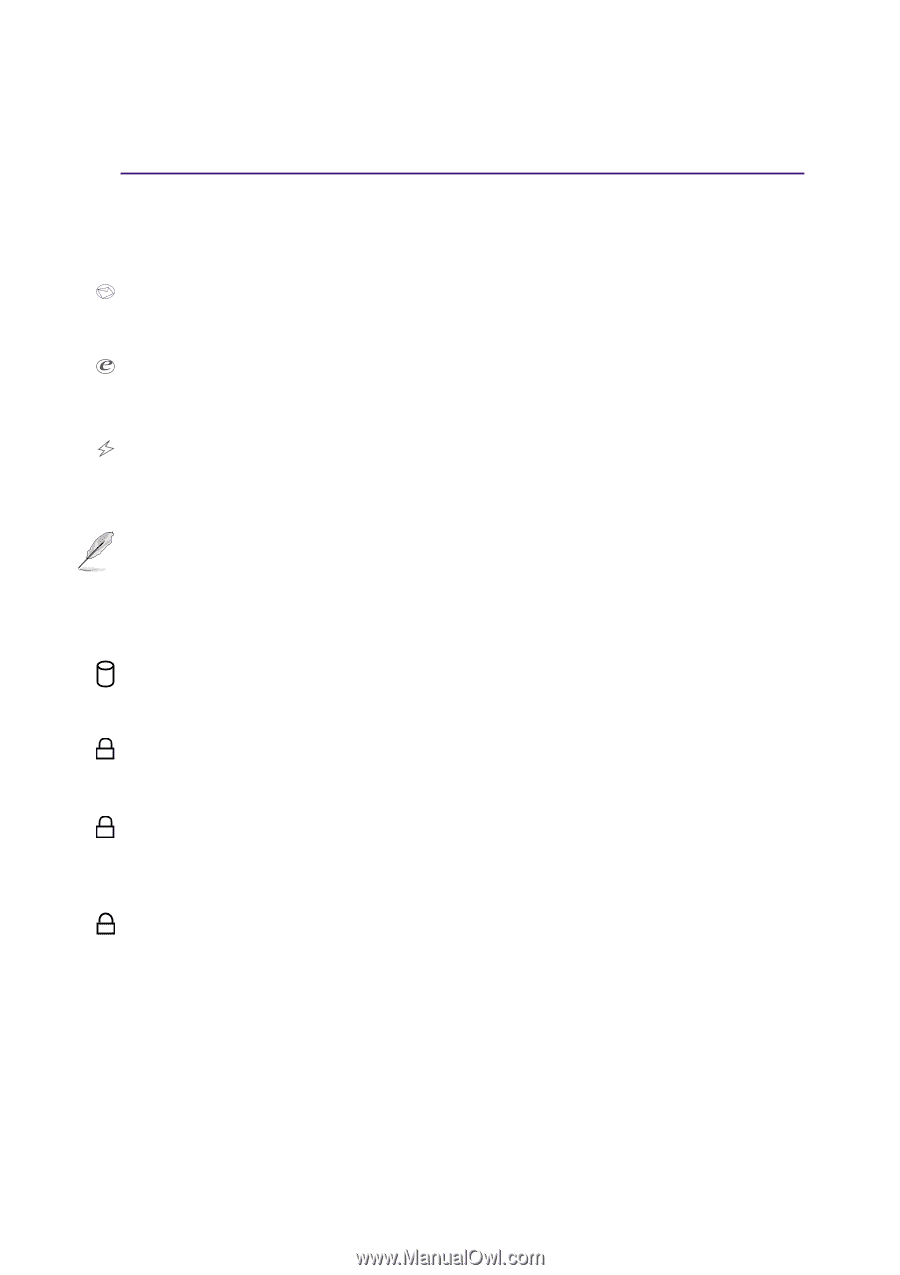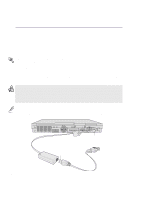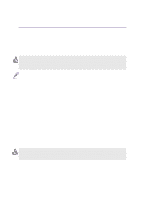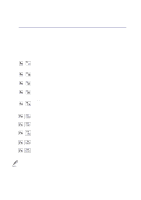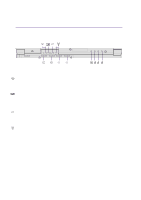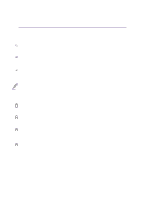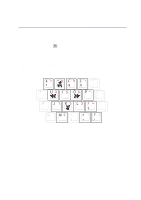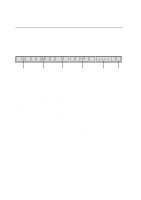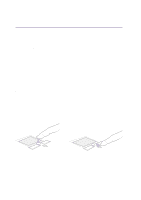Asus L2D L2D User Manual English Edition - Page 31
Instant Launch Keys, Status Indicators Internal Only
 |
View all Asus L2D manuals
Add to My Manuals
Save this manual to your list of manuals |
Page 31 highlights
3 Getting Started Instant Launch Keys Email Launch Key Pressing this button will launch your Email application. If your Notebook PC is OFF while pressing this button, this function will first turn ON your Notebook PC. Internet Launch Key Pressing this button will launch your Internet browser application. If your Notebook PC is OFF while pressing this button, this function will first turn ON your Notebook PC. Programmable Launch Keys Pressing this button will launch your programmed software application. If your Notebook PC is OFF while pressing this button, this function will first turn ON your Notebook PC. See the Driver and Utility manual for more information. NOTE: A utility must be installed in order to use the "Instant Launch Keys". See the "Driver and Utility" User's Manual for more information. Status Indicators (Internal Only) Activity Indicator Indicates that the Notebook PC is accessing one or more storage device(s) such as the hard disk or optical storage drive. The light flashes proportional to the access time. Number Lock 1 Indicates that number lock [Num Lk] is activated when lighted. Number lock allows some of the keyboard letters to act as numbers for easier numeric data input. Capital Lock A Indicates that capital lock [Caps Lock] is activated when lighted. Capital lock allows some of the keyboard letters to type using capitalized letters (e.g. A, B, C). When the capital lock light is OFF, the typed letters will be in the lower case form (e.g. a,b,c). s Scroll Lock Lights to indicate that "Scroll Lock" is enabled. Toggle ON/OFF using [Fn Scr Lk]. Allows you to use a larger portion of the keyboard for spreadsheet cell navigation. 31