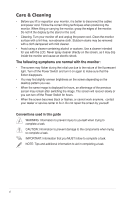Asus LS201A User Guide - Page 11
Back view - ls201 monitor
 |
View all Asus LS201A manuals
Add to My Manuals
Save this manual to your list of manuals |
Page 11 highlights
5. Power button / power indicator • Press this button to turn the monitor on/off • The color definition of the power indicator is as the below table. Status Blue Amber OFF Description ON Standby mode OFF 6. Light In Motion function The function indicates the status of the monitor. The color definition of the light is as the above table. You can turn on/off this function through the OSD menu. 1.3.2 Back view 123 Rear connectors Rear connectors (from left to right) 1. VGA port. This 15-pin port is for PC VGA connection. 2. DVI port. This 24-pin port is for PC (Personal Computer) DVI-D digital signal connection. 3. DC-IN port. This port connects the power connector from the bundled power adapter. ASUS LCD Monitor LS201 Series 1-11

1-11
ASUS LCD Monitor LS201 Series
1.3.2
Back view
5.
Power button / power indicator
•
Press this button to turn the monitor on/off
•
The color definition of the power indicator is as the below table.
1.
VGA port
. This 15-pin port is for PC VGA connection.
2.
DVI port
. This 24-pin port is for PC (Personal Computer) DVI-D digital signal
connection.
3.
DC-IN port
. This port connects the power connector from the bundled power
adapter.
Rear connectors (from left to right)
Status
Description
Blue
ON
Amber
Standby mode
OFF
OFF
Rear connectors
1
2
3
6.
Light In Motion function
The function indicates the status of the monitor. The color definition of the
light is as the above table. You can turn on/off this function through the OSD
menu.