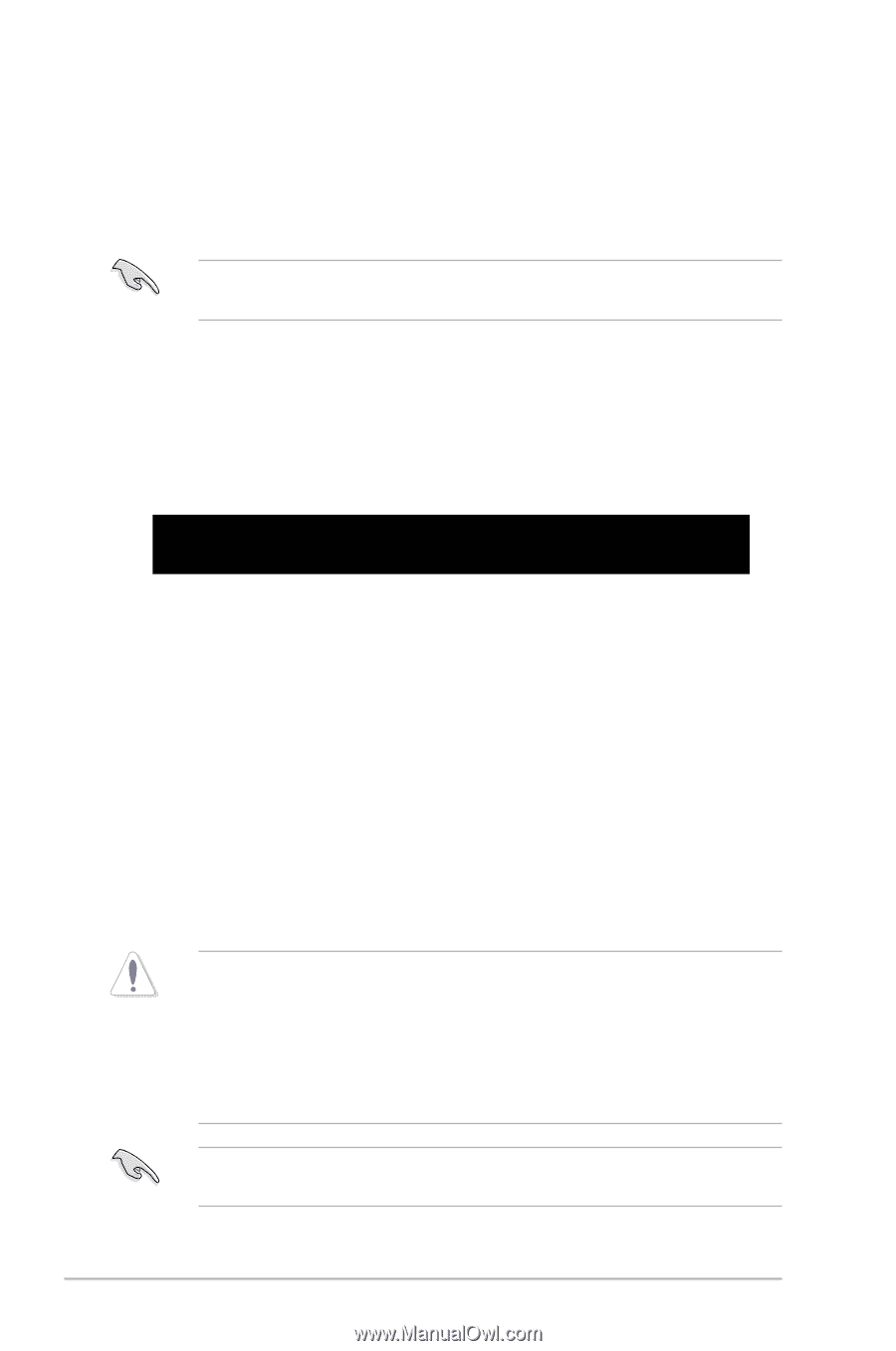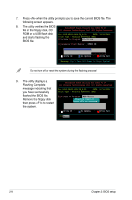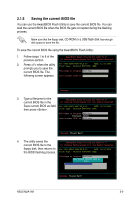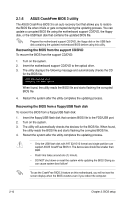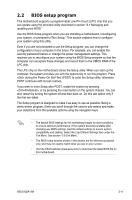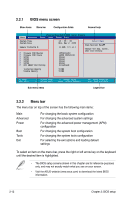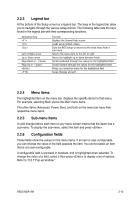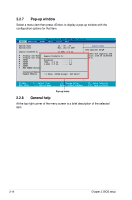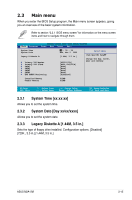Asus M2A VM M2A-VM Premium user's manual - Page 54
ASUS CrashFree BIOS 3 utility - usb boot
 |
UPC - 610839149438
View all Asus M2A VM manuals
Add to My Manuals
Save this manual to your list of manuals |
Page 54 highlights
2.1.6 ASUS CrashFree BIOS 3 utility The ASUS CrashFree BIOS 3 is an auto recovery tool that allows you to restore the BIOS file when it fails or gets corrupted during the updating process. You can update a corrupted BIOS file using the motherboard support CD/DVD, the floppy disk, or the USB flash disk that contains the updated BIOS file. Prepare the motherboard support CD/DVD, the floppy disk or the USB flash disk containing the updated motherboard BIOS before using this utility. Recovering the BIOS from the support CD/DVD To recover the BIOS from the support CD/DVD: 1. Turn on the system. 2. Insert the motherboard support CD/DVD to the optical drive. 3. The utility displays the following message and automatically checks the CD for the BIOS file. BIOS ROM checksum error Detecting IDE ATAPI device... When found, the utility reads the BIOS file and starts flashing the corrupted BIOS file. 4. Restart the system after the utility completes the updating process. Recovering the BIOS from a floppy/USB flash disk To recover the BIOS from a floppy/USB flash disk: 1. Insert the floppy/USB flash disk that contains BIOS file to the FDD/USB port. 2. Turn on the system. 3. The utility will automatically checks the devices for the BIOS file. When found, the utility reads the BIOS file and starts flashing the corrupted BIOS file. 4. Restart the system after the utility completes the updating process. • Only the USB flash disk with FAT 32/16/12 format and single partition can support ASUS CrashFree BIOS 3. The device size should be smaller than 8GB. • Flash time takes around one (1) minute. • DO NOT shut down or reset the system while updating the BIOS! Doing so can cause system boot failure! To use the CrashFree BIOS 3 feature on this motherboard, you will not see the screen display when the BIOS crashes even if you reboot the computer. 2-10 Chapter 2: BIOS setup