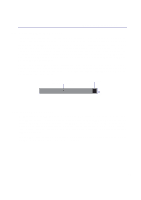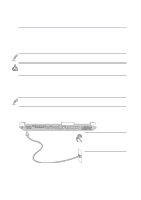Asus M2E M2E English Hardware Manual - Page 45
KUSB Floppy Disk Drive Optional
 |
View all Asus M2E manuals
Add to My Manuals
Save this manual to your list of manuals |
Page 45 highlights
4 Using the Notebook PC USB Floppy Disk Drive (Optional) The Notebook PC features an optional USB-interface disk drive that accepts a standard 1.44MB (or 720KB) 3.5-inch floppy diskette. The eject button is on the top edge of the floppy disk drive for easy access, unlike desktop PCs with the eject button on the bottom of the floppy disk drive. Floppy access activity can be monitored through the LED on the front of the floppy disk drive. Connection Connection is very easy because of USB technology. The USB floppy disk drive is compatible with existing USB standards and will work on all computers with the proper drivers installed. Simply plug in the floppy disk drive cable to one of the two USB ports on the Notebook PC. The USB connector is designed such that there is only one correct orientation. The symbol faces upwards. K WARNING! The floppy disk drive's eject button protrudes out of the Notebook PC when a floppy disk is fully inserted and can be easily damaged. Eject the floppy disk before transporting the Notebook PC. TO PREVENT DATA LOSS, FIRST USE "DISCONNECT" FROM THE TASKBAR BEFORE REMOVING THE FLOPPY DRIVE FROM THE NOTEBOOK PC. 45