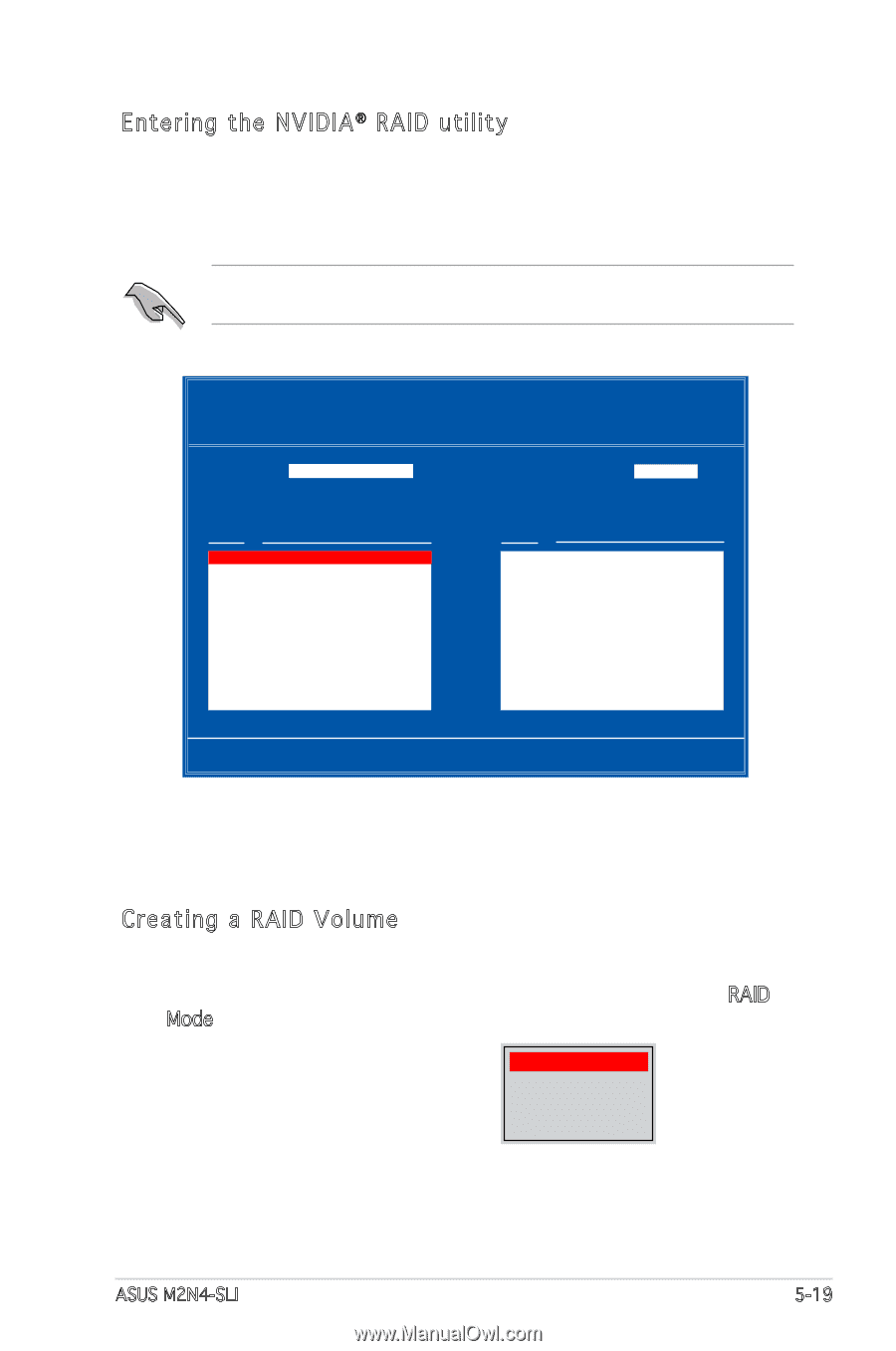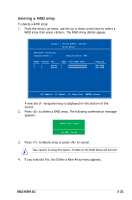Asus M2N4-SLI M2N4-SLI English Edition User's Manual - Page 123
Entering the NVIDIA, RAID utility, Creating a RAID Volume
 |
View all Asus M2N4-SLI manuals
Add to My Manuals
Save this manual to your list of manuals |
Page 123 highlights
Entering the NVIDIA® RAID utility To enter the NVIDIA® RAID utility: 1. Boot up your computer. 2. During POST, press to display the main menu of the utility. The RAID BIOS setup screens shown in this section are for reference only, and may not exactly match the items on your screen. NVIDIA RAID Utility Oct 5 2004 - Define a New Array - RAID Mode: Striping Free Disks Loc Disk Model Name 1.0.M XXXXXXXXXXXXXXXXXX 1.1.M XXXXXXXXXXXXXXXXXX 2.0.M XXXXXXXXXXXXXXXXXX 2.1.M XXXXXXXXXXXXXXXXXX Striping Block: Optimal Array Disks Loc Disk Model Name [→] Add Del [F6] Back [F7] Finish [TAB] Navigate [↑↓] Select [ENTER] Popup At the bottom of the screen are the navigation keys. These keys allow you to move through and select menu options. Creating a RAID Volume To create a RAID volume: 1. From the NVIDIA® RAID utility Define a New Array menu, select RAID Mode then press . The following submenu appears. Use the up or down arrow keys to select a RAID mode then press . Mirroring Striping Stripe Mirroring Spanning ASUS M2N4-SLI 5-19