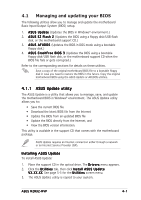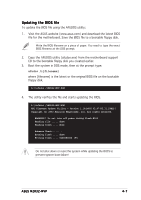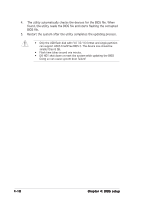Asus M2R32-MVP GREEN M2R32-MVP English Edition User's Manual - Page 71
ASUS EZ Flash 2 utility
 |
View all Asus M2R32-MVP GREEN manuals
Add to My Manuals
Save this manual to your list of manuals |
Page 71 highlights
4.1.3 ASUS EZ Flash 2 utility The ASUS EZ Flash 2 feature allows you to update the BIOS without having to go through the long process of booting from a floppy disk and using a DOS-based utility. The EZ Flash 2 utility is built in the BIOS chip so it is accessible by pressing + during the Power-On Self Tests (POST). To update the BIOS using EZ Flash 2: 1. Visit the ASUS website (www.asus.com) to download the latest BIOS file for the motherboard and rename the same to M 2 R 3 2 - M V P . R O M. 2. Save the BIOS file to a floppy disk or a USB flash disk, then restart the system. 3. You can launch the EZ Flash 2 by two methods. (1) Insert the floppy disk / USB flash disk that contains the BIOS file to the floppy disk drive or the USB port. Press + during POST to display the following. ASUSTek EZ Flash 2 BIOS ROM Utility V3.00 FLASH TYPE: Winbond W39V080A/BP Current ROM BOARD: M2R32-MVP VER: 0128 DATE: 07/28/2006 Update ROM BOARD: Unknown VER: Unknown DATE: Unknown PATH: A:\ A: Note [Enter] Select [Tab] Switch [S] Save [ESC]Exit [Up/Down/Home/End] Move (2) Enter BIOS setup program. Go th the Tools menu to select EZ Flash 2 and press to enable it. You can switch between drives by pressing before the correct file is found. Then press . 4. When the correct BIOS file is found, EZ Flash 2 performs the BIOS update process and automatically reboots the system when done. • This function can supp ort devices such as USB flash disk, or floppy disk with FAT 32/16 format and single partition only. • Do not shutdown or reset the system while updating the BIOS to prevent system boot failure! ASUS M2R32-MVP 4-5