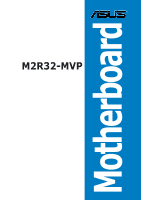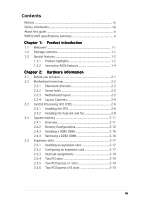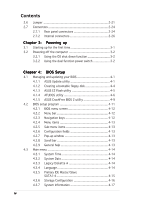Asus M2R32-MVP M2R32-MVP English Edition User's Manual
Asus M2R32-MVP - Motherboard - ATX Manual
 |
UPC - 610839141074
View all Asus M2R32-MVP manuals
Add to My Manuals
Save this manual to your list of manuals |
Asus M2R32-MVP manual content summary:
- Asus M2R32-MVP | M2R32-MVP English Edition User's Manual - Page 1
M2R32-MVP Motherboard - Asus M2R32-MVP | M2R32-MVP English Edition User's Manual - Page 2
Product warranty or service will not be extended if: (1) the product is repaired, modified or altered, unless such repair, modification of alteration is authorized in writing by ASUS; or (2) the serial number of the product is defaced or missing. ASUS PROVIDES THIS MANUAL "AS IS" WITHOUT WARRANTY - Asus M2R32-MVP | M2R32-MVP English Edition User's Manual - Page 3
guide ix M2R32-MVP specifications summary xi Chapter 1: Product introduction 1.1 Welcome 1-1 1.2 Package contents 1-1 1.3 Special features 1-2 1.3.1 Product highlights 1-2 1.3.2 Innovative ASUS features 1-4 Chapter 2: Hardware information 2.1 Before you proceed 2-1 2.2 Motherboard overview - Asus M2R32-MVP | M2R32-MVP English Edition User's Manual - Page 4
switch 3-2 Chapter 4: BIOS Setup 4.1 Managing and updating your BIOS 4-1 4.1.1 ASUS Update utility 4-1 4.1.2 Creating a bootable floppy disk 4-4 4.1.3 ASUS EZ Flash utility 4-5 4.1.4 AFUDOS utility 4-6 4.1.5 ASUS CrashFree BIOS 2 utility 4-9 4.2 BIOS setup program 4-11 4.2.1 BIOS menu screen - Asus M2R32-MVP | M2R32-MVP English Edition User's Manual - Page 5
Exit menu 4-45 Chapter 5: Software support 5.1 Installing an operating system 5-1 5.2 Support CD information 5-1 5.2.1 Running the support CD 5-1 5.2.2 Drivers menu 5-2 5.2.3 Utilities menu 5-3 5.2.4 Make Disk menu 5-5 5.2.5 Manuals menu 5-6 5.2.6 ASUS Contact information 5-7 5.2.7 Other - Asus M2R32-MVP | M2R32-MVP English Edition User's Manual - Page 6
ASUS PC Probe II 5-12 5.3.4 Cool 'n' Quiet™ Technology 5-18 5.3.5 SoundMAX® High Definition Audio utility 5-20 5.4 RAID configurations 5-25 5.4.1 Installing hard disks 5-26 5.4.2 ATI® RAID configurations 5-26 5.5 Creating a RAID driver disk 5-32 Chapter 6: ATI CrossFire™ technology support - Asus M2R32-MVP | M2R32-MVP English Edition User's Manual - Page 7
. This equipment generates, uses and can radiate radio frequency energy and, if not installed and used in accordance with manufacturer's instructions, may cause harmful interference to radio communications. However, there is no guarantee that interference will not occur in a particular installation - Asus M2R32-MVP | M2R32-MVP English Edition User's Manual - Page 8
service technician or your retailer. Operation safety • Before installing the motherboard and adding devices on it, carefully read all the manuals and staples away from connectors, slots, sockets and circuitry. • Avoid dust, technical problems with the product, contact a qualified service technician - Asus M2R32-MVP | M2R32-MVP English Edition User's Manual - Page 9
the BIOS parameters are also provided. • Chapter 5: Software support This chapter describes the contents of the support CD that comes with the motherboard package. • C h a p t e r 6 : A T I C r o s s F i r e™ t e c h n o l o g y s u p p o r t This chapter tells how to install ATI CrossFire™ graphics - Asus M2R32-MVP | M2R32-MVP English Edition User's Manual - Page 10
following symbols used throughout this manual. D A N G E R / W A R N I N G : Information to prevent injury to yourself when trying to complete a task. C A U T I O N : Information to prevent damage to the components when trying to complete a task. I M P O R T A N T : Instructions that you MUST follow - Asus M2R32-MVP | M2R32-MVP English Edition User's Manual - Page 11
M2R32-MVP specifications summary CPU Chipset System bus Memory Expansion slots CrossFire™ Storage High Definition Audio LAN IEEE 1394a USB BIOS features Socket AM2 for AMD Athlon™ 64 X2/Athlon™ 64 FX/ Athlon™ 64/Sempron™ processor AMD64 architecture enables simultaneous 32- and 64-bit computing - Asus M2R32-MVP | M2R32-MVP English Edition User's Manual - Page 12
M2R32-MVP specifications summary ASUS special features Overclocking Rear panel Manageabiity Stack Cool 2 ASUS SATA On-the-Go (External Serial ATA port on the rear panel) Noise Filter ASUS EZ DIY: - ASUS CrashFree BIOS 3 - ASUS EZ Flash 2 - ASUS Q-Connector ASUS MyLogo2 ASUS Q-Fan2 Technology - Asus M2R32-MVP | M2R32-MVP English Edition User's Manual - Page 13
Out connector 1x CPU/2 x Chassis/1 x Power fan connectors 1 x 24-pin EATX power connector 1 x 4-pin ATX 12 V power connector Chassis intrusion connector Front panel High Definition Audio connector System panel connector Support CD contents Drivers ASUS PC Probe II ASUS Update Anti-virus software - Asus M2R32-MVP | M2R32-MVP English Edition User's Manual - Page 14
xiv - Asus M2R32-MVP | M2R32-MVP English Edition User's Manual - Page 15
This chapter describes the motherboard features and the new technologies it supports 1Product information - Asus M2R32-MVP | M2R32-MVP English Edition User's Manual - Page 16
Chapter summary 1 1.1 Welcome 1-1 1.2 Package contents 1-1 1.3 Special features 1-2 ASUS A8R32-MVP DELUXE - Asus M2R32-MVP | M2R32-MVP English Edition User's Manual - Page 17
module Accessories I/O shield 1 x ASUS Q-Connector set (USB, IEEE1394a, system panel; retail version only) A p p l i c a t i o n C D s ASUS motherboard support CD D o c u m e n t a t i o n User guide If any of the above items is damaged or missing, contact your retailer. ASUS M2R32-MVP 1-1 - Asus M2R32-MVP | M2R32-MVP English Edition User's Manual - Page 18
1.3 Special features 1.3.1 Product highlights Latest processor technology The motherboard supports AMD socket AM2 single-core Athlon 64/ Sempron and dual-core Athlon 64 X2/Athlon 64 FX processors with 2MB/ 1MB/512KB L2 cache, which is based on 64-bit architecture. It features 2000/1600 MT/s - Asus M2R32-MVP | M2R32-MVP English Edition User's Manual - Page 19
The motherboard implements the Universal Serial Bus (USB) 2.0 specification, dramatically increasing the connection speed from the 12 Mbps bandwidth on USB 1.1 to a fast 480 Mbps on USB 2.0. USB 2.0 is backward compatible with USB 1.1. See pages 2-25 and 2-30 for details. ASUS M2R32-MVP 1-3 - Asus M2R32-MVP | M2R32-MVP English Edition User's Manual - Page 20
-Delay Overclocking System) ASUS Non-delay Overclocking System™ (NOS) is a technology that auto-detects the CPU loading and dynamically overclocks the CPU speed audio stream while recording. AI NET2 The AI NET2 is a BIOS-based diagnostic tool that detects and reports Ethernet cable faults and shorts - Asus M2R32-MVP | M2R32-MVP English Edition User's Manual - Page 21
adapter eliminates the trouble of plugging in one cable at a time, making connection quick and accurate. ASUS O.C. Profile The motherboard features the ASUS BIOS Profile that allows users to conveniently store or load multiple BIOS settings. The BIOS settings can be stored in the CMOS or a separate - Asus M2R32-MVP | M2R32-MVP English Edition User's Manual - Page 22
logos. C.P.R. (CPU Parameter Recall) The C.P.R. feature of the motherboard BIOS allows automatic re-setting to the BIOS default settings in case the system hangs due to overclocking. When the system hangs due to overclocking, C.P.R. eliminates the need to open the system chassis and clear the RTC - Asus M2R32-MVP | M2R32-MVP English Edition User's Manual - Page 23
This chapter lists the hardware setup procedures that you have to perform when installing system components. It includes description of the jumpers and connectors on the motherboard. 2 Hardware information - Asus M2R32-MVP | M2R32-MVP English Edition User's Manual - Page 24
Chapter summary 2 2.1 Before you proceed 2-1 2.2 Motherboard overview 2-2 2.3 Central Processing Unit (CPU 2-6 2.4 System memory 2-11 2.5 Expansion slots 2-17 2.6 Jumper 2-21 2.7 Connectors 2-24 ASUS M2R32-MVP - Asus M2R32-MVP | M2R32-MVP English Edition User's Manual - Page 25
install motherboard components or change any motherboard settings. • Unplug the power cord from the wall socket before motherboard component. The illustration below shows the location of the onboard LED. ® SB_PWR M2R32-MVP M2R32-MVP Onboard LED ON Standby Power OFF Powered Off ASUS M2R32-MVP - Asus M2R32-MVP | M2R32-MVP English Edition User's Manual - Page 26
image below. 2.2.2 Screw holes Place nine (9) screws into the holes indicated by circles to secure the motherboard to the chassis. Do not overtighten the screws! Doing so can damage the motherboard. ® Place this side towards the rear of the chassis M2R32-MVP 2-2 Chapter 2: Hardware information - Asus M2R32-MVP | M2R32-MVP English Edition User's Manual - Page 27
USBPW910 AD1988A PCIEX1_2 Marvell 88E8001 PCIEX16_2 M2R32-MVP PCI1 AAFP IE1394_2 PCI2 USB56 USB78 USBPW56 USBPW78 VIA VT6308P SB_PWR PWR_FAN CHA_FAN1 SATA2 SATA1 SATA4 SATA3 CHASSIS CR2032 3V Lithium Cell CMOS Power iTE CLRTC IT8726F-S 8Mb BIOS FLOPPY PANEL ASUS M2R32-MVP 2-3 - Asus M2R32-MVP | M2R32-MVP English Edition User's Manual - Page 28
PCI Express x1 slots 4. PCI Express x16 slots Jumper 1. Clear RTC RAM (3-pin CLRTC) 2. USB device wake-up (3-pin USBPW12, USBPW34, USBPW56, USBPW78, USBPW910) 3. Keyboard power (3-pin KBPWR1) Rear panel connectors 1. PS/2 mouse port (green - Asus M2R32-MVP | M2R32-MVP English Edition User's Manual - Page 29
PRI_IDE) 3. Serial ATA connectors (7-pin SATA1, SATA2, SATA3, SATA4) 4. CPU, Chassis, and Power fan connectors (4-3 pin CPU_FAN, 3-pin CHA_FAN1, 3-pin -off button - Reset switch 13. Q-Connector (System panel) Page 2-26 2-26 2-27 2-29 2-30 2-30 2-31 2-32 2-32 2-33 2-33 2-34 2-35 ASUS M2R32-MVP 2-5 - Asus M2R32-MVP | M2R32-MVP English Edition User's Manual - Page 30
orientation. DO NOT force the CPU into the socket to prevent bending the connectors on the socket and damaging the CPU! 2.3.1 Installing the CPU To install a CPU. 1. Locate the CPU socket on the motherboard. ® M2R32-MVP M2R32-MVP CPU Socket AM2 2. Unlock the socket by pressing the lever sideways - Asus M2R32-MVP | M2R32-MVP English Edition User's Manual - Page 31
bending the pins and damaging the CPU! 5. When the CPU is in place, push down the socket lever to secure the CPU. The lever clicks on the side tab to indicate that it is locked. 6. Install a CPU heatsink and fan following the instructions that came with the heatsink package. ASUS M2R32-MVP 2-7 - Asus M2R32-MVP | M2R32-MVP English Edition User's Manual - Page 32
• The retention module base is already installed on the motherboard upon purchase. • You do not have to remove the retention module base when installing the CPU or installing other motherboard components. • If you purchased a separate CPU heatsink and fan assembly, make sure that a Thermal Interface - Asus M2R32-MVP | M2R32-MVP English Edition User's Manual - Page 33
the retention bracket in place. 4. Push down the retention bracket lock on the retention mechanism to secure the heatsink and fan to the module base. ASUS M2R32-MVP 2-9 - Asus M2R32-MVP | M2R32-MVP English Edition User's Manual - Page 34
the fan and heatsink assembly is in place, connect the CPU fan cable to the connector on the motherboard labeled CPU_FAN. CPU_FAN CPU FAN PWM CPU FAN IN CPU FAN PWR GND M2R32-MVP M2R32-MVP CPU fan connector Do not forget to connect the CPU fan connector! Hardware monitoring errors can occur if you - Asus M2R32-MVP | M2R32-MVP English Edition User's Manual - Page 35
DIMM_A1 M2R32-MVP M2R32-MVP 240-pin DDR2 DIMM sockets Channel Channel A Channel B Sockets DIMM_A1 and DIMM_A2 DIMM_B1 and DIMM_B2 In dual-channel configurations, installing i d e n t i c a l (the same type and size) DDR2 DIMM pairs for each channel provides optimum performance. ASUS M2R32-MVP - Asus M2R32-MVP | M2R32-MVP English Edition User's Manual - Page 36
GB, and 2 GB unbuffered ECC/non-ECC DDR2 DIMMs into the DIMM sockets. • For dual-channel configuration, the total size of memory module(s) installed ) • Always install DIMMs with the same CAS latency. For optimum compatibility, we recommend that you obtain memory modules from the same vendor. Refer - Asus M2R32-MVP | M2R32-MVP English Edition User's Manual - Page 37
one pair of Dual-channel memory configuration. C - Supports 4 modules inserted into the yellow and black slots as two pairs of Dual-channel memory configuration S S - Single-sided D S - Double-sided Visit the ASUS website (www.asus.com) for the latest Qualified Vendors List. ASUS M2R32-MVP 2-13 - Asus M2R32-MVP | M2R32-MVP English Edition User's Manual - Page 38
slots as one pair of Dual-channel memory configuration. C - Supports 4 modules inserted into the yellow and black slots as two pairs of Dual-channel memory configuration S S - Single-sided D S - Double-sided Visit the ASUS website (www.asus.com) for the latest Qualified Vendors List. 2-14 Chapter - Asus M2R32-MVP | M2R32-MVP English Edition User's Manual - Page 39
as one pair of Dual-channel memory configuration. C - Supports 4 modules inserted into the yellow and black slots as two pairs of Dual-channel memory configuration S S - Single-sided D S - Double-sided Visit the ASUS website (www.asus.com) for the latest Qualified Vendors List. ASUS M2R32-MVP 2-15 - Asus M2R32-MVP | M2R32-MVP English Edition User's Manual - Page 40
both the motherboard and the components. 1. Unlock a DIMM socket by pressing the retaining clips outward. 2. Align a DIMM on the socket such that into a socket to avoid damaging the DIMM. • The DDR2 DIMM sockets do not support DDR DIMMs. Do not install DDR DIMMs to the DDR2 DIMM sockets. 2.4.4 - Asus M2R32-MVP | M2R32-MVP English Edition User's Manual - Page 41
cards that they support. Make sure unit cover (if your motherboard is already installed in a BIOS settings, if any. See Chapter 4 for information on BIOS setup. 2. Assign an IRQ to the card. Refer to the tables on the next page. 3. Install the software drivers for the expansion card. ASUS M2R32-MVP - Asus M2R32-MVP | M2R32-MVP English Edition User's Manual - Page 42
Compatible Mouse Port* Numeric Data Processor Primary IDE/SATA Channel Secondary IDE/SATA Channel * These IRQs are usually available for ISA or PCI devices. IRQ assignments for this motherboard using PCI cards on shared slots, ensure that the drivers support "Share IRQ" or that the cards do not - Asus M2R32-MVP | M2R32-MVP English Edition User's Manual - Page 43
x16 slots This motherboard supports two ATI CrossFire™ PCI Express x16 graphics cards that comply with the PCI Express specifications. The figure shows two graphics cards installed on the PCI Express x16 slots. See Chapter 6 for details on the CrossFire™ technology feature. ASUS M2R32-MVP 2-19 - Asus M2R32-MVP | M2R32-MVP English Edition User's Manual - Page 44
card on the primary (blue) PCI Express slot and install any other PCI Express device on the secondary (black) PCI Express slot. • In CrossFire™ mode, install the ATI CrossFire™ Edition (Master) graphics card on the primary (blue) PCI Express slot; otherwise, the system will not boot. • If you do not - Asus M2R32-MVP | M2R32-MVP English Edition User's Manual - Page 45
23 Clear CMOS You do not need to clear the RTC when the system hangs due to overclocking. For system failure due to overclocking, use the C.P.R. (CPU Parameter Recall) feature. Shut down and reboot the system so the BIOS can automatically reset parameter settings to default values. ASUS M2R32-MVP - Asus M2R32-MVP | M2R32-MVP English Edition User's Manual - Page 46
these jumpers to +5V to wake up the computer from S1 sleep mode (CPU stopped, DRAM refreshed, system running in low power mode) using the connected to additional USB ports. M2R32-MVP ® USBPW12 USBPW34 3 2 2 1 +5V (Default) +5VSB USBPW56 USBPW78 12 23 +5V M2R32-MVP USB device wake up - Asus M2R32-MVP | M2R32-MVP English Edition User's Manual - Page 47
Space Bar). This feature requires an ATX power supply that can supply at least 500 mA on the +5VSB lead, and a corresponding setting in the BIOS. KBPWR1 2 1 +5V (Default) 3 2 +5VSB ® M2R32-MVP M2R32-MVP Keyboard power setting ASUS M2R32-MVP 2-23 - Asus M2R32-MVP | M2R32-MVP English Edition User's Manual - Page 48
( R J - 4 5 ) p o r t . Supported by Marvell® Gigabit LAN controller, this port allows Gigabit connection to Description OFF Orange BLINKING No link Linked Data activity SPEED LED Status OFF ORANGE GREEN Description 10 Mbps connection 100 Mbps connection 1 Gbps connection ACT/LINK SPEED LED - Asus M2R32-MVP | M2R32-MVP English Edition User's Manual - Page 49
multiplier. The external SATA port supports external Serial ATA 1.5 and 3 Gb/s devices. Longer cables support higher power requirements to deliver signal devices or other serial devices. 1 5 . P S / 2 k e y b o a r d p o r t ( p u r p l e ) . This port is for a PS/2 keyboard. ASUS M2R32-MVP 2-25 - Asus M2R32-MVP | M2R32-MVP English Edition User's Manual - Page 50
black, and gray. Connect the blue connector to the motherboard's IDE connector, then select one of the following modes to configure your device. PRI_IDE NOTE: Orient the red markings (usually zigzag) on the IDE ribbon cable to PIN 1. ® M2R32-MVP M2R32-MVP IDE connector PIN 1 • Pin 20 on the IDE - Asus M2R32-MVP | M2R32-MVP English Edition User's Manual - Page 51
Controller and Onboard SATA Boot ROM items in the BIOS if you want to use the Serial ATA RAID feature. See section "4.3.6 Storage Configuration" for RSATA_RXN3 GND M2R32-MVP SATA4 M2R32-MVP SATA connectors GND RSATA_TXP4 RSATA_TXN4 GND RSATA_RXP4 RSATA_RXN4 GND SATA3 ASUS M2R32-MVP 2-27 - Asus M2R32-MVP | M2R32-MVP English Edition User's Manual - Page 52
conflict with huge graphics cards. • Plug your Serial ATA boot disk on the master port (SATA1/3 to support S3 function). • Install the Windows® 2000 Service Pack 4 or the Windows® XP Service Pack1 or later when using Serial ATA. Serial ATA hard disk drive connection Connector SATA1/SATA3 SATA2 - Asus M2R32-MVP | M2R32-MVP English Edition User's Manual - Page 53
MVP ® CHA_FAN2 CPU_FAN PWR_FAN CHA_FAN1 CHA_FAN2 Rotation +12V GND CPU_FAN CPU FAN PWM CPU FAN IN CPU FAN PWR GND PWR_FAN Rotation +12V GND CHA_FAN1 Rotation +12V GND M2R32-MVP Fan connectors Only the CPU_FAN, CHA_FAN1, and CHA_FAN2 connectors support the ASUS Q-Fan 2 feature. ASUS M2R32-MVP - Asus M2R32-MVP | M2R32-MVP English Edition User's Manual - Page 54
+5V USB_P9USB_P9+ GND GND USB_P7+ USB_P7USB+5V M2R32-MVP USB78 M2R32-MVP USB 2.0 connectors 1 1 USB56 NC GND USB_P6+ USB_P6USB+5V NC GND USB_P8+ USB_P8USB+5V Never connect a 1 3 9 4 c a b l e to the USB connectors. Doing so will damage the motherboard! 6 . Power connectors (24-pin EATXPWR - Asus M2R32-MVP | M2R32-MVP English Edition User's Manual - Page 55
to support the below configuration: CPU: CrossFire™ M2R32-MVP 1 IE1394_2 M2R32-MVP IEEE 1394 connector GND +12V TPB2GND TPA2- NEVER connect a U S B c a b l e to the IEEE 1394a connector. Doing so will damage the motherboard! The IEEE 1394a module cable is purchased separately. ASUS M2R32-MVP - Asus M2R32-MVP | M2R32-MVP English Edition User's Manual - Page 56
Remove the jumper caps only when you intend to use the chassis intrusion detection feature. ® +5VSB_MB Chassis Signal GND M2R32-MVP CHASSIS (Default) M2R32-MVP Chassis intrusion connector 9 . Digital audio connector (4-1 pin SPDIF_OUT) This connector is for an additional Sony/Philips Digital - Asus M2R32-MVP | M2R32-MVP English Edition User's Manual - Page 57
L PORT1 R PORT2 R SENSE_SEND PORT2 L M2R32-MVP Analog front panel connector • We recommend that you connect a high-definition front panel audio module to this connector to avail of the motherboard's high-definition audio capability. • Make sure the HD Audio item in the BIOS is set to [Enabled] to - Asus M2R32-MVP | M2R32-MVP English Edition User's Manual - Page 58
supports several chassis-mounted functions. PLED SPEAKER PANEL PLED+ PLED+5V Ground Ground Speaker ® IDE_LED+ IDE_LED- PWR Ground Reset Ground M2R32-MVP IDE_LED RESET PWRSW * Requires an ATX power supply. M2R32-MVP The speaker allows you to hear system beeps and warnings. • Power/Soft-off - Asus M2R32-MVP | M2R32-MVP English Edition User's Manual - Page 59
the QConnector for proper connection and pin definition. step2. Carefully connect the ASUS Q-Connector to the System panel connector. The ASUS Q-Connector fits only in one orientation; if it doesn't fit, try reversing it. step3. When installed, the Q-Connector appears as shown. ASUS M2R32-MVP 2-35 - Asus M2R32-MVP | M2R32-MVP English Edition User's Manual - Page 60
2-36 Chapter 2: Hardware information - Asus M2R32-MVP | M2R32-MVP English Edition User's Manual - Page 61
This chapter describes the power up Powerin3g up sequence, the vocal POST messages, and ways of shutting down the system. - Asus M2R32-MVP | M2R32-MVP English Edition User's Manual - Page 62
Chapter summary 3 3.1 Starting up for the first time 3-1 3.2 Powering off the computer 3-2 ASUS M2R32-MVP - Asus M2R32-MVP | M2R32-MVP English Edition User's Manual - Page 63
continuous beeps followed by four short beeps Error Keyboard controller error Refresh Time error No master drive detected Floppy controller failure Hardware component failure 7. At power on, hold down the key to enter the BIOS Setup. Follow the instructions in Chapter 4. ASUS M2R32-MVP - Asus M2R32-MVP | M2R32-MVP English Edition User's Manual - Page 64
u r n O f f button to shut down the computer. 3. The power supply should turn off after Windows® shuts down. 3.2.2 Using the dual function power switch While the system is ON, pressing the power switch for -off mode, depending on the BIOS setting. Pressing the power switch for more than four seconds - Asus M2R32-MVP | M2R32-MVP English Edition User's Manual - Page 65
This chapter tells how to change the system settings through the BIOS Setup menus. Detailed descriptions of the BIOS parameters are also provided. 4 BIOS setup - Asus M2R32-MVP | M2R32-MVP English Edition User's Manual - Page 66
Chapter summary 4 4.1 Managing and updating your BIOS 4-1 4.2 BIOS setup program 4-11 4.3 Main menu 4-14 4.4 Advanced menu 4-18 4.5 Power menu 4-32 4.6 Boot menu 4-37 4.7 Tools menu 4-42 4.8 Exit menu 4-45 ASUS M2R32-MVP - Asus M2R32-MVP | M2R32-MVP English Edition User's Manual - Page 67
the BIOS version information. This utility is available in the support CD that comes with the motherboard package. ASUS Update requires an Internet connection either through a network or an Internet Service Provider (ISP). Installing ASUS Update To install ASUS Update: 1. Place the support CD in - Asus M2R32-MVP | M2R32-MVP English Edition User's Manual - Page 68
update the BIOS using this utility. Updating the BIOS through the Internet To update the BIOS through the Internet: 1. Launch the ASUS Update utility from the Windows® desktop by clicking S t a r t > P r o g r a m s > A S U S > A S U S U p d a t e > A S U S U p d a t e. The ASUS Update main window - Asus M2R32-MVP | M2R32-MVP English Edition User's Manual - Page 69
a t e. The ASUS Update main window appears. 2. Select U p d a t e B I O S f r o m a f i l e option from the drop-down menu, then click N e x t. 3. Locate the BIOS file from the O p e n window, then click S a v e. 4. Follow the screen instructions to complete the update process. ASUS M2R32-MVP 4-3 - Asus M2R32-MVP | M2R32-MVP English Edition User's Manual - Page 70
the Windows® 2000 CD to the optical drive. c. Click S t a r t, then select R u n. d. From the Open field, type D:\bootdisk\makeboot a: assuming that D: is your optical drive. e. Press , then follow screen instructions to continue. 2. Copy the original or the latest motherboard BIOS file - Asus M2R32-MVP | M2R32-MVP English Edition User's Manual - Page 71
update process and automatically reboots the system when done. • This function can supp ort devices such as USB flash disk, or floppy disk with FAT 32/16 format and single partition only. • Do not shutdown or reset the system while updating the BIOS to prevent system boot failure! ASUS M2R32-MVP - Asus M2R32-MVP | M2R32-MVP English Edition User's Manual - Page 72
least 600 KB free space to save the file. • The succeeding BIOS screens are for reference only. The actual BIOS screen displays may not be exactly the same as shown. 1. Copy the AFUDOS utility (afudos.exe) from the motherboard support CD to the bootable floppy disk you created earlier. 2. Boot the - Asus M2R32-MVP | M2R32-MVP English Edition User's Manual - Page 73
. WARNING!! Do not turn off power during flash BIOS Reading file ..... done Reading flash .... done Advance Check........ Erasing flash .... done Writing flash .... 0x0008CC00 (9%) Do not shut down or reset the system while updating the BIOS to prevent system boot failure! ASUS M2R32-MVP 4-7 - Asus M2R32-MVP | M2R32-MVP English Edition User's Manual - Page 74
5. The utility returns to the DOS prompt after the BIOS update process is completed. Reboot the system from the hard disk drive. A:\>afudos /iM2R32-MVP.ROM AMI Firmware Update Utility - Version 1.19(ASUS V2.07(03.11.24BB)) Copyright (C) 2003 American Megatrends, Inc. All rights reserved. WARNING!! - Asus M2R32-MVP | M2R32-MVP English Edition User's Manual - Page 75
"M2R32-MVP.ROM". Completed. Start flashing... 4. Restart the system after the utility completes the updating process. Recovering the BIOS from a floppy/USB flash disk To recover the BIOS from a floppy/USB flash disk: 1. Download the latest BIOS from the ASUS website (www.asus.com). Rename the BIOS - Asus M2R32-MVP | M2R32-MVP English Edition User's Manual - Page 76
the USB flash disk with FAT 32/16 format and single partition can support ASUS CrashFree BIOS 3. The device size should be smaller than 8 GB. • Flash time takes around one minute. • DO NOT shut down or reset the system while updating the BIOS! Doing so can cause system boot failure! 4-10 Chapter - Asus M2R32-MVP | M2R32-MVP English Edition User's Manual - Page 77
the Exit Menu. See section "4.7 Exit Menu." • The BIOS setup screens shown in this section are for reference purposes only, and may not exactly match what you see on your screen. • Visit the ASUS website (www.asus.com) to download the latest BIOS file for this motherboard. ASUS M2R32-MVP 4-11 - Asus M2R32-MVP | M2R32-MVP English Edition User's Manual - Page 78
Menu bar Configuration fields General help Main Advanced BIOS SETUP UTILITY Power Boot Tools Exit System System Information [10:55:25] [Fri 07/21/2006] [1.44M, 3.5 in] [English] [ST320410A] [ASUS CD-S520/A] [Not Detected] [Not Detected] [Not Detected] [Not Detected] Use [ENTER], [TAB] - Asus M2R32-MVP | M2R32-MVP English Edition User's Manual - Page 79
. Plug And Play O/S PCI Latency Timer Allocate IRQ to PCI VGA Palette Snooping PCI IDE BusMaster [No] [64] [Yes] [Disabled] [Enabled] Pop-up window 4.2.9 General help Scroll bar At the top right corner of the menu screen is a brief description of the selected item. ASUS M2R32-MVP 4-13 - Asus M2R32-MVP | M2R32-MVP English Edition User's Manual - Page 80
] [Mon 10/25/2005] [1.44M, 3.5 in] [English] [ST320410A] [ASUS CD-S520/A] [Not Detected] [Not Detected] [Not Detected] [Not Detected] in.] [2.88M, 3.5 in.] 4.3.4 Language [English] Allows you to choose the BIOS language version from the options. Configuration options: [Chinese (BIG5)] [Chinese (GB)] - Asus M2R32-MVP | M2R32-MVP English Edition User's Manual - Page 81
1985-2006, American Megatrends, Inc. The BIOS automatically detects the values opposite the dimmed items supports multi-sector transfer feature. When set to [Disabled], the data transfer from and to the device occurs one sector at a time. Configuration options: [Disabled] [Auto] ASUS M2R32-MVP - Asus M2R32-MVP | M2R32-MVP English Edition User's Manual - Page 82
Transfer [Disabled] Enables or disables 32-bit data transfer. Configuration options: [Disabled] [Enabled] 4.3.6 Storage Configuration Main Storage Configuration BIOS SETUP UTILITY OnChip SATA Channel OnChip SATA Type [Enabled] [Native IDE] Options Disabled Enabled Select Screen Select Item - Asus M2R32-MVP | M2R32-MVP English Edition User's Manual - Page 83
Select Item F1 General Help F10 Save and Exit ESC Exit v02.58 (C)Copyright 1985-2006, American Megatrends, Inc. AMI BIOS Displays the auto-detected BIOS information. Processor Displays the auto-detected CPU specification. System Memory Displays the auto-detected system memory. ASUS M2R32-MVP 4-17 - Asus M2R32-MVP | M2R32-MVP English Edition User's Manual - Page 84
1985-2006, American Megatrends, Inc. 4.4.1 JumperFree Configuration Advanced BIOS SETUP UTILITY Configure System Frequency/Voltage AI Overclocking FSB Frequency PCIE Frequency [Manual] [200] [100] Processor Frequency (FID) Processor Voltage (VID) CPU:ATI-NB HT Link Speed [Auto] [Auto] [Auto - Asus M2R32-MVP | M2R32-MVP English Edition User's Manual - Page 85
] [x7 1000 MHz] [x8 1000 MHz] [x9 1000 MHz] [x10 1000 MHz] [x11 1000 MHz] [x12 1000 MHz] Processor Voltage (VID) [Auto] Allows you to set the processor voltage. Configuration options: [Auto] [0.800 V] [0.825 V] [0.850 V]... [0.875 V] [0.900 V] [0.925 V] .....[1.525 V] [1.550 V] ASUS M2R32-MVP 4-19 - Asus M2R32-MVP | M2R32-MVP English Edition User's Manual - Page 86
CPU:ATI-NB HT Link Speed [Auto] Configuration options: [Auto] [x1 200 MHz] [x2 400 MHz] [x3 600 MHz] [x4 800 MHz] [x5 [Advance450ps] Shows the status of the current clock skew. The following items appear only when you set the A I O v e r c l o c k i n g item to [Manual]. 4-20 Chapter 4: BIOS setup - Asus M2R32-MVP | M2R32-MVP English Edition User's Manual - Page 87
%] [Overclock 20%] [Overclock 30%] The following item appears only when you set the A I O v e r c l o c k i n g item to [AI N.O.S.]. Turbo N.O.S. [Overclock 5%] Configuration options: [Overclock 3%] [Overclock 5%] [Overclock 10%] [Overclock 15%] [Overclock 20%] [Overclock 30%] ASUS M2R32-MVP 4-21 - Asus M2R32-MVP | M2R32-MVP English Edition User's Manual - Page 88
The items in this menu show the CPU-related information that the BIOS automatically detects. Advanced BIOS SETUP UTILITY CPU Configuration Module Version: 13.05 AGESA Version: 02.06.09 Physical Count: 1 Logical Count: 2 AMD Athlon(tm) 64 X2 Dual Core Processor 4800+ Revision: F2 Cache L1: 128KB - Asus M2R32-MVP | M2R32-MVP English Edition User's Manual - Page 89
Configuration Advanced BIOS SETUP UTILITY Manual] The following item appears when the M e m o r y F r e q u e n c y item is set to [Limit] and [Manual]. Frequency [200 MHz] Allows you to set the memory frequency. Configuration options: [200 MHz] [266 MHz] [333 MHz] [400 MHz] ASUS M2R32-MVP - Asus M2R32-MVP | M2R32-MVP English Edition User's Manual - Page 90
[Disabled] [Enable] MCT Timing Mode [Auto] Configuration options: [Auto] [Manual] The following items appear when the MCT Timing Mode item is set to [Manual]. TRRD [Auto] Configuration options: [Auto] [2T] [3T] [4T] not in use. Configuration options: [Auto] [Disabled] 4-24 Chapter 4: BIOS setup - Asus M2R32-MVP | M2R32-MVP English Edition User's Manual - Page 91
chipset settings. Select an item then press to display the sub-menu. Advanced BIOS SETUP UTILITY VGA Priority [1st PCIE->2nd PCIE] Hyper Transport Configuration PCI Express Configuration Select ESC Exit v02.58 (C)Copyright 1985-2006, American Megatrends, Inc. ASUS M2R32-MVP 4-25 - Asus M2R32-MVP | M2R32-MVP English Edition User's Manual - Page 92
Auto] Configuration options: [Auto] [Optimal] RD580 HT PLL Control [Auto] Configuration options: [Auto] [Low Speed] [High Speed] PCI Express Configuration Advanced BIOS SETUP UTILITY PCI Express Configuration PCIE GFX1 Link Width PCIE GFX2 Link Width [x16] [x16] P2P Writes Between GFX Port 10 - Asus M2R32-MVP | M2R32-MVP English Edition User's Manual - Page 93
4.4.4 Onboard Devices Configuration Advanced BIOS SETUP UTILITY Onboard Devices HD Audio Azalia Device Front Panel Support Type Onboard LAN Onboard LAN Boot ] External SATA [Enabled] Enables or disables the External SATA device. Configuration options: [Disabled] [Enabled] ASUS M2R32-MVP 4-27 - Asus M2R32-MVP | M2R32-MVP English Edition User's Manual - Page 94
Address [3F8/IRQ4] Allows you to select the Serial Port1 base address. Configuration options: [Disabled] [3F8/IRQ4] [2F8/IRQ3] [3E8/IRQ4] [2E8/IRQ3] 4-28 Chapter 4: BIOS setup - Asus M2R32-MVP | M2R32-MVP English Edition User's Manual - Page 95
VGA card even if requested. Configuration options: [No] [Yes] Palette Snooping [Disabled] When set to [Enabled], BIOS informs the PCI devices that an ISA graphics device is installed in the system so the card will function correctly. Configuration options: [Disabled] [Enabled] ASUS M2R32-MVP 4-29 - Asus M2R32-MVP | M2R32-MVP English Edition User's Manual - Page 96
UTILITY USB Configuration Module Version - 2.24.0-11.4 USB Devices Enabled: None USB Controller [USB1.1 and 2.0] Legacy USB Support USB 2.0 Controller Mode BIOS EHCI Hand-off [Enabled] [HiSpeed] [Enabled] USB Mass Storage Device Configuration Select Screen Select Item +- Change Option F1 - Asus M2R32-MVP | M2R32-MVP English Edition User's Manual - Page 97
options: [FullSpeed] [HiSpeed] BIOS EHCI Hand-off [Enabled] Allows you to enable support for operating systems without an EHCI a HDD formatted drive to boot as FDD (Ex.ZIP drive) USB Mass Storage Reset Delay [20 Sec] Configuration options: [10 Sec] [20 Sec] [30 Sec Disk] [CDROM] ASUS M2R32-MVP 4-31 - Asus M2R32-MVP | M2R32-MVP English Edition User's Manual - Page 98
an item then press to display the configuration options. Main Advanced BIOS SETUP UTILITY Power Boot Tools Exit Suspend Mode Repost Video on S3 Resume ACPI Version Features ACPI APIC Support APM Configuration Hardware Monitor [Auto] [No] [ACPI v1.0] [Enabled] Select Screen Select - Asus M2R32-MVP | M2R32-MVP English Edition User's Manual - Page 99
4.5.5 APM Configuration BIOS SETUP UTILITY Power Power Button Mode Restore on AC Power Loss Power On By PS/2 Keyboard Power On By PS/2 up the computer when the external modem receives a call while the computer is in Soft-off mode. Configuration options: [Disabled] [Enabled] ASUS M2R32-MVP 4-33 - Asus M2R32-MVP | M2R32-MVP English Edition User's Manual - Page 100
] To set the alarm time, use the , , or to select a field, and press the or key to make the selection. 4-34 Chapter 4: BIOS setup - Asus M2R32-MVP | M2R32-MVP English Edition User's Manual - Page 101
BIOS SETUP UTILITY Power [32.5ºC/90.5ºF] [36.0ºC/96.5ºF] [3813 RPM] [N/A] [N/A] [N/A] [ 1.320V] [ 3.345V] [ 5.094V] [11.880V] [Disabled] CPU not connected to the motherboard, the field shows N/A. Select [Ignore] from the item options to disable CPU fan speed monitoring. ASUS M2R32-MVP 4-35 - Asus M2R32-MVP | M2R32-MVP English Edition User's Manual - Page 102
ASUS Q-Fan feature that smartly adjusts the fan speeds for more efficient system operation. Configuration options: [Disabled] [Enabled] The following items appear when the S m a r t Q - F A N F u n c t i o n item is set to [Enabled]. CPU Fan type [DC] Allows you to set the CPU fan type - Asus M2R32-MVP | M2R32-MVP English Edition User's Manual - Page 103
an item then press to display the sub-menu. Main Advanced BIOS SETUP UTILITY Power Boot Tools Boot Settings Boot Device Priority Boot Settings Configuration Security item appears only when you have set a Serial ATA drive in a RAID configuration as boot device. ASUS M2R32-MVP 4-37 - Asus M2R32-MVP | M2R32-MVP English Edition User's Manual - Page 104
from the available devices in a RAID configuration. Configuration options: [xxxxx Drive] [Disabled] 4.6.2 Boot Settings Configuration BIOS SETUP UTILITY Boot Boot Settings Configuration Quick Boot Full Screen Logo AddOn ROM Display Mode Bootup Num-Lock PS/2 Mouse Support Wait For 'F1' If Error - Asus M2R32-MVP | M2R32-MVP English Edition User's Manual - Page 105
Allows you to enable or disable support for PS/2 mouse. Configuration options: Enter> to display the configuration options. Security Settings BIOS SETUP UTILITY Boot Supervisor Password : Not Installed User l e d. After you set a password, this item shows I n s t a l l e d. ASUS M2R32-MVP 4-39 - Asus M2R32-MVP | M2R32-MVP English Edition User's Manual - Page 106
press . The message "Password Uninstalled" appears. If you forget your BIOS password, you can clear it by erasing the CMOS Real Time Clock (RTC) RAM. See section "2.6 Jumpers" for information on how to erase the RTC RAM. After you have set a supervisor password, the other items appear to - Asus M2R32-MVP | M2R32-MVP English Edition User's Manual - Page 107
in setting a user password. Password Check [Setup] When set to [Setup], BIOS checks for user password when accessing the Setup utility. When set to [Always], BIOS checks for user password both when accessing Setup and booting the system. Configuration options: [Setup] [Always] ASUS M2R32-MVP 4-41 - Asus M2R32-MVP | M2R32-MVP English Edition User's Manual - Page 108
Megatrends, Inc. 4.7.1 ASUS EZ Flash 2 Allows you to run ASUS EZ Flash 2. When BIOS ROM Utility V3.00 FLASH TYPE: Winbond W39V080A/BP Current ROM BOARD: M2R32-MVP VER: 0128 DATE: 07/28/2006 Update ROM BOARD: Unknown VER: Unknown DATE: Unknown PATH: C: A: C: D: E: F: WIN98ESE NETTERM DRIVERS - Asus M2R32-MVP | M2R32-MVP English Edition User's Manual - Page 109
previous BIOS settings saved in the BIOS Flash. Press to load the file. Start O.C. Profile Allows you to run the utility to save and load CMOS. Press to run the utility. ASUSTek O.C. Profile Utility V1.00 Current CMOS BOARD: M2R32-MVP VER: 0127 DATE: 07/27/2006 Update CMOS BOARD - Asus M2R32-MVP | M2R32-MVP English Edition User's Manual - Page 110
• This function can supp0ort devices such as USB flash disk, or floppy disk with FAT 32/16 format and single partition only. • Do not shutdown or reset the system while updating the BIOS to prevent system boot failure! 4-44 Chapter 4: BIOS setup - Asus M2R32-MVP | M2R32-MVP English Edition User's Manual - Page 111
for the BIOS items, and save or discard your changes to the BIOS items. Main Advanced Exit Options BIOS SETUP CMOS RAM. An onboard backup battery sustains the CMOS RAM so it stays on even when the PC is turned off. When you select this option, a confirmation window values. ASUS M2R32-MVP 4-45 - Asus M2R32-MVP | M2R32-MVP English Edition User's Manual - Page 112
to load the default values for each of the parameters on the Setup menus. When you select this option or if you press , a confirmation window appears. Select [ O k ] to load default values. Select E x i t & S a v e C h a n g e s or make other changes before saving the values to the non-volatile - Asus M2R32-MVP | M2R32-MVP English Edition User's Manual - Page 113
This chapter describes the contents of the support CD that comes with the motherboard package. 5 Software support - Asus M2R32-MVP | M2R32-MVP English Edition User's Manual - Page 114
Chapter summary 5 5.1 Installing an operating system 5-1 5.2 Support CD information 5-1 5.3 Software information 5-9 5.4 RAID configurations 5-25 5.5 Creating a RAID driver disk 5-32 ASUS M2R32-MVP - Asus M2R32-MVP | M2R32-MVP English Edition User's Manual - Page 115
that you install Windows® 2000 Service Pack 4 or the Windows® XP Service Pack 1 or later versions before installing the drivers for better compatibility and system stability. 5.2 Support CD information The support CD that came with the motherboard package contains the drivers, software applications - Asus M2R32-MVP | M2R32-MVP English Edition User's Manual - Page 116
™ Gigabit Ethernet driver. JMicron JMB36X RAID/AHCI Controller Driver Installs the JMicron® JMB36X RAID controller driver. USB 2.0 Driver Installs the USB 2.0 driver. The screen display and drivers option may not be the same for different operating system versions. 5-2 Chapter 5: Software support - Asus M2R32-MVP | M2R32-MVP English Edition User's Manual - Page 117
Probe II This smart utility monitors the fan speed, CPU temperature, and system voltages, and alerts you of any detected problems. This utility helps you keep your computer in healthy operating condition. ASUS Update The ASUS Update utility that allows you to update the motherboard BIOS in Windows - Asus M2R32-MVP | M2R32-MVP English Edition User's Manual - Page 118
(PDF). Microsoft DirectX 9.0c Installs the Microsoft® DirectX® 9.0c driver. The Microsoft® DirectX® 9.0c is a multimedia technology that enhances your computer. Visit the Microsoft® website (www.microsoft.com) for updates. Anti-virus utility The anti-virus application scans, identifies, and removes - Asus M2R32-MVP | M2R32-MVP English Edition User's Manual - Page 119
Disk menu contains the item needed to create the ULI Serial ATA/RAID driver disk. Make ATI RAID Driver Allows you to create the ATI® driver disk. Make JMicron JMB36X 32/64bit RAID/AHCI Driver Allows you to create a JMicron® JMB36X RAID/AHCI driver disk for a 32-/64-bit system. ASUS M2R32-MVP 5-5 - Asus M2R32-MVP | M2R32-MVP English Edition User's Manual - Page 120
contains a list of supplementary user manuals. Click an item to open the folder of the user manual. Most user manual files are in Portable Document Format (PDF). Install the Adobe® Acrobat® Reader from the U t i l i t i e s m e n u before opening a user manual file. 5-6 Chapter 5: Software support - Asus M2R32-MVP | M2R32-MVP English Edition User's Manual - Page 121
5.2.7 Other information The icons on the top right corner of the screen give additional information on the motherboard and the contents of the support CD. Click an icon to display the specified information. Motherboard Info Displays the general specifications of the motherboard. ASUS M2R32-MVP 5-7 - Asus M2R32-MVP | M2R32-MVP English Edition User's Manual - Page 122
Browse this CD Displays the contents of the support CD in graphical format. Technical Support Form Displays the ASUS Technical Support Request Form that you have to fill out when requesting technical support. Filelist Displays the contents of the support CD in text format. 5-8 Chapter 5: Software - Asus M2R32-MVP | M2R32-MVP English Edition User's Manual - Page 123
e B I O S f r o m a f i l e from the drop down menu, then click N e x t. 5. When prompted, locate the new BIOS file, then click N e x t. The ASUS MyLogo2 window appears. 6. From the left window pane, select the folder that contains the image you intend to use as your boot logo. ASUS M2R32-MVP 5-9 - Asus M2R32-MVP | M2R32-MVP English Edition User's Manual - Page 124
7. When the logo images appear on the right window pane, select an image to enlarge by clicking on it. 8. Adjust the boot image to your desired size by selecting a value on the R a t i o box. 9. When the screen returns to the ASUS Update utility, flash the original BIOS to load the new boot logo. 10 - Asus M2R32-MVP | M2R32-MVP English Edition User's Manual - Page 125
R u n button on the Virtual Cable Tester™ main window is disabled if no problem is detected on the LAN cable(s) connected to the LAN port(s). • If you want the system to check the LAN cable before entering the OS, enable the P O S T C h e c k L A N c a b l e item in the BIOS. ASUS M2R32-MVP 5-11 - Asus M2R32-MVP | M2R32-MVP English Edition User's Manual - Page 126
of the support CD to locate the setup.exe file from the ASUS PC Probe II folder. Double-click the setup.exe file to start installation. 2. Click the U t i l i t i e s tab, then click A S U S P C P r o b e I I. 3. Follow the screen instructions to complete installation. Launching PC Probe II You can - Asus M2R32-MVP | M2R32-MVP English Edition User's Manual - Page 127
CPU usage window Shows/Hides the P r e f e r e n c e section Minimizes the application Closes the application Sensor alert When a system sensor detects a problem, the main window section in the main window. Click the box before each preference to activate or deactivate. ASUS M2R32-MVP 5-13 - Asus M2R32-MVP | M2R32-MVP English Edition User's Manual - Page 128
monitor panels display the current value of a system sensor such as fan rotation, CPU temperature, and voltages. The hardware monitor panels come in two display modes: hexagonal the threshold values using the C o n f i g window. You cannot adjust the sensor threshold values in a small monitoring - Asus M2R32-MVP | M2R32-MVP English Edition User's Manual - Page 129
display WMI browser Click to display the WMI (Windows Management Instrumentation) browser. This browser displays various Windows® management information. Click an item from the left plus sign (+) before D M I I n f o r m a t i o n to display the available information. ASUS M2R32-MVP 5-15 - Asus M2R32-MVP | M2R32-MVP English Edition User's Manual - Page 130
CPU usage The C P U tab displays real-time CPU usage in line graph representation. If the CPU has an enabled Hyper-Threading, two separate line graphs display the operation of the two logical processors window represents the used (blue) and the available HDD space. 5-16 Chapter 5: Software support - Asus M2R32-MVP | M2R32-MVP English Edition User's Manual - Page 131
the used (blue) and the available physical memory. Configuring PC Probe II Click to view and adjust the sensor threshold values. The C o n f i g window has two tabs: S e n s o r / T h r e s h o l d and P r e f e r e n c e. The S saved configuration Saves your configuration ASUS M2R32-MVP 5-17 - Asus M2R32-MVP | M2R32-MVP English Edition User's Manual - Page 132
The motherboard supports the AMD Cool 'n' Quiet™ Technology that dynamically and automatically change the CPU speed, voltage, and amount of power depending on the task the CPU performs. Enabling Cool 'n' Quiet™ Technology To enable Cool 'n' Quiet™ Technology: 1. Turn on the system and enter BIOS by - Asus M2R32-MVP | M2R32-MVP English Edition User's Manual - Page 133
Programs-> ASUS -> Cool & Quiet -> Cool & Quiet. 2. If you are using Windows® XP, click the S t a r t button. Select A l l Programs-> ASUS -> Cool & Quiet -> Cool & Quiet. 3. The Cool 'n' Quiet!™ technology screen appears and displays the current CPU Frequency and CPU Voltage. ASUS M2R32-MVP 5-19 - Asus M2R32-MVP | M2R32-MVP English Edition User's Manual - Page 134
ADI AD1988As Audio Driver from the support CD that came with the motherboard package to activate the SoundMAX® audio utility. • You must use 4-channel, 6-channel or 8-channel speakers for this setup. • SoundMAX® requires Microsoft® Windows - Asus M2R32-MVP | M2R32-MVP English Edition User's Manual - Page 135
® Control Panel. Audio Setup Wizard By clicking the icon from the SoundMAX® control panel, you can easily configure your audio settings. Simply follow succeeding screen instructions and begin enjoying High Definition Audio. ASUS M2R32-MVP 5-21 - Asus M2R32-MVP | M2R32-MVP English Edition User's Manual - Page 136
microphone volume. You will be asked to read pre-written text to allow the AudioWizard to adjust the volume as you speak. 5-22 Chapter 5: Software support - Asus M2R32-MVP | M2R32-MVP English Edition User's Manual - Page 137
output. Listening Environment options Click the Listening Environment tab to choose your speaker setup and acoustic environment, and enable/disable the Virtual Theater™ Surround feature. ASUS M2R32-MVP 5-23 - Asus M2R32-MVP | M2R32-MVP English Edition User's Manual - Page 138
its effect on the speech engine. You can enable it when you have conference call to reduce echoes in the other side. 5-24 Chapter 5: Software support - Asus M2R32-MVP | M2R32-MVP English Edition User's Manual - Page 139
ATA hard disk drives as RAID sets. The motherboard supports the following RAID configurations. R A I D RAID 0+1 configuration you get all the benefits of both RAID 0 and RAID 1 configurations. Use four new hard disk drives or use an existing drive and three new drives for this setup. ASUS M2R32-MVP - Asus M2R32-MVP | M2R32-MVP English Edition User's Manual - Page 140
The ATI® RAID controller supports RAID 0, RAID 1, and RAID 0+1configurations. You may also set the RAID configurations in Windows® OS after you have installed the Serial ATA RAID driver. See section "5.2.4 Make Disk menu" for details. Setting the RAID item in BIOS You must set the RAID item in the - Asus M2R32-MVP | M2R32-MVP English Edition User's Manual - Page 141
RAID 0, RAID 1, or RAID 0+1 configuration. D e l e t e L D - deletes a selected RAID set and partition. C o n t r o l l e r C o n f i g u r a t i o n - Shows the system resources configuration. Press , , , or to enter the option you need; press to exit the utility. ASUS M2R32-MVP - Asus M2R32-MVP | M2R32-MVP English Edition User's Manual - Page 142
-2005 ATI Technology, Inc. [ Define LD Menu ] LD No LD 1 RAID Mode RAID 0 Total Drv 2 Strip Block: 64 KB Gigabyte Boundary: ON Fast Init: LD 1 LD 2 LD 3 LD 4 LD 5 LD 6 LD 7 LD 8 RAID Mode RAID 0 Total Drv 2 Capacity(MB) xxxxxx Status Functional [↑]Up [ Keys Available ] [↓]Down - Asus M2R32-MVP | M2R32-MVP English Edition User's Manual - Page 143
screen. FastBuild (tm) Utility (c) 2004-2005 ATI Technology, Inc. [ Define LD Menu ] LD No LD 1 LD 2 LD 3 LD 4 LD 5 LD 6 LD 7 LD 8 RAID Mode RAID 1 Total Drv 2 Capacity(MB) xxxxxx Status Functional [↑]Up [ Keys Available ] [↓]Down [ESC]Exit [Enter] Select ASUS M2R32-MVP 5-29 - Asus M2R32-MVP | M2R32-MVP English Edition User's Manual - Page 144
-2005 ATI Technology, Inc. [ Define LD Menu ] LD No LD 1 RAID Mode RAID 10 Total Drv 4 Strip Block: 64 KB Gigabyte Boundary: ON Fast Init LD 1 LD 2 LD 3 LD 4 LD 5 LD 6 LD 7 LD 8 RAID Mode RAID 10 Total Drv 4 Capacity(MB) xxxxxx Status Functional [↑]Up [ Keys Available ] [↓] - Asus M2R32-MVP | M2R32-MVP English Edition User's Manual - Page 145
+D>. FastBuild (tm) Utility (c) 2004-2005 ATI Technology, Inc. [ Delete LD Menu ] LD No LD 1 LD 2 LD 3 LD 4 LD 5 LD 6 LD 7 LD 8 RAID Mode RAID 10 Total Drv 4 Capacity(MB) xxxxxx Status Functional [ Keys Available ] [↑]Up [↓]Down [ESC]Exit [Del or Alt+D] Delete ASUS M2R32-MVP 5-31 - Asus M2R32-MVP | M2R32-MVP English Edition User's Manual - Page 146
Please choose a ~ d:_ 7. Press to create a RAID driver disk. 8. Insert a formatted floppy disk into the floppy drive then press . 9. Follow succeeding screen instructions to complete the process. - OR 1. Start Windows® . 2. Place the motherboard support CD into the optical drive. 3. When - Asus M2R32-MVP | M2R32-MVP English Edition User's Manual - Page 147
This chapter tells how to install CrossFire™ graphics cards to avail of ATI's Multi-Video Processing technology. 6 ATI CrossFire™ technology support - Asus M2R32-MVP | M2R32-MVP English Edition User's Manual - Page 148
Chapter summary 6 6.1 Overview 6-1 6.2 Hardware installation 6-2 6.3 Software information 6-5 ASUS M2R32-MVP - Asus M2R32-MVP | M2R32-MVP English Edition User's Manual - Page 149
as the ASUS M2R32-MVP motherboard. • Make sure that your power supply unit (PSU) can provide at least the minimum power required by your system. See "6. Power connectors" on page 2-28 for details. • Visit the ATI website or download the CrossFire™ Xpress 3200 Edition User's Guide from the support CD - Asus M2R32-MVP | M2R32-MVP English Edition User's Manual - Page 150
cards Before installing a CrossFire™ system, refer to the user guide that came with the ATI CrossFire™ Edition graphics card. To install the graphics cards: 1. Prepare one CrossFire™ Edition graphics card, which will serve as the Master graphics card, and one CrossFire™-ready graphics card, which - Asus M2R32-MVP | M2R32-MVP English Edition User's Manual - Page 151
3. Insert the CrossFire™-ready (Slave) graphics card into the black slot. Make sure that the card is properly seated on the slot. 4. Connect one end of the external cable to the Master graphics card. ASUS M2R32-MVP 6-3 - Asus M2R32-MVP | M2R32-MVP English Edition User's Manual - Page 152
5. Connect the other end of the external cable to the Slave graphics card. 6. Connect the loose end to the corresponding port on your monitor. 7. Connect an auxiliary power source from the power supply to the graphics cards. 7 5 6 6-4 Chapter 6: ATI CrossFire™ technology support - Asus M2R32-MVP | M2R32-MVP English Edition User's Manual - Page 153
administrator rights. 2. Place the CrossFire™ installation CD in your optical drive. The opening menu appears. Click I n s t a l l C r o s s F i r e d r i v e r s. 3. The installation window appears. Click N e x t to continue. 4. Read the License Agreement, then click Y e s. ASUS M2R32-MVP 6-5 - Asus M2R32-MVP | M2R32-MVP English Edition User's Manual - Page 154
, indicating the progress of the installation. 8. The S e t u p C o m p l e t e window appears, indicating that the driver files have been copied to your computer. Click Y e s to restart your computer now or N o to restart later. Click F i n i s h. 6-6 Chapter 6: ATI CrossFire™ technology support - Asus M2R32-MVP | M2R32-MVP English Edition User's Manual - Page 155
to launch the Catalyst™ Control Center: • On the Windows® task bar, click S t a r t > ATI Catalyst™ Control Center > Catalyst™ Control Center • Double-click the Catalyst™ Control Center desktop shortcut. • On the Windows® task bar, double-click the Catalyst™ Control Center icon. ASUS M2R32-MVP 6-7 - Asus M2R32-MVP | M2R32-MVP English Edition User's Manual - Page 156
• A d v a n c e - allows advanced users to access and configure the complete features of the software • Set to A d v a n c e view to enable the CrossFire™ function. • Make sure that the Dual-slot configuration item in the BIOS is set to [Auto] or [Dual Video Cards] if you want to enable the - Asus M2R32-MVP | M2R32-MVP English Edition User's Manual - Page 157
2. Click the C r o s s f i r e ™ item in G r a p h i c s S e t t i n g s. 3. In the CrossFire™ Settings dialog, tick the box opposite E n a b l e C r o s s F i r e ™. 4. Click OK to effect the setting. 3 2 4 Hotkeys as shortcuts for performing certain functions quickly. ASUS M2R32-MVP 6-9 - Asus M2R32-MVP | M2R32-MVP English Edition User's Manual - Page 158
Click the P r e f e r e n c e s tab on the Catalyst™ Control Center to select a language, restore defaults, change skins, or enable/disable the System Tray icon. 6-10 Chapter 6: ATI CrossFire™ technology support - Asus M2R32-MVP | M2R32-MVP English Edition User's Manual - Page 159
access the online help system, generate a Problem Report, and get the Catalyst™ Control Center version information. The C r o s s F i r e ™ item in G r a p h i c s S e t t i n g s will not show up if the motherboard or the VGA card you use doesn't support the CrossFire™ system. ASUS M2R32-MVP 6-11 - Asus M2R32-MVP | M2R32-MVP English Edition User's Manual - Page 160
6-12 Chapter 6: ATI CrossFire™ technology support

Motherboard
M2R32-MVP