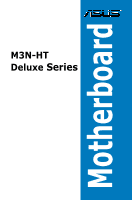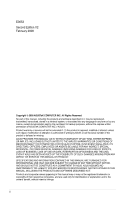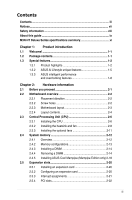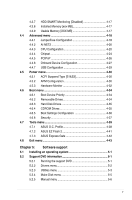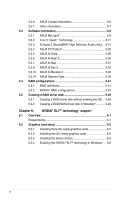Asus M3N-HT DELUXE User Manual
Asus M3N-HT DELUXE Manual
 |
View all Asus M3N-HT DELUXE manuals
Add to My Manuals
Save this manual to your list of manuals |
Asus M3N-HT DELUXE manual content summary:
- Asus M3N-HT DELUXE | User Manual - Page 1
Motherboard M3N-HT Deluxe Series - Asus M3N-HT DELUXE | User Manual - Page 2
express written permission of ASUSTeK COMPUTER INC. ("ASUS"). Product warranty or service will not be extended if: (1) the ASUS HAS BEEN ADVISED OF THE POSSIBILITY OF SUCH DAMAGES ARISING FROM ANY DEFECT OR ERROR IN THIS MANUAL OR PRODUCT. SPECIFICATIONS AND INFORMATION CONTAINED IN THIS MANUAL - Asus M3N-HT DELUXE | User Manual - Page 3
this guide ix M3N-HT Deluxe Series specifications summary xi Chapter 1: Product introduction 1.1 Welcome 1-1 1.2 Package contents 1-1 1.3 Special features 1-2 1.3.1 Product highlights 1-2 1.3.2 ASUS AI Lifestyle unique features 1-5 1.3.3 ASUS intelligent performance and overclocking features - Asus M3N-HT DELUXE | User Manual - Page 4
and updating your BIOS 4-1 4.1.1 ASUS Update utility 4-1 4.1.2 Creating a bootable floppy disk 4-4 4.1.3 ASUS EZ Flash 2 utility 4-5 4.1.4 Updating the BIOS 4-6 4.1.5 Saving the current BIOS file 4-8 4.2 BIOS setup program 4-9 4.2.1 BIOS menu screen 4-10 4.2.2 Menu bar 4-10 4.2.3 Legend - Asus M3N-HT DELUXE | User Manual - Page 5
ASUS EZ Flash 2 4-41 4.7.3 ASUS Express Gate 4-42 4.8 Exit menu 4-43 Chapter 5: Software support 5.1 Installing an operating system 5-1 5.2 Support DVD information 5-1 5.2.1 Running the support DVD 5-1 5.2.2 Drivers menu 5-2 5.2.3 Utilities menu 5-3 5.2.4 Make Disk menu 5-5 5.2.5 Manual - Asus M3N-HT DELUXE | User Manual - Page 6
OS.... 5-49 5.5.2 Creating a RAID/SATA driver disk in Windows 5-49 Chapter 6: NVIDIA® SLI™ technology support 6.1 Overview 6-1 Requirements 6-1 6.2 Graphics card setup 6-2 6.2.1 Installing three SLI-ready graphics cards 6-2 6.2.2 Installing two SLI-ready graphics cards 6-5 6.2.3 Installing the - Asus M3N-HT DELUXE | User Manual - Page 7
and, if not installed and used in accordance with manufacturer's instructions, may cause harmful interference to radio communications. However, there is reception, which can be determined by turning the equipment off and on, the user is encouraged to try to correct the interference by one or more of - Asus M3N-HT DELUXE | User Manual - Page 8
service technician or your retailer. Operation safety • Before installing the motherboard and adding devices on it, carefully read all the manuals and staples away from connectors, slots, sockets and circuitry. • Avoid dust, technical problems with the product, contact a qualified service technician - Asus M3N-HT DELUXE | User Manual - Page 9
guide This user guide contains the information you need when installing and configuring the motherboard. How this guide is organized This guide contains the following parts: • Chapter 1: Product introduction This chapter describes the features of the motherboard and the new technology it supports - Asus M3N-HT DELUXE | User Manual - Page 10
the following symbols used throughout this manual. DANGER/WARNING: Information to prevent injury to yourself when trying to complete a task. CAUTION: Information to prevent damage to the components when trying to complete a task. IMPORTANT: Instructions that you MUST follow to complete - Asus M3N-HT DELUXE | User Manual - Page 11
M3N-HT Deluxe Series specifications summary CPU Chipset System bus Memory VGA Expansion slots Storage AMD® Socket AM2+ Phenom™ FX / P��h�e��n�o�m A�t�h��l��o��n S��e�m�p�r�o�n p�ro�c��e���s��s��o�r AMD® Socket AM2 Athlon 64 X2 / Athlon 64 FX / Athlon 64 / Sempron processor AMD® Cool'n'Quiet™ - Asus M3N-HT DELUXE | User Manual - Page 12
M3N-HT Deluxe Series specifications summary LAN IEEE 1394 USB High Definition audio ASUS AI Lifestyle unique features NVIDIA Gigabit MAC Atheros F1 Gigabit PHY featuring AI NET2 LSI® FW322 controller supports 2 x IEEE 1394a connectors (at mid-board) 10 x USB 2.0 ports (6 at mid-board; 4 on the - Asus M3N-HT DELUXE | User Manual - Page 13
M3N-HT Deluxe Series specifications summary ASUS exclusive overclocking features Other features Rear panel I/O ports Internal I/O connectors Intelligent overclocking tools: - AI Overclocking (Intelligent CPU frequency tuner) - ASUS AI Booster 2 utility Precision Tweaker 2: - vCore: Adjustable CPU - Asus M3N-HT DELUXE | User Manual - Page 14
M3N-HT Deluxe Series specifications summary BIOS features 8 Mb Flash ROM, Award BIOS, PnP, DMI 2.0, WfM2.0, SM BIOS 2.5, ACPI 2.0, ASUS EZ Flash 2 Manageability WfM 2.0, DMI 2.0, WOL by PME, WOR by PME, PXE Support CD contents Drivers ASUS Express Gate ASUS AI Suite ASUS PC Probe II ASUS - Asus M3N-HT DELUXE | User Manual - Page 15
This chapter describes the motherboard features and the new technologies it supports. 1Product introduction - Asus M3N-HT DELUXE | User Manual - Page 16
Chapter summary 1 1.1 Welcome 1-1 1.2 Package contents 1-1 1.3 Special features 1-2 ASUS M3N-HT Deluxe Series - Asus M3N-HT DELUXE | User Manual - Page 17
) 1 x ASUS 3-way SLI bridge connector 1 x ASUS SLI bridge Optional fan for Water-Cooling or Passive-cooling only Application DVD ASUS motherboard support DVD Documentation User guide If any of the above items is damaged or missing, contact your retailer. ASUS M3N-HT Deluxe Series 1-1 - Asus M3N-HT DELUXE | User Manual - Page 18
environment. AMD® Socket AM2+ Phenom™ FX / Phenom / Athlon™ / Sempron™ CPU support This motherboard supports�A�M�D�® Socket AM2+ multi-core processors with unique L3 cache and delivers better overclocking capabilities with less power consumption. It features dual-channel DDR2 1066 memory support and - Asus M3N-HT DELUXE | User Manual - Page 19
performance is not needed. You can switch from the discrete GeForce® GPU(s) to the motherboard GPU for a quiet, low power PC experience. GeForce® Boost and HybridPower™ are independent on selected GeForce® GPUs. Refer to www.nvidia.com/hybridsli for more information. ASUS M3N-HT Deluxe Series 1-3 - Asus M3N-HT DELUXE | User Manual - Page 20
® 780a SLI™ chipset allows RAID 0, RAID 1, RAID 0+1, RAID 5, and JBOD configurations for six SATA 3 Gb/s connectors. See page 2-30 for details. HDMI Interface HDMI (High-Definition Multimedia Interface) is a set of digital video standards that delivers multi-channel audio and uncompressed digital - Asus M3N-HT DELUXE | User Manual - Page 21
overclocking via innovative thermal solutions. By lowering the memory and system temperatures, the Cool Mempipe contributes to a stable computing environment. See pages 2-18 and 2-19 for details. ASUS Cool Mempipe supports the thermal dissipation of memory modules on DIMM_A1 and DIMM_B1 sockets - Asus M3N-HT DELUXE | User Manual - Page 22
away by existing airflow from CPU fan or bundled optional fan. The purpose of the innovative heat pipe design on this motherboard is that the groundbreaking fanless design does not have lifetime problems as a chipset fan does. Furthermore, it provides options for users to install side-flow fan - Asus M3N-HT DELUXE | User Manual - Page 23
a user-friendly BIOS update utility. Simply press the predefined hotkey to launch the utility and update the BIOS without entering the OS. Update your BIOS easily without preparing a bootable diskette or using an OS-based flash utility. See pages 4-5 and 4-41 for details. ASUS M3N-HT Deluxe Series - Asus M3N-HT DELUXE | User Manual - Page 24
so fun with a user-friendly utility under Window that provides accurate settings for the CPU, chipset and memory. Now it's even easier to achieve astounding overclocking results without any hassles! C.P.R. (CPU Parameter Recall) The C.P.R. feature of the motherboard BIOS allows automatic re-setting - Asus M3N-HT DELUXE | User Manual - Page 25
This chapter lists the hardware setup procedures that you have to perform when installing system components. It includes description of the jumpers and connectors on the motherboard. 2 Hardware information - Asus M3N-HT DELUXE | User Manual - Page 26
Chapter summary 2 2.1 Before you proceed 2-1 2.2 Motherboard overview 2-2 2.3 Central Processing Unit (CPU 2-6 2.4 System memory 2-12 2.5 Expansion slots 2-20 2.6 Jumper 2-24 2.7 Connectors 2-25 ASUS M3N-HT Deluxe Series - Asus M3N-HT DELUXE | User Manual - Page 27
motherboard components or change any motherboard settings. • Unplug the power cord from the wall socket motherboard component. The illustration below shows the location of the onboard LED. M3N-HT DELUXE M3N-HT DELUXE Onboard LED SB_PWR ON OFF Standy Power Powered Off ASUS M3N-HT Deluxe Series - Asus M3N-HT DELUXE | User Manual - Page 28
image below. 2.2.2 Screw holes Place nine (9) screws into the holes indicated by circles to secure the motherboard to the chassis. Do not overtighten the screws! Doing so can damage the motherboard. Place this side towards the rear of the chassis M3N-HT DELUXE 2-2 Chapter 2: Hardware information - Asus M3N-HT DELUXE | User Manual - Page 29
) SOCKET AM2+ VGA_HDMI LAN1_USB12 ESATA AUDIO nVidia® nForce 780a SLI EATXPWR PRI_IDE Attansic F1 PCIEX16_1 M3N-HT DELUXE PCI1 88SE6111 CHA_FAN2 PCIEX16_2 PCI2 CD AD1988B AAFP PCIEX16_3 PCIEX1_1 SPDIF_OUT FLOPPY COM1 SF200 Lithium Cell CMOS Power SATA1 SATA2 agere L-FW3227 BIOS - Asus M3N-HT DELUXE | User Manual - Page 30
Express x1 slot PCI Express x16 slots Jumper 1. Clear RTC RAM (3-pin CLRTC) Rear panel connectors 1 P�S�/2��k�e�yb�o�a�r�d�p�o�r�t �(p�u�r�p�le�) port (light blue) 8. Line Out port (lime) 9. Microphone port (pink) 10. Side Speaker Out port (gray) 11. External SATA port 12. USB 2.0 - Asus M3N-HT DELUXE | User Manual - Page 31
drive activity LED (2-pin IDE_LED) • System warning speaker (4-pin SPEAKER) • ATX power button/soft-off button (2-pin PWRSW) • Reset button (2-pin RESET) ASUS Q-Connector (system panel) Page 2-28 2-29 2-30 2-31 2-31 2-32 2-33 2-33 2-34 2-36 2-37 2-37 2-38 2-39 ASUS M3N-HT Deluxe Series 2-5 - Asus M3N-HT DELUXE | User Manual - Page 32
. DO NOT force the CPU into the socket to prevent bending the connectors on the socket and damaging the CPU! 2.3.1 Installing the CPU To install a CPU: 1. Locate the CPU socket on the motherboard. M3N-HT DELUXE M3N-HT DELUXE CPU SOCKET AM2+/AM2 2. Unlock the socket by pressing the lever sideways - Asus M3N-HT DELUXE | User Manual - Page 33
. Gold triangle Small triangle 5. When the CPU is in place, push down the socket lever to secure the CPU. The lever clicks on the side tab to indicate that it is locked. 6. Install a CPU heatsink and fan following the instructions that came with the heatsink package. ASUS M3N-HT Deluxe Series 2-7 - Asus M3N-HT DELUXE | User Manual - Page 34
you use only AMD-certified heatsink and fan assembly. To install the CPU heatsink and fan: 1. Place the heatsink on top of the installed CPU, making sure that the heatsink fits properly on the retention module base. • The retention module base is already installed on the motherboard upon purchase - Asus M3N-HT DELUXE | User Manual - Page 35
the retention bracket in place. 4. Push down the retention bracket lock on the retention mechanism to secure the heatsink and fan to the module base. ASUS M3N-HT Deluxe Series 2-9 - Asus M3N-HT DELUXE | User Manual - Page 36
on the motherboard labeled CPU_FAN. CPU_FAN M3N-HT DELUXE M3N-HT DELUXE CPU fan connector • Do not forget to connect the CPU fan connector! Hardware monitoring errors can occur if you fail to plug this connector. • This connector is backward compatiable with old 3-pin CPU fan. 2-10 Chapter - Asus M3N-HT DELUXE | User Manual - Page 37
Make sure that the ASUS logo faces to the CPU socket. 3. Carefully push motherboard. • Plug the optional fan cable to the CHA_FAN1/2 connector on the motherboard. • Make sure the optional fan is installed correctly to prevent damage to the fan and motherboard components. ASUS M3N-HT Deluxe Series - Asus M3N-HT DELUXE | User Manual - Page 38
2.4 System memory 2.4.1 Overview The motherboard comes with four Double Data Rate 2 (DDR2) Dual Inline Memory Modules (DIMM) sockets. The figure illustrates the location of the DDR2 DIMM sockets: M3N-HT DELUXE M3N-HT DELUXE 240-pin DDR2 DIMM sockets Channel Channel A Channel B Sockets DIMM_A1 - Asus M3N-HT DELUXE | User Manual - Page 39
32-bit operation system which does not support Physical Address Extension (PAE). • If you install Windows® XP/Vista 32-bit operation system, a total memory of less than 3GB is recommended. • This motherboard does not support memory modules made up of 128 Mb chips. ASUS M3N-HT Deluxe Series 2-13 - Asus M3N-HT DELUXE | User Manual - Page 40
motherboard and the components. To install a DIMM: 1. Unlock a DIMM socket by pressing the retaining clips outward. 2. Align a DIMM on the socket into a socket to avoid damaging the DIMM. • The DDR2 DIMM sockets do not support DDR DIMMs. DO not install DDR DIMMs to the DDR2 DIMM sockets. 2.4.4 - Asus M3N-HT DELUXE | User Manual - Page 41
M3N-HT Deluxe Motherboard Qualified Vendors Lists (QVL) memory configuration. • C*: Supports four modules inserted into both the yellow and black slots as two pairs of Dual-channel memory configuration. Visit the ASUS website for the latest DDR2-800/667/533 MHz QVL. ASUS M3N-HT Deluxe Series - Asus M3N-HT DELUXE | User Manual - Page 42
M3N-HT Deluxe Motherboard Qualified Vendors Lists (QVL) DDR2- -6E1K DIMM support A* B* C* • • • • • • • • • • • • • • • • • • • • • • • • • • • • • • • • • • • • • • • • • • • • • • • • • • • • • • • • • • • • • • • • • • • • • - Asus M3N-HT DELUXE | User Manual - Page 43
support A* B* C* • • • • • M3N-HT Deluxe Motherboard Qualified support A* B* C* • • • • • • • • • • • • • • • • • • • • • • • • • • • • • • • • • • • • • • • • • • • • • • • • • • • • • • • • • • • • • ASUS M3N-HT Deluxe Series - Asus M3N-HT DELUXE | User Manual - Page 44
ASUS Cool Mempipe (Mempipe Edition only) Install ASUS Cool Mempipe to your motherboard to achieve excellent thermal dissipation for your memory modules. To install ASUS Cool Mempipe: 1. Secure the motherboard to your chassis with nine screws. 2. Install memory modules to sockets DIMM_A1 - Asus M3N-HT DELUXE | User Manual - Page 45
. 9. Hold the heat spreaders and secure the four nuts. DO NOT overtighten the nuts. 10. Install another two memory modules to sockets DIMM_A2/ B2 if necessary. Install memory modules to sockets DIMM_A2 and DIMM_B2 after the completion of Cool Mempipe installation. ASUS M3N-HT Deluxe Series 2-19 - Asus M3N-HT DELUXE | User Manual - Page 46
Remove the system unit cover (if your motherboard is already installed in a chassis). 3. BIOS setup. 2. Assign an IRQ to the card. Refer to the tables on the next page. 3. Install the software drivers for the expansion card. When using PCI cards on shared slots, ensure that the drivers support - Asus M3N-HT DELUXE | User Manual - Page 47
Clock 9 4 IRQ Holder for PCI Steering* 10 5 IRQ Holder for PCI Steering* 11 6 or PCI devices. IRQ assignments for this motherboard A B C D E F G H - - - shared - - - - HD audio shared - - - - - - - Onboard SATA - - - - shared - - ASUS M3N-HT Deluxe Series 2-21 - Asus M3N-HT DELUXE | User Manual - Page 48
can enable multi‑display. All of the three PCI Express x16 slots support PCIe 2.0 devices. This motherboard supports 3 SLI-ready Express x16 graphics cards that comply with the PCI Express specifications. PCI Express x16_1 slot PCI Express x1_1 slot PCI1 slot PCI Express x16_3 slot PCI - Asus M3N-HT DELUXE | User Manual - Page 49
SLI™ mode. • Hybrid SLI™ mode is supported only under Windows® Vista OS. For more information, go to www.nvidia.com/hybridsli. • Before enabling the HybridPower™ function, ensure that you have connected your display to the onboard VGA port or the HDMI VGA performance. ASUS M3N-HT Deluxe Series 2-23 - Asus M3N-HT DELUXE | User Manual - Page 50
! M3N-HT DELUXE M3N-HT DELUXE Clear RTC RAM CLRTC 12 23 Disable (Default) Enable • You do not need to clear the RTC when the system hangs due to overclocking. For system failure due to overclocking, use the C.P.R. (CPU Parameter Recall) feature. Shut down and reboot the system so the BIOS can - Asus M3N-HT DELUXE | User Manual - Page 51
, 6-channel, and 8-channel configuration, the function of this port becomes Front Speaker Out. 9. Microphone port (pink). This port connects a microphone. 10. Side Speaker Out port (gray). This port connects the side speakers in an 8-channel audio configuration. ASUS M3N-HT Deluxe Series 2-25 - Asus M3N-HT DELUXE | User Manual - Page 52
interface (HDMI) connector. • This motherboard comes with dual-VGA output that features different displays on 2 monitors at the same time if you connect 2 monitors to both the onboard VGA and HDMI ports. • With the bundled HDMI-to-DVI converter, this motherboard can also support DVI output - Asus M3N-HT DELUXE | User Manual - Page 53
Playback software: PowerDVD Ultra v7.3 14. Optical S/PDIF Out port. This port connects an external audio output device via an optical S/PDIF cable. 15. USB 2.0 ports 5 and 6. These 4-pin Universal Serial Bus (USB) ports are available for connecting USB 2.0 devices. ASUS M3N-HT Deluxe Series 2-27 - Asus M3N-HT DELUXE | User Manual - Page 54
the back of the floppy disk drive. Pin 5 on the connector is removed to prevent incorrect cable connection when using a FDD cable with a covered Pin 5. M3N-HT DELUXE FLOPPY PIN1 NOTE:Orient the red markings on the floppy ribbon cable to PIN - Asus M3N-HT DELUXE | User Manual - Page 55
cable: blue, black, and gray. Connect the blue connector to the motherboard's IDE connector, then select one of the following modes to configure . M3N-HT DELUXE M3N-HT DELUXE IDE connector PRI_IDE NOTE:Orient the red markings on the IDE ribbon cable to PIN 1. PIN1 ASUS M3N-HT Deluxe Series 2-29 - Asus M3N-HT DELUXE | User Manual - Page 56
780a SLI controller. • SATA1-4 connectors are set to [IDE] by default. If you intend to create a Serial ATA RAID set using these connectors, set the Onchip SATA Type item in the BIOS to [RAID]. • Before creating a RAID set, refer to the manual bundled in the motherboard support DVD. M3N-HT DELUXE - Asus M3N-HT DELUXE | User Manual - Page 57
IEEE 1394a connector. Doing so will damage the motherboard! You can connect the front panel 1394 cable to the ASUS Q-Connector (1394, red) first, and then install the Q-Connector (1394) to the 1394 connector onboard if your chassis supports front panel 1394 ports. ASUS M3N-HT Deluxe Series 2-31 - Asus M3N-HT DELUXE | User Manual - Page 58
on the fan connectors! CPU_FAN GND CPU FAN PWR CPU FAN IN CPU FAN PWM M3N-HT DELUXE M3N-HT DELUXE Fan connectors Rotation +12V GND Rotation +12V GND CHA_FAN2 GND +12V Rotation PWR_FAN CHA_FAN1 • Only the CPU_FAN and CHA_FAN 1/2 connectors support the ASUS Q-FAN 2 feature. • If you install two - Asus M3N-HT DELUXE | User Manual - Page 59
8. Optical drive audio connector (4-pin CD) These connectors allow you to receive stereo audio input from sound sources such as a CD-ROM, TV tuner, or MPEG card. M3N-HT DELUXE CD Right Audio Channel GND GND Left Audio Channel M3N-HT DELUXE Internal audio connector ASUS M3N-HT Deluxe Series 2-33 - Asus M3N-HT DELUXE | User Manual - Page 60
M3N-HT DELUXE ATX power connectors • For a fully configured system, we recommend that you use a power supply unit (PSU) that complies with ATX 12 V Specification Supply Wattage Calculator at http://support.asus.com/PowerSupplyCalculator/PSCalculator. aspx? to use 3-Way SLI™ configuration, visit the - Asus M3N-HT DELUXE | User Manual - Page 61
1 4 Po_max(w) Current (A) 10.45 10.45 10 Power (W) 62.7 10.45 10 12.68 2.5 12.68 10 708.577 Normal Loading CPU KSF 3.0XE Memory 1 GB*4 VGA 8800 Ultra 4 Po_max(w) Current (A) 10.45 10.45 10 Power (W) 41.8 10.45 10 12.68 2.5 0 10 481.970 ASUS M3N-HT Deluxe Series 2-35 - Asus M3N-HT DELUXE | User Manual - Page 62
(10-1 pin AAFP) This connector is for a chassis-mounted front panel audio I/O module that supports either HD Audio or legacy AC`97 audio standard. Connect one end of the front panel audio I/O module cable to this connector. GND PRESENCE# SENSE1_RETUR SENSE2_RETUR AGND NC NC NC 2-36 M3N-HT DELUXE - Asus M3N-HT DELUXE | User Manual - Page 63
port(s). Connect the S/PDIF Out module cable to this connector, then install the module to a slot opening at the back of the system chassis. M3N-HT DELUXE +5V SPDIFOUT GND M3N-HT DELUXE Digital audio connector SPDIF_OUT The S/PDIF module is purchased separately. ASUS M3N-HT Deluxe Series 2-37 - Asus M3N-HT DELUXE | User Manual - Page 64
(20-8 pin PANEL) This connector supports several chassis-mounted functions. PLED+ PLED+5V Ground Ground Speaker M3N-HT DELUXE PLED SPEAKER PANEL PIN 1 IDE_LED+ IDE_LED- PWR Ground Reset Ground M3N-HT DELUXE System panel connector IDE_LED PWRSW RESET * Requires an ATX power supply • System - Asus M3N-HT DELUXE | User Manual - Page 65
panel cable labels. 2. Install the ASUS Q-Connector to the system panel connector, making sure the orientation matches the labels on the motherboard. 3. The front panel functions are now enabled. The figure shows the Q-Connector properly installed on the motherboard. ASUS M3N-HT Deluxe Series 2-39 - Asus M3N-HT DELUXE | User Manual - Page 66
2-40 Chapter 2: Hardware information - Asus M3N-HT DELUXE | User Manual - Page 67
This chapter describes the power up Powerin3g up sequence, the vocal POST messages, and ways of shutting down the system. - Asus M3N-HT DELUXE | User Manual - Page 68
Chapter summary 3 3.1 Starting up for the first time 3-1 3.2 Turning off the computer 3-2 ASUS M3N-HT Deluxe Series - Asus M3N-HT DELUXE | User Manual - Page 69
) One continuous beep followed by three short beeps One continuous beep followed by four short beeps Description No keyboard detected No memory detected No VGA detected Hardware component failure 7. At power on, hold down the key to enter the BIOS Setup. ASUS M3N-HT Deluxe Series 3-1 - Asus M3N-HT DELUXE | User Manual - Page 70
the computer. 3. The power supply should turn off after Windows® shuts down. If you are using Windows® Vista™: 1. Click the Start button then select ShutDown. 2. The mode or to soft-off mode, depending on the BIOS setting. Pressing the power switch for more than four seconds lets the system - Asus M3N-HT DELUXE | User Manual - Page 71
This chapter tells how to change the system settings through the BIOS Setup menus. Detailed descriptions of the BIOS parameters are also provided. Chapter 4: 4 BIOS setup - Asus M3N-HT DELUXE | User Manual - Page 72
Chapter summary 4 4.1 Managing and updating your BIOS 4-1 4.2 BIOS setup program 4-9 4.3 Main menu 4-13 4.4 Advanced menu 4-18 4.5 Power menu 4-30 4.6 Boot menu 4-34 4.7 Tools menu 4-39 4.8 Exit menu 4-43 ASUS M3N-HT Deluxe Series - Asus M3N-HT DELUXE | User Manual - Page 73
Drivers menu appears. 2. Click the Utilities tab, then click Install ASUS Update VX.XX.XX. See page 5-3 for the Utilities screen menu. 3. The ASUS Update utility is copied to your system. Quit all Windows® applications before you update the BIOS using this utility. ASUS M3N-HT Deluxe Series 4-1 - Asus M3N-HT DELUXE | User Manual - Page 74
through the Internet To update the BIOS through the Internet: 1. Launch the ASUS Update utility from the Windows® desktop by clicking Start > Programs > ASUS > ASUSUpdate > ASUSUpdate. The ASUS Update main window appears. 2. Select Update BIOS from the 3. Select the ASUS FTP site nearest Internet - Asus M3N-HT DELUXE | User Manual - Page 75
The ASUS Update main window appears. 2. Select Update BIOS from a file option from the drop‑down menu, then click Next. 3. Locate the BIOS file from the Open window, then click Open. 4. Follow the screen instructions to complete the update process. M3NHTDLX.BIN M3NHTDLX ASUS M3N-HT Deluxe Series - Asus M3N-HT DELUXE | User Manual - Page 76
. Windows® XP environment a. Insert a 1.44 MB floppy disk to the floppy disk drive. b. Click Start from the Windows® desktop, then select My Computer. c. Select the 3 1/2 Floppy Drive icon. d. Click File from the menu, then select Format. A Format 3 1/2 Floppy Disk window - Asus M3N-HT DELUXE | User Manual - Page 77
and automatically reboots the system when done. • This function can support devices such as USB flash disk, or floppy disk with FAT 32/16 format and single partition only. • DO NOT shut down or reset the system while updating the BIOS to prevent system boot failure! ASUS M3N-HT Deluxe Series 4-5 - Asus M3N-HT DELUXE | User Manual - Page 78
The Basic Input/Output System (BIOS) can be updated using the AwardBIOS Flash Utility. Follow these instructions to update the BIOS using this utility. 1. Visit the ASUS website (www.asus.com) and download the latest BIOS file for the motherboard. Save the BIOS file to a bootable floppy disk. Write - Asus M3N-HT DELUXE | User Manual - Page 79
. AwardBIOS Flash Utility for ASUS V1.17 (C) Phoenix Technologies Ltd. All Rights Reserved For MCP72XE-M3N-HT-D-00 Flash Type - DATE:01/04/2008 File Name to Program: M3NHTDLX.bin Flashing Complete Press to Continue Write OK F1 Reset No Update Write Fail ASUS M3N-HT Deluxe Series 4-7 - Asus M3N-HT DELUXE | User Manual - Page 80
0112.bin following screen appears. Save current BIOS as: Message: 3. Type a filename for the current BIOS file in the AwardBIOS Flash Utility for ASUS V1.17 (C) Phoenix Technologies Ltd. All Rights Reserved Save current BIOS as field, For MCP72XE-M3N-HT-D-00 DATE:01/04/2008 then press - Asus M3N-HT DELUXE | User Manual - Page 81
Menu. See section "4.8 Exit Menu." • The BIOS setup screens shown in this section are for reference purposes only, and may not exactly match what you see on your screen. • Visit the ASUS website (www.asus.com) to download the latest BIOS file for this motherboard. ASUS M3N-HT Deluxe Series 4-9 - Asus M3N-HT DELUXE | User Manual - Page 82
the keyboard until the desired item is highlighted. • The BIOS setup screens shown in this chapter are for reference purposes only, and may not exactly match what you see on your screen. • Visit the ASUS website (www.asus.com) to download the latest BIOS information. 4-10 Chapter 4: BIOS setup - Asus M3N-HT DELUXE | User Manual - Page 83
values Exits the BIOS setup or the specific items user-configurable. A configurable field is enclosed in brackets, and is highlighted when selected. To change the value of a field, select it then press to display a list of options. Refer to "4.2.7 Pop-up window." ASUS M3N-HT Deluxe Series - Asus M3N-HT DELUXE | User Manual - Page 84
press to display a pop-up window with the configuration options for that item. Main [Disabled] Select Menu Item Specific Help Specifies the capacity and physical size of diskette drive A. Installed Memory 512MB Usable Memory 512M↑B↓ :Move ENTER:Accept item. 4-12 Chapter 4: BIOS setup - Asus M3N-HT DELUXE | User Manual - Page 85
to section "4.2.1 BIOS menu screen" for ASUS CDS520/A] SATA1 [None] SATA2 [None] SATA3 [None] SATA4 [None] HDD SMART Monitoring [Disabled] Select Menu Item Specific Help Change the day, month, year and century. Installed Memory Usable Memory , 3.5 in.] ASUS M3N-HT Deluxe Series 4-13 - Asus M3N-HT DELUXE | User Manual - Page 86
BIOS CMOS Setup Utility Primary IDE Master Select Menu PIO Mode UDMA Mode Primary IDE Master Access Mode Capacity 82 GB [Auto] [Auto] [Auto] [Auto] Item Specific on a previous system, the setup BIOS may detect incorrect parameters. Select [Manual] to manually enter the IDE hard disk drive - Asus M3N-HT DELUXE | User Manual - Page 87
to [Manual]. Configuration BIOS, use a disk utility, such as FDISK, to partition and format new IDE hard disk drives. This is necessary so that you can write or read data from the hard disk. Make sure to set the partition of the Primary IDE hard disk drives to active. ASUS M3N-HT Deluxe Series - Asus M3N-HT DELUXE | User Manual - Page 88
F10: Save and Exit The BIOS automatically detects the values opposite the dimmed items (Capacity, Cylinder, Head, Landing Zone and Sector). These values are not user-configurable. These items show 0 if no SATA device is installed in the system. Only SATA 1-4 connectors support IDE mode. If you want - Asus M3N-HT DELUXE | User Manual - Page 89
This item is not configurable. After entering the IDE hard disk drive information into BIOS, use a disk utility, such as FDISK, to partition and format new IDE Memory [xxx MB] Shows the size of installed memory. 4.3.9 Usable Memory [XXX MB] Shows the size of usable memory. ASUS M3N-HT Deluxe Series - Asus M3N-HT DELUXE | User Manual - Page 90
Memory Voltage [Auto] NB BR04 CHIP Voltage [Auto] 1.2V HT Voltage [Auto] NB CHIP Voltage [Auto] x CPU Multiplier Auto x CPU Frequency 200 Item Specific Help Press [Enter] to select overclock profile AI Tuning [Auto] Allows selection of CPU overclocking options to achieve desired CPU - Asus M3N-HT DELUXE | User Manual - Page 91
are using an unlocked CPU. Configuration options: [Auto] [5x] [5.5x] [6x] [6.5x]...[10.5x] [11x] CPU Frequency [200] Allows you to set the CPU frequency. Key in the desired value using the numeric keypad and press the key. Configuration options: [200]-[600] ASUS M3N-HT Deluxe Series 4-19 - Asus M3N-HT DELUXE | User Manual - Page 92
CPU Type AMD Phenom(tm) 9500 Quad-Core Processor CPU Speed 2200MHz Cache RAM(L2) 512K x4 Cache RAM(L3) 2048K DRAM Configuration AMD Virtualization AMD Live! AMD Cool "n" Quiet Function Cache Mapping Cycle [Enabled] [Disabled] [Disabled] [Auto] Select Menu Item Specific - Asus M3N-HT DELUXE | User Manual - Page 93
[Delay 900ps] Advanced Memory Settings CPU On-die Termination [Auto] Configuration options: [Auto] [300 ohm] [150 ohm] [75 ohm] Trc [Auto] Configuration options: [Auto] [11] [12] [13] [14] [15] [16] [17]...[26] Twr [Auto] Configuration options: [Auto] [3] [4] [5] [6] ASUS M3N-HT Deluxe Series 4-21 - Asus M3N-HT DELUXE | User Manual - Page 94
] Configuration options: [Auto] [64-byte] [32-byte] DRAM Bank Interleaving [Enabled] Configuration options: [Disabled] [Enabled] Bank Swizzle Mode [Enabled] Configuration options: [Disabled] [Enabled] 4-22 Chapter 4: BIOS setup - Asus M3N-HT DELUXE | User Manual - Page 95
ps] [50 ps] [100 ps] [150 ps] [200 ps]...[8650 ps] [8700 ps] Output Driver Control CKE Drive Strength [Auto] Configuration options: [Auto] [1.00x] [1.25x] [1.50x] [2.00x] 00x] MEMCLK Drive Strength [Auto] Configuration options: [Auto] [0.75x] [1.00x] [1.25x] [1.50x] ASUS M3N-HT Deluxe Series 4-23 - Asus M3N-HT DELUXE | User Manual - Page 96
[Auto] K8NB HT Speed [Auto] K8NB HT Width [Auto] CPU Spread Spectrum [Disabled] PCIE Spread Spectrum [Disabled] SATA Spread Spectrum [Down Spread] Primary Display Adapter [PCI-E] Item Specific Help iGPU Frame Buffer Control [Auto] Configuration options: [Auto] [Manual] Frame Buffer - Asus M3N-HT DELUXE | User Manual - Page 97
[Auto] [Always Enable] K8NB HT Speed [Auto] Configuration options: [Auto] [200 MHz] [400 MHz] [600 MHz] [800 MHz] [1 GHz] If you are using an AM2+ CPU, the configuration options will be as follows primary boot device. Configuration options: [PCI] [Onboard] [PCI-E] ASUS M3N-HT Deluxe Series 4-25 - Asus M3N-HT DELUXE | User Manual - Page 98
] When set to [Auto], the BIOS automatically configures all the boot and Plug and Play compatible devices. Set to [Manual] if you want to assign the IRQ DMA and memory base address fields. Configuration options: [Auto] [Manual] The item IRQ Resources becomes user-configurable when you set Resources - Asus M3N-HT DELUXE | User Manual - Page 99
to�] Front Panel Support Type [HD Audio] HDMI Audio [Enabled] Onboard LAN Device [Enabled] Onboard LAN Boot ROM [Disabled] Serial Port1 Address [3F8/IRQ4] Select Menu Item Specific Help F1:Help read prefetch mode. Configuration options: [Disabled] [Enabled] ASUS M3N-HT Deluxe Series 4-27 - Asus M3N-HT DELUXE | User Manual - Page 100
Menu SATA Operation Mode [IDE] Item Specific Help SATA Operation Mode [IDE] Sets the configuration for the Serial ATA connectors supported by the Southbridge chip. Configuration options: [IDE] [RAID] [AHCI] The AHCI allows the onboard storage driver to enable advanced Serial ATA features that - Asus M3N-HT DELUXE | User Manual - Page 101
] Allows you to enable or disable the USB 2.0 controller. Configuration options: [Disabled] [Enabled] USB Legacy Support [Enabled] Allows you to enable or disable support for USB devices on legacy operating systems (OS). Configuration options: [Disabled] [Enabled] ASUS M3N-HT Deluxe Series 4-29 - Asus M3N-HT DELUXE | User Manual - Page 102
[S3(STR)] [S1&S3] 4.5.2 APM Configuration Phoenix-Award BIOS CMOS Setup Utility Power APM Configuration Restore on AC Power Loss PWR Support Power Up By PS/2 Keyboard [Power-Off] [Instant-Off] [Disabled] [Disabled] [Disabled] 0 0 : 0 : 0 [Enabled] [Disabled] Select Menu Item Specific - Asus M3N-HT DELUXE | User Manual - Page 103
Support [Enabled] The hardware high precision efficient timer (HPET) is to increase the performance of the Vista Multimedia player and can meet Vista's requirement. Disable this feature if your system is running under XP environment. Configuration options: [Disabled] [Enabled] ASUS M3N-HT Deluxe - Asus M3N-HT DELUXE | User Manual - Page 104
values automatically detected by the BIOS. It also allows you to change CPU Q-Fan feature-related parameters. .52V] Item Specific Help Press [Enter] to enable or disable CPU Temperature M/B Temperature CPU Fan Speed CHA_FAN1 Speed CHA_FAN2 Speed PWR_FAN Speed CPU Fan Speed Warning - Asus M3N-HT DELUXE | User Manual - Page 105
, which gives off a warning when the CPU fan speed is too low. If you set this item to [Disabled], the system will not warn you even if no fan is installed or if the fan is not functioning properly. Configuration options: [Disabled] [800 RPM] [1200 RPM] [1600 RPM] ASUS M3N-HT Deluxe Series 4-33 - Asus M3N-HT DELUXE | User Manual - Page 106
in the system. Configuration options: [Removable] [Hard Disk] [CDROM] [Disabled] 4.6.2 Removable Drives Phoenix-Award BIOS CMOS Setup Utility Boot Removable Drives 1. Floppy Disks Select Menu Item Specific Help 1. Floppy Disks Allows you to assign a removable drive attached to the system. 4-34 - Asus M3N-HT DELUXE | User Manual - Page 107
assign hard disk drives attached to the system. 4.6.4 CDROM Drives Phoenix-Award BIOS CMOS Setup Utility Boot CDROM Drives 1. 1st Slave: XXXXXXXXX Select Menu Item Specific Help 1. 1st Slave: XXXXXXXXX Allows you to assign optical drives attached to the system. ASUS M3N-HT Deluxe Series 4-35 - Asus M3N-HT DELUXE | User Manual - Page 108
[Non-OS2] Full Screen LOGO [Enabled] Halt On [All, But Keyboard] Item Specific Help Press [Enter] to enable or disable. F1:Help ESC: Exit ↑↓ : Select Typematic Rate (Chars/Sec) and Typematic Delay (Msec) become user-configurable only when the item Typematic Rate Setting is enabled. Typematic - Asus M3N-HT DELUXE | User Manual - Page 109
on an OS/2 operating system with an installed RAM of greater than 64 MB. Configuration options: [ BIOS CMOS Setup Utility Boot Security Supervisor Password User Password Password Check Clear Clear [Setup] Select Menu Item Specific Help Supervisor Password User ASUS M3N-HT Deluxe Series 4-37 - Asus M3N-HT DELUXE | User Manual - Page 110
Supervisor password is required to enter the BIOS Setup program preventing unauthorized access. The User password is required to boot the system the CMOS RAM, refer to section "2.6 Jumper" for instructions. Password Check This field requires you to enter the password before entering the BIOS setup or - Asus M3N-HT DELUXE | User Manual - Page 111
Load BIOS Profile Select Menu Load from Profile 1 Load from Profile 2 Load from File Item Specific Help Load BIOS Profile from Profile 1. Load from Profile 1/2 Allows you to load the previous BIOS settings saved in the BIOS Flash. Press to load the file. ASUS M3N-HT Deluxe Series 4-39 - Asus M3N-HT DELUXE | User Manual - Page 112
only to update the BIOS file coming from the same memory/CPU configuration and BIOS version. • Only the "xxx.CMO" file can be loaded. Save BIOS Profile Phoenix-Award BIOS CMOS Setup Utility Tools Save BIOS Profile Select Menu Save to Profile 1 Save to Profile 2 Save to File Item Specific Help - Asus M3N-HT DELUXE | User Manual - Page 113
2 BIOS ROM Utility B325 FLASH TYPE: SST 25VF020B /3.3V Current ROM BOARD: M3N-HT DELUXE VER: 0110 DATE: 01/04/2008 Update ROM BOARD: Unknown VER: Unknown DATE: Unknown PATH: A:\ A: Note [Enter] Select [Tab] Switch [S] Save [ESC] Exit [Up/Down/Home/End] Move ASUS M3N-HT Deluxe Series - Asus M3N-HT DELUXE | User Manual - Page 114
Express Gate This item allows you to configure related ASUS Express Gate settings. Phoenix-Award BIOS CMOS Setup Utility Tools ASUS Express Gate Select Menu Express Gate Enter OS Timer Reset User Data [Enabled] [10 Seconds] [No] Item Specific Help Express Gate [Enabled] Allows you to enable - Asus M3N-HT DELUXE | User Manual - Page 115
to the non-volatile RAM. Discard Changes This option allows you to discard the selections you made and restore the previously saved values. After selecting this option, a confirmation appears. Select YES to discard any changes and load the previously saved values. ASUS M3N-HT Deluxe Series 4-43 - Asus M3N-HT DELUXE | User Manual - Page 116
4-44 Chapter 4: BIOS setup - Asus M3N-HT DELUXE | User Manual - Page 117
This chapter describes the contents of the support DVD that comes with the motherboard package. Chapter 5: 5 Software support - Asus M3N-HT DELUXE | User Manual - Page 118
Chapter summary 5 5.1 Installing an operating system 5-1 5.2 Support DVD information 5-1 5.3 Software informtion 5-9 5.4 RAID configurations 5-41 5.5 Creating a RAID driver disk 5-49 ASUS M3N-HT Deluxe Series - Asus M3N-HT DELUXE | User Manual - Page 119
. Click an icon to display support DVD/motherboard information Click an item to install If Autorun is NOT enabled in your computer, browse the contents of the support DVD to locate the file ASSETUP.EXE from the BIN folder. Double-click the ASSETUP.EXE to run the DVD. ASUS M3N-HT Deluxe Series 5-1 - Asus M3N-HT DELUXE | User Manual - Page 120
drivers to activate the devices. ASUS InstAll - Installation Wizard for Drivers Installs all of the drivers through the installation wizard. NVIDIA Chipset Program �D�r�iv��e�r Installs the NVIDIA® chipset drivers for the NVIDIA® nForce 780a SLI chipset. AMD Cool 'n' Quiet Driver Installs the AMD - Asus M3N-HT DELUXE | User Manual - Page 121
all of the utilities through the installation wizard. ASUS PC Probe II This smart utility monitors the fan speed, CPU temperature, and system voltages, and alerts you of any detected problems. This utility helps you keep your computer in healthy operating condition. ASUS M3N-HT Deluxe Series 5-3 - Asus M3N-HT DELUXE | User Manual - Page 122
AI Suite Installs the ASUS AI Suite. ASUS Update The ASUS Update utility allows you to update the motherboard BIOS in Windows® environment. This utility requires an Internet connection either through a network or an Internet Service Provider (ISP). Before using the ASUS Update, make sure that you - Asus M3N-HT DELUXE | User Manual - Page 123
Windows® Vista, install the AHCI/RAID driver through the motherboard support CD/DVD or a USB device. Find RAID driver in the support CD/DVD through the path below: Drivers\Chipset\Disk\RAID Find AHCI driver in the support CD/DVD through the path below: Drivers\Chipset\Disk\AHCI ASUS M3N-HT Deluxe - Asus M3N-HT DELUXE | User Manual - Page 124
the Adobe® Acrobat® Reader from the Utilities menu before opening a user manual file. 5.2.6 ASUS Contact information Click the Contact tab to display the ASUS contact information. You can also find this information on the inside front cover of this user guide. 5-6 Chapter 5: Software support - Asus M3N-HT DELUXE | User Manual - Page 125
information on the motherboard and the contents of the support DVD. Click an icon to display the specified information. Motherboard Info Displays the general specifications of the motherboard. Browse this DVD Displays the support DVD contents in graphical format. ASUS M3N-HT Deluxe Series 5-7 - Asus M3N-HT DELUXE | User Manual - Page 126
Technical support Form Displays the ASUS Technical Support Request Form that you have to fill out when requesting technical support. Filelist Displays the contents of the support DVD and a brief description of each in text format. 5-8 Chapter 5: Software support - Asus M3N-HT DELUXE | User Manual - Page 127
Update BIOS from a file from the drop down menu, then click Next. 5. When prompted, locate the new BIOS file, then click Next. The ASUS MyLogo window appears. 6. From the left window pane, select the folder that contains the image you intend to use as your boot logo. ASUS M3N-HT Deluxe Series - Asus M3N-HT DELUXE | User Manual - Page 128
image to your desired size by selecting a value on the Ratio box. 9. When the screen returns to the ASUS Update utility, flash the original BIOS to load the new boot logo. 10. After flashing the BIOS, restart the computer to display the new boot logo during POST. 5-10 Chapter 5: Software support - Asus M3N-HT DELUXE | User Manual - Page 129
. 4. Click the Power button. The following dialogue box appears. 5. From the Power schemes combo list box, select Minimal Power Management. 6. Click OK to effect settings. ASUS M3N-HT Deluxe Series 5-11 - Asus M3N-HT DELUXE | User Manual - Page 130
to install the Cool 'n' Quiet!™ software from the motherboard support DVD. Refer to section 5.2.3 Utilities menu for details. To launch the Cool 'n' Quiet!™ program: 1. If you are using Windows® 2000, click the Start button. Select Programs > ASUS > Cool & Quiet > Cool & Quiet. 2. If you are using - Asus M3N-HT DELUXE | User Manual - Page 131
with the motherboard package to activate the SoundMAX® audio utility. You must use 4-channel, 6-channel or 8-channel speakers for this setup. If the SoundMAX® audio utility is correctly installed, you will find the SoundMAX®/ SoundMAX® BlackHawk icon on the taskbar. ASUS M3N-HT Deluxe Series 5-13 - Asus M3N-HT DELUXE | User Manual - Page 132
A. SoundMAX BlackHawk (AI Audio 2) If you are using Windows Vista™ operating system, from the taskbar, double-click on the SoundMAX® BlackHawk icon to display the SoundMAX® control panel. Enabling AI Audio 2 Click the power button to activate digital signal processing. AI Audio 2, with the new - Asus M3N-HT DELUXE | User Manual - Page 133
adjust the volume of the Speakers and SPDIF Interface or mute the audio. Preset settings Click and expand the drop-down menu to select Save to save the changes to the current preset. Or, click Reset to discard the changes and restore the preset to the factory defaults. ASUS M3N-HT Deluxe Series 5-15 - Asus M3N-HT DELUXE | User Manual - Page 134
, and Directional Beam. More Settings Click for the further configurations. Equalizer Allows you to configure and customize all the DSP presets frequencies. 5-16 Chapter 5: Software support - Asus M3N-HT DELUXE | User Manual - Page 135
Speakers Allows you to adjust the Speaker Trim and Speaker Delay. Bass Allows you to do the Bass management. Preferences Displays the preference options for this utility, version information, AudioESP, etc. ASUS M3N-HT Deluxe Series 5-17 - Asus M3N-HT DELUXE | User Manual - Page 136
® icon to display the SoundMAX® Control Panel. Audio Setup Wizard By clicking the icon from the SoundMAX® control panel, you can easily configure your audio settings. Simply follow the succeeding screen instructions and begin enjoying High Definition Audio. 5-18 Chapter 5: Software support - Asus M3N-HT DELUXE | User Manual - Page 137
Jack configuration This screen helps you configure your computer's audio ports, depending on the audio devices you have installed. Adjust speaker volume This screen helps you adjust speaker -written text to allow the AudioWizard to adjust the volume as you speak. ASUS M3N-HT Deluxe Series 5-19 - Asus M3N-HT DELUXE | User Manual - Page 138
Click the icon to go to the Preferences page. This page allows you to change various audio settings. General options Click the General tab to choose your playback and recording devices, enable environment, and enable/disable the Virtual Theater Surround function. 5-20 Chapter 5: Software support - Asus M3N-HT DELUXE | User Manual - Page 139
ASUS Array Mic. • If you are using Windows Vista, you have to manually enable the directional Array and Speaker Phone function. Go to Control panel > Sound. Click the Recording tab on the top and select Microphone. Click the Microphone Enhancement tab and check Array Mic. ASUS M3N-HT Deluxe Series - Asus M3N-HT DELUXE | User Manual - Page 140
.exe file to start installation. 2. Click the Utilities tab, then click ASUS PC Probe II. 3. Follow the screen instructions to complete installation. Launching PC Probe II You can launch the PC Probe II right after installation or anytime from the Windows® desktop. To launch the PC Probe II from the - Asus M3N-HT DELUXE | User Manual - Page 141
sensor also turns red. Refer to the Monitor panels section for details. Preference You can customize the application using the Preference section in the main window. Click the box before each preference to activate or deactivate. ASUS M3N-HT Deluxe Series 5-23 - Asus M3N-HT DELUXE | User Manual - Page 142
the current value of a system sensor such as fan rotation, CPU temperature, and voltages. The hardware monitor panels come in two display the or buttons. You can also adjust the threshold values using the Config window. You cannot adjust the sensor threshold values in a small monitoring panel. - Asus M3N-HT DELUXE | User Manual - Page 143
Large display WMI browser Click to display the WMI (Windows Management Instrumentation) browser. This browser displays various Windows® management information. Click an item from the left sign (+) before DMI Information to display the available information. ASUS M3N-HT Deluxe Series 5-25 - Asus M3N-HT DELUXE | User Manual - Page 144
the CPU, hard disk drive space, and memory usage. Click to display the Usage browser. CPU usage The CPU tab displays realtime CPU usage in line graph representation. If the CPU The pie chart at the bottom of the window represents the used (blue) and the available HDD 5-26 Chapter 5: Software - Asus M3N-HT DELUXE | User Manual - Page 145
memory. The pie chart at the bottom of the window represents the used (blue) and the available physical memory. Configuring PC Probe II Click to view and adjust the sensor threshold values. The Config window Loads your saved configuration Saves your configuration ASUS M3N-HT Deluxe Series 5-27 - Asus M3N-HT DELUXE | User Manual - Page 146
AI Suite on your computer: 1. Place the support DVD to the optical drive. The Drivers installation tab appears if your computer has an enabled Autorun feature. 2. Click the Utilities tab, then click AI Suite. 3. Follow the screen instructions to complete installation. Launching AI Suite You can - Asus M3N-HT DELUXE | User Manual - Page 147
the monitor window. Displays the CPU/ system temperature, CPU/memory/PCIE voltage, and CPU/ chassis fan speed Displays the FSB/CPU frequency Click on right corner of the expanded window to switch the temperature from degrees Centigrade to degrees Fahrenheit. ASUS M��3�N��-H��T�D��e�lu�x�e��S�e�r�ie - Asus M3N-HT DELUXE | User Manual - Page 148
AI Gear 2 ASUS AI Gear 2 provides four system performance options that allows you to noise and power consumption. After installing AI Suite from the bundled support DVD, you can launch AI Gear 2 by double-clicking the AI Suite icon on your Windows OS taskbar and then click the AI Gear 2 button on - Asus M3N-HT DELUXE | User Manual - Page 149
Suite from the bundled support DVD, you can launch the utility by double-clicking the AI Suite icon on the Windows OS taskbar and click the AI Nap button on the AI Suite main window. Click Yes on the Unclick the the item to switch the function back. ASUS M��3�N��-H��T�D��e�lu�x�e��S�e�r�ie��s 5-31 - Asus M3N-HT DELUXE | User Manual - Page 150
Q-Fan 2 This ASUS Q-Fan 2 Control feature allows you to set the appropriate performance level of the CPU Q-Fan 2 or the Chassis Q-Fan support DVD, you can launch the utility by double-clicking the AI Suite icon on the Windows® OS taskbar and click the Q-Fan 2 button on the AI Suite maIn window. - Asus M3N-HT DELUXE | User Manual - Page 151
5.3.10 ASUS AI Booster 2 The ASUS AI Booster 2 application allows you to overclock the CPU speed in WIndows® environment without the hassle of booting the BIOS. After installing AI Suite from the bundled support DVD, you can launch the utility by double-clicking the AI Suite icon on the Windows® OS - Asus M3N-HT DELUXE | User Manual - Page 152
ASUS Express Gate ASUS Gate is entirely self-contained on the motherboard, so you can use it at any (e.g. to your installed OS such as Windows), enter BIOS setup, or power off. If you first time wizard will guide you through basic Express windows. Bring a window to the foreground by clicking - Asus M3N-HT DELUXE | User Manual - Page 153
ports that you may use (LAN1, LAN2, and/or wireless [optional]). LAN1 and LAN2 refer to the two RJ-45 network ports on your computer. ASUS M��3�N��-H��T�D��e�lu�x�e��S�e�r�ie��s 5-35 - Asus M3N-HT DELUXE | User Manual - Page 154
motherboards. • You can connect the LAN cable to either port, and Express Gate will automatically use the connected port. Also specify whether each port uses DHCP (most common) or static IP. For PPPoE and wireless (optional), set the login credentials (user name, password, SSID, etc.) as well. Reset - Asus M3N-HT DELUXE | User Manual - Page 155
Express Gate". click to open Express Gate Help. click to bring up power options window to boot to OS, restart or power down. left-click to set date and to choose between 12-hour and 24-hour display formats. This power option window is also shown when you press Ctrl-Alt-Del on the keyboard. How - Asus M3N-HT DELUXE | User Manual - Page 156
"Setup" for any LAN port. If this is not the case, enter "Setup" to configure the static IP settings manually. • If you use wireless, go into "Setup" for the WiFi option. Under the WiFi tab, enter the SSID it uses will automatically be unchecked and grayed out. 5-38 Chapter 5: Software support - Asus M3N-HT DELUXE | User Manual - Page 157
BIOS CMOS Setup Utility Tools ASUS Express Gate Select Menu Express Gate Enter OS Timer Reset User Date [Enabled] [10 Seconds] [No] Item Specific You can find Express Gate Updater Installer on the support DVD or download it from the ASUS support website. It runs on Windows. New versions of the - Asus M3N-HT DELUXE | User Manual - Page 158
preserve your Express Gate settings and personal data (web browser bookmarks, etc.) while doing an update. Use the checkbox "Keep user profile" to decide whether the Updater should do so. Clearing the user data is useful in the rare case where corrupt settings prevent the Express Gate environment - Asus M3N-HT DELUXE | User Manual - Page 159
motherboard comes with one RAID controllers that allow you to configure Serial ATA hard disk drives as RAID sets. • The NVIDIA® nForce™ 780a SLI Southbridge includes a high performance SATA RAID controller that supports setup. RAID 0+1 (RAID 10) is data striping and ASUS M3N-HT Deluxe Series 5-41 - Asus M3N-HT DELUXE | User Manual - Page 160
disk drive. Refer to section "5.5 Creating a RAID driver disk" for details. 5.4.2 NVIDIA® RAID configurations The motherboard includes a high performance SATA RAID controller integrated in the NVIDIA® nForce™ 780a SLI southbridge chipset. It supports RAID 0, RAID 1, RAID 0+1, RAID 5 and JBOD for - Asus M3N-HT DELUXE | User Manual - Page 161
refer to the "NVIDIA® RAID User Guide" found in your motherboard Support DVD. • When using Windows® XP operating system, make sure to install the Windows® XP Service Pack 2 or later versions�. Entering . These keys allow you to move through and select menu options. ASUS M3N-HT Deluxe Series 5-43 - Asus M3N-HT DELUXE | User Manual - Page 162
For server systems, we recommend using a lower array block size. For multimedia computer systems used mainly for audio and video editing, we recommend a higher array block size for optimum performance. 3.` Press to All data on the RAID drives will be lost! 5-44 Chapter 5: Software support - Asus M3N-HT DELUXE | User Manual - Page 163
Width: 1 Striping Block: 64K Adapt Channel M/S 2 1 1 0 Master Master Index Disk Model Name 0 XXXXXXXXXXXXXXXXX 1 XXXXXXXXXXXXXXXXX Capacity XXX.XXGB XXX.XXGB [R] Rebuild [D] Delete [C] Clear Disk [ENTER] Return ASUS M3N-HT Deluxe Series 5-45 - Asus M3N-HT DELUXE | User Manual - Page 164
4. Press to start rebuilding array or press to cancel. 5. After the rebuild process, the Array list menu appears. You will need to enter Window® XP and run the NVIDIA utility in order to complete the rebuilt process. 5-46 Chapter 5: Software - Asus M3N-HT DELUXE | User Manual - Page 165
. Take caution in using this option. All data on the RAID drives will be lost! 4. If you selected Yes, the Define a New Array menu appears. ASUS M3N-HT Deluxe Series 5-47 - Asus M3N-HT DELUXE | User Manual - Page 166
the disk data or press to cancel. Take caution in using this option. All data on the RAID drives will be lost! 5-48 Chapter 5: Software support - Asus M3N-HT DELUXE | User Manual - Page 167
OS installation, the system prompts you to press the F6 key to install third-party SCSI or RAID driver. 2. Press then insert the floppy disk with RAID driver into the floppy disk drive. 3. Follow the succeeding screen instructions to complete the installation. ASUS M3N-HT Deluxe Series 5-49 - Asus M3N-HT DELUXE | User Manual - Page 168
To install the RAID driver in Windows® Vista™: 1. Insert the motherboard support DVD or a USB device with RAID driver into the optical drive/USB port. Find RAID driver in the support DVD through the path below: Drivers\Chipset\Disk\RAID Find AHCI driver in the support DVD through the path below: - Asus M3N-HT DELUXE | User Manual - Page 169
This chapter tells how to install SLI‑ready 6 PCI Express graphics cards. Chapter 6: NVIDIA® SLI™ technology support - Asus M3N-HT DELUXE | User Manual - Page 170
Chapter summary 6.1 Overview 6-1 6.2 Graphics card setup 6-2 ASUS M3N-HT Deluxe Series - Asus M3N-HT DELUXE | User Manual - Page 171
card driver supports the NVIDIA SLI technology. Download the latest driver from SLI technology supports Windows® Vista operating system only. • Visit the NVIDIA zone website (http://www.nzone.com) for the latest certified graphics card and supported 3D application list. ASUS M3N-HT Deluxe Series - Asus M3N-HT DELUXE | User Manual - Page 172
graphics cards will not work together properly. To install the graphics cards: 1. Prepare three graphics cards. Each graphics card should have goldfingers for the 3-way SLI bridge connector. Goldfingers 6-2 Chapter 6: NVIDIA® SLI™ technology support - Asus M3N-HT DELUXE | User Manual - Page 173
into the PCIEX16_3 slot (blue). Make sure that the cards are properly seated on the slots. 3. Align and firmly insert the 3-way SLI bridge connector to the goldfingers on each graphics card. Make sure that the connector is firmly in place. ASUS M3N-HT Deluxe Series 3-way SLI bridge connector 6-3 - Asus M3N-HT DELUXE | User Manual - Page 174
4. Connect auxiliary power source from the power supply to the three graphics cards separately. 5. Connect a VGA or a DVI-I cable to the graphics card/s. We recommend that you install an additional chassis fan for better thermal environment. 6-4 Chapter 6: NVIDIA® SLI™ technology support - Asus M3N-HT DELUXE | User Manual - Page 175
blue). Make sure that the cards are properly seated on the slots. 2. Align and insert the SLI connector to the goldfingers on each graphics card. Make sure that the connector is firmly in place. that you install an additional chassis fan for better thermal environment. ASUS M3N-HT Deluxe Series 6-5 - Asus M3N-HT DELUXE | User Manual - Page 176
graphics card driver supports the NVIDIA® SLI™ technology. Download the latest driver from the NVIDIA website (www. nvidia.com). • If you are using s 3-way SLI system, make sure to install the 3-way SLI driver under Windows® Vista OS. The NVIDIA 3-way SLI technology supports Windows® Vista OS - Asus M3N-HT DELUXE | User Manual - Page 177
From the Personalization window, select Display Settings. From the Display Settings dialog box, click Advanced Settings. Select the NVIDIA GeForce tab, then click Start the NVIDIA Control Panel. ASUS M3N-HT Deluxe Series 6-7 - Asus M3N-HT DELUXE | User Manual - Page 178
Apply. When installing three graphics gards: 1. From the NVIDIA Control Panel window, select Set SLI Configuration, then click Enable 3-way NVIDIA SLI. When done, click Apply. 2. Select the 3D Settings tab and enable the Show SLI Visual Indicators item. When this item is enabled, a green bar appears
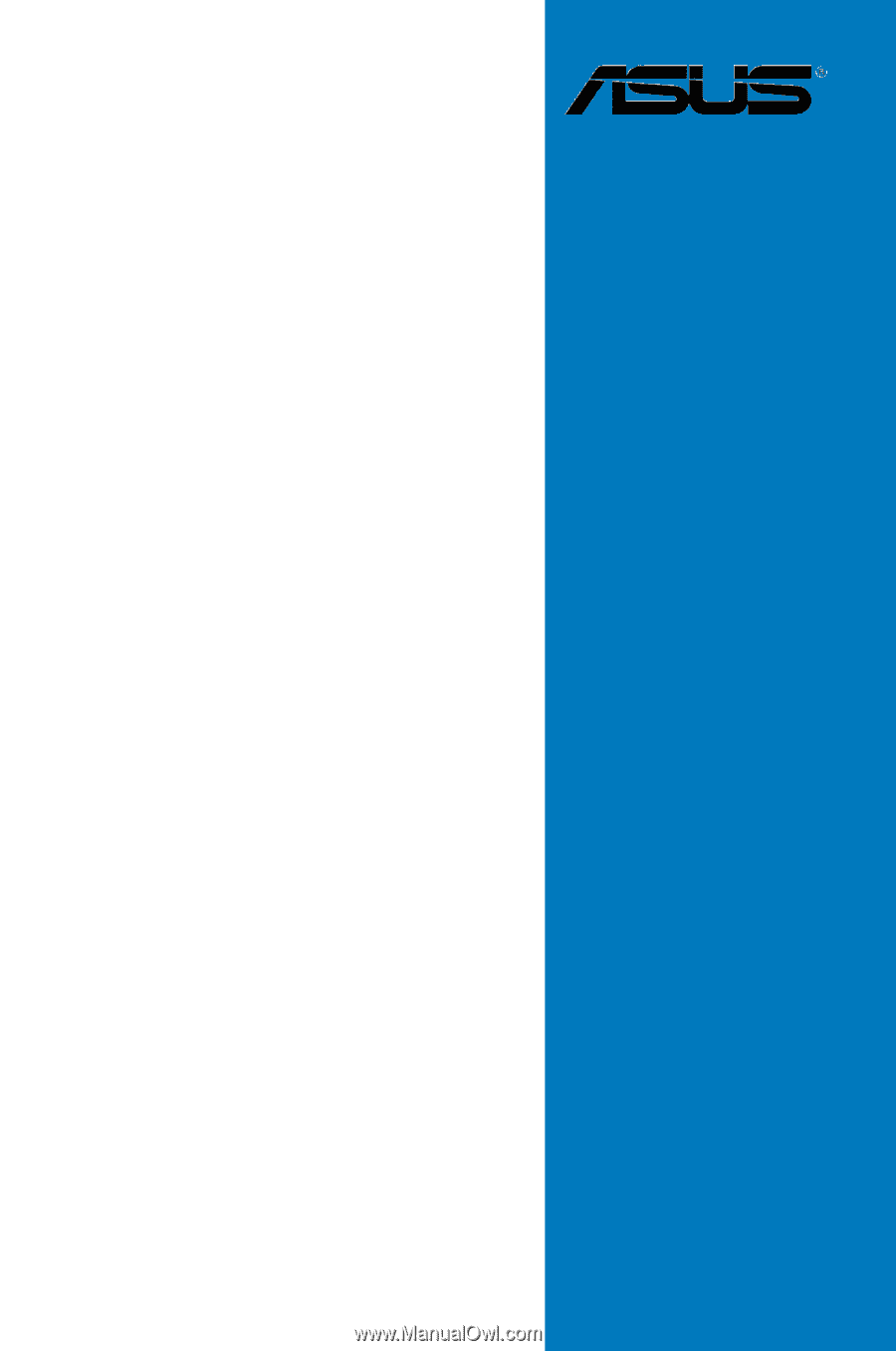
Motherboard
M3N-HT
Deluxe
Series