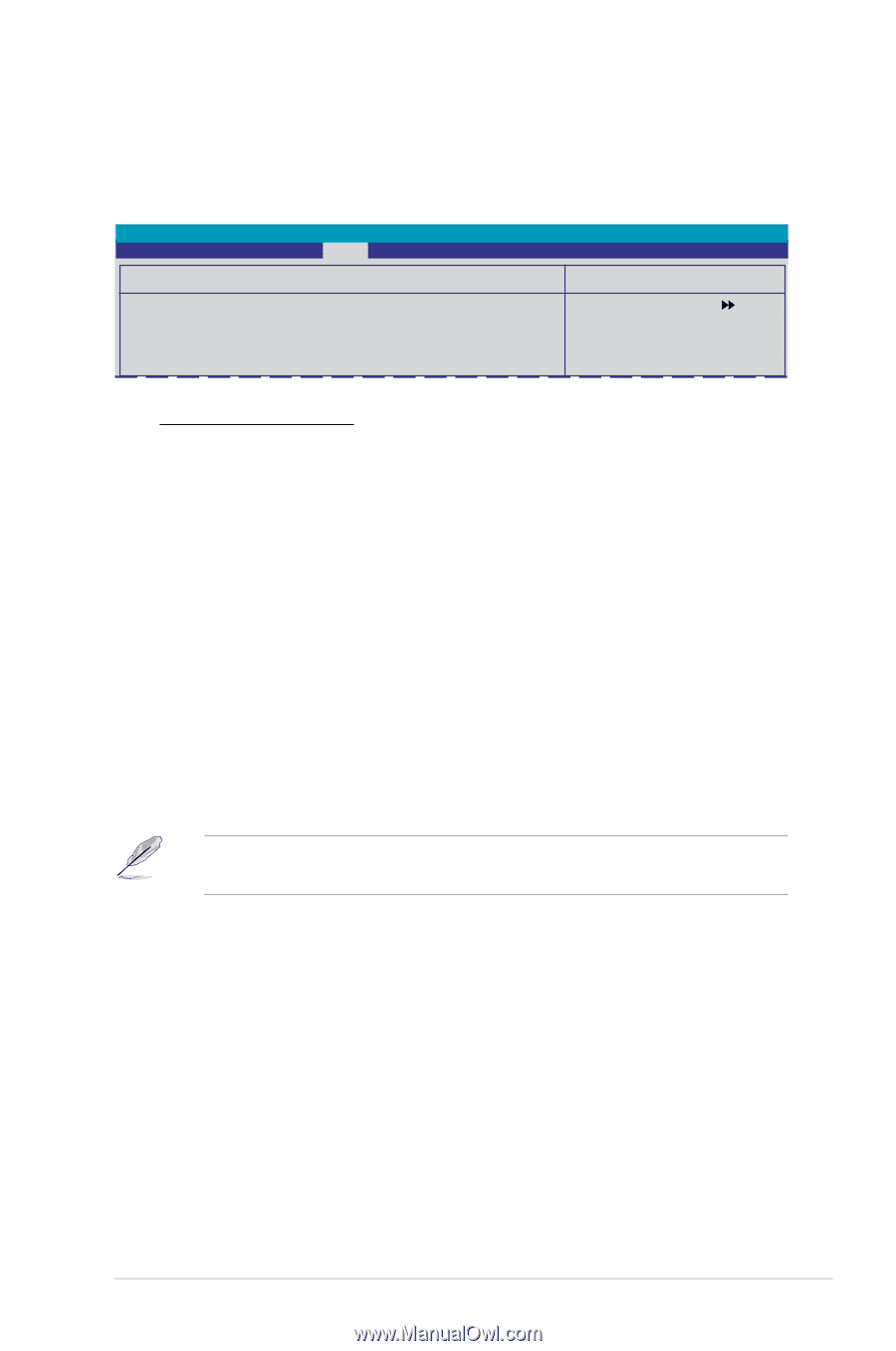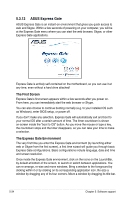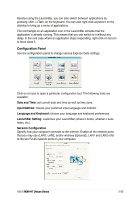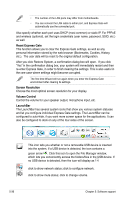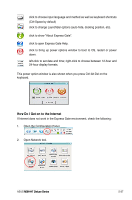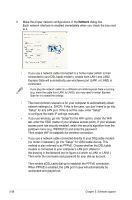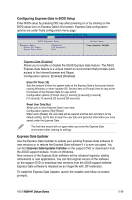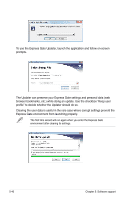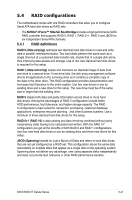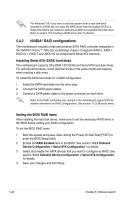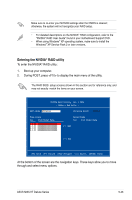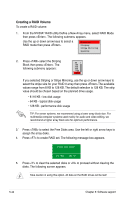Asus M3N-HT DELUXE User Manual - Page 157
Configuring Express Gate in BIOS Setup
 |
View all Asus M3N-HT DELUXE manuals
Add to My Manuals
Save this manual to your list of manuals |
Page 157 highlights
Configuring Express Gate in BIOS Setup Enter BIOS setup by pressing DEL key after powering on or by clicking on the BIOS setup icon on Express Gate's first screen. Express Gate configuration options are under Tools configuration menu page. Phoenix-Award BIOS CMOS Setup Utility Tools ASUS Express Gate Select Menu Express Gate Enter OS Timer Reset User Date [Enabled] [10 Seconds] [No] Item Specific Help Express Gate [Enabled] Allows you to enable or disable the ASUS Express Gate feature. The ASUS Express Gate feature is a unique instant-on environment that provides quick access to the Internet browser and Skype. Configuration options: [Enabled] [Disabled] Enter OS Timer [10] Sets the amount of time the system waits at the Express Gate's first screen before starting Windows or other installed OS. Set this item to [Prompt User] to stay at the first screen of the Express Gate for user action. Configuration options: [Prompt User] [1 second] [3 second] [5 second] [10 second] [15 second] [20 second] [30 seconds] Reset User Data [No] Allows you to clear Express Gate's user data. Configuration options: [No] [Reset] When set to [Reset], the user data will be cleared and this item will return to the default setting. Set to [No] to keep the user data and personal information you have saved under the Express Gate. The first time wizard will run again when you enter the Express Gate environment after clearing its settings. Express Gate Updater Use the Express Gate Updater to update your existing Express Gate software to new versions or to restore the Express Gate software if it is ever corrupted. You can find Express Gate Updater Installer on the support DVD or download it from the ASUS support website. It runs on Windows. New versions of the Express Gate software will be released regularly, adding refinements or new applications. You can find original version of the software on the support DVD or download new versions from the ASUS support website. Express Gate software is released as an image file with .DFI extension. To install the Express Gate Updater, launch the installer and follow on-screen prompts. ASUS M��3�N��-H��T�D��e�lu�x�e��S�e�r�ie��s 5-39