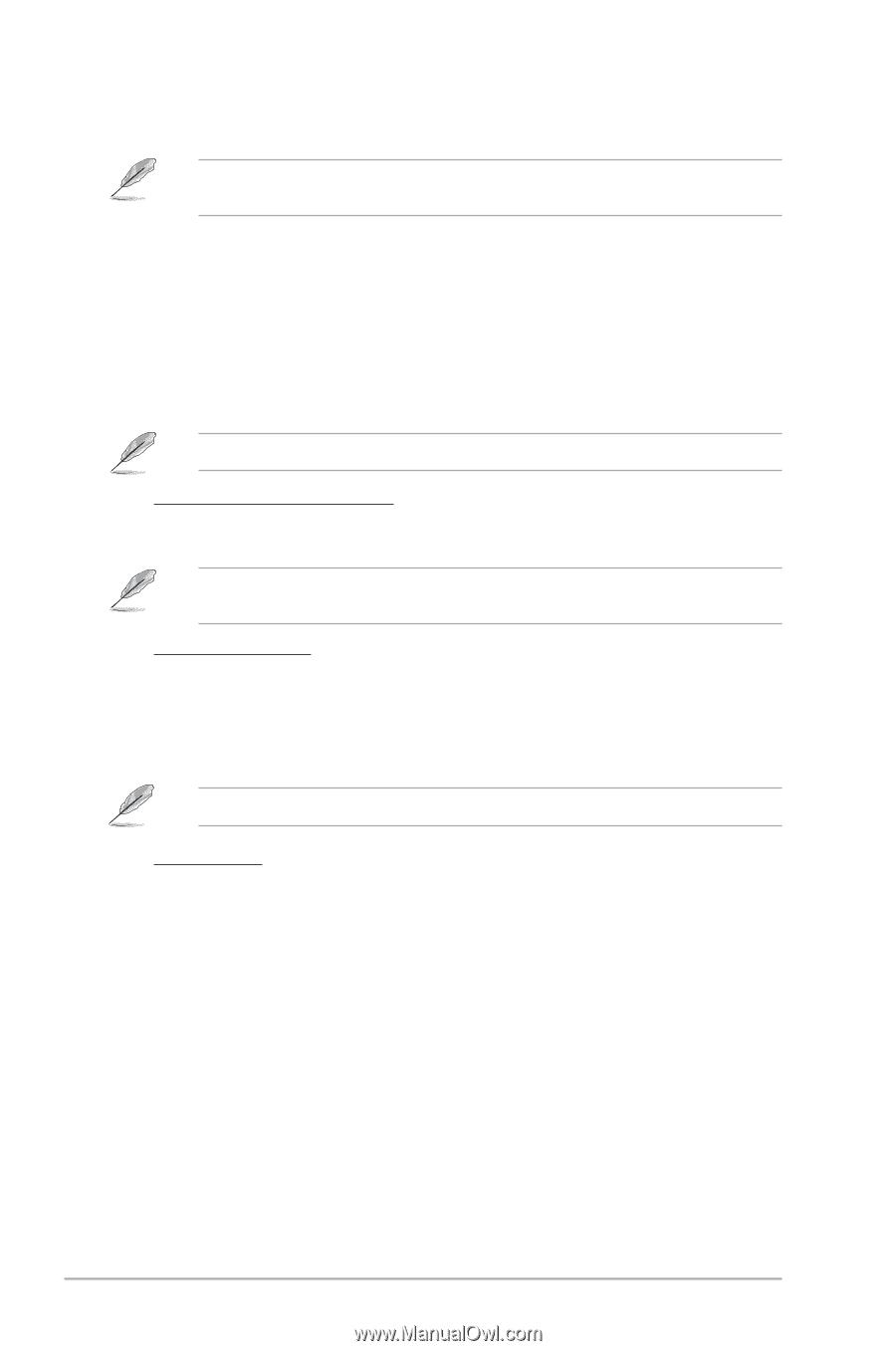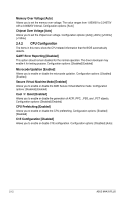Asus M4A78 PLUS User Manual - Page 50
JumperFree Configuration
 |
UPC - 610839170272
View all Asus M4A78 PLUS manuals
Add to My Manuals
Save this manual to your list of manuals |
Page 50 highlights
2.4.1 JumperFree Configuration Depending on your AMD CPU type (AM2, AM2+ or AM3), the items on this section may not exactly match what you see on your screen. CPU Overclocking [Auto] Allows selection of CPU overclocking options to achieve desired CPU internal frequency. Select any of the preset overclocking. • Manual - Allows you to individually set the overclocking parameters. • Auto - Loads the optimal settings for the system. • Overclock Profile - Loads overclocking profiles with optimal parameters for stability when overclocking. The following item appears only when the CPU Overclocking item is set to [Manual]. CPU/HT Reference Clock (MHz) [200] Allows you to set the CPU/HT Reference Clock. The valid value is between 200 MHz and 550 MHz. The following item appears only when the CPU Overclocking item is set to [Overclock Profile]. Overclock Options [Auto] Allows you to set the overclock options. Configuration options: [Auto] [Overclock 2%] [Overclock 5%] [Overclock 8%] [Overclock 10%] PCIE Overclocking [Auto] Allows you to select the PCIE Overclocking. Configuration options: [Auto] [Manual] The following item appears only when the PCIE Overclocking item is set to [Manual]. PCIE Clock [100] Allows you to set the PCIE clock. The valid value is between 100 and 150. Processor Frequency Multiplier [Auto] Allows you to select the processor frequency. Configuration options: [Auto] [x4.0 800 MHz] [x5.0 1000 MHz] [x6.0 1200 MHz] [x7.0 1400 MHz] [x8.0 1600 MHz] [x9.0 1800 MHz] CPU Over Voltage [Auto] Allows you to select the processor voltage or set it to auto for safe mode. Configuration options: [Auto] [+ 50mv] [+ 100mv] [+ 150mv] VDDNB Over Voltage [Auto] Allows you to select the NB voltage or set it to auto for safe mode. Configuration options: [Auto] [+ 33mv] [+ 66mv] [+100mv] 2-10 ASUS M4A78 PLUS