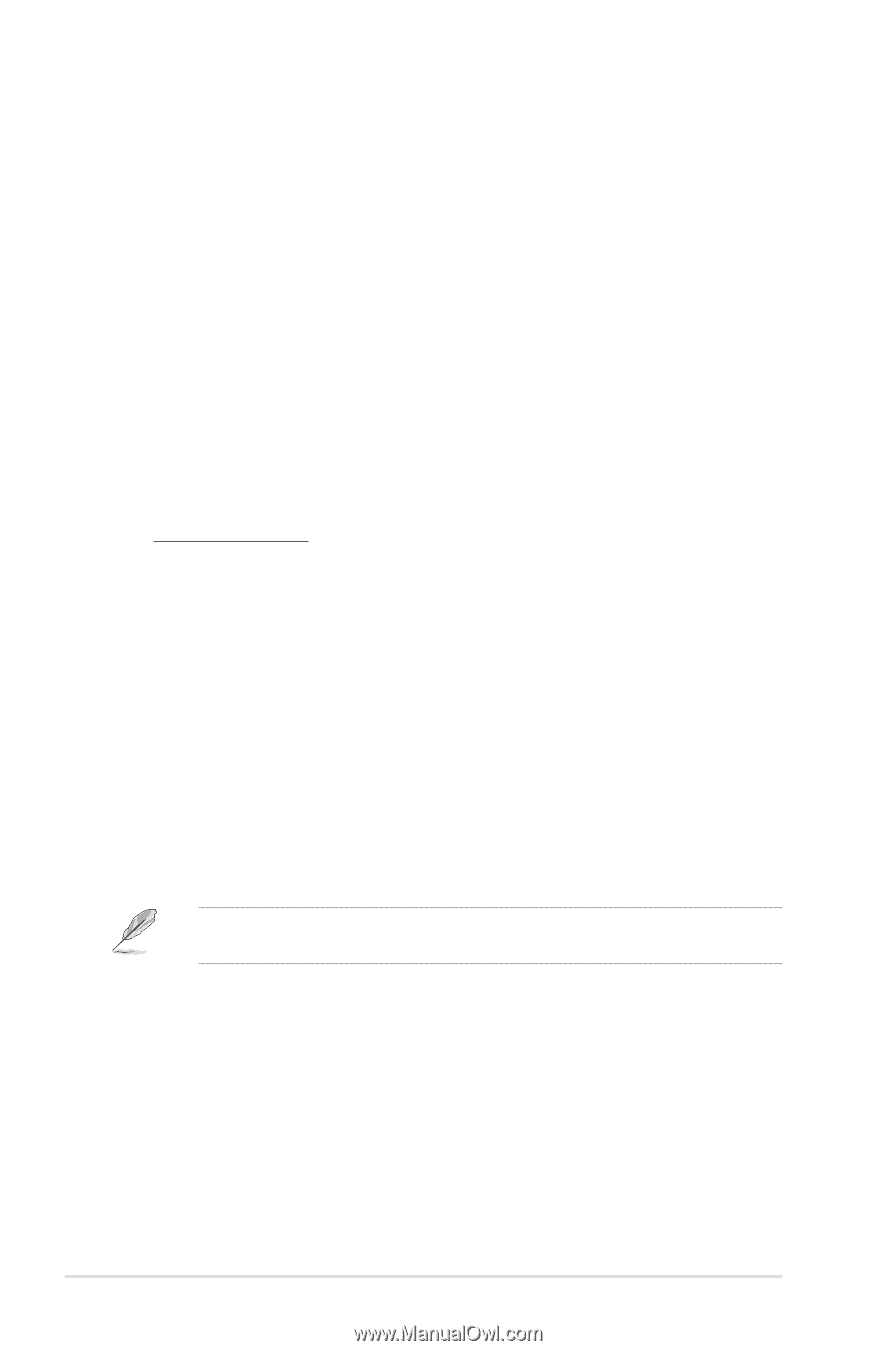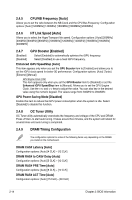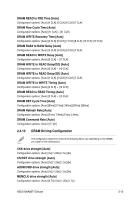Asus M4A88T-I DELUXE User Manual - Page 54
CPU/NB Frequency [Auto], HT Link Speed [Auto], GPU Booster [Enabled], OC Tuner Utility
 |
View all Asus M4A88T-I DELUXE manuals
Add to My Manuals
Save this manual to your list of manuals |
Page 54 highlights
2.4.5 CPU/NB Frequency [Auto] Allows you to set the ratio between the NB Clock and the CPU Bus Frequency. Configuration options: [Auto] [1200MHz] [1400MHz] [1600MHz] [1800MHz] [2000MHz] 2.4.6 HT Link Speed [Auto] Allows you to select the HyperTransport link speed. Configuration options: [Auto] [200MHz] [400MHz] [600MHz] [800MHz] [1000MHz] [1200MHz] [1400MHz] [1600MHz] [1800MHz] [2000MHz] 2.4.7 [Enabled] [Disabled] GPU Booster [Enabled] Select [Enabled] to automatically optimize the iGPU frequency. Select [Disabled] to use a fixed iGPU frequency. Enhanced iGPU SpeedStep [Auto] This item appears only when you set the GPU Booster item to [Enabled] and allows you to set the iGPU clock speed for better 3D performance. Configuration options: [Auto] [Turbo] [Extreme] [Manual] GPU Engine Clock [700] This item appears only when you set the GPU Booster item to [Disabled] or set the Enhanced iGPU SpeedStep item to [Manual]. Allows you to set the GPU Engine Clock. Use the and keys to adjust the value. You can also key in the desired value using the numeric keypad. The values range from 200MHz to 2000MHz. GPU Power Saving Mode [Disabled] Enable this item to reduce the iGPU power consumption when the system is idle. Select [Disabled] to disable this function. 2.4.8 OC Tuner Utility OC Tuner utility automatically overclocks the frequency and voltage of the CPU and DRAM. Press to start auto tuning. It takes around five minutes, and the system will reboot for several times until auto tuning is completed. 2.4.9 DRAM Timing Configuration The configuration options for some of the following items vary depending on the DIMMs you install on the motherboard. DRAM CAS# Latency [Auto] Configuration options: [Auto] [4 CLK] ~ [12 CLK] DRAM RAS# to CAS# Delay [Auto] Configuration options: [Auto] [5 CLK] ~ [12 CLK] DRAM RAS# PRE Time [Auto] Configuration options: [Auto] [5 CLK] ~ [12 CLK] DRAM RAS# ACT Time [Auto] Configuration options: [Auto] [15 CLK] ~ [30 CLK] 2-14 Chapter 2: BIOS information