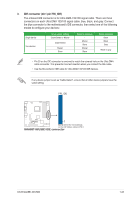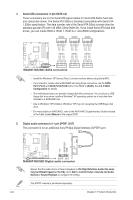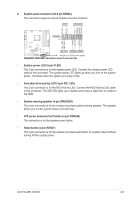Asus M4A88T-M/USB3 User Manual - Page 32
USB 2.0 ports., USB 3.0 ports, DVI-D port., HDMI port. - / usb 3
 |
View all Asus M4A88T-M/USB3 manuals
Add to My Manuals
Save this manual to your list of manuals |
Page 32 highlights
Refer to the audio configuration table below for the function of the audio ports in the 2, 4, 6, or 8-channel configuration. Audio 2, 4, 6, or 8-channel configuration Port Light Blue Lime Pink Orange Black Gray Headset 2-channel Line In Line Out Mic In - - - 4-channel Line In Front Speaker Out Mic In - Rear Speaker Out - 6-channel Line In Front Speaker Out Mic In Center/Subwoofer Rear Speaker Out - 8-channel Line In Front Speaker Out Mic In Center/Subwoofer Rear Speaker Out Side Speaker Out Ensure the audio device of sound playback is VIA High Definition Audio (the name may be different based on the OS). Go to Start > Control Panel > Sounds and Audio Devices > Sound Playback to configure the settings. 11. USB 2.0 ports. These two 4-pin Universal Serial Bus (USB) ports are for USB 2.0 devices. 12. USB 3.0 ports. These two 4-pin Universal Serial Bus (USB) ports are for USB 3.0 devices. 13. DVI-D port. This port is for any DVI-D compatible device and is HDCP compliant allowing playback of HD DVD, Blu-ray, and other protected content. 14. HDMI port. This port is for a High-Definition Multimedia Interface (HDMI) connector, and is HDCP compliant allowing playback of HD DVD, Blu-ray, and other protected content. Dual display output support Dual display outputs DVI + D-Sub DVI + HDMI HDMI + D-Sub Supported • • Not supported • 1-20 Chapter 1: Product introduction