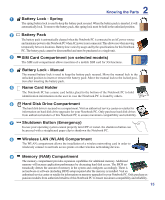Asus M51Sn User Manual - Page 13
Touchpad and Buttons, Audio Speaker System - windows 7
 |
UPC - 884840261858
View all Asus M51Sn manuals
Add to My Manuals
Save this manual to your list of manuals |
Page 13 highlights
2 Knowing the Parts 1 Keyboard LED Light (on selected models) The LED light mounted on the multi-position camera allows the user to light up the keyboard for typing in the dark or using the camera in the dark. Use [Fn B] to enable/disable the light. 2 Multi-Position Camera (on selected models) The built-in camera allows picture taking or video recording. Can Front Back be used with video conferencing and other interactive applications. CAUTION: The lens can be adjusted facing forward or facing backward but the lens can only flip through the bottom. Do not rotate the lens upward past 35 degrees. 3 Camera Indicator (on selected models) The camera indicator shows when the built-in camera is in use. The camera may be auto-activated by supported software. 4 Display Panel The Notebook PC uses an ultra-clear flat panel which provides excellent viewing like that of desktop monitors without any harmful radiation or flickering, so it is easier on the eyes. Use a soft cloth without chemical liquids (use plain water if necessary) to clean the display panel. WARNING: The display panel is fragile. Do not to bend or press the panel. 5 Audio Speaker System The built-in stereo speaker system allows you to hear audio without additional attachments. The multimedia sound system features an integrated digital audio controller that produces rich, vibrant sound (results improved with external stereo headphones or speakers). 6 Status Indicators (top) Status indicators represent various hardware/software conditions. See indicator details in section 3. 7 Instant Keys Instant keys allow you to launch frequently used applications with one push of a button. Details are described in section 3. 8 Keyboard The keyboard provides full-sized keys with comfortable travel (depth at which the keys can be depressed) and palm rest for both hands. Two Windows function keys are provided to help ease navigation in the Windows operating system. 9 Touchpad and Buttons The touchpad with its buttons is a pointing device that provides the same functions as a desk- top mouse. A software-controlled scrolling function is available after setting up the included touchpad utility to allow easy Windows or web navigation. 10 Fingerprint Scanner The built-in fingerprint scanner allows use of security software using your fingerprint as your identification key. 11 Status Indicators (front) Status indicators represent various hardware/software conditions. See indicator details in section 3. 13