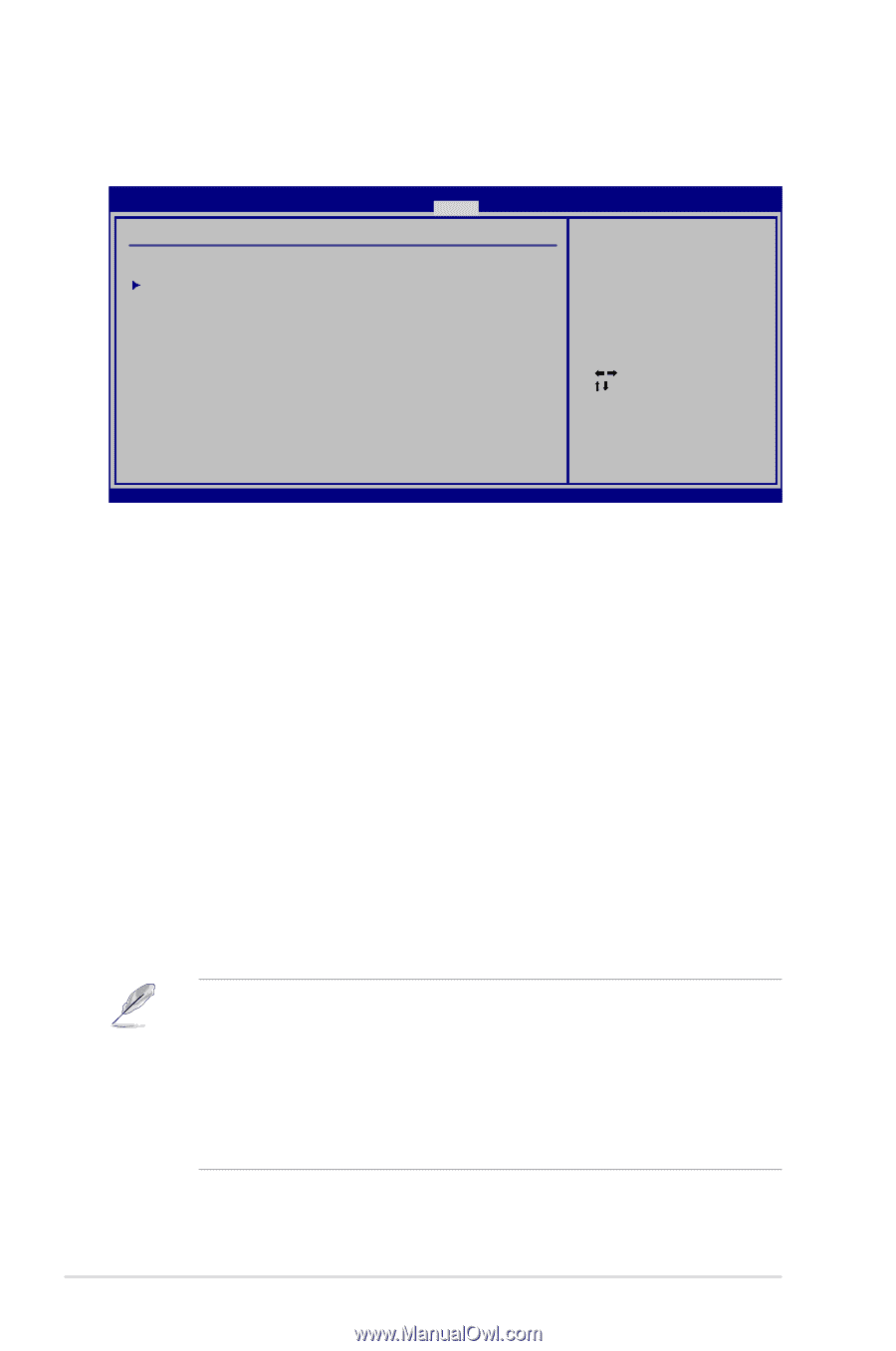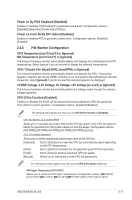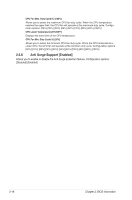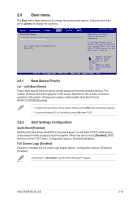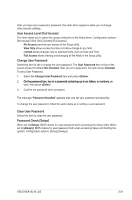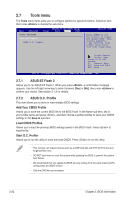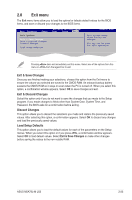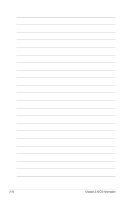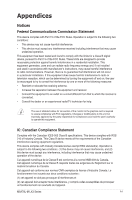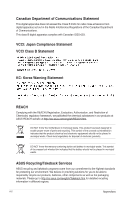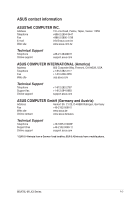Asus M5A78L-M LX BR M5A78L-M LX3 PLUS User's Manual - Page 58
Tools menu
 |
View all Asus M5A78L-M LX BR manuals
Add to My Manuals
Save this manual to your list of manuals |
Page 58 highlights
2.7 Tools menu The Tools menu items allow you to configure options for special functions. Select an item then press to display the sub-menu. M5A78L-M LX3 BIOS Setup Main Advanced Power Boot Tools Exit Tools Settings ASUS EZ Flash 2 ASUS O.C. Profile Version 0302 Press ENTER to run the utility to select and update BIOS. This utility supports: 1.FAT 12/16/32 (r/w) 2.NTFS (read only) 3.CD-DISC (read only) Select Screen Select Item Enter Go to Sub Screen F1 General Help F10 Save and Exit ESC Exit v02.61 (C)Copyright 1985-2011, American Megatrends, Inc. 2.7.1 ASUS EZ Flash 2 Allows you to run ASUS EZ Flash 2. When you press , a confirmation message appears. Use the left/right arrow key to select between [Yes] or [No], then press to confirm your choice. See section 2.1.2 for details. 2.7.2 ASUS O.C. Profile This item allows you to store or load multiple BIOS settings. Add Your CMOS Profile Allows you to save the current BIOS file to the BIOS Flash. In the Name sub-item, key in your profile name and press , and then choose a profile number to save your CMOS settings in the Save to sub-item. Load CMOS Profiles. Allows you to load the previous BIOS settings saved in the BIOS Flash. Press to load the file. Start O.C. Profile Allows you to run the utility to save and load CMOS. Press to run the utility. • This function can support devices such as a USB flash disk with FAT 32/16 format and single partition only. • DO NOT shut down or reset the system while updating the BIOS to prevent the system boot failure! • We recommend that you update the BIOS file only coming from the same memory/CPU configuration and BIOS version. • Only the CMO file can be loaded. 2-22 Chapter 2: BIOS information