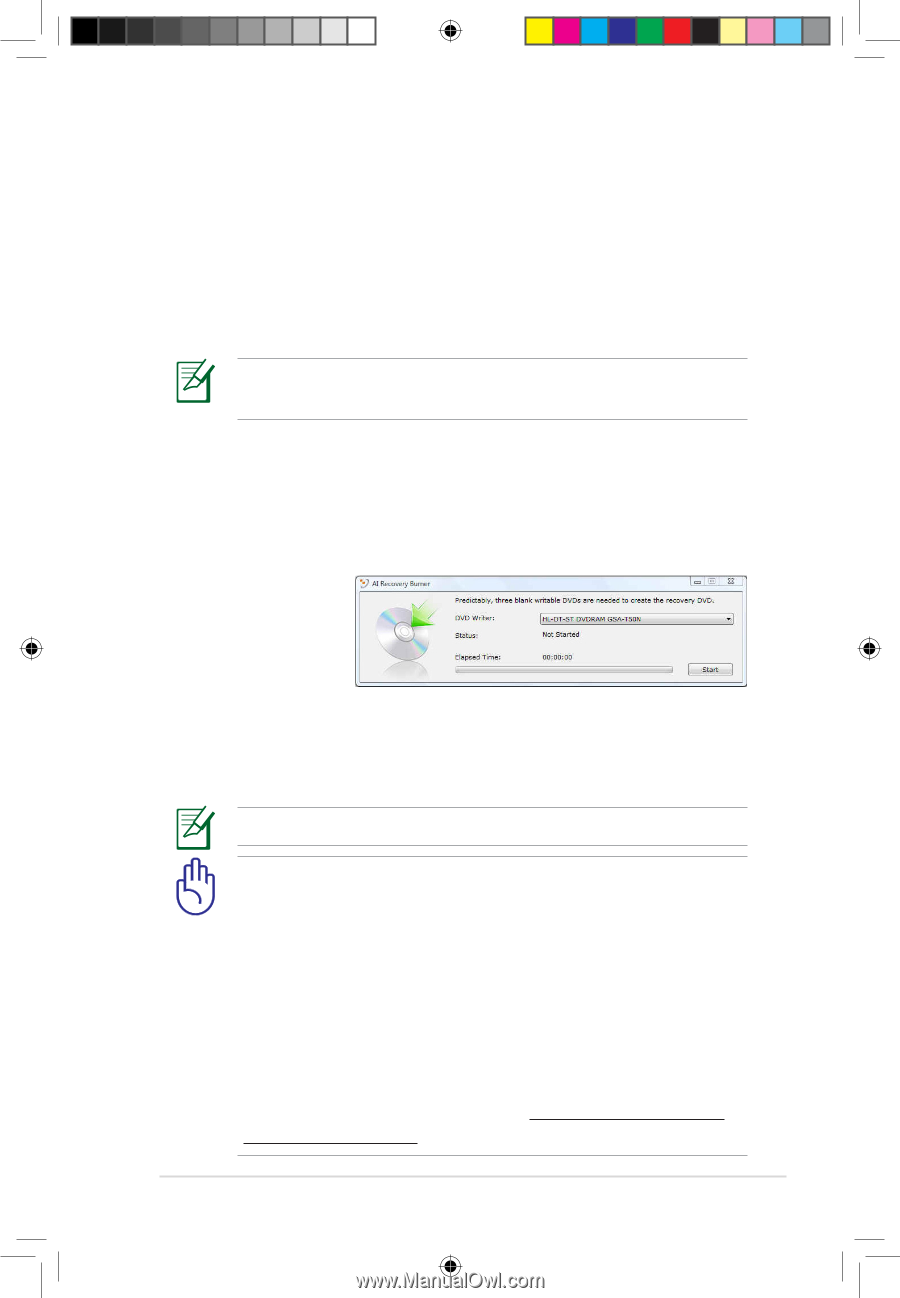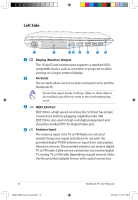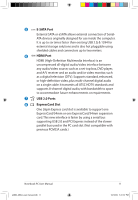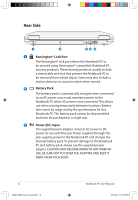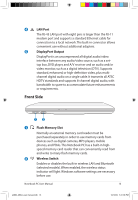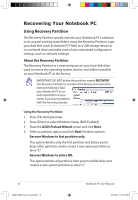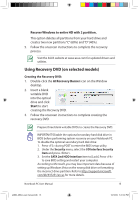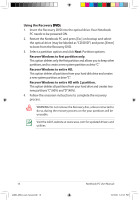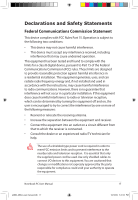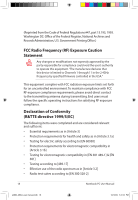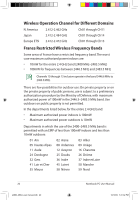Asus M60J User Manual - Page 17
Using Recovery DVD (on selected models), Recover Windows to entire HD with 2 partition.
 |
View all Asus M60J manuals
Add to My Manuals
Save this manual to your list of manuals |
Page 17 highlights
Recover Windows to entire HD with 2 partition. This option deletes all partitions from your hard drive and creates two new partitions "C" (60%) and "D" (40%). 5. Follow the onscreen instructions to complete the recovery process. Visit the ASUS website at www.asus.com for updated drivers and utilities. Using Recovery DVD (on selected models) Creating the Recovery DVD: 1. Double-click the AI Recovery Burner icon on the Window desktop. 2. Insert a blank writable DVD into the optical drive and click Start to start creating the Recovery DVD. 3. Follow the onscreen instructions to complete creating the recovery DVD. Prepare three blank writable DVDs to create the Recovery DVD. IMPORTANT! Disable the optional secondary hard disk drive in BIOS before performing system recovery on your Notebook PC. To disable the optional secondary hard disk drive: 1. Press during POST to enter the BIOS setup utility. 2. Under the Security menu, select the I/O Interface Security item and press . 3. Set the SATA 2nd HDD Interface item to [Lock]. Press to save BIOS setting and restart your computer. According to Microsoft, you may lose important data because of setting up Windows Vista on the wrong disk drive or formatting the incorrect drive partition. Refer to http://support.microsoft. com/kb/937251/en-us for more details. Notebook PC User Manual 15 e4864_M60J_user manual.indb 15 10/10/09 5:41:40 PM