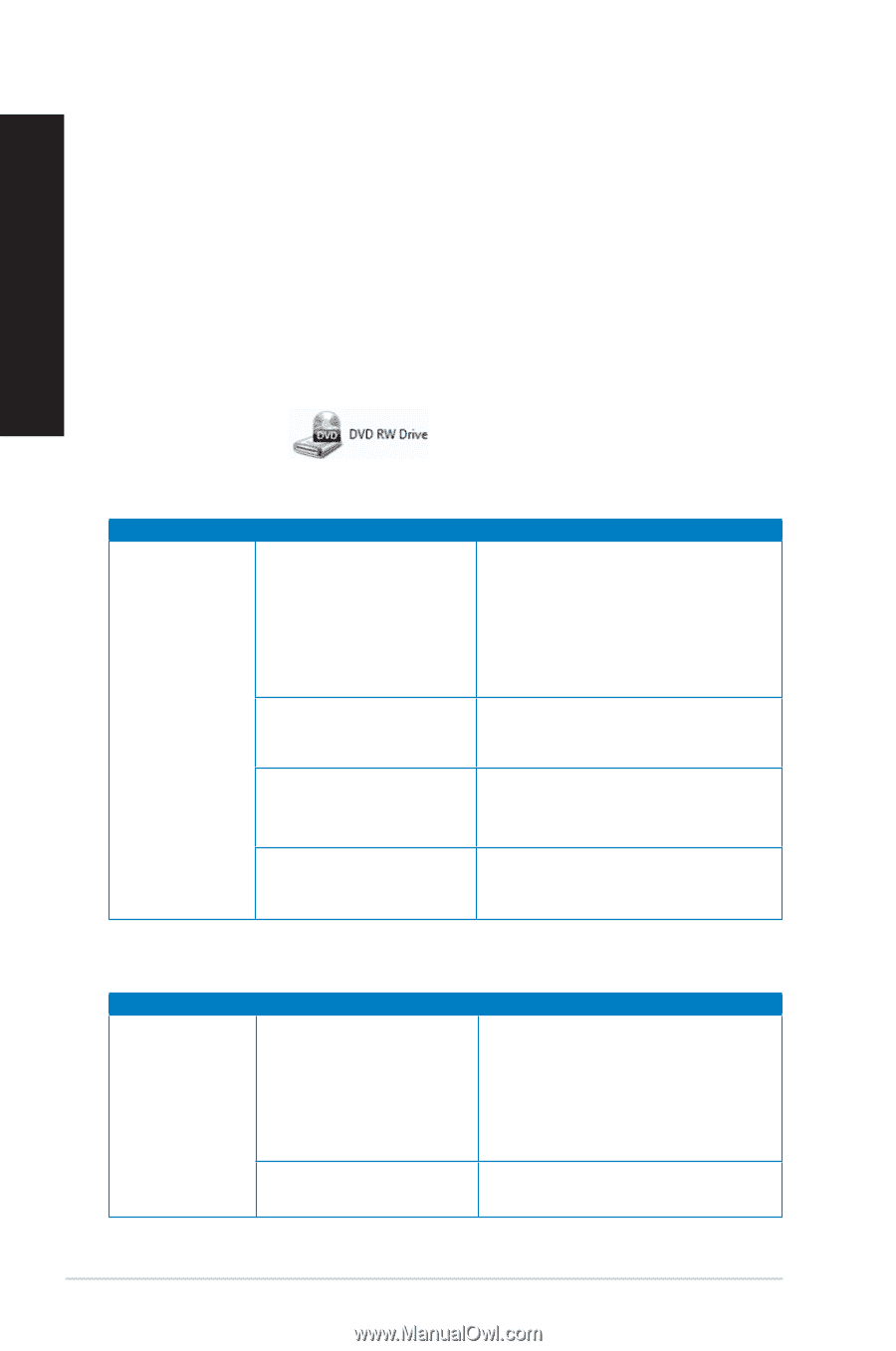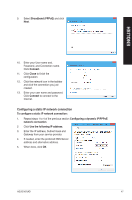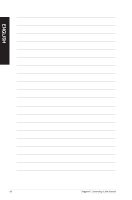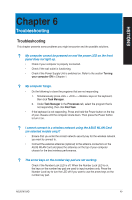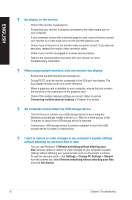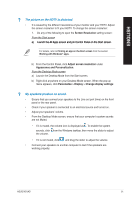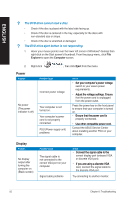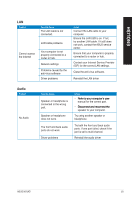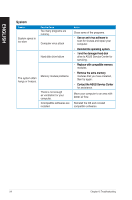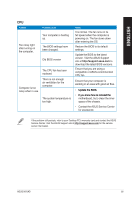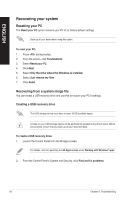Asus M70AD M70AD User's Manual - Page 52
Power, Display
 |
View all Asus M70AD manuals
Add to My Manuals
Save this manual to your list of manuals |
Page 52 highlights
ENGLISH ? The DVD drive cannot read a disc. • Check if the disc is placed with the label side facing up. • Check if the disc is centered in the tray, especially for the discs with non-standard size or shape. • Check if the disc is scratched or damaged. ? The DVD drive eject button is not responding. 1. Hover your mouse pointer over the lower left corner of Windows® desktop then right-click on the Start screen's thumbnail. From the popup menu, click File Explorer to open the Computer screen. 2. Right-click , then click Eject from the menu. Power Problem No power (The power indicator is off) Possible Cause Incorrect power voltage Your computer is not turned on. Your computer's power cord is not properly connected. PSU (Power supply unit) problems Action • ��S�e�t��y�o�u�r�c�o�m��p�u��te�r�'�s�p�o��w�e�r��v�o�lt�a�g�e� switch to your area's power requirements. • ��A�d��ju�s�t��th��e�v��o�lt�a�g�e��s�e��tt�in��g�s�.�E��n�s�u�r�e� that the power cord is unplugged from the power outlet. Press the power key on the front panel to ensure that your computer is turned on. • ��E�n�s��u�r�e�t�h�a�t��th��e�p��o�w�e��r�c�o�r�d��is� properly connected. • ��U�s�e��o�t�h�e�r�c�o�m��p�a�t�ib��le��p�o�w��e�r �c�o�r�d�. Contact the ASUS Service Center about installing another PSU on your computer. Display Problem No display output after turning the computer on (Black screen) Possible Cause The signal cable is not connected to the correct VGA port on your computer. Signal cable problems Action • ��C�o��n�n�e�c��t �th��e�s��ig�n��a�l�c�a�b��le��t�o�t�h�e� correct display port (onboard VGA or discrete VGA port). • ��If��y�o�u��a�r�e��u�s�i�n�g��a�d��is�c�r�e�t�e��V�G��A� card, connect the signal cable to the discrete VGA port. Try connecting to another monitor. 52 Chapter 6: Troubleshooting