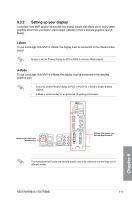Asus MAXIMUS V EXTREME MAXIMUS V EXTREME User's Manual - Page 204
Installing the device drivers, 6.2.6 Enabling the NVIDIA® SLI™ technology
 |
View all Asus MAXIMUS V EXTREME manuals
Add to My Manuals
Save this manual to your list of manuals |
Page 204 highlights
6.2.5 Installing the device drivers Refer to the documentation that came with your graphics card package to install the device drivers. Ensure that your PCI Express graphics card driver supports the NVIDIA® SLI™ technology. Download the latest driver from the NVIDIA website (www.nvidia.com). 6.2.6 Enabling the NVIDIA® SLI™ technology After installing your graphics cards and the device drivers, enable the SLI feature in NVIDIA® Control Panel under the Windows® 7 operating system. Launching the NVIDIA Control Panel You can launch the NVIDIA Control Panel by the following two methods. A. Right click on the empty space of the Windows® desktop and select NVIDIA Control Panel. The NVIDIA Control Panel window appears (See Step B3). B1. If you cannot see the NVIDIA Control Panel item in step (A), select Screen Resolution. Chapter 6 6-10 Chapter 6: Multiple GPU support