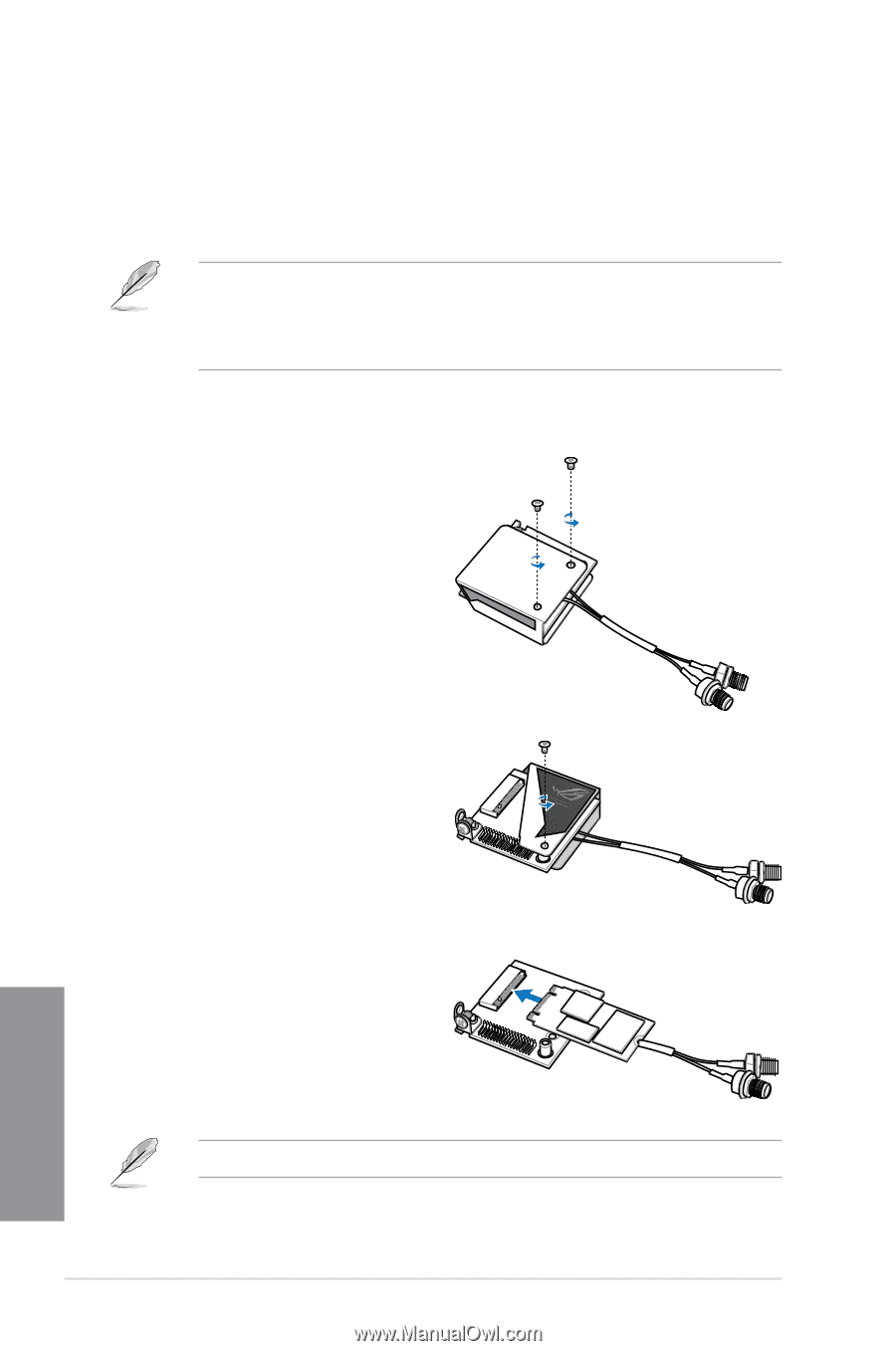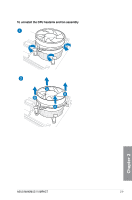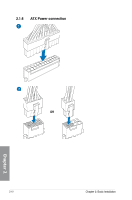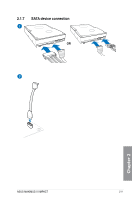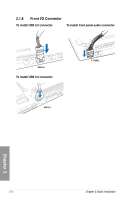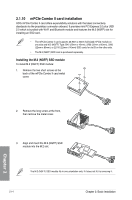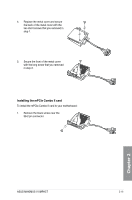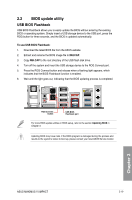Asus MAXIMUS VI IMPACT MAXIMUS VI IMPACT User's Manual - Page 72
mPCIe Combo II card installation, Installing the M.2 NGFF SSD module - m 2 ssd
 |
View all Asus MAXIMUS VI IMPACT manuals
Add to My Manuals
Save this manual to your list of manuals |
Page 72 highlights
2.1.10 mPCIe Combo II card installation ROG mPCIe Combo II card offers expandability solutions with the latest connectivity standards via the proprietary connector onboard. It provides mini PCI Express 2.0 plus USB 2.0 which is bundled with Wi-Fi and Bluetooth module and features the M.2 (NGFF) slot for installing an SSD card. • The mPCIe Combo II card supports 26.8mm x 30mm half-sized mPCIe module on one side and M.2 (NGFF) Type 2242 (22mm x 42mm), 2260 (22mm x 60mm), 2280 (22mm x 80mm), or 22110 (22mm x110mm) SSD cards for slot B on the other side. • The M.2 (NGFF) SDD card is purchased separately. Installing the M.2 (NGFF) SSD module To install M.2 (NGFF) SSD module: 1. Remove the two short screws at the back of the mPCIe Combo II card metal cover. 2. Remove the long screw at the front, then remove the metal cover. 3. Align and insert the M.2 (NGFF) SSD module into the M.2 slot. The M.2 (NGFF) SSD module fits in one orientation only. If it does not fit, try reversing it. 2-14 Chapter 2: Basic Installation Chapter 2