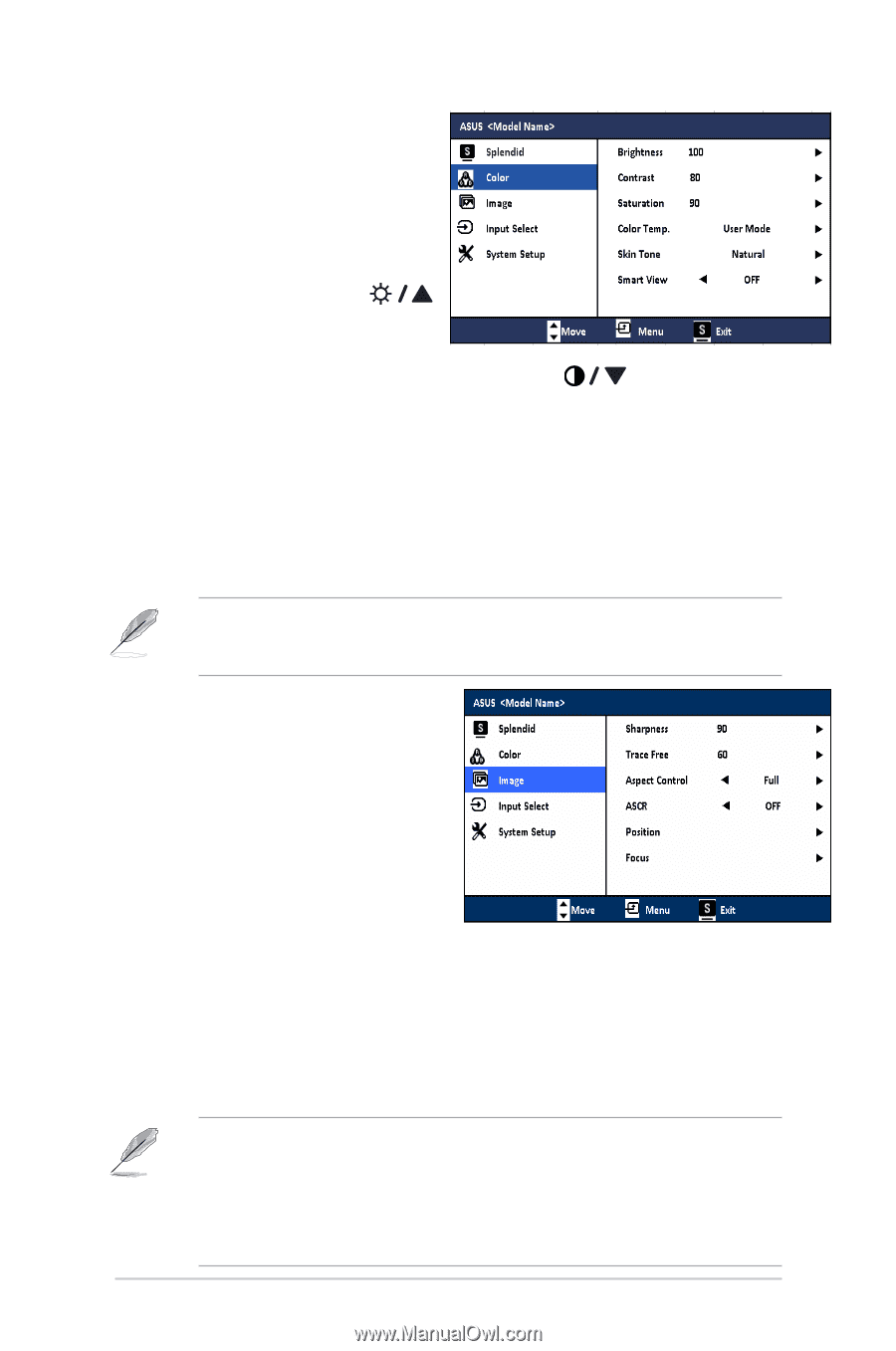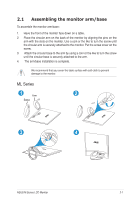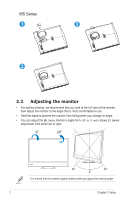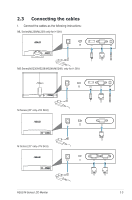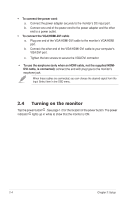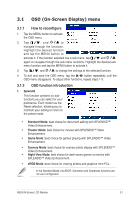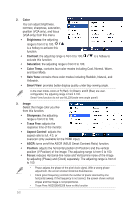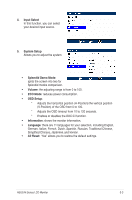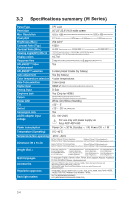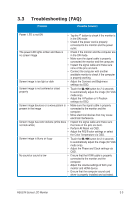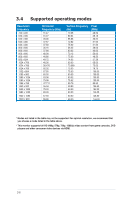Asus MS202N User Guide - Page 16
Color, Brightness, Contrast, Saturation, Color Temp., Skin Tone, Image, Sharpness, Trace Free, - ms202
 |
View all Asus MS202N manuals
Add to My Manuals
Save this manual to your list of manuals |
Page 16 highlights
2. Color You can adjust brightness, contrast, sharpness, saturation, position (VGA only), and focus (VGA only) from this menu. • Brightness: the adjusting range is from 0 to 100. is a hotkey to activate this function. • Contrast: the adjusting range is from 0 to 100. activate this function. is a hotkey to • Saturation: the adjusting range is from 0 to 100. • Color Temp.: contains four color modes including Cool, Normal, Warm, and User Mode. • Skin Tone: contains three color modes including Reddish, Natural, and Yellowish. • Smart View: provides better display quality under big viewing angle. In the User mode, colors of R (Red), G (Green), and B (Blue) are userconfigurable; the adjusting range is from 0-100. Smart View function do not use ML239 (wide view angle panel) 3. Image Select the image color you like from this function. • Sharpness: the adjusting range is from 0 to 100. • Trace Free: adjusts the response time of the monitor. • Aspect Control: adjusts the aspect ratio to full, 4:3, or overscan (only available for the HDMI input). • ASCR: turns on/off the ASCR (ASUS Smart Contrast Ratio) function. • Position: adjusts the horizontal position (H-Position) and the vertical position (V-Position) of the image. The adjusting range is from 0 to 100. • Focus: reduces Horizonal-line noise and Vertical-line noise of the image by adjusting (Phase) and (Clock) separately. The adjusting range is from 0 to 100. • Phase adjusts the phase of the pixel clock signal. With a wrong phase adjustment, the screen shows horizontal disturbances. • Clock (pixel frequency) controls the number of pixels scanned by one horizontal sweep. If the frequency is not correct, the screen shows vertical stripes and the image is not proportional. • Trace Free: MS202&MS208 have no this function 3-2