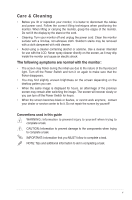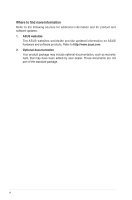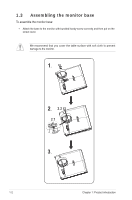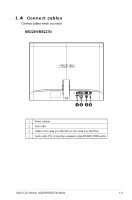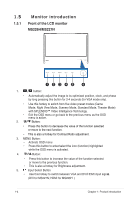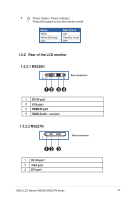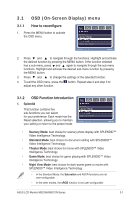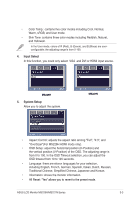Asus MS226H User Guide - Page 10
Monitor introduction
 |
UPC - 610839699070
View all Asus MS226H manuals
Add to My Manuals
Save this manual to your list of manuals |
Page 10 highlights
1.5 Monitor introduction 1.5.1 Front of the LCD monitor MS226H/MS227N 1. A button: • Automatically adjust the image to its optimized position, clock, and phase by long pressing this button for 2-4 seconds (for VGA mode only). • Use this hotkey to switch from five video preset modes (Game Mode, Night View Mode, Scenery Mode, Standard Mode, Theater Mode) with SPLENDID™ Video Intelligence Technology. • Exit the OSD menu or go back to the previous menu as the OSD menu is active. 2. Button: • Press this button to decrease the value of the function selected or move to the next function. • This is also a hotkey for Contrast Ratio adjustment. 3. MENU Button: • Activate OSD menu • Press this button to enter/select the icon (function) highlighted while the OSD menu is activated. 4. Button: • Press this button to increase the value of the function selected or move to the previous function. • This is also a hotkey for Brightness adjustment. 5. Input Select Button • Use this hotkey to switch between VGA and DVI/HDMI input signasl. (DVI for MS227N; HDMI for MS226H ) 1-4 Chapter 1: Product introduction