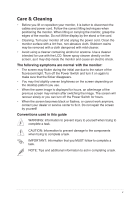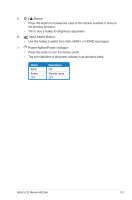Asus MX239H MX239 Series User Guide for English Edition - Page 8
Monitor introduction - gaming
 |
View all Asus MX239H manuals
Add to My Manuals
Save this manual to your list of manuals |
Page 8 highlights
1.3 Monitor introduction 1.3.1 Front of the LCD monitor 1 2 3 4 5 6 7 1. QuickFit Button: • This is a hotkey to activate the QuickFit function designed for alignment. • The QuickFit function contains 7 pages of common grid patterns, paper sizes, and photo sizes. See page 1-5 for details. 2. Button: • Automatically adjust the image to its optimized position, clock, and phase by long pressing this button for 2-4 seconds (for VGA mode only). • Use this hotkey to switch from six video preset modes (Scenery, Standard, Theater, Game, Night View, and sRGB Mode) with SPLENDID™ Video Intelligence Technology. • Exit the OSD menu or go back to the previous menu as the OSD menu is active. 3. Button: • Press this button to decrease the value of the function selected or move to the next function. • This is also a hotkey for Volume adjustment. 4. MENU Button: • Press this button to enter the OSD menu. • Press this button to enter/select the icon (function) highlighted while the OSD is activated. 1-2 Chapter 1: Product Introduction