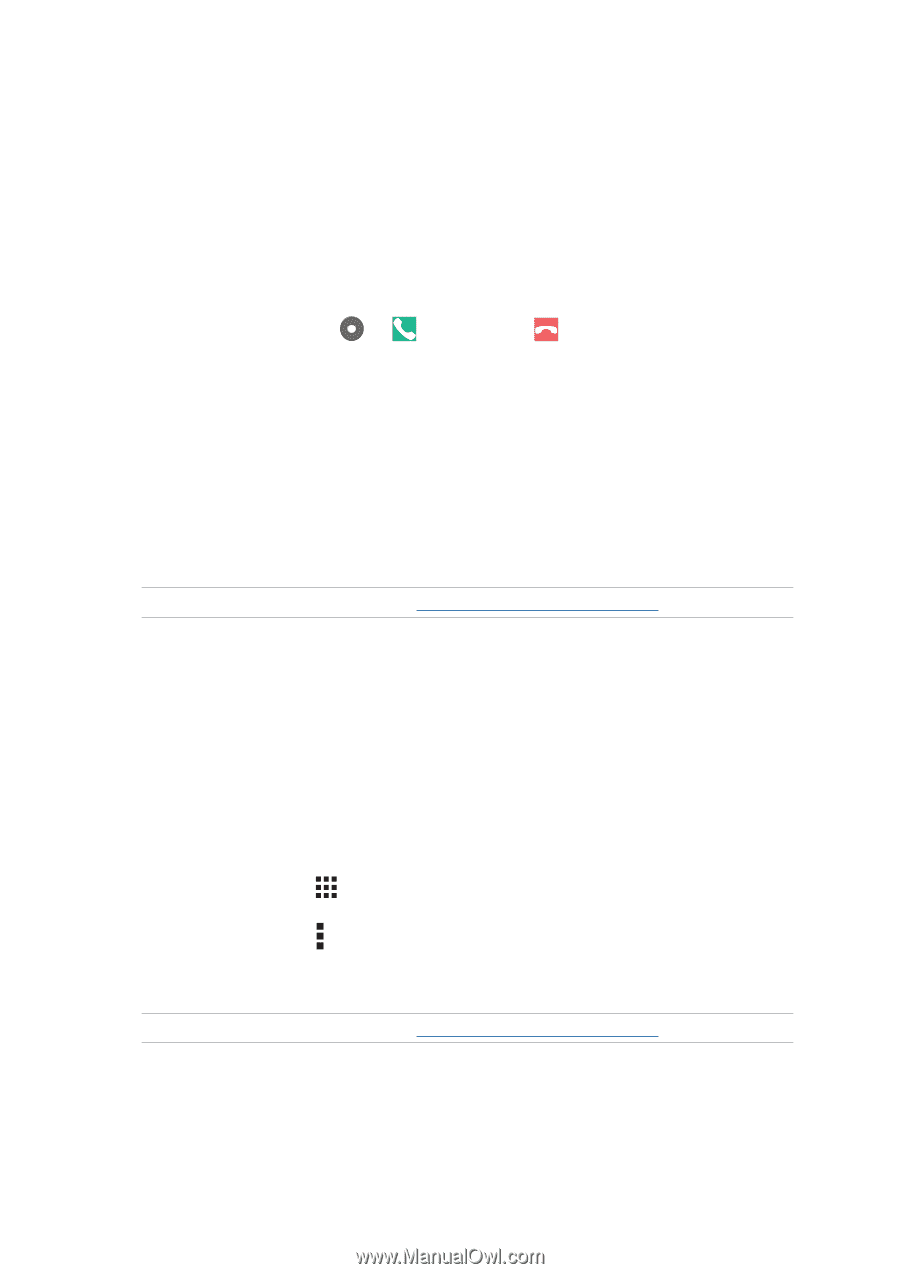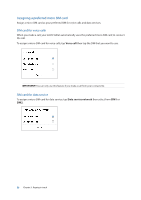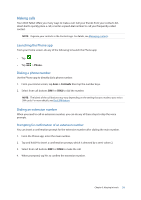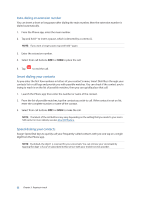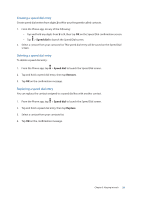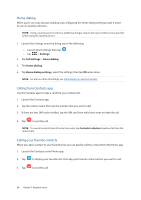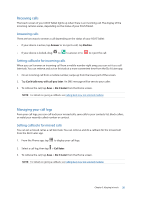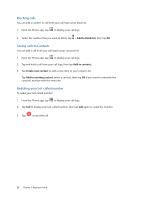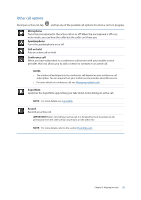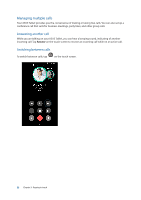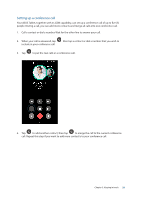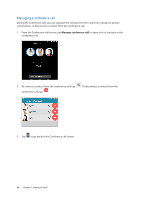Asus MeMO Pad 7 ME171C ASUS MeMO Pad 7 ME572C E-Manual English - Page 35
Receiving calls, Managing your call logs, Answering calls, Setting callbacks for incoming calls
 |
View all Asus MeMO Pad 7 ME171C manuals
Add to My Manuals
Save this manual to your list of manuals |
Page 35 highlights
Receiving calls The touch screen of your ASUS Tablet lights up when there is an incoming call. The display of the incoming call also varies, depending on the status of your ASUS Tablet. Answering calls There are two ways to answer a call depending on the status of your ASUS Tablet: • If your device is active, tap Answer or to reject a call, tap Decline. • If your device is locked, drag to to answer or to to reject the call. Setting callbacks for incoming calls When you can't answer an incoming call from a mobile number right away, you can set it as a call later task. You can retrieve and act on this task at a more convenient time from the Do It Later app. 1. On an incoming call from a mobile number, swipe up from the lower part of the screen. 2. Tap Can't talk now, will call you later. An SMS message will be sent to your caller. 3. To retrieve the call, tap Asus > Do It Later from the Home screen. NOTE: For details on giving a callback, see Calling back now (on selected models). Managing your call logs From your call logs, you can call back your missed calls, save calls to your contacts list, block callers, or redial your recently-called number or contact. Setting callbacks for missed calls You can set a missed call as a call later task. You can retrieve and do a callback for the missed call from the Do It Later app. 1. From the Phone app, tap to display your call logs. 2. Select a call log, then tap > Call later. 3. To retrieve the call, tap Asus > Do It Later from the Home screen. NOTE: For details on giving a callback, see Calling back now (on selected models). Chapter 3: Keeping in touch 35