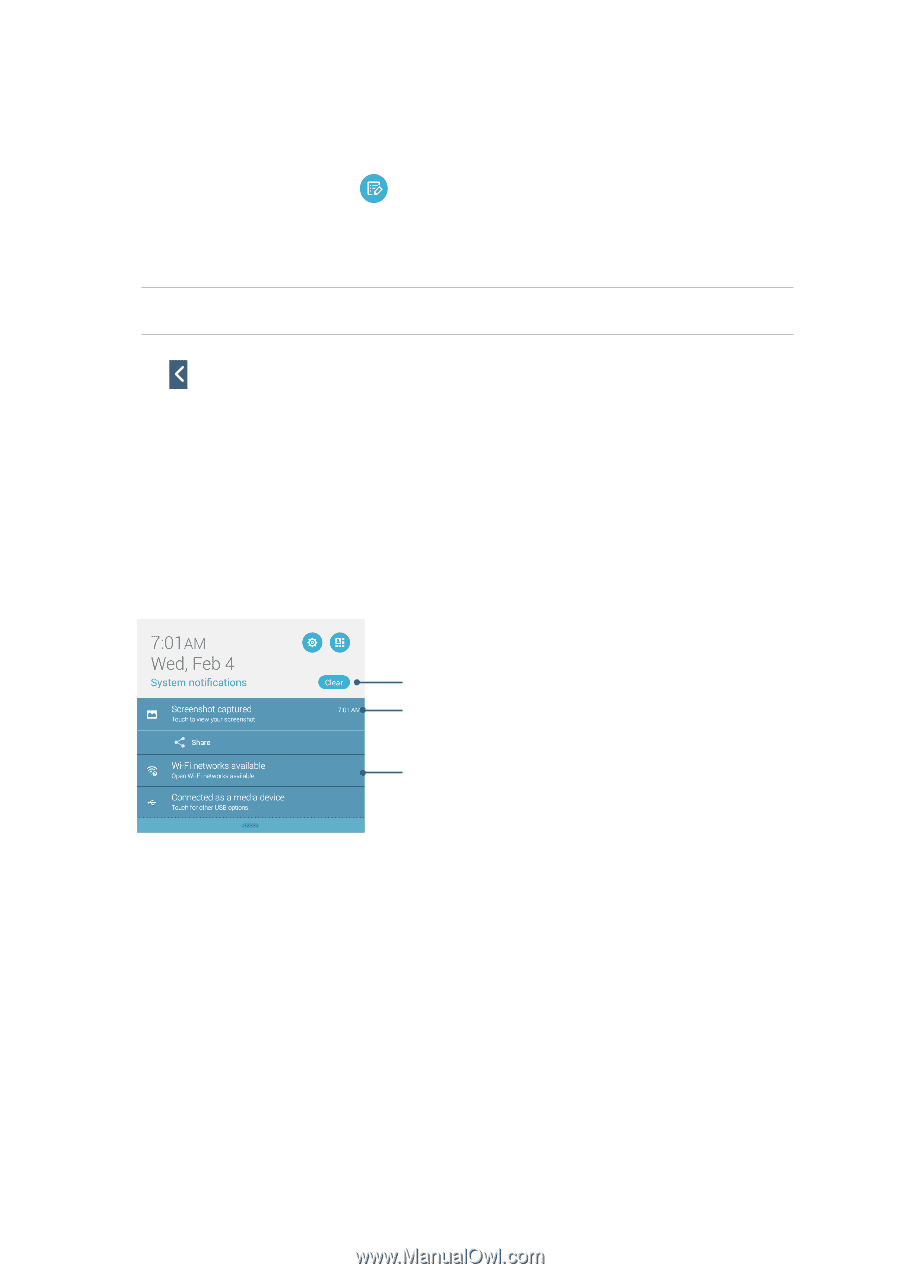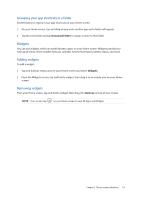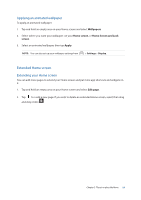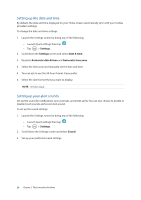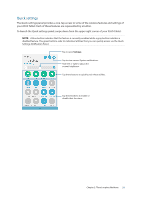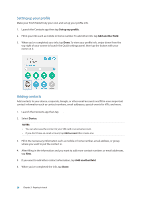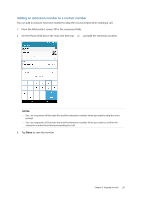Asus MeMO Pad 7 ME375CL User Manual - Page 22
System notifications, Adding or removing buttons
 |
View all Asus MeMO Pad 7 ME375CL manuals
Add to My Manuals
Save this manual to your list of manuals |
Page 22 highlights
Adding or removing buttons To add or remove existing buttons from the ASUS Quick Settings notification panel: 1. Launch Quick settings then tap . 2. Tap the box beside the feature to add or remove it from the ASUS Quick Setting Notification Panel. NOTE: A checked box indicates that the feature's button is accessible via the ASUS Quick Settings Notification Panel while an unchecked box means the opposite. 3. Tap to go back and view the current ASUS Quick Settings notification panel. System notifications From System notifications, you can see the latest updates and system changes made on your ASUS Tablet. Most of these changes are data and system-related. To launch the System notifications panel, swipe down from the upper left corner of your ASUS Tablet. Tap this to delete all of the listed notifications. Tap on the notification to view its details. Swipe the notification to the left or right to remove it from the list. 22 Chapter 2: There's no place like Home