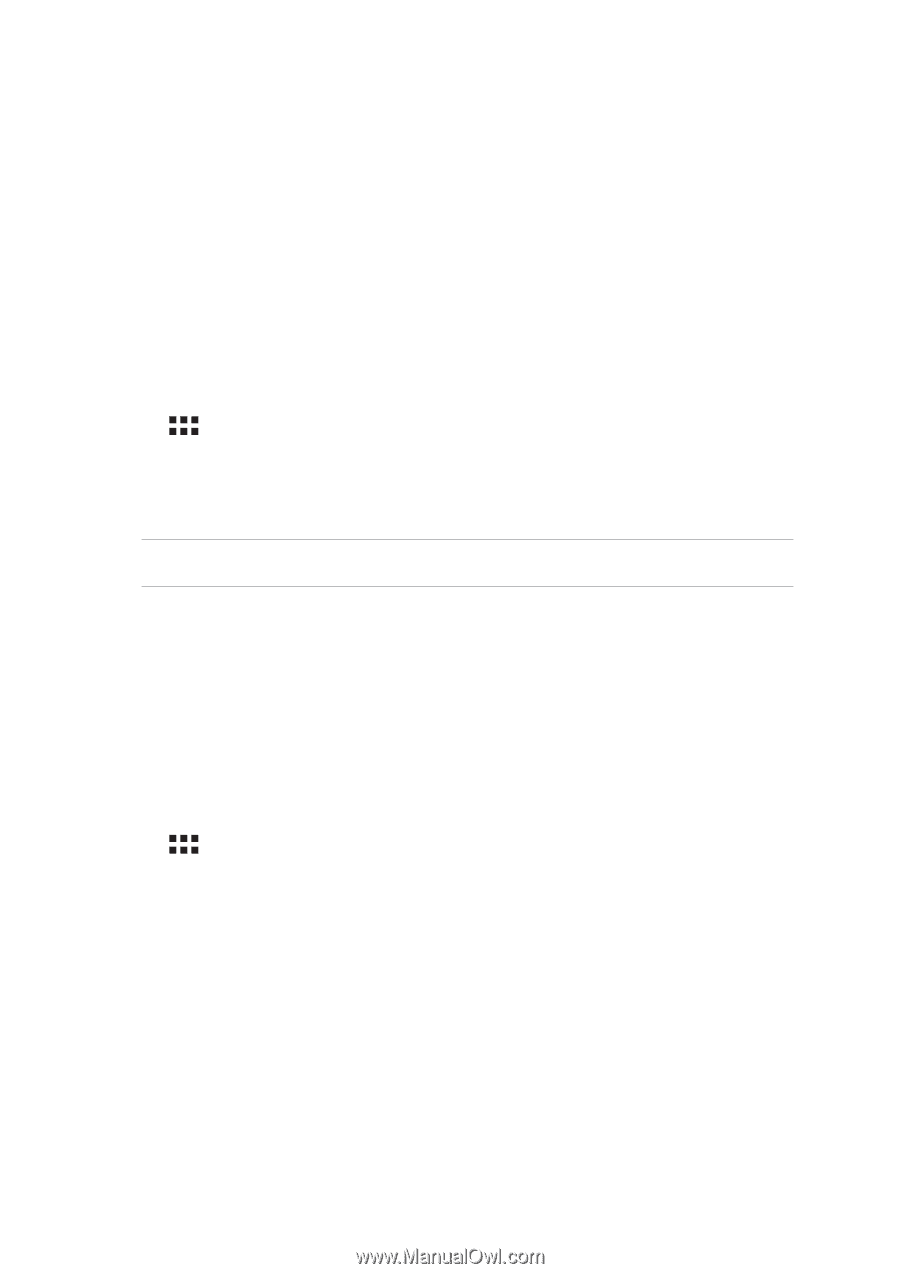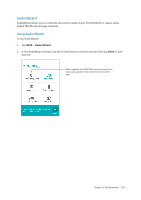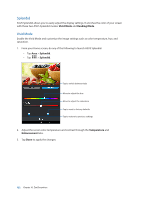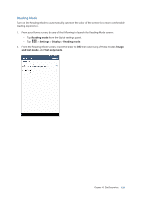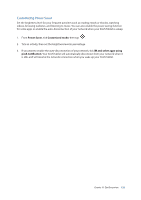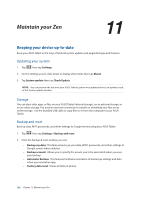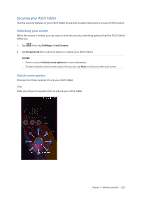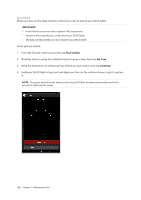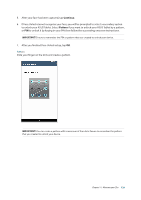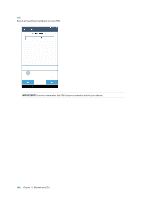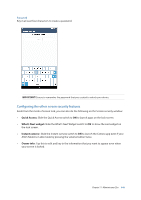Asus MeMO Pad 7ME70C ASUS MeMO Pad 7 ME572C E-Manual English - Page 136
Maintain your Zen, Keeping your device up-to-date, Updating your system, Storage, Backup and reset
 |
View all Asus MeMO Pad 7ME70C manuals
Add to My Manuals
Save this manual to your list of manuals |
Page 136 highlights
11 Maintain your Zen Maintain your Zen 11 Keeping your device up-to-date Keep your ASUS Tablet in the loop of Android system updates and upgraded apps and features. Updating your system 1. Tap then tap Settings. 2. On the Settings screen, slide down to display other items then tap About. 3. Tap System update then tap Check Update. NOTE: You can preview the last time your ASUS Tablet's system was updated at the Last update check: of the System update window. Storage You can store data, apps, or files on your ASUS Tablet (internal storage), on an external storage, or on an online storage. You need an internet connection to transfer or download your files on an online storage. Use the bundled USB cable to copy files to or from the computer to your ASUS Tablet. Backup and reset Back up data, Wi-Fi passwords, and other settings to Google servers using your ASUS Tablet. 1. Tap then tap Settings > Backup and reset. 2. From the Backup & reset window, you can: •• Backup my data: This feature backs up your data, Wif-Fi passwords, and other settings to Google servers when enabled. •• Backup account: Allows you to specify the acount you to be associated when you save your backup. •• Automatic Restore: This features facilitates restoration of backed up settings and data when you renintall an app. •• Factory data reset: Erases all data on phone. 136 Chapter 11: Maintain your Zen