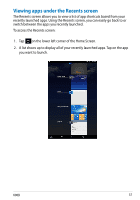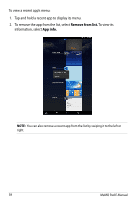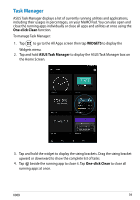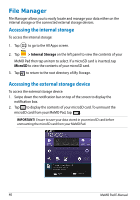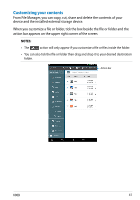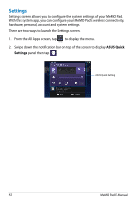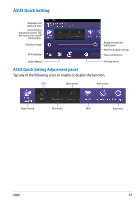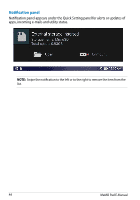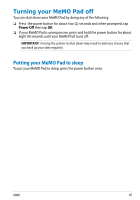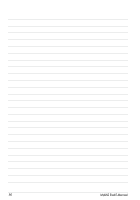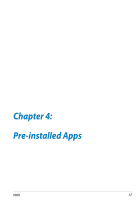Asus MeMO Pad HD 7 User Manual - Page 42
Settings, From the All Apps screen, tap
 |
View all Asus MeMO Pad HD 7 manuals
Add to My Manuals
Save this manual to your list of manuals |
Page 42 highlights
Settings Settings screen allows you to configure the system settings of your MeMO Pad. With this system app, you can configure your MeMO Pad's wireless connectivity, hardware, personal, account and system settings. There are two ways to launch the Settings screen. 1. From the All Apps screen, tap to display the menu. Settings 2. Swipe down the notification bar on top of the screen to display ASUS Quick Settings panel then tap . ASUS Quick Setting 42 MeMO Pad E-Manual
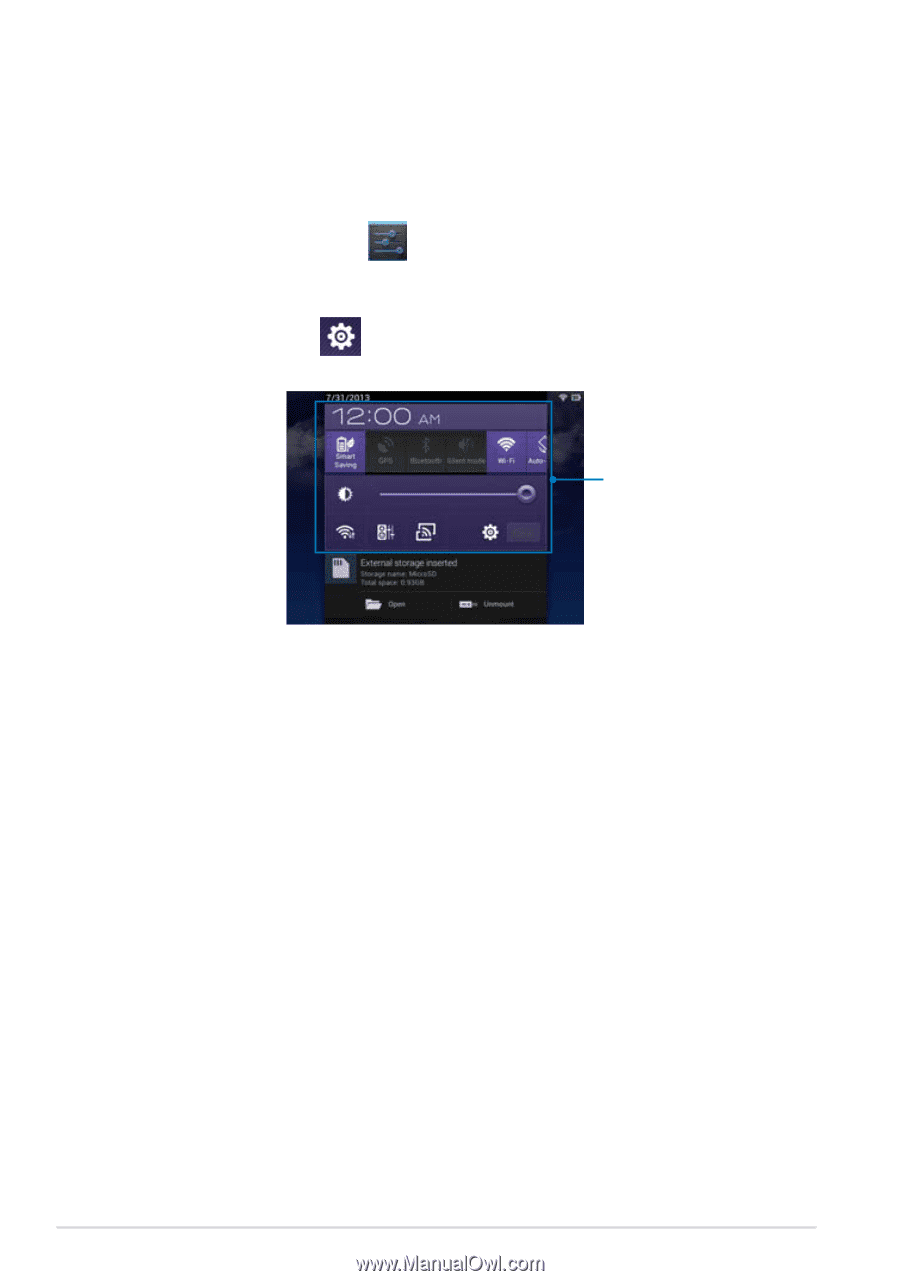
MeMO Pad E-Manual
³±
Settings
Settings screen allows you to configure the system settings of your MeMO Pad.
With this system app, you can configure your MeMO Pad’s wireless connectivity,
hardware, personal, account and system settings.
There are two ways to launch the Settings screen.
1.
From the All Apps screen, tap
Settings
to display the menu.
2.
Swipe down the notification bar on top of the screen to display
ASUS Quick
Settings
panel then tap
.
ASUS Quick Setting