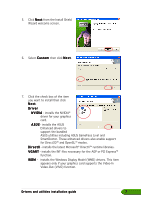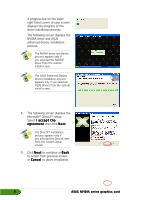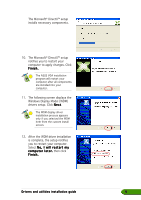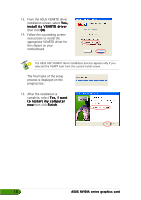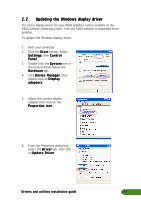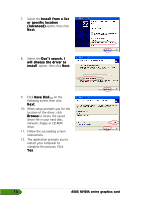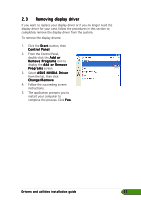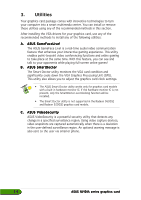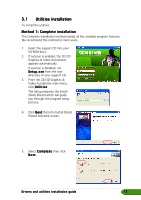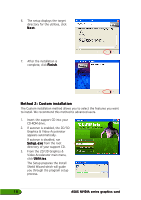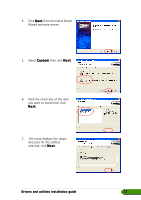Asus N6600 ASUS Graphic Card Drivers and Utilities Installation Guide for Engl - Page 18
Select the Don
 |
View all Asus N6600 manuals
Add to My Manuals
Save this manual to your list of manuals |
Page 18 highlights
7. Select the I n s t a l l f r o m a l i s t or specific location ( A d v a n c e d ) option, then click N e x t. 8. Select the D o n ' t s e a r c h . I will choose the driver to i n s t a l l option, then click N e x t. 9. Click H a v e D i s k . . . on the following screen then click N e x t. 10. When setup prompts you for the location of the driver, click B r o w s e to locate the saved driver file in your hard disk, network, floppy or CD-ROM drive. 11. Follow the succeeding screen instructions. 12. The application prompts you to restart your computer to complete the process. Click Y e s. 12 ASUS NVIDIA series graphics card

ASUS NVIDIA series graphics card
ASUS NVIDIA series graphics card
ASUS NVIDIA series graphics card
ASUS NVIDIA series graphics card
ASUS NVIDIA series graphics card
12
12
12
12
12
8.
Select the Don
’
t search. I
Don
’
t search. I
Don
’
t search. I
Don
’
t search. I
Don
’
t search. I
will choose the driver to
will choose the driver to
will choose the driver to
will choose the driver to
will choose the driver to
install
install
install
install
install
option, then click Next
Next
Next
Next
Next.
9.
Click Have Disk...
Have Disk...
Have Disk...
Have Disk...
Have Disk... on the
following screen then click
Next
Next
Next
Next
Next.
10.
When setup prompts you for the
location of the driver, click
Browse
Browse
Browse
Browse
Browse to locate the saved
driver file in your hard disk,
network, floppy or CD-ROM
drive.
11.
Follow the succeeding screen
instructions.
12.
The application prompts you to
restart your computer to
complete the process. Click
Yes
Yes
Yes
Yes
Yes.
7.
Select the Install from a list
Install from a list
Install from a list
Install from a list
Install from a list
or specific location
or specific location
or specific location
or specific location
or specific location
(Advanced)
(Advanced)
(Advanced)
(Advanced)
(Advanced) option, then click
Next
Next
Next
Next
Next.