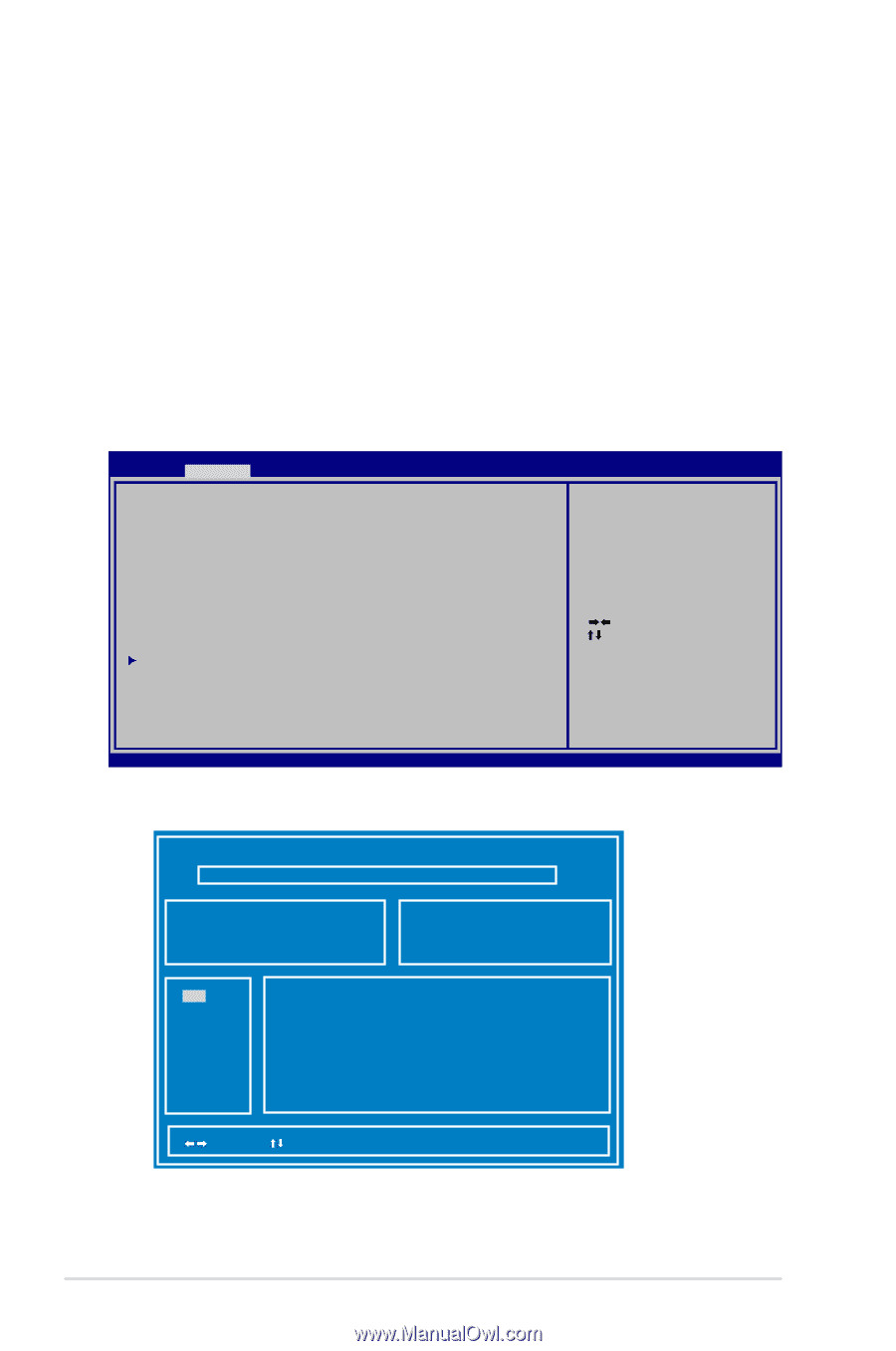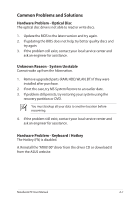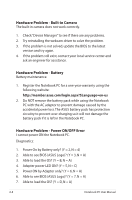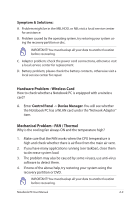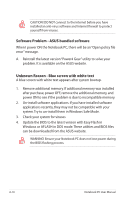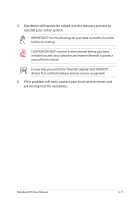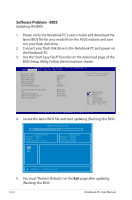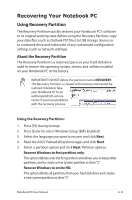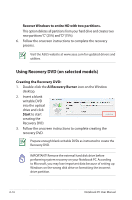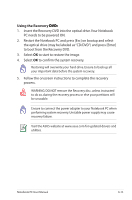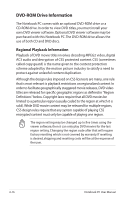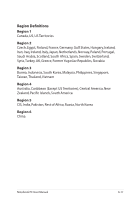Asus N73JF User Manual - Page 84
Software Problem - BIOS, BIOS Setup Utility. Follow the instructions shown. - n73jn
 |
View all Asus N73JF manuals
Add to My Manuals
Save this manual to your list of manuals |
Page 84 highlights
Software Problem - BIOS Updating the BIOS. 1. Please verify the Notebook PC's exact model and download the latest BIOS file for your model from the ASUS website and save it in your flash disk drive. 2. Connect your flash disk drive to the Notebook PC and power on the Notebook PC. 3. Use the "Start Easy Flash" function on the Advanced page of the BIOS Setup Utility. Follow the instructions shown. Aptio Setup Utility - Copyright (C) --- American Megatrends, Inc. �M���a��i�n� Advanced Boot Security Save & Exit Start Easy Flash ASUS FancyStart POST Logo Type Play POST Sound Speaker Volume Easy OverClock Internal Pointing Device [Disabled] [Static] [No] [4] [ 3%] [Enabled] Press ENTER to run the utility to select and update BIOS. Intel Virtualization Technology VT-d Legacy USB Support USB3.0 Controller Switch SATA Configuration [Enabled] [Enabled] [Enabled] [XHCI Mode] : Select Screen : Select Item Enter: Select +/-: Change Opt. F1: General Help F9: Optimized Defaults F10: Save ESC: Exit Version 2.00.1201. Copyright (C) 2009 American Megatrends, Inc. 4. Locate the latest BIOS file and start updating (flashing) the BIOS. ASUS Tek. Easy Flash Utility FLASH TYPE: Generic Flash Type Current Platform Platform: N73Jn Version: 100 Build Date: Mar 11 2010 New Platform Platform: Unkown Version: Unkown Build Date: Unkown FS0 FS1 FS2 [ ]: Switch [ ] : Choose [q] : Exit 5. You must "Restore Defaults" on the Exit page after updating (flashing) the BIOS. A-12 Notebook PC User Manual