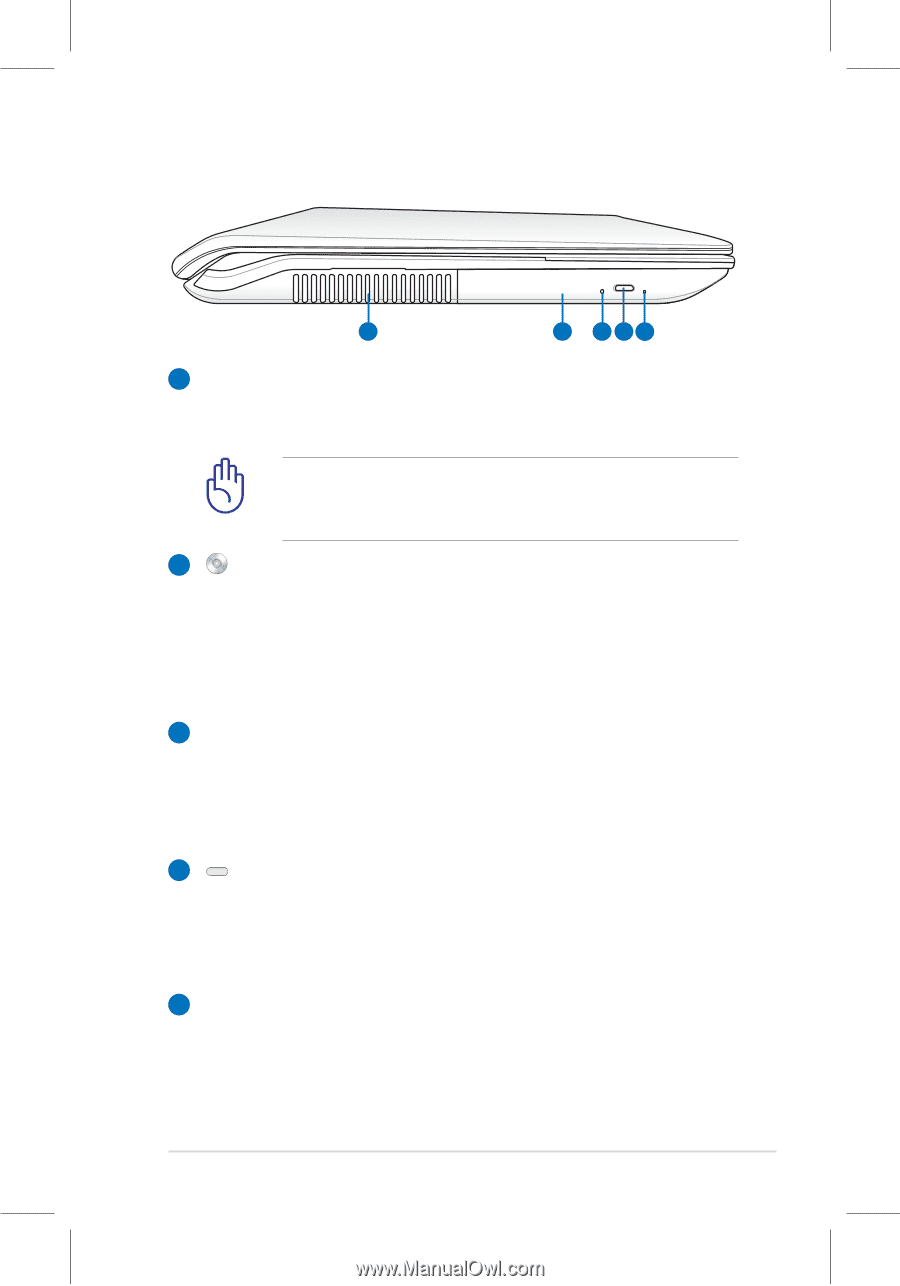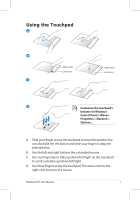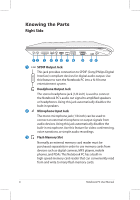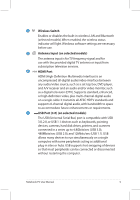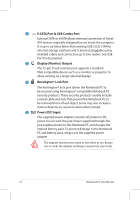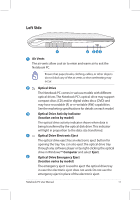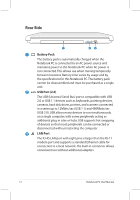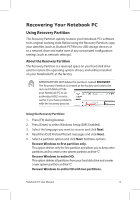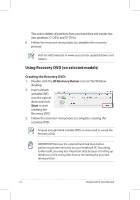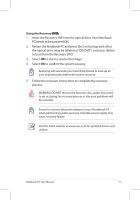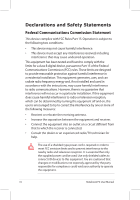Asus N73JF User Manual - Page 11
Left Side - specification
 |
View all Asus N73JF manuals
Add to My Manuals
Save this manual to your list of manuals |
Page 11 highlights
Left Side 1 2 345 1 Air Vents The air vents allow cool air to enter and warm air to exit the Notebook PC. Ensure that paper, books, clothing, cables, or other objects do not block any of the air vents or else overheating may occur. 2 Optical Drive The Notebook PC comes in various models with different optical drives.The Notebook PC's optical drive may support compact discs (CD) and/or digital video discs (DVD) and may have recordable (R) or re-writable (RW) capabilities. See the marketing specifications for details on each model. 3 Optical Drive Activity Indicator (location varies by model) The optical drive activity indicator shows when data is being transferred by the optical disk drive. This indicator will light in proportion to the data size transferred. 4 Optical Drive Electronic Eject The optical drive eject has an electronic eject button for opening the tray. You can also eject the optical drive tray through any software player or by right-clicking the optical drive in Windows™ Computer and select Eject. 5 Optical Drive Emergency Eject (location varies by model) The emergency eject is used to eject the optical drive tray in case the electronic eject does not work. Do not use the emergency eject in place of the electronic eject. Notebook PC User Manual 11