Asus P I-AP55TV P/I-AP55TV User Manual
Asus P I-AP55TV Manual
 |
View all Asus P I-AP55TV manuals
Add to My Manuals
Save this manual to your list of manuals |
Asus P I-AP55TV manual content summary:
- Asus P I-AP55TV | P/I-AP55TV User Manual - Page 1
R P/I-AP55TV All-In-One Pentium Motherboard USER'S MANUAL - Asus P I-AP55TV | P/I-AP55TV User Manual - Page 2
the manual revision number. For updated BIOS, drivers, or product release information you may visit ASUS' home page at: http://www.asus.com.tw/ © Copyright 1996 ASUSTeK COMPUTER INC. All rights reserved. Product Name: P/I-AP55TV Manual Revision: 1.20 Release Date: January 1996 II ASUS P/I-AP55TV - Asus P I-AP55TV | P/I-AP55TV User Manual - Page 3
Email: [email protected] ASUS COMPUTER GmbH Marketing Info: Address: Harkort Str. 25, 40880 Ratingen, BRD, Germany Telephone: 49-2102-445011 Fax: 49-2102-442066 Email: [email protected] Technical Support: BBS: 49-2102-448690 Email: [email protected] ASUS P/I-AP55TV User's Manual III - Asus P I-AP55TV | P/I-AP55TV User Manual - Page 4
Connectors 19 Power Connection Procedures 25 IV. BIOS SOFTWARE 26 Support Software 26 Flash Memory Writer Utility 26 Main Menu 26 Advanced the ASUS DMI Configuration Utility 49 System Requirements 49 Using the ASUS DMI Configuration Utility 50 Notes 50 IV ASUS P/I-AP55TV User's Manual - Asus P I-AP55TV | P/I-AP55TV User Manual - Page 5
Driver Installation 79 Microstation Video Driver Installation 80 Select System Information (optional 81 Quick Setup (optional 81 VDIF Files (optional 82 Advanced Setup (optional 83 A. Troubleshooting 85 Diagnostics 85 Troubleshooting 85 System Lockup 85 ASUS P/I-AP55TV User's Manual V - Asus P I-AP55TV | P/I-AP55TV User Manual - Page 6
radio frequency energy and, if not installed and used in accordance with manufacturer's instructions, may cause harmful interference to radio communications. However, there is no guarantee Radio Interference Regulations of the Canadian Department of Communications. VI ASUS P/I-AP55TV User's Manual - Asus P I-AP55TV | P/I-AP55TV User Manual - Page 7
Manual information and checklist Information and specifications concerning this product Instructions on setting up the motherboard. BIOS software setup information. BIOS supported retailer. √ The ASUS P/I-AP55TV motherboard √ 1 IDE ribbon cable √ 1 floppy ribbon cable √ Support drivers and utilities - Asus P I-AP55TV | P/I-AP55TV User Manual - Page 8
ASUS Motherboard The ASUS P/I-AP55TV is specially designed for the demanding PC user who wants a high-performance multi-media motherboard in a single package. This motherboard: • Easy Installation: Is equipped with BIOS that supports and upgradeable to 4MB DRAM. 2 ASUS P/I-AP55TV User's Manual - Asus P I-AP55TV | P/I-AP55TV User Manual - Page 9
wireless interface. • NCR SCSI BIOS: Has firmware that supports the optional ASUS PCI-SC200 SCSI controller cards. Parts of the ASUS Motherboard Monitor Parallel COM 2 COM 1 PS/2 PS/2 Upgrade Cache Expansion Slot Onboard 256KB/ 512KB Pipelined Burst L2 Cache ASUS P/I-AP55TV User's Manual 3 - Asus P I-AP55TV | P/I-AP55TV User Manual - Page 10
Bank 1) SIMM Socket 2 (Bank 0) SIMM Socket 1 (Bank 0) III. INSTALLATION Map of the ASUS Motherboard VGA Output Parallel Connector PS/2 PS/2 Serial COM2 Serial COM1 Mouse Keyboard USB Audio Connector Floppy . JP20 JP21 JP22 JP23 JP24 JP25 JP26 CPU Voltage 4 ASUS P/I-AP55TV User's Manual - Asus P I-AP55TV | P/I-AP55TV User Manual - Page 11
Switch Lead (2-pins) p. 22 Keyboard Lock Switch Lead (5-pins) p. 22 Speaker Connector (4-pins) p. 23 Infrared Port Module Connector p. 23 Motherboard Power Connector (12-pin Block) ASUS P/I-AP55TV User's Manual 5 - Asus P I-AP55TV | P/I-AP55TV User Manual - Page 12
manufacturing simplicity, the jumpers may be sharing pins from other groups. Use the diagrams in this manual instead of following the pin layout on the board. Settings with two jumper numbers require that whenever the components are separated from the system. 6 ASUS P/I-AP55TV User's Manual - Asus P I-AP55TV | P/I-AP55TV User Manual - Page 13
after removing and reapplying this jumper. III. INSTALLATION (Jumpers) JP5A Operation (Default) JP5A Clear CMOS Data / Battery Test Mode Clear CMOS Data / Battery Test Jumper ASUS P/I-AP55TV User's Manual 7 - Asus P I-AP55TV | P/I-AP55TV User Manual - Page 14
as a module. L2 Cache Size 256KB 512KB JP17 [2-3] (default) [1-2] 123 JP17 256KB 123 JP17 512KB Total L2 Cache Size Setting (256KB / 512KB) III. INSTALLATION (Jumpers) 8 ASUS P/I-AP55TV User's Manual - Asus P I-AP55TV | P/I-AP55TV User Manual - Page 15
case mounted momentary buttons. Audio Control Volume Up Volume Down VOL_CON [1-2] (momentary) [4-5] (momentary) VOL_CON 1 Ground 2 Volume Up 3 Ground 4 Volume Down 5 Ground Onboard Digital Audio Control ASUS P/I-AP55TV User's Manual 9 - Asus P I-AP55TV | P/I-AP55TV User Manual - Page 16
2.0x 66MHz [2-3] [2-3] [1-2] [2-3] [1-2] *NOTE: Only Cyrix Revision 2.7 or later is supported on this motherboard. See next page for revision identification. Bootup screen will show 6x86-P166+ -S CPU at 133MHz with the Cyrix 166+ installed on this motherboard. 10 ASUS P/I-AP55TV User's Manual - Asus P I-AP55TV | P/I-AP55TV User Manual - Page 17
III. INSTALLATION Compatible Cyrix CPU Identification The Cyrix CPU that is supported on this motherboard is labeled Cyrix 6x86 P166+ but must be Revision 2.7 and JP23 JP24 JP25 JP26 STD VRE 2.8V 2.7V 2.9V 2.5V Res. (Default) Voltage Regulator Output Selection ASUS P/I-AP55TV User's Manual 11 - Asus P I-AP55TV | P/I-AP55TV User Manual - Page 18
III. INSTALLATION 2. System Memory (DRAM & SRAM) This motherboard supports four 72-pin SIMMs (Single Inline Memory Modules) of 4MB, 8MB, 16MB, or 32MB to form a the design specifications of the memory subsystem and will be unstable. III. INSTALLATION (DRAM Memory) 12 ASUS P/I-AP55TV User's Manual - Asus P I-AP55TV | P/I-AP55TV User Manual - Page 19
) Mounting Hole 4. The plastic guides should go through the two "Mounting Holes" on the sides and the "Metal Clips" should snap on the other side. 5. To release the memory module, squeeze both "Metal Clips" outwards and rock the module out of the "Metal Clips". ASUS P/I-AP55TV User's Manual 13 - Asus P I-AP55TV | P/I-AP55TV User Manual - Page 20
you only have onboard cache chips, then you have 512KB. An "ASUS" or "COAST" cache module can be used to upgrade the 256KB ASUS CM1 Rev 3.0 has two TAG SRAM's to comply with COAST 3.0 specifications. This extra TAG SRAM will not conflict with the onboard TAG SRAM. 14 ASUS P/I-AP55TV User's Manual - Asus P I-AP55TV | P/I-AP55TV User Manual - Page 21
the correct orientation as shown. Use the notched corner of the CPU with the white dot as your guide. The white dot should point towards the end the of the lever. Notice that there is a blank install. Lever Lock Blank White Dot ZIF Socket 7 with Pentium Processor ASUS P/I-AP55TV User's Manual 15 - Asus P I-AP55TV | P/I-AP55TV User Manual - Page 22
The following is an example only. Your riser card may look different. Check your system manual for specific settings that may be needed. III. INSTALLATION (Expansion Cards) Expansion Card SETUP) 9. Install the necessary software drivers for your expansion card. 16 ASUS P/I-AP55TV User's Manual - Asus P I-AP55TV | P/I-AP55TV User Manual - Page 23
and address. Make sure that no two devices use the same IRQs or your computer will experience problems when those two devices are in use at the same time. To simplify this process this motherboard Setup in the BIOS SOFTWARE section, otherwise conflicts may occur. ASUS P/I-AP55TV User's Manual 17 - Asus P I-AP55TV | P/I-AP55TV User Manual - Page 24
(This page was intentionally left blank) 18 ASUS P/I-AP55TV User's Manual - Asus P I-AP55TV | P/I-AP55TV User Manual - Page 25
for pointing devices or other serial devices. See "Onboard Serial Port" in Chipset Features Setup of the BIOS SOFTWARE. COM 1 COM 2 Serial Ports (9-pin Male) ASUS P/I-AP55TV User's Manual 19 - Asus P I-AP55TV | P/I-AP55TV User Manual - Page 26
. VGA Monitor Output (15-pin Female) 6. Floppy Drive Connector (34-pin block ) This connector supports the provided floppy drive ribbon cable. After connecting the single end to the board, connect the two Pin 1 Connect the Red stripe to Pin 1 Floppy Drive Connector 20 ASUS P/I-AP55TV User's Manual - Asus P I-AP55TV | P/I-AP55TV User Manual - Page 27
its jumper accordingly. Please refer to the documentation of your hard disk for the jumper settings. BIOS now supports SCSI device or IDE CD-ROM bootup (see "HDD Sequence SCSI/IDE First" & "Boot Sequence" in reversing the 2-Pin plug. + IDE (Hard Drive) Activity LED ASUS P/I-AP55TV User's Manual 21 - Asus P I-AP55TV | P/I-AP55TV User Manual - Page 28
is activated when it detects a short to open moment and therefore leaving it shorted will not cause any problems. May require one or two pushes depending on the position of the switch. Wake-up can be 5V GND Speaker GND Connector SPKR System Case Connections 22 ASUS P/I-AP55TV User's Manual - Asus P I-AP55TV | P/I-AP55TV User Manual - Page 29
module mounts to a small opening on system cases that support this feature. You must also configure the setting through "UART2 guide pins on the lead to their receptacles on the connector. Once aligned, press the lead onto the connector until the lead locks into place. ASUS P/I-AP55TV User's Manual - Asus P I-AP55TV | P/I-AP55TV User Manual - Page 30
(This page was intentionally left blank) 24 ASUS P/I-AP55TV User's Manual - Asus P I-AP55TV | P/I-AP55TV User Manual - Page 31
cord into the power supply located on the back of your system case as instructed by your system user's manual. 4. Connect all power cords into a power strip that is equipped by a next section "BIOS SOFTWARE" for instructions. III. INSTALLATION (Power Connections) ASUS P/I-AP55TV User's Manual 25 - Asus P I-AP55TV | P/I-AP55TV User Manual - Page 32
." If "unknown" is shown after "Flash type --," then this ROM chip is not programmable or not supported with the PnP BIOS and therefore cannot be programmed by the Flash Memory Writer. Main Menu 1. Save Current the PFLASH.EXE and the BIOS to the floppy diskette. 26 ASUS P/I-AP55TV User's Manual - Asus P I-AP55TV | P/I-AP55TV User Manual - Page 33
under protected mode or virtual mode. You should boot from a system floppy diskette without "AUTOEXEC.BAT" and "CONFIG.SYS" files. IV. BIOS (Flash Memory Writer) ASUS P/I-AP55TV User's Manual 27 - Asus P I-AP55TV | P/I-AP55TV User Manual - Page 34
: DO NOT TURN OFF THE SYSTEM IF THERE IS A PROBLEM! If you encounter problems while downloading the new BIOS, DO NOT turn off your able to boot up. If this happens, your system will require service from your vendor. 6. After successfully downloading the new BIOS file, ASUS P/I-AP55TV User's Manual - Asus P I-AP55TV | P/I-AP55TV User Manual - Page 35
IV. BIOS SOFTWARE 6. BIOS Setup The motherboard supports two programmable Flash ROM chips: 5 Volt and 12 Volt. Either of these memory chips can be updated , the CMOS SETUP UTILITY main program screen will appear with the following options: IV. BIOS (BIOS Setup) ASUS P/I-AP55TV User's Manual 29 - Asus P I-AP55TV | P/I-AP55TV User Manual - Page 36
. BIOS SOFTWARE Load Defaults The "Load BIOS Defaults" option loads the minimized settings for troubleshooting. "Load Setup Defaults", on the other hand, is for loading optimized defaults for regular of the screen is read-only and automatically adjusts accordingly. 30 ASUS P/I-AP55TV User's Manual - Asus P I-AP55TV | P/I-AP55TV User Manual - Page 37
"User" and specify the specifications yourself manually, or you can select from the provided predefined drive specifications. To select, simply press the or key to change the option listed after the drive letter. IV. BIOS (Standard CMOS) ASUS P/I-AP55TV User's Manual 31 - Asus P I-AP55TV | P/I-AP55TV User Manual - Page 38
on without having to reconfigure your hard drive type. If you use older hard drives which do not support this feature, then you must configure the hard drive in the standard method as described above by the next to each function heading. IV. BIOS (Standard CMOS) 32 ASUS P/I-AP55TV User's Manual - Asus P I-AP55TV | P/I-AP55TV User Manual - Page 39
field and then select the drive type using the left- or right-arrow key. Floppy 3 Mode Support (Disabled) This is the Japanese standard floppy drive. The standard stores 1.2MB in a 3.5" diskette. , All, But Diskette, and All, But Disk/ Key IV. BIOS (Standard CMOS) ASUS P/I-AP55TV User's Manual 33 - Asus P I-AP55TV | P/I-AP55TV User Manual - Page 40
prevent write errors. CPU Internal Cache (Enabled) These fields allow you to Enable or Disable the CPU's "Level 1" primary cache. Caching allows better performance. 34 ASUS P/I-AP55TV User's Manual - Asus P I-AP55TV | P/I-AP55TV User Manual - Page 41
sector per transfer. Most IDE drives, except older versions, can utilize this feature. Selections are HDD MAX, Disabled 2, 4, 8, 16, and 32. IV. BIOS (BIOS Features) ASUS P/I-AP55TV User's Manual 35 - Asus P I-AP55TV | P/I-AP55TV User Manual - Page 42
accelerators or MPEG Video Cards may not show colors properly. The setting Enabled should correct this problem. Otherwise leave this on the setup default setting of Disabled. OS/2 Onboard Memory > 64M by the amount used for this purpose. IV. BIOS (BIOS Features) 36 ASUS P/I-AP55TV User's Manual - Asus P I-AP55TV | P/I-AP55TV User Manual - Page 43
BIOS Cacheable (Enabled) Allows the Video BIOS to be cached to allow faster execution. Leave on default setting of Enabled for better performance. (Otherwise Disabled) ASUS P/I-AP55TV User's Manual 37 - Asus P I-AP55TV | P/I-AP55TV User Manual - Page 44
an I/O card with a parallel port, ensure that there is no conflict in the address assignments. The PC can support up to three parallel ports as long as there are no conflicts for each port. Parallel Port Mode (ECP+ allows normal speed operation in a two-way mode. 38 ASUS P/I-AP55TV User's Manual - Asus P I-AP55TV | P/I-AP55TV User Manual - Page 45
When enabled, this field activates the onboard infrared feature and sets the second serial UART to support the infrared module connector on the motherboard. If your system already has a second serial port . (Chipset Features) (Chipset Features) IV. BIOS IV. BIOS ASUS P/I-AP55TV User's Manual 39 - Asus P I-AP55TV | P/I-AP55TV User Manual - Page 46
to activate the video off feature for monitor power management. The settings are Susp, Stby->Off, Suspend->Off, Always on, and All modes->off. 40 ASUS P/I-AP55TV User's Manual - Asus P I-AP55TV | P/I-AP55TV User Manual - Page 47
BIOS to control the video display card if it supports the DPMS feature; Blank Screen only blanks the screen. Use the latter for monitors that do not support the "Green" (no power management) feature. NOTE calendar can wake up the system. IV. BIOS (Power Management) ASUS P/I-AP55TV User's Manual 41 - Asus P I-AP55TV | P/I-AP55TV User Manual - Page 48
. The default setting for each field is Auto, which uses auto-routing to determine IRQ use. The other options are manual settings of NA, 9, 10, 11, 12, 14, or 15 for each slot. PCI Latency Timer (32 PCI that requires IRQ 10, then set IRQ10 Used By ISA to Yes... 42 ASUS P/I-AP55TV User's Manual - Asus P I-AP55TV | P/I-AP55TV User Manual - Page 49
supports Universal Serial Bus (USB) devices but current operating systems do not. The default is set to Disabled until support disks and USB devices are available in which time you can set this function to Enabled. IV. BIOS (Plug & Play / PCI) (Power Management) ASUS P/I-AP55TV User's Manual - Asus P I-AP55TV | P/I-AP55TV User Manual - Page 50
SOFTWARE Load BIOS Defaults This "Load BIOS Defaults" option allows you to load the troubleshooting default values permanently stored in the BIOS ROM. These default settings are non-optimal and the fields on the Standard CMOS Setup screen. IV. BIOS (Load Defaults) 44 ASUS P/I-AP55TV User's Manual - Asus P I-AP55TV | P/I-AP55TV User Manual - Page 51
. A message confirms the password has been disabled. NOTE: If you forget the password, see CMOS RAM in section III for procedures on clearing the CMOS. ASUS P/I-AP55TV User's Manual 45 - Asus P I-AP55TV | P/I-AP55TV User Manual - Page 52
are not entered in the screen. If you are auto-detecting a hard disk that supports the LBA mode, three lines will appear in the parameter box. Choose the line set. This is not a problem if the drive is new and there is nothing on it. IV. BIOS (Hard Drive Detect) 46 ASUS P/I-AP55TV User's Manual - Asus P I-AP55TV | P/I-AP55TV User Manual - Page 53
do not accept them. Press the key to reject the presented settings and enter the correct ones manually from the Standard CMOS Setup screen. Save and Exit Setup Select this option to save into the CMOS " option on the main screen and then press the key. ASUS P/I-AP55TV User's Manual 47 - Asus P I-AP55TV | P/I-AP55TV User Manual - Page 54
(This page was intentionally left blank) 48 ASUS P/I-AP55TV User's Manual - Asus P I-AP55TV | P/I-AP55TV User Manual - Page 55
motherboard BIOS must support DMI. The following motherboards do not support DMI: • P/I-P6RP4 • PCI/E-P54NP4 • PCI/I-P54NP4D (not supported) (not supported) (not supported) The DMI Configuration your AUTOEXEC.BAT and CONFIG.SYS files. V. DMI (DMI Introduction) ASUS P/I-AP55TV User's Manual 49 - Asus P I-AP55TV | P/I-AP55TV User Manual - Page 56
V. DESKTOP MANAGEMENT Using the ASUS DMI Configuration Utility Edit DMI (or delete) V. DMI (Using DMI Utility) Use the ←→ (left-right) cursors to move the A heading, *** User Modified *** will appear on the right for menu items that has been modified by the user. 50 ASUS P/I-AP55TV User's Manual - Asus P I-AP55TV | P/I-AP55TV User Manual - Page 57
clear all user modified and added data. You must reboot your computer in order for the defaults to be saved back into the Flash BIOS. ASUS P/I-AP55TV User's Manual 51 - Asus P I-AP55TV | P/I-AP55TV User Manual - Page 58
(This page was intentionally left blank) 52 ASUS P/I-AP55TV User's Manual - Asus P I-AP55TV | P/I-AP55TV User Manual - Page 59
situations. Windows Plug and Play in Windows 95: (Auto installing drivers) IMPORTANT: If an ASUS Video or Audio/Video device (or ATI compatible) was installed at one time, Windows 95 Plug Click Yes button to restart your computer now - restart in normal mode. ASUS P/I-AP55TV User's Manual 53 - Asus P I-AP55TV | P/I-AP55TV User Manual - Page 60
Installation Installing ATI Video drivers in Windows 95: (New Hardware Found) If installing an ASUS Video or Audio/Video motherboard for the first time, a "New Hardware Found" window button - ATI Desktop Help will appear upon restart, make changes as necessary. 54 ASUS P/I-AP55TV User's Manual - Asus P I-AP55TV | P/I-AP55TV User Manual - Page 61
at one time a a "Display" message will appear upon entering Windows 95: There is a problem with your display settings. The adapter type is incorrect, or the current settings do not work with ATI Desktop Help will appear upon restart, make changes as necessary. ASUS P/I-AP55TV User's Manual 55 - Asus P I-AP55TV | P/I-AP55TV User Manual - Page 62
click on the CD drive in "My Computer" if CD already inserted)- ASUS Windows 95 Install Shell appears. 2. Click Install Windows 95 Display Driver - Display Properties and installation information appears. 3. Select the Settings tab and Continue from step 2 above. 56 ASUS P/I-AP55TV User's Manual - Asus P I-AP55TV | P/I-AP55TV User Manual - Page 63
: (*.MPG, *.DAT, *.MPV) Extensions • AVI Files (*.AVI) Extensions For Software MPEG support in Windows 95, you must first install DirectVideo Upgrade For Microsoft Windows, then install ATI Video been installed. Click ATI Player to bring up the ATI Player screen. ASUS P/I-AP55TV User's Manual 57 - Asus P I-AP55TV | P/I-AP55TV User Manual - Page 64
and typing in a file name. This allows you to recall previously saved settings. Click on "Defaults" button to restore all settings to the default. 58 ASUS P/I-AP55TV User's Manual - Asus P I-AP55TV | P/I-AP55TV User Manual - Page 65
icon will appear upon restart - Install Shell Message appears: Now installation process will continue. If you want to install Video for Windows, please keep your ASUS driver CD in CD-ROM drive. 9. Click OK - Follow the instructions for Software MPEG & Video Player. ASUS P/I-AP55TV User's Manual 59 - Asus P I-AP55TV | P/I-AP55TV User Manual - Page 66
4. Press Enter to confirm path of Windows 3.x or change if necessary. 5. "ASUS driver is successfully installed !!" - press any key. 6. "Do you want to your ASUS driver CD in CD-ROM drive. 8. Click OK - Follow the instructions for Software MPEG & Video Player. 60 ASUS P/I-AP55TV User's Manual - Asus P I-AP55TV | P/I-AP55TV User Manual - Page 67
: (*.MPG, *.DAT, *.MPV) Extensions • AVI Files (*.AVI) Extensions For Software MPEG support in Windows 3.x, you must first install Microsoft's Video for Windows, then install ATI Video Player button. 10. The Video Player icon will be added to the ATI Desktop menu. ASUS P/I-AP55TV User's Manual 61 - Asus P I-AP55TV | P/I-AP55TV User Manual - Page 68
to generate a problem report which includes pertinent data on your system and device configuration to help solve your problem. Have the report ready before contacting your vendor. Feature Icons: Double click a Feature icon to launch the associated control panel. 62 ASUS P/I-AP55TV User's Manual - Asus P I-AP55TV | P/I-AP55TV User Manual - Page 69
"Screen Size" and "Desktop Size." Any setting not supported by the device is shown in gray. A slider will always snap to the nearest supported setting for the current slider combination. The Sample Color resolution by allowing you to pan past your visible screen. ASUS P/I-AP55TV User's Manual 63 - Asus P I-AP55TV | P/I-AP55TV User Manual - Page 70
button. HELP Menu Help: Provides same functionality as the push button. Contents: Displays the Help index. About...: Displays the product version number and information. 64 ASUS P/I-AP55TV User's Manual - Asus P I-AP55TV | P/I-AP55TV User Manual - Page 71
shown and returns to the FlexDesk+ main panel. Cancel: Discards all changes and returns to the FlexDesk+ main panel. Help: Displays Help information on FlexDesk+. ASUS P/I-AP55TV User's Manual 65 - Asus P I-AP55TV | P/I-AP55TV User Manual - Page 72
DPMS is described in another section.) WARNING: Monitors that do not support VESA DPMS can be damaged by activation of the DPMS feature. is in minutes, after which Off mode is activated if no service activity is detected. At this level, energy conservation is the highest ASUS P/I-AP55TV User's Manual - Asus P I-AP55TV | P/I-AP55TV User Manual - Page 73
defined keys, e.g.: Alt Home. NOTE: The entire desktop can be panned. Zoom Out: Displays more of the virtual desktop, with user defined keys, e.g.: Alt End ASUS P/I-AP55TV User's Manual 67 - Asus P I-AP55TV | P/I-AP55TV User Manual - Page 74
identical to those in FlexDesk+. 3. Either enable WinSwitch by checking the WinSwitch Enabled box, or disable WinSwitch by removing the check mark. 4. Click Ok. 68 ASUS P/I-AP55TV User's Manual - Asus P I-AP55TV | P/I-AP55TV User Manual - Page 75
: Sets the virtual desktop to one of the supported sizes. Screen Adjustment This allows the selection of different resolutions supported by your monitor. Select the proper monitor by pressing the "Select Monitor" button and then choosing from the list of monitors. ASUS P/I-AP55TV User's Manual 69 - Asus P I-AP55TV | P/I-AP55TV User Manual - Page 76
the screen. If the image is distorted you may press or wait a few seconds to return to the original menu without the change. 70 ASUS P/I-AP55TV User's Manual - Asus P I-AP55TV | P/I-AP55TV User Manual - Page 77
via a Windows type control panel in the ATI DeskTop. NOTES: • Monitors that do not support VESA DPMS can be damaged by activation of the DPMS feature. Check your monitor specifications. • unload - Un-installs DPMS from system memory. help - Displays help messages. ASUS P/I-AP55TV User's Manual 71 - Asus P I-AP55TV | P/I-AP55TV User Manual - Page 78
into each button on the control panel. Click on the "?" then on a button that you would like to know about. ATI Player Setup MPEG 72 ASUS P/I-AP55TV User's Manual - Asus P I-AP55TV | P/I-AP55TV User Manual - Page 79
and Video 1 are manageable with most 386 or higher systems; Indeo supports additional color depth, and is best run on faster 486 (or Guide. Sizing Windows The video clip window can be sized using and number keys 1 & 2, providing 1x and 2x zoom respectively. ASUS P/I-AP55TV User's Manual - Asus P I-AP55TV | P/I-AP55TV User Manual - Page 80
Driver Installation Windows Plug and Play in Windows NT 4.0: (Auto installing drivers) IMPORTANT: If an ASUS Video or Audio/Video motherboard (or ATI compatible) was installed at one time, Windows NT & Video Player is not available for any versions of Windows NT. 74 ASUS P/I-AP55TV User's Manual - Asus P I-AP55TV | P/I-AP55TV User Manual - Page 81
1. Click OK to use the default selection: "Driver from disk provided by hardware manufacturer" 2. Insert ASUS installation CD and click Browse button - Open windows appears. 3. Select you CD-ROM drive in the Player is not available for any versions of Windows NT. ASUS P/I-AP55TV User's Manual 75 - Asus P I-AP55TV | P/I-AP55TV User Manual - Page 82
NT) If an ASUS Video or Audio/Video motherboard (or compatible) was installed at one time a "Display" message will appear upon entering Windows NT 4.0 : There is a problem with your display settings any versions of Windows NT. IX. Windows NT (Driver Installation) 76 ASUS P/I-AP55TV User's Manual - Asus P I-AP55TV | P/I-AP55TV User Manual - Page 83
, type: D:\NT35 (\NT351) 10. Click OK button. 11. Select the appropriate driver for your ASUS audio/video motherboard 12. Click Install button. 13. Click Yes to change to your system configuration. 14 & Video Player is not available for any versions of Windows NT. ASUS P/I-AP55TV User's Manual 77 - Asus P I-AP55TV | P/I-AP55TV User Manual - Page 84
down OS/2 21. Restart OS/2. It will default to 640x480 in 256 colors. To change screen resolution and/or color depth, see your OS/2 User's Guide. 78 ASUS P/I-AP55TV User's Manual - Asus P I-AP55TV | P/I-AP55TV User Manual - Page 85
the instructions to complete the installation of the drivers. 7. Press Enter when completed and press ESC twice and Y to exit the installation program. 8. Reboot the computer from DOS - Your Windows 3.x & DOS system ATI drivers should be installed and ready to use. ASUS P/I-AP55TV User's Manual 79 - Asus P I-AP55TV | P/I-AP55TV User Manual - Page 86
the instructions to complete the installation of the drivers. 7. Press Enter when completed and press ESC twice and Y to exit the installation program. 8. Reboot the computer from DOS - Your Windows 3.x & DOS system ATI drivers should be installed and ready to use. 80 ASUS P/I-AP55TV User's Manual - Asus P I-AP55TV | P/I-AP55TV User Manual - Page 87
supported at all color depths. Refer to the features section for specifications of your ASUS audio/video motherboard. • The resolution used by your software application is independent of the refresh rate. Resolution depends on the installed software driver and selected display mode. ASUS P/I-AP55TV - Asus P I-AP55TV | P/I-AP55TV User Manual - Page 88
set that resolution to Not Supported." 5. Adjust the size and position of the box outline. Press to accept. 6. Repeat steps 2 and 3 until you are satisfied with the box outline for all the resolutions. When finished, remember to exit and save the settings. 82 ASUS P/I-AP55TV User's Manual - Asus P I-AP55TV | P/I-AP55TV User Manual - Page 89
to your device. However these options may not be compatible with your system. If problems appear after an advanced option is changed, returning the device to factory defaults will rectify necessary parameters described above, save them by pressing . ASUS P/I-AP55TV User's Manual 83 - Asus P I-AP55TV | P/I-AP55TV User Manual - Page 90
(This page was intentionally left blank) 84 ASUS P/I-AP55TV User's Manual - Asus P I-AP55TV | P/I-AP55TV User Manual - Page 91
information provided in this appendix will enable you to solve most problems. Troubleshooting Because a typical computer system consists of many different parts, difficulties the device works in another system, the problem is likely due to incorrect configuration. ASUS P/I-AP55TV User's Manual 85 - Asus P I-AP55TV | P/I-AP55TV User Manual - Page 92
(Error Codes) A. Troubleshooting Test Patterns OK; Applications driver. The protected mode driver requires extended memory. Error Codes and Messages Problems and solutions for some common errors found by the test program are manager software for information. 86 ASUS P/I-AP55TV User's Manual - Asus P I-AP55TV | P/I-AP55TV User Manual - Page 93
(Error Codes) A. Troubleshooting Any FIFO test error The effects LUT test failure. An error has occurred while testing the DAC LookUp Table. The problem should be visible on the top color bar of any 8bpp mode. ROM checksum error may not be immediately apparent. ASUS P/I-AP55TV User's Manual 87 - Asus P I-AP55TV | P/I-AP55TV User Manual - Page 94
A. Troubleshooting (Windows) A. Troubleshooting Windows 95 mach64 enhanced interlaced modes. This may cause some options to be disabled. A solution to this problem is to select one of the "(Standard monitor types)" available via the settings Player to recover it. 88 ASUS P/I-AP55TV User's Manual - Asus P I-AP55TV | P/I-AP55TV User Manual - Page 95
(This page was intentionally left blank) ASUS P/I-AP55TV User's Manual 89 - Asus P I-AP55TV | P/I-AP55TV User Manual - Page 96
(This page was intentionally left blank) 90 ASUS P/I-AP55TV User's Manual
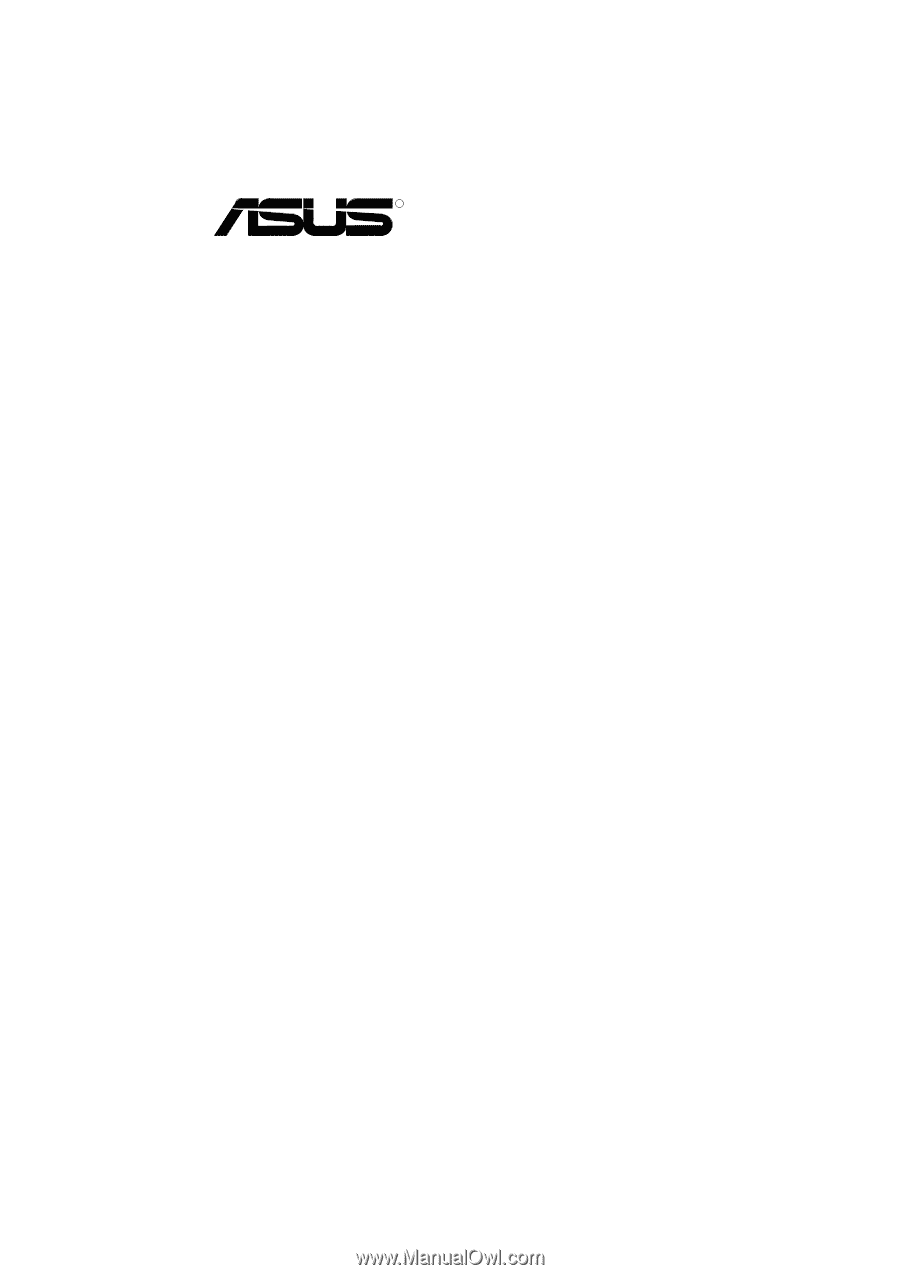
R
P/I-AP55TV
All-In-One Pentium Motherboard
USER'S MANUAL









