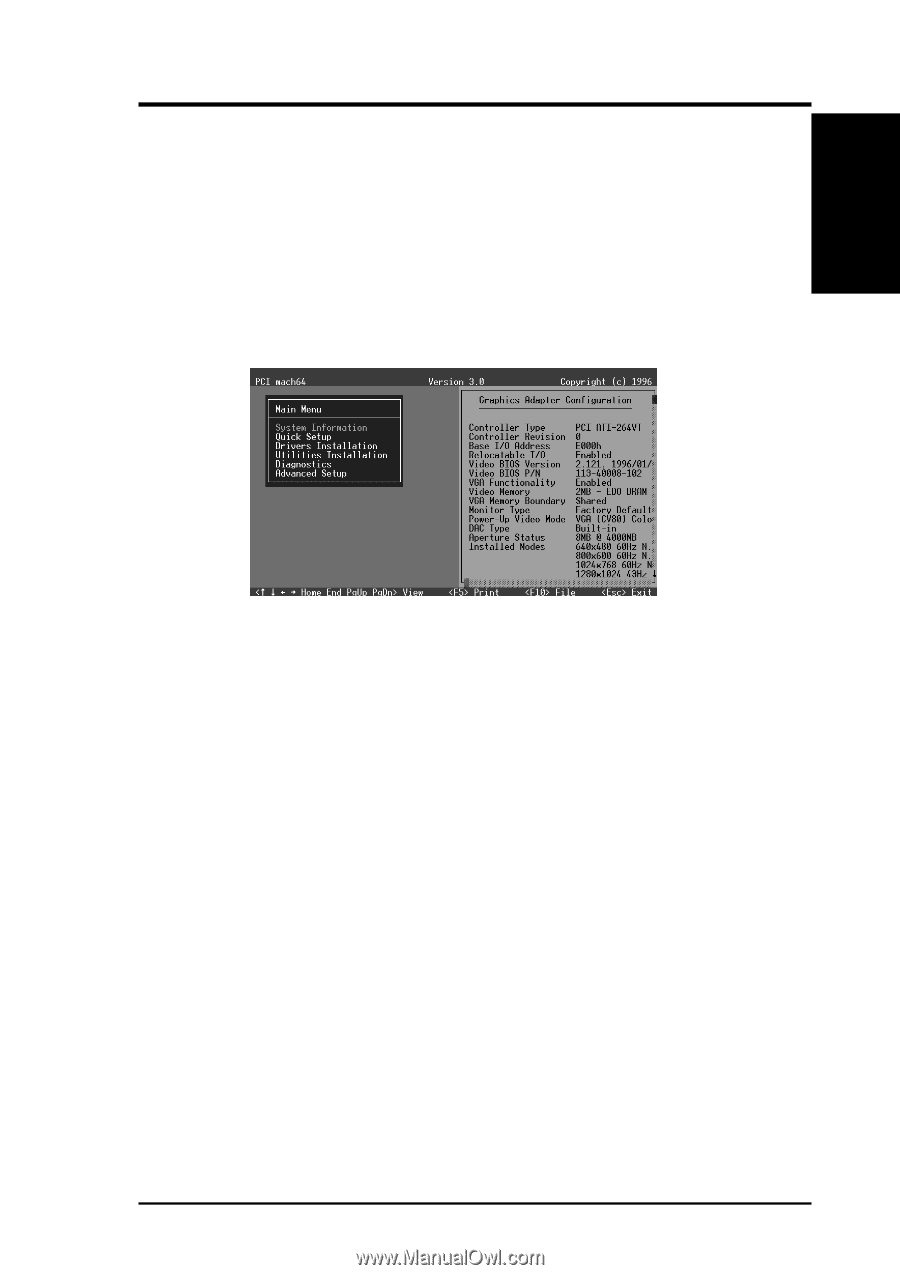Asus P I-AP55TV P/I-AP55TV User Manual - Page 87
Select System Information optional, Quick Setup optional
 |
View all Asus P I-AP55TV manuals
Add to My Manuals
Save this manual to your list of manuals |
Page 87 highlights
XI. Other Drivers (Sys Info / Quick) XI. Other Video Drivers Select System Information (optional) The program will check the system for possible conflicts with the device, and display both the device and system configurations in the INFO BOX. In case of a conflict, it will issue a warning and suggest possible corrective actions. Your ASUS audio/video motherboard is a PCI Plug-and-Play compatible: your system will automatically allocate system resources and resolve possible conflicts between your Plug-and-Play compatible mach64 accelerator device and other expansion cards. System Information Quick Setup (optional) Select Quick Setup to configure the accelerator device to work with your monitor. As you highlight each monitor, the display specifications for that monitor type are listed in the INFO BOX. Proper monitor selection is necessary for correct resolution and refresh rate operation. You have four options to choose a correct Monitor Type. Selecting Your Monitor Type: Factory Default/Apple.../IBM.../MIT.../NEC.../ VESA-Std.../Generic.../Read VDIF.../Custom... Select Read VDIF... If you have a VDIF file for your monitor and wish to use its parameters to automatically configure the mach64. Additional VDIF details are provided later in this chapter, in the section: VDIF Files Select Custom... if none of the above applies to you, or you wish to manually configure the settings. Please refer to the information provided later in this chapter in the section: Custom Configuration Notes On Refresh Rates: • A higher refresh rate reduces screen flicker, and therefore reduces eye strain. Not all refresh rates are supported at all color depths. Refer to the features section for specifications of your ASUS audio/video motherboard. • The resolution used by your software application is independent of the refresh rate. Resolution depends on the installed software driver and selected display mode. ASUS P/I-AP55TV User's Manual 81