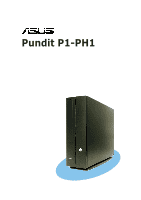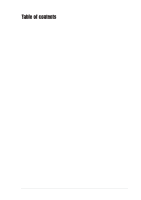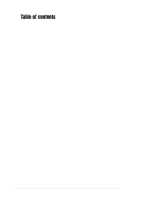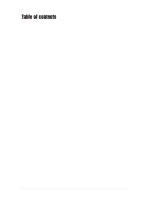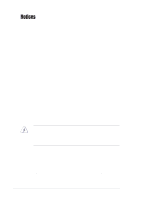Asus P1-PH1 User Guide
Asus P1-PH1 Manual
 |
View all Asus P1-PH1 manuals
Add to My Manuals
Save this manual to your list of manuals |
Asus P1-PH1 manual content summary:
- Asus P1-PH1 | User Guide - Page 1
Pundit P1-PH1 Barebone System User Guide - Asus P1-PH1 | User Guide - Page 2
express written permission of ASUSTeK COMPUTER INC. ("ASUS"). Product warranty or service will not be extended if: (1) the ASUS HAS BEEN ADVISED OF THE POSSIBILITY OF SUCH DAMAGES ARISING FROM ANY DEFECT OR ERROR IN THIS MANUAL OR PRODUCT. SPECIFICATIONS AND INFORMATION CONTAINED IN THIS MANUAL - Asus P1-PH1 | User Guide - Page 3
vi Safety information vii About this guide viii System package contents x CPU 2-5 2.6.1 Removing the CPU fan and heatsink assembly ... 2-5 2.6.2 CPU installation 2-6 2.6.3 Reinstalling the CPU fan and heatsink assembly 2-8 2.7 Installing memory modules 2-9 2.7.1 Overview 2-9 2.7.2 Memory - Asus P1-PH1 | User Guide - Page 4
2-23 2.12.2 Power supply specifications 2-24 2.13 Connecting devices 2-25 Chapter 3: Starting up 3.1 Installing an operating system 3-2 3.2 Powering up 3-2 3.3 Using the system 3-2 3.3.1 CompactFlash card slot 3-2 3.3.2 Storage card slot 3-3 3.3.3 Optical drive 3-3 3.4 Support CD information - Asus P1-PH1 | User Guide - Page 5
SMART Monitoring 5-12 5.3.5 Installed Memory 5-12 5.3.6 Usable Memory 5-12 5.4 Advanced Menu 5-13 5.4.1 CPU configuration 5-13 5.4.2 Chipset configuration 5-14 5.4.3 PCIPnP 5-15 5.4.4 Onboard device configuration 5-16 5.4.5 USB configuration 5-18 5.5 Power menu 5-19 5.5.1 APM configuration - Asus P1-PH1 | User Guide - Page 6
energy and, if not installed and used in accordance with manufacturer's instructions, may cause harmful interference to radio communications. However, there is digital apparatus does not exceed the Class B limits for radio noise emissions from digital apparatus set out in the Radio Interference - Asus P1-PH1 | User Guide - Page 7
connected. • If the power supply is broken, do not try to fix it by yourself. Contact a qualified service technician or your retailer. a stable surface. • If you encounter technical problems with the product, contact a qualified service technician or your retailer. Lithium-Ion Battery Warning - Asus P1-PH1 | User Guide - Page 8
This chapter provides step-by-step instructions on how to install components in the system. 3. Chapter 3: Starting up This chapter helps you power up the system and install drivers and utilities from the support CD. 4. Chapter 4: Motherboard information This chapter gives information about - Asus P1-PH1 | User Guide - Page 9
Conventions used in this guide WARNING: Information to prevent injury to yourself when trying to complete a task. product and software updates. 1. ASUS websites The ASUS websites worldwide provide updated information on ASUS hardware and software products. Refer to the ASUS contact information. 2. - Asus P1-PH1 | User Guide - Page 10
size barebone system with: • ASUS motherboard • CPU fan and heatsink assembly • CompactFlash card reader • 3-in-1 storage card reader • PCI riser card • 250W power supply unit 2. Cables • Power cable and plug • Serial ATA power cable and signal cable • IDE cable (one preinstalled) 3. CDs • Support - Asus P1-PH1 | User Guide - Page 11
System introduction Chapter 1 This chapter gives a general description of the ASUS book size barebone system. The chapter lists the system features including introduction on the front and rear panel, and internal components. - Asus P1-PH1 | User Guide - Page 12
barebone system! The ASUS book size barebone system is a union of power, design, and performance built on ASUS technology and innovation. Inside the elegant casing is the ASUS motherboard that supports Intel® Pentium® 4 processor with up to 800MHz front side bus (FSB), and up to 2GB system memory - Asus P1-PH1 | User Guide - Page 13
10. 3-in-1 card slot . This slot is 15 14 for Memory Stick®/Pro™, SecureDigital™and MultiMediaCard. You cannot close the front panel I/O door if 1394-compliant audio/video devices, storage peripherals, and other PC devices. 13. 4-pin IEEE 1394 port . This . ASUS Pundit P1-PH1 system 1-3 - Asus P1-PH1 | User Guide - Page 14
250W power supply unit. 10 8 3. S-Video port . This port 9 connects a video cassette recorder, camcorder, or television with S-Video interface. 4. TV-out port. This port connects a television. 5. PS/2 mouse port . This green 6-pin connector is for a PS/2 mouse. 6. Ethernet LAN port . This - Asus P1-PH1 | User Guide - Page 15
In Line Out Mic In * Low Frequency Enhanced Output 4-Channel No function Front Speaker Out Surround 6-Channel LFE Output*/Center Front Speaker Out Surround 17. Power socket. This socket connects the power cable and plug. ASUS Pundit P1-PH1 system 1-5 - Asus P1-PH1 | User Guide - Page 16
Proceed to Chapter 2 for instructions on installing other system components. 4 1 2 3 6 5 7 1. Storage drive assembly 2. PCI riser 3. ASUS motherboard 4. Power supply unit 5. DIMM sockets 6. CPU fan and heatsink assembly 7. Foot stand 1.6 System dimension The ASUS booksize barebone system is - Asus P1-PH1 | User Guide - Page 17
Chapter 2 This chapter provides step-by-step instructions on how to install components in the system. Basic installation - Asus P1-PH1 | User Guide - Page 18
power supply case, before handling components to avoid damaging them due to static electricity. • Hold components by the edges to avoid touching the ICs on them. • Whenever you uninstall any component, place it on a grounded antistatic pad or in the bag that came with the component. The motherboard - Asus P1-PH1 | User Guide - Page 19
the cover to the chassis. 2. Use a Phillips (cross) screw driver to remove the cover screws. Keep the screws for later use. 4 3 3. Pull the cover slightly toward the rear panel until the cover tabs disengage from the chassis. 4. Lift the cover, then set aside. ASUS Pundit P1-PH1 system 2-3 - Asus P1-PH1 | User Guide - Page 20
CPU fan and heatsink assembly. To remove the front cover and storage drive assembly: 1. Locate and remove three storage drive assembly screws. Keep the screws for later use. If your system comes with a preinstalled optical drive, disconnect the power hold or support it firmly. The assembly may - Asus P1-PH1 | User Guide - Page 21
assembly before installing a CPU. To remove the CPU fan and heatsink assembly: 1. Disconnect the CPU fan cable from the CPU fan connector on the motherboard. 2. Loosen the CPU fan and heatsink assembly screws. 3. Lift the CPU fan and heatsink assembly, then set aside. ASUS Pundit P1-PH1 system 2-5 - Asus P1-PH1 | User Guide - Page 22
installation To install the CPU: 1. Locate the 775-pin CPU socket on the motherboard. ® CPU Socket 775 Before installing the CPU, make sure that the socket box is facing towards you and the load lever is on your left. 2. Press the load lever with your thumb (A) - Asus P1-PH1 | User Guide - Page 23
the PnP cap from the load plate window to remove (B). B A Load plate 5. Position the CPU over the socket, making sure that the CPU fits in only one correct orientation. DO NOT force the CPU into the socket to prevent bending the connectors on the socket and damaging the CPU! ASUS Pundit P1-PH1 - Asus P1-PH1 | User Guide - Page 24
just enough to attach the heatsink to the motherboard. When the four screws are attached, tighten them one by one to completely secure the heatsink. 3. Connect the CPU fan cable to the CPU fan connector on the motherboard. ® Fan power connector CPU_FAN Rotation +12V GND 2-8 Chapter 2: Basic - Asus P1-PH1 | User Guide - Page 25
For optimum compatibility, we recommend that you obtain memory modules from the same vendor. Refer to section 2.7.3 for a list of qualified DDR vendors. 2.7.2 Memory configurations You may install 64MB, 128MB, 256MB, 512MB, and 1GB DDR II DIMMs to the DIMM sockets. ASUS Pundit P1-PH1 system 2-9 - Asus P1-PH1 | User Guide - Page 26
any slot as Single-channel memory configuration. B* : Supports one pair of modules inserted into eithor the blue slots or the black slots as one pair of Dual-channel memory configuration. Obtain DDR II DIMMs only from ASUS qualified vendors. Visit the ASUS website (www.asus.com) for the latest QVL - Asus P1-PH1 | User Guide - Page 27
unplug the power supply before adding or removing DIMMs or other system components. Failure to do so may cause severe damage to both the motherboard and the components. • Reinstall the CPU fan and heatsink DO NOT force a DIMM into a socket to avoid damaging the DIMM. ASUS Pundit P1-PH1 system 2-11 - Asus P1-PH1 | User Guide - Page 28
to unlock the DIMM. Support the DIMM lightly with your fingers when pressing the retaining clips. The DIMM might get damaged when it flips out with extra force. 2. Remove the DIMM from the socket. Remove the CPU fan and heatsink assembly before removing the memory module(s). Incorrect removal - Asus P1-PH1 | User Guide - Page 29
, and other cards that comply with PCI specifications. The following figure shows a LAN card installed on a PCI slot. 2.8.2 PCI card installation To install a PCI card: 1. Slightly lift the PCI riser assembly until it disengages from the chassis. PCI riser assembly ASUS Pundit P1-PH1 system 2-13 - Asus P1-PH1 | User Guide - Page 30
2. Place the PCI riser asembly on a flat surface. 3. Remove the bracket opposite the PCI slot you wish to use. Keep the screw for later use. PCI riser card PCI slot bracket 3 4. Align the PCI card connector with the slot and press firmly until the card is completely seated on the slot. Secure the - Asus P1-PH1 | User Guide - Page 31
for ISA or PCI devices. IRQ assignments for this motherboard A B C D E PCI slot 1 used drivers support "Share IRQ" or that the cards do not need IRQ assignments. Otherwise, conflicts will arise between the two PCI groups, making the system unstable and the card inoperable. ASUS Pundit P1-PH1 - Asus P1-PH1 | User Guide - Page 32
drives 2.9.1 Optical and storage drives installation The system supports one UltraATA 100/66 IDE or one Serial ATA drive, then the gray plug to the hard disk drive. 5. Connect the 4-pin power plugs to the power connectors at the back of the drives. 6. Install the storage drive assembly to the - Asus P1-PH1 | User Guide - Page 33
connector: Use the supplied SATA power cable. Connect a 4-pin plug (female) from the PSU to the 4-pin (male) plug of the SATA power cable. Connect the 15-pin SATA power plug to the power connector at the back of the drive. 15-pin 4-pin (male) Serial ATA power cable ASUS Pundit P1-PH1 system 2-17 - Asus P1-PH1 | User Guide - Page 34
must consider the following optical drive requirements when installing a new optical drive or replacing a defective one. We recommend that you install and use an ASUS optical drive on this system. Optical drive buttons The stop/eject button area of the DVD/CD-ROM drive should be less than or equal - Asus P1-PH1 | User Guide - Page 35
↓ ↓ ↓ Optical drive cover thickness and length The thickness of the optical drive front panel cover should be less than or equal to 7 millimeters and the length of the drive should be less than or equal to 208 millimeters. ≤208mm ≤7mm ASUS Pundit P1-PH1 system 2-19 - Asus P1-PH1 | User Guide - Page 36
2.10 Replacing the cover After installing all system components and reconnecting all cables, replace the system cover by following these instructions. 1. Replace the front panel cover by fastening its hooks to the chassis holes until they fit in place. 2. Position the cover at least two inches - Asus P1-PH1 | User Guide - Page 37
foot stand The system comes with a removable foot stand for vertical desktop placement. Follow the instructions to remove or reinstall the foot stand. 2.11.1 Installing the foot stand To install the Pull the foot stand toward the front panel until it fits in place. ASUS Pundit P1-PH1 system 3 2-21 - Asus P1-PH1 | User Guide - Page 38
2.11.2 Removing the foot stand To remove the foot stand: 1. Lay the system upside down on a flat and stable surface. 2. Locate the foot stand lock. 3. Use your thumb to push the lock toward the rear panel until the foot stand tabs are released from the chassis holes. 4. Lift the foot stand, then set - Asus P1-PH1 | User Guide - Page 39
selector is set to 230V by default. If the voltage supply in your area is 100-127V, set the switch to 115V. If the voltage supply in your area is 200-240V, set the switch to 230V. Setting the switch to 115V in a 230V environment will seriously damage the system! ASUS Pundit P1-PH1 system 2-23 - Asus P1-PH1 | User Guide - Page 40
2.12.2 Power supply specifications Input Characteristics Input Voltage Range Range 1 Range 2 Input Frequency Range Maximum Input ac Current Efficiency Current harmonic AC Inrush Current Min Nom Max 90V 100- - Asus P1-PH1 | User Guide - Page 41
2.13 Connecting devices To the rear panel AC Line In Line Out Mic PS/2 KB USB DVI-D VGA Serial S-Video TV-out PS/2 Mouse RJ-45 Parallel ASUS Pundit P1-PH1 system 2-25 - Asus P1-PH1 | User Guide - Page 42
To the front panel Camera Scanner Audio Devices HDD Mic Headphone 2-26 Chapter 2: Basic installation - Asus P1-PH1 | User Guide - Page 43
Chapter 3 This chapter helps you to power up and use the system for the first time. This part also provides information on how to install drivers and utilities from the support CD. Starting up - Asus P1-PH1 | User Guide - Page 44
Installing an operating system The ASUS book size barebone system supports Windows® 2000 / XP operating systems (OS). Always install the latest OS version and corresponding updates so you can maximize the features of your book size barebone system. Because motherboard settings and hardware options - Asus P1-PH1 | User Guide - Page 45
-installed in your ASUS book size barebone system. The storage card reader supports the following storage cards: • Memory Stick® / Pro™ • Secure Digital™ • MultimediaCard 3-in-1 card reader 3.3.3 Optical drive If your system comes with an installed optical drive, follow these instructions to insert - Asus P1-PH1 | User Guide - Page 46
CD are subject to change at any time without notice. Visit the ASUS website for updates. 3.4.1 Running the support CD To begin using the support CD, place the CD in your optical drive. The CD automatically displays the Drivers menu if Autorun is enabled in your computer. Click an item to install - Asus P1-PH1 | User Guide - Page 47
keep your computer in a healthy operating condition. ASUS Update This item installs the ASUS Update that allows you to update the motherboard BIOS and drivers. This utility requires an Internet connection either through a network or an Internet Service Provider (ISP). ASUS Pundit P1-PH1 system 3-5 - Asus P1-PH1 | User Guide - Page 48
the Microsoft® DirectX 9.0c driver. USB2.0 Card Reader Software This item installs the USB2.0 Card Reader Software. Anti-Virus Utility The anti-virus application scans, identifies, and removes computer viruses. View the online help for detailed information. 3.4.4 ASUS contact information Click the - Asus P1-PH1 | User Guide - Page 49
information on the motherboard and the contents of the support CD. Click an icon to display the specified information. Motherboard info Displays the general specifications of the motherboard. Browse this CD Displays the support CD contents in graphical format. ASUS Pundit P1-PH1 system 3-7 - Asus P1-PH1 | User Guide - Page 50
Technical support form Displays the ASUS Technical Support Request Form that you have to fill out when requesting technical support. Filelist Displays the contents of the support CD and a brief description of each in text format. 3-8 Chapter 3: Starting up - Asus P1-PH1 | User Guide - Page 51
Chapter 4 This chapter gives information about the motherboard that comes with the system. This chapter includes the motherboard layout, jumper settings, and connector locations. Motherboard info - Asus P1-PH1 | User Guide - Page 52
4.1 Introduction The ASUS motherboard comes already installed in the ASUS book size barebone system. This chapter provides technical information about the motherboard for future upgrades or system reconfiguration. 4.2 Motherboard layout PMC Flash CR2032 3V Lithium Cell CMOS Power CLRTC USB34 - Asus P1-PH1 | User Guide - Page 53
> key during the boot process and enter BIOS setup to re-enter data. CLRTC 12 23 NORMAL CLEAR RTC (Default) ® Clear RTC RAM Except when clearing the RTC RAM, never remove the cap on CLRTC jumper default position. Removing the cap will cause system boot failure. ASUS Pundit P1-PH1 system 4-3 - Asus P1-PH1 | User Guide - Page 54
section describes and illustrates the connectors on the motherboard. See section "1.4 Rear panel" for the description Power USBP2- USBP2+ GND USB connector 2. Rear panel TV and audio ports connector (14-1 pin TVOUT_R) This interface is connected to the ASUS proprietary daughtercard that supports - Asus P1-PH1 | User Guide - Page 55
Volts +3 Volts Ground +5 Volts Ground +5 Volts Ground Power OK +5V Standby +12 Volts +12 Volts +3 Volts +3 Volts -12 Volts Ground PSON# Ground Ground Ground -5 Volts +5 Volts +5 Volts +5 Volts Ground ATX12V ® ATX Power connectors ATX12V +12V DC GND +12V DC GND ASUS Pundit P1-PH1 system 4-5 - Asus P1-PH1 | User Guide - Page 56
133/100/66 signal cable. The Ultra DMA 133/100/66 signal cable has three connectors: a blue connector for the primary IDE connector on the motherboard, a black connector for an Ultra DMA 133/100/66 IDE slave device (optical drive/hard disk drive), and a gray connector for an Ultra DMA 133 - Asus P1-PH1 | User Guide - Page 57
motherboard does not support hot plug function for Serial ATA drive and connections. • Install Windows® XP™ Service Pack 1 when using Serial ATA. 7. Serial port connector (10-1 pin COM1) This connector supports the rear panel serial port. ® Serial COM1 connector COM1 ASUS Pundit P1-PH1 system - Asus P1-PH1 | User Guide - Page 58
support the proprietary CPU fan. Connect the fan cable to the connector matching the black wire to the ground pin. Rotation +12V GND ® CPU_FAN Fan power connector Do not forget to connect the fan cables to the fan connectors. Lack of sufficient air flow within the system may damage the motherboard - Asus P1-PH1 | User Guide - Page 59
BIOS setup Chapter 5 This chapter tells how to change system settings through the BIOS Setup menus and describes the BIOS parameters. 1 - Asus P1-PH1 | User Guide - Page 60
to manage and update the motherboard Basic Input/Output System (BIOS) setup. 1. ASUS EZ Flash (Updates the BIOS using a flash disk during POST.) 2. CrashFree BIOS 2 (Updates the BIOS using the support CD when the BIOS gets corrupted.) 3. ASUS Update (Updates the BIOS in Windows® environment.) Refer - Asus P1-PH1 | User Guide - Page 61
with the motherboard that contains the motherboard BIOS (P5R8L.BIN) before proceeding with the BIOS update process. • If you have saved a copy of the original motherboard BIOS to a bootable USB floppy disk or USB flash disk, you may also use this disk to restore the BIOS. ASUS Pundit P1-PH1 system - Asus P1-PH1 | User Guide - Page 62
NOT shut down or reset the system while updating the BIOS! Doing so may cause system boot failure! 4. When the BIOS update process is complete, reboot the system. The recovered BIOS may not be the latest BIOS version for this motherboard. Visit the ASUS website (www.asus.com) to download the latest - Asus P1-PH1 | User Guide - Page 63
5.1.3 ASUS Update The ASUS Update is a utility that allows you to update the motherboard BIOS in Windows® environment. This utility is available in the support CD that comes with the motherboard package. ASUS Update requires an Internet connection either through a network or an Internet Service - Asus P1-PH1 | User Guide - Page 64
avoid network traffic, or choose Auto Select. Click Next. 4. From the FTP site, select the BIOS version that you wish to download. Click Next. 5. Follow the instructions on the succeeding screens to complete the update process. If you selected the option to update the BIOS from a file, a window pops - Asus P1-PH1 | User Guide - Page 65
various sub-menus and make your selections among the predetermined choices. Because the BIOS software is constantly being updated, the following BIOS setup screens and descriptions are for reference purposes only, and may not exactly match what you see on your screen. ASUS Pundit P1-PH1 system 5-7 - Asus P1-PH1 | User Guide - Page 66
5.2.1 BIOS menu bar The top of the screen has a menu bar with the following selections: MAIN Use this menu to make changes to the basic system configuration. A D V A N C E D Use this menu to enable and make changes to the advanced features. POWER Use this menu to configure and enable Power - Asus P1-PH1 | User Guide - Page 67
General help In addition to the Item Specific Help window, the BIOS setup program also provides a General Help appear in the Item Specific Help window located to the right of each menu. This window displays the help text for the currently highlighted field. ASUS Pundit P1-PH1 system 5-9 - Asus P1-PH1 | User Guide - Page 68
HDS7288080PLAT20] Primary IDE Slave [ASUS CD-S360] First SATA Master [None] HDD SMART Monitoring [Disabled] Installed Memory Usable Memory 512 MB 447 MB Select Menu Item Specific Help Change the internal clock > key to move between the month, day, and year fields. 5-10 Chapter 5: BIOS setup - Asus P1-PH1 | User Guide - Page 69
XXXXX XX XXX [Auto] [Auto] UDMA5 Select Menu Item Specific Help Press [Enter] to select. Primary IDE Master [Auto] Manual] Before attempting to configure a hard disk drive, make sure you have the correct configuration information supplied [Mode 2] [Mode 3] [Mode 4] ASUS Pundit P1-PH1 system 5-11 - Asus P1-PH1 | User Guide - Page 70
Enabled] 5.3.5 Installed Memory [xxx MB] This field automatically displays the amount of conventional memory detected by the system during the boot process. This item is not user-configurable. 5.3.6 Usable Memory [xxx MB] This field automatically displays the Usable Memory - Asus P1-PH1 | User Guide - Page 71
2.80GHz Cache RAM 1024 K x2 Current FSB Frequency 200 MHz Thermal Management [TM 1] x TM2 Bus Ratio x TM2 Bus VID Limit CPUID MaxVal [Disabled] Execute Disable Bit [Enabled] Select Menu Item Specific Help Set Limit CPUID MaxVal to 3, Should Be "Disabled" for WinXP ASUS Pundit P1-PH1 system - Asus P1-PH1 | User Guide - Page 72
configuration options. Chipset Current MRC Version Current DRAM Frequency Onboard Video Memory Size Video Display Devices Onboard TV-out Format Memory Hole System BIOS Cacheable 6.4 533 MHz [64MB] [Auto] [NTSC] [Disabled] [Disabled] Select Menu Item Specific Help Onboard Video Memory Size [64MB - Asus P1-PH1 | User Guide - Page 73
BIOS to configure non-boot devices. Configuration options: [No] [Yes] PCI Latency Timer(CLK) [64] Allows you to enter the value in units of PCI clocks for the PCI device latency timer register. Key in a number from 0 (minimum) to 255 (maximum), the press to set. ASUS Pundit P1-PH1 system - Asus P1-PH1 | User Guide - Page 74
enabled if you wish to use the onboard LAN feature. Set to [Disabled] if you installed a PCI LAN card. Configuration options: [Disabled] [Enabled] OnChip IDE Device OnChip IDE Device IDE DMA transfer access [Enabled] Select Menu Item Specific Help IDE DMA transfer access [Enabled] Allows you - Asus P1-PH1 | User Guide - Page 75
Controller] Select Menu Item Specific Help Onboard AC97 Audio [Auto] Setting to [Auto] allows the BIOS to detect whether you are [PCI] Onboard LAN Boot ROM [Disabled] Allows you to enable or disable the option ROM on the onboard LAN chipset. Configuration options: ASUS Pundit P1-PH1 system 5-17 - Asus P1-PH1 | User Guide - Page 76
Controller USB EHCI Controller USB Legacy Support [Enabled] [Enabled] [Enabled] Select Menu Item Specific Help USB Controller [Enabled] Allows this item to [Enabled] allows the built-in high speed USB support in the BIOS to turn on automatically when you install high speed USB devices. Configuration - Asus P1-PH1 | User Guide - Page 77
options: [S1(POS)] [S3(STR)] [S1&S3] ACPI APIC Support [Enabled] Allows you enable or disable the Advanced Configuration and Power Interrupt (ACPI) support in the Advanced Programmable Interrupt Controller (APIC). Configuration options: [Disabled] [Enabled] ASUS Pundit P1-PH1 system 5-19 - Asus P1-PH1 | User Guide - Page 78
(of Month) Alarm x Time(hh:mm:ss) Alarm [Disabled] [Disabled] [Disabled] [Power Off] Enabled [Suspend -> Off] [Disabled] [Disabled] 0 0:0:0 Item Specific Help Power Up By Ring [Disabled] Allows you to enable or disable system power up when the external modem receives a call while the computer is - Asus P1-PH1 | User Guide - Page 79
through a PCI modem. This feature requires an ATX power supply that provides at least 1A on the +5VSB lead. Configuration options: [Disabled] [Enabled] Power On By RTC Alarm [Disabled] Allows you to . 6. Key-in a value (Min=0, Max=59), then press . ASUS Pundit P1-PH1 system 5-21 - Asus P1-PH1 | User Guide - Page 80
Temperature [xxxºC/xxxºF] The onboard hardware monitor automatically detects and display the power supply and CPU temperatures in these fields. CPU FAN Speed [xxxxRPM] The onboard hardware monitor automatically detects the CPU fan speeds in rotations per minute (RPM). 5-22 Chapter 5: BIOS setup - Asus P1-PH1 | User Guide - Page 81
Specific Help Select your Boot Device Priority 1st Boot Device [Removable] 2nd Boot Device [Hard Disk] 3rd Boot Device [CDROM] 4th Boot Device [Disabled] These items allow you to select your boot device priority. Configuration options: [Removable] [Hard Disk] [CDROM] [Disabled] ASUS Pundit P1-PH1 - Asus P1-PH1 | User Guide - Page 82
drives Removable Drives 1. Ai-Flash Select Menu Item Specific Help Use or arrow to to exit this menu. 5.6.3 Hard disk drives Hard Disk Drives 1. 1st Master: HDS7288080PLAT20 Select Menu Item Specific Help Use or arrow to select a device, then press to move it up, - Asus P1-PH1 | User Guide - Page 83
5.6.4 CD-ROM drives CDROM Drives 1. 1st Slave: ASUS CD-S360 Select Menu Item Specific Help Use or arrow to select a device, then press to move it up, or to move it down the list. Press to exit this menu. ASUS Pundit P1-PH1 system 5-25 - Asus P1-PH1 | User Guide - Page 84
Boot Settings COnfiguration Select Menu Quick Boot [Enabled] Item Specific Help Boot Num-Lock [On] Typematic Rate Setting [Disabled the system. Quick Boot [Enabled] Enabling this item allows the BIOS to skip some power on self tests (POST) while booting to decrease the time needed to - Asus P1-PH1 | User Guide - Page 85
the Full Screen Logo item is set to [Enabled] if you wish to use the ASUS MyLogo2™ feature. Halt On [All, But Keyboard] Sets the system to halt on errors [Setup] Select Menu Item Specific Help Supervisor password controls full access, to change password. ASUS Pundit P1-PH1 system 5-27 - Asus P1-PH1 | User Guide - Page 86
data containing the password information is powered by the onboard button cell battery. If you need to erase the CMOS RAM, refer to section "4.3 Jumpers" for instructions. Password Check [Setup] This field requires you to enter the password before entering the BIOS setup or the system. Select [Setup - Asus P1-PH1 | User Guide - Page 87
saved to the CMOS RAM. The CMOS RAM is sustained by an onboard backup battery and stays on even when the PC is turned off. When you select this option, a confirmation window appears. Select [ system time, and password, the BIOS asks for a confirmation before exiting. ASUS Pundit P1-PH1 system 5-29 - Asus P1-PH1 | User Guide - Page 88
When you select this option or if you press , a confirmation window appears. Select [YES] to load the default values. Select Exit Saving Changes or make other changes before saving the values to the non-volatile RAM. Discard Changes This option allows you to discard the selections you made
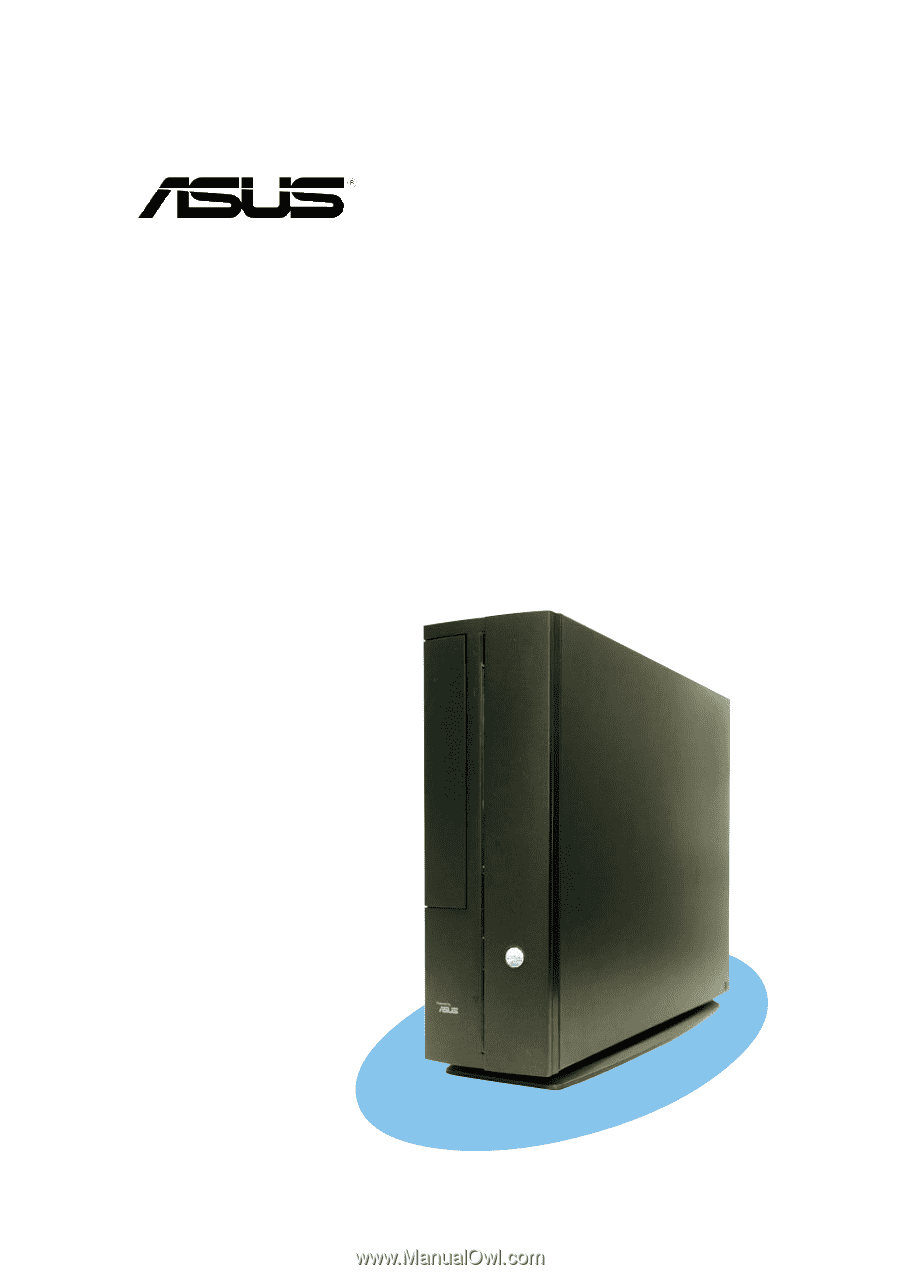
Pundit P1-PH1
User Guide
Barebone System