Asus P1-PH1 User Guide - Page 64
BIOS setup, Auto Select
 |
View all Asus P1-PH1 manuals
Add to My Manuals
Save this manual to your list of manuals |
Page 64 highlights
3. If you selected updating/downloading from the Internet, select the ASUS FTP site nearest you to avoid network traffic, or choose Auto Select. Click Next. 4. From the FTP site, select the BIOS version that you wish to download. Click Next. 5. Follow the instructions on the succeeding screens to complete the update process. If you selected the option to update the BIOS from a file, a window pops up prompting you to locate the file. Select the file, click Save, then follow the screen instructions to complete the update process. 5-6 Chapter 5: BIOS setup
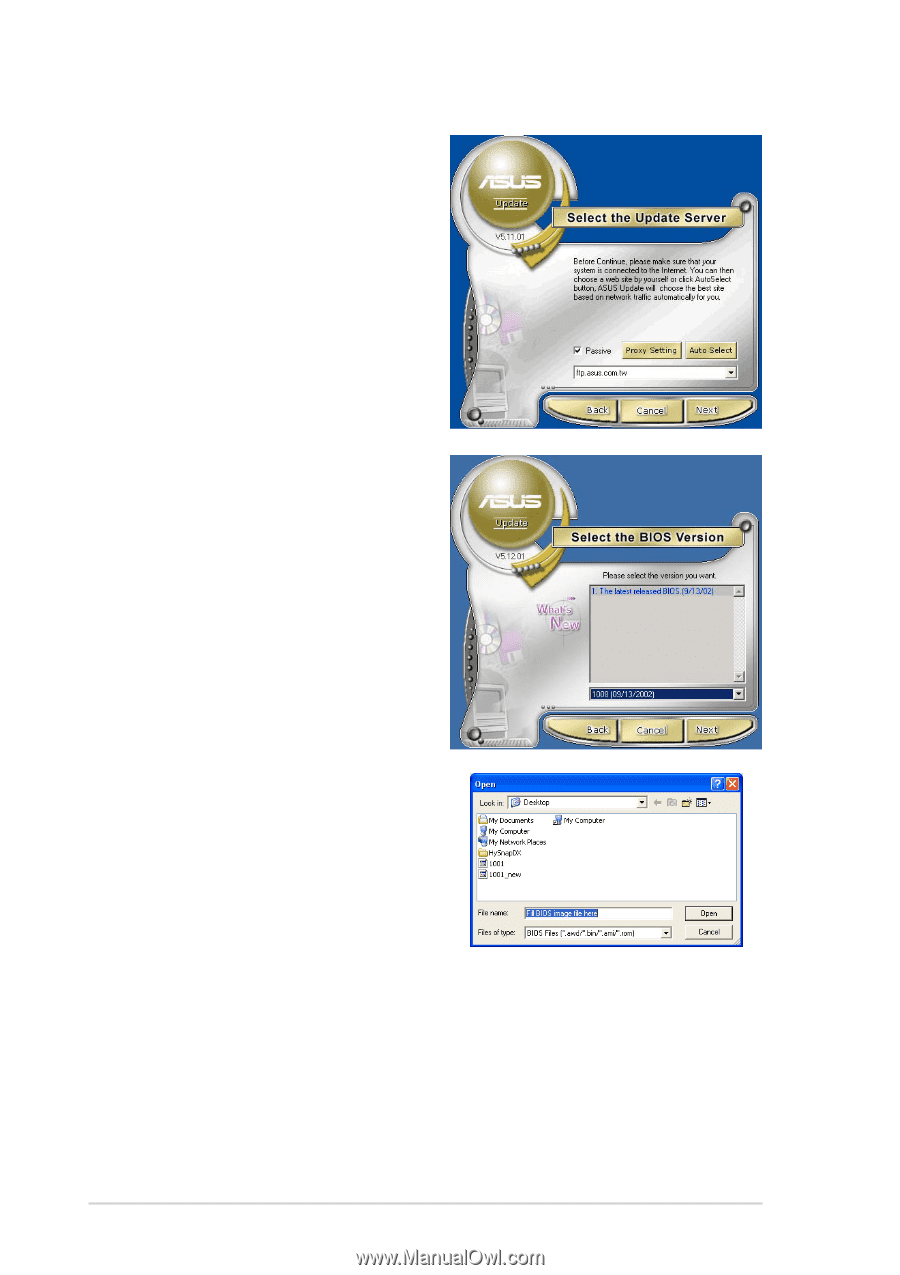
5-6
Chapter 5: BIOS setup
4.
From the FTP site, select the
BIOS version that you wish to
download. Click
Next
.
5.
Follow the instructions on the
succeeding screens to
complete the update process.
If you selected the option to
update the BIOS from a file, a
window pops up prompting
you to locate the file. Select
the file, click
Save
, then follow
the screen instructions to
complete the update process.
3.
If you selected
updating/downloading from
the Internet, select the ASUS
FTP site nearest you to avoid
network traffic, or choose
Auto Select
. Click
Next
.














