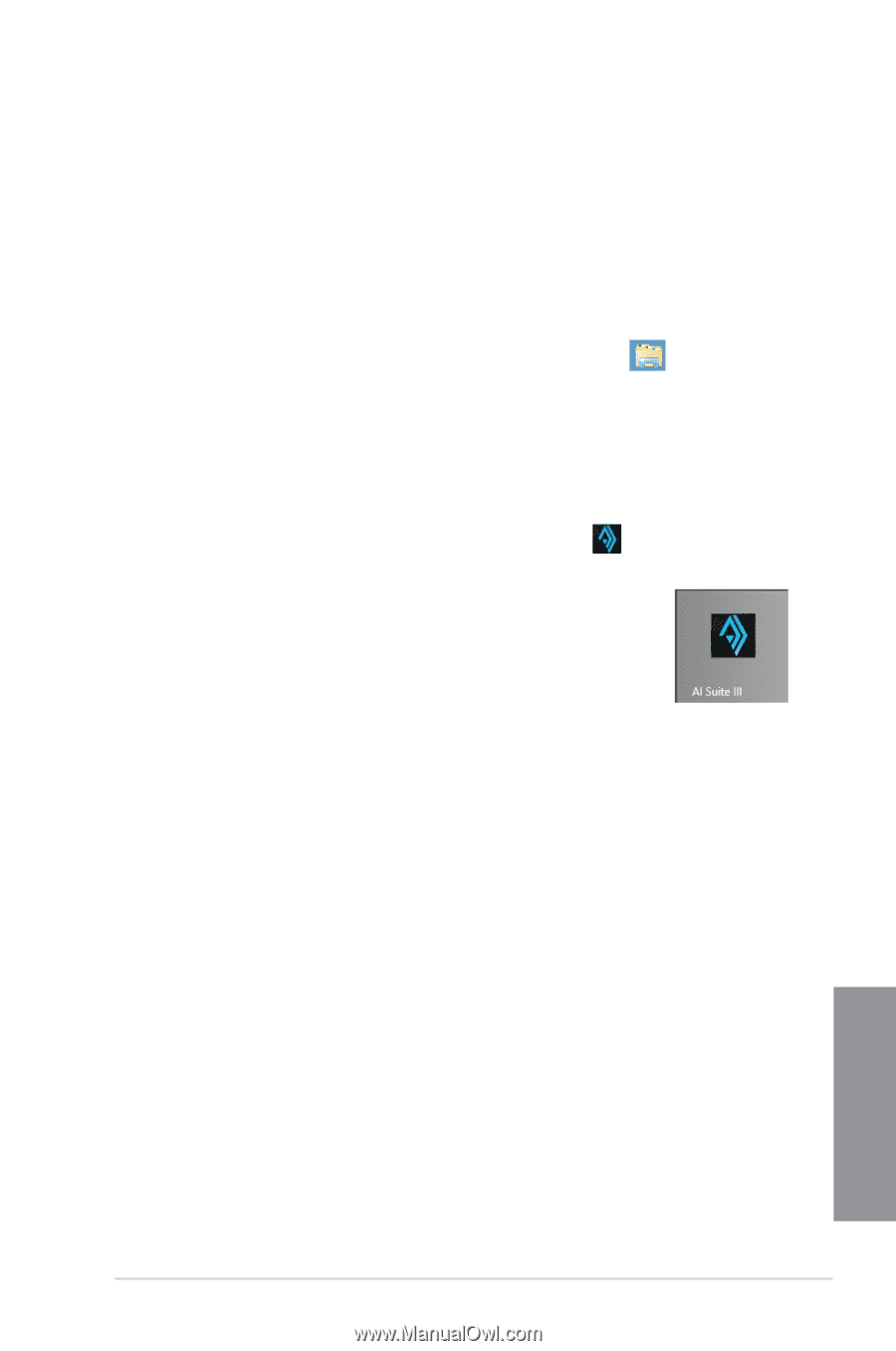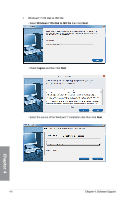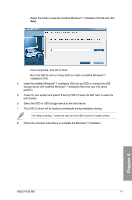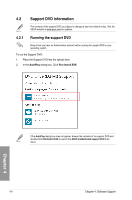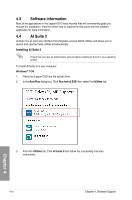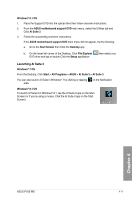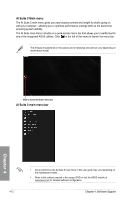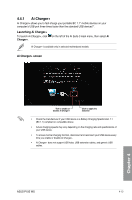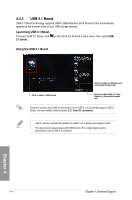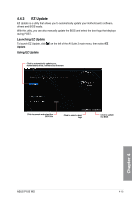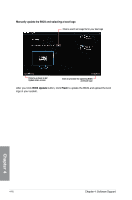Asus P10S WS P10S WS User Guide for English - Page 131
Launching AI Suite 3, Start > All Programs > ASUS > AI Suite 3 > AI Suite 3
 |
View all Asus P10S WS manuals
Add to My Manuals
Save this manual to your list of manuals |
Page 131 highlights
Windows® 8.1 OS 1. Place the Support DVD into the optical drive then follow onscreen instructions. 2. From the ASUS motherboard support DVD main menu, select the Utilities tab and Click AI Suite 3. 3. Follow the succeeding onscreen instructions. If the ASUS motherboard support DVD main menu did not appear, try the following: a. Go to the Start Screen then Click the Desktop app. b. On the lower left corner of the Desktop, Click File Explorer DVD drive and tap or double-Click the Setup application. then select your Launching AI Suite 3 Windows® 7 OS From the Desktop, Click Start > All Programs > ASUS > AI Suite 3 > AI Suite 3. You can also launch AI Suite in Windows® 7 by clicking or tapping area. on the Notification Windows® 8.1 OS To launch AI Suite 3 in Windows® 8.1, tap the AI Suite 3 app on the Start Screen (or if you're using a mouse, Click the AI Suite 3 app on the Start Screen). Chapter 4 ASUS P10S WS 4-11