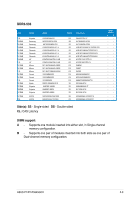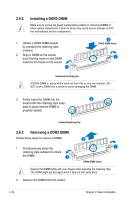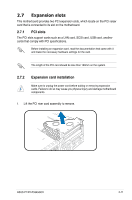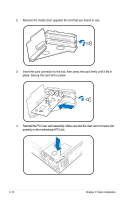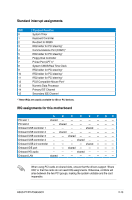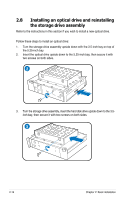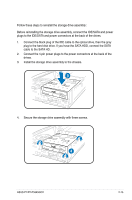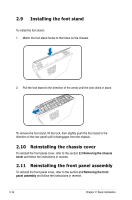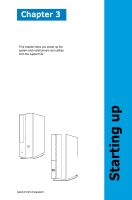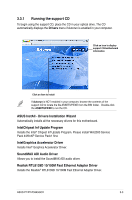Asus P2-P5945GCX User Manual - Page 30
Installing an optical drive and reinstalling, the storage drive assembly
 |
View all Asus P2-P5945GCX manuals
Add to My Manuals
Save this manual to your list of manuals |
Page 30 highlights
2.8 Installing an optical drive and reinstalling the storage drive assembly Refer to the instructions in this section if you wish to install a new optical drive. Follow these steps to install an optical drive: 1. Turn the storage drive assembly upside down with the 3.5-inch bay on top of the 5.25-inch bay. 2. Insert the optical drive upside down to the 5.25-inch bay, then secure it with two screws on both sides. 2 3. Turn the storage drive assembly, insert the hard disk drive upside down to the 3.5inch bay, then secure it with two screws on both sides. 3 2-14 Chapter 2: Basic installation

2-14
Chapter 2: Basic installation
2.8
Installing an optical drive and reinstalling
the storage drive assembly
Refer to the instructions in this section if you wish to install a new optical drive.
Follow these steps to install an optical drive:
1.
Turn the storage drive assembly upside down with the 3.5-inch bay on top of
the 5.25-inch bay.
2.
Insert the optical drive upside down to the 5.25-inch bay, then secure it with
two screws on both sides.
3.
Turn the storage drive assembly, insert the hard disk drive upside down to the 3.5-
inch bay, then secure it with two screws on both sides.
2
3