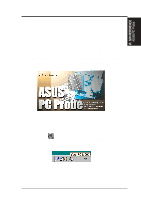Asus P2Z P2Z User Manual - Page 63
Asus P2Z Manual
 |
View all Asus P2Z manuals
Add to My Manuals
Save this manual to your list of manuals |
Page 63 highlights
VI. SOFTWARE REFERENCE ASUS PC Probe is a convenient utility to continuously monitor your computer system's vital components, such as fan rotations, voltages, and temperatures. It also has a utility that lets you review useful information about your computer, such as hard disk space, memory usage, and CPU type, CPU speed, and internal/external frequencies through the DMI Explorer. VI. S/W REFERENCE ASUS PC Probe 63 ASUS PC Probe Starting ASUS PC Probe When ASUS PC Probe starts, a splash screen appears allowing you to select whether to show the screen again when you open PC Probe or not. To bypass this startup screen, clear the Show up in next execution check box. To open ASUS PC Probe, click the Windows Start button, point to Programs, and then ASUS Utility, and then click Probe Vx.xx. will appear on the taskbar's system tray indicating The PC Probe icon that ASUS PC Probe is running. Clicking the icon will allow you to see the status of your PC. ASUS P2Z User's Manual