Asus P4P8X P4P8X user's manual English version E1299 - Page 45
Recovering the BIOS with CrashFree BIOS 2
 |
View all Asus P4P8X manuals
Add to My Manuals
Save this manual to your list of manuals |
Page 45 highlights
2.1.4 Recovering the BIOS with CrashFree BIOS 2 The CrashFree BIOS 2 auto recovery tool allows you to restore BIOS from the motherboard support CD, or from a floppy disk that contains the BIOS file, in case the current BIOS on the motherboard fails or gets corrupted. 1. Prepare the support CD that came with the motherboard or a floppy disk that contains the motherboard BIOS (P4P8X.ROM) before proceeding with the BIOS update process. 2. If you have saved a copy of the original motherboard BIOS to a bootable floppy disk, you may also use this disk to restore the BIOS. See section "2.1.1 Creating a bootable floppy disk." To recover the BIOS from a floppy disk: 1. Boot the system. 2. When a corrupted BIOS is detected, the following message appears. Bad BIOS checksum. Starting BIOS recovery... Checking for floppy... 3. Insert a floppy disk that contains the original, or the latest, BIOS file for this motherboard (P4P8X.ROM). If the BIOS file that you downloaded from the ASUS website has a different filename (e.g. P4P8X11.ROM), rename it to P4P8X.ROM. The BIOS update process continues when the P4P8X.ROM is found. Bad BIOS checksum. Starting BIOS recovery... Checking for floppy... Floppy found! Reading file "p4p8x.rom". Completed. Start flashing... DO NOT shutdown or reset the system while updating the BIOS! Doing so may cause system boot failure! 4. When the BIOS update process is complete, reboot the system. ASUS P4P8X motherboard user guide 2-5