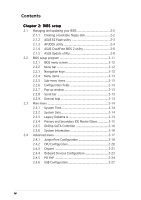Asus P4S8X-MX P4S8X-MX English User Manaul E1997
Asus P4S8X-MX Manual
 |
View all Asus P4S8X-MX manuals
Add to My Manuals
Save this manual to your list of manuals |
Asus P4S8X-MX manual content summary:
- Asus P4S8X-MX | P4S8X-MX English User Manaul E1997 - Page 1
P4S8X-MX Motherboard - Asus P4S8X-MX | P4S8X-MX English User Manaul E1997 - Page 2
express written permission of ASUSTeK COMPUTER INC. ("ASUS"). Product warranty or service will not be extended if: (1) the ASUS HAS BEEN ADVISED OF THE POSSIBILITY OF SUCH DAMAGES ARISING FROM ANY DEFECT OR ERROR IN THIS MANUAL OR PRODUCT. SPECIFICATIONS AND INFORMATION CONTAINED IN THIS MANUAL - Asus P4S8X-MX | P4S8X-MX English User Manaul E1997 - Page 3
vi Safety information vii P4S8X-MX specifications summary viii Chapter 1: Product introduction 1.1 Welcome 1-2 1.2 Package contents 1-2 1.3 Special features 1-2 1.4 Before you proceed 1-5 1.5 Motherboard overview 1-6 1.5.1 Motherboard layout 1-6 1.5.2 Placement direction 1-7 1.5.3 Screw - Asus P4S8X-MX | P4S8X-MX English User Manaul E1997 - Page 4
utility 2-4 2.1.4 ASUS CrashFree BIOS 2 utility 2-6 2.1.5 ASUS Update utility 2-8 2.2 BIOS setup program 2-11 2.2.1 BIOS menu screen 2-12 2.2.2 Menu bar 2-12 2.2.3 Navigation keys 2-12 2.2.4 Menu items 2-13 2.2.5 Sub-menu items 2-13 2.2.6 Configuration fields 2-13 2.2.7 Pop-up window 2-13 - Asus P4S8X-MX | P4S8X-MX English User Manaul E1997 - Page 5
3-2 3.2.1 Running the support CD 3-2 3.2.2 Drivers menu 3-3 3.2.3 Utilities menu 3-4 3.2.4 ASUS Contact information 3-6 3.2.5 Other information 3-6 3.3 RAID configurations 3-8 3.3.1 Installing hard disks 3-8 3.3.2 SIS RAID configurations 3-9 3.4 Creating a RAID driver disk 3-18 v - Asus P4S8X-MX | P4S8X-MX English User Manaul E1997 - Page 6
. This equipment generates, uses and can radiate radio frequency energy and, if not installed and used in accordance with manufacturer's instructions, may cause harmful interference to radio communications. However, there is no guarantee that interference will not occur in a particular installation - Asus P4S8X-MX | P4S8X-MX English User Manaul E1997 - Page 7
signal cables from the motherboard, ensure that all service technician or your retailer. Operation safety • Before installing the motherboard and adding devices on it, carefully read all the manuals screws, and staples away from connectors, slots, sockets and circuitry. • Avoid dust, humidity, and - Asus P4S8X-MX | P4S8X-MX English User Manaul E1997 - Page 8
P4S8X-MX specifications summary CPU Chipset Front Side Bus Memory Expansion slots Graphics Storage Audio LAN Overclocking USB Special features Socket 478 for Intel® Pentium® 4 / Celeron processors Supports Intel® Hyper-Threading Technology Northbridge: SiS 661GX Southbridge: SiS 964 800*/533 MHz 2 - Asus P4S8X-MX | P4S8X-MX English User Manaul E1997 - Page 9
P4S8X-MX specifications summary BIOS features Rear panel Internal connectors Power Requirement Form Factor Support CD contents 4 Mb Flash ROM, AMI BIOS, Green, PnP, DMI2.0, SM BIOS 2.3, WfM2.0, ACPI 2.0 1 x Parallel port 1 x LAN (RJ-45) port 4 x USB 2.0 ports 1 x VGA port 1 x Serial port (COM) 1 x - Asus P4S8X-MX | P4S8X-MX English User Manaul E1997 - Page 10
x - Asus P4S8X-MX | P4S8X-MX English User Manaul E1997 - Page 11
This chapter describes the motherboard features and the new technologies it supports. 1Product introduction - Asus P4S8X-MX | P4S8X-MX English User Manaul E1997 - Page 12
items. Motherboard ASUS P4S8X-MX motherboard Cables 1 x Serial ATA signal cable 1 x Serial ATA power cable 1 x Ultra DMA 133/100/66 cable Floppy disk drive cable Accessories I/O shield A p p l i c a t i o n C D s ASUS motherboard support CD D o c u m e n t a t i o n User guide If any - Asus P4S8X-MX | P4S8X-MX English User Manaul E1997 - Page 13
advanced sound cards. See page 1-23. DDR400 Support The motherboard supports up to 2 GB system memory using DDR400/ 333/266 non-ECC DDR DIMMs to deliver up to 3.2 GB/s data transfer rate for the latest 3D graphics, multimedia, and Internet applications. See page 1-15 for details. ASUS P4S8X-MX 1-3 - Asus P4S8X-MX | P4S8X-MX English User Manaul E1997 - Page 14
The motherboard implements the Universal Serial Bus (USB) 2.0 specification, dramatically increasing the connection speed from the 12 Mbps bandwidth on USB 1.1 to a fast 480 Mbps on USB 2.0. USB 2.0 is backward compatible with USB 1.1. See pages 1-24 and 1-29 for details. ASUS CrashFree BIOS 2 This - Asus P4S8X-MX | P4S8X-MX English User Manaul E1997 - Page 15
you install motherboard components or change any motherboard settings. • Unplug the power cord from the wall socket before motherboard component. The illustration below shows the location of the onboard LED. P4S8X-MX P4S8X-MX Onboard LED SB_PWR ON Standby Power OFF Powered Off ASUS P4S8X-MX - Asus P4S8X-MX | P4S8X-MX English User Manaul E1997 - Page 16
(9.6in) 1.5 Motherboard overview 1.5.1 Motherboard layout PS/2KBMS T: Mouse B: Keyboard COM1 KBPWR 24.5cm (9.6in) Socket 478 CPU_FAN1 Super I/O 4Mb BIOS SEC_IDE PRI_IDE FLOPPY P4S8X-MX DDR DIMM1 (64 bit,184-pin module) DDR DIMM2 (64 bit,184-pin module) PARALLEL PORT VGA USB12 ATXPWR - Asus P4S8X-MX | P4S8X-MX English User Manaul E1997 - Page 17
as indicated in the image below. 1.5.3 Screw holes Place eight (8) screws into the holes indicated by circles to secure the motherboard to the chassis. Do not overtighten the screws! Doing so can damage the motherboard. Place this side towards the rear of the chassis P4S8X-MX ASUS P4S8X-MX 1-7 - Asus P4S8X-MX | P4S8X-MX English User Manaul E1997 - Page 18
. Incorrect installation of the CPU into the socket can bend the pins and severely damage the CPU! 1.6.2 Installing the CPU Follow these steps to install a CPU. 1. Locate the 478-pin ZIF socket on the motherboard. Gold Arrow P4S8X-MX P4S8X-MX CPU Socket 478 1-8 Chapter 1: Product introduction - Asus P4S8X-MX | P4S8X-MX English User Manaul E1997 - Page 19
socket such that its marked corner matches the base of the socket lever. 4. Carefully insert the CPU into the socket until it fits in place. Gold mark The CPU fits only in one correct orientation. DO NOT force the CPU into the socket to prevent bending the pins and damaging the CPU! ASUS P4S8X-MX - Asus P4S8X-MX | P4S8X-MX English User Manaul E1997 - Page 20
Windows® XP Service Pack 1. • Make sure to enable the Hyper-Threading Technology item in BIOS before installing a supported operating system. • For more information on Hyper-Threading Technology, visit www.intel.com/info/hyperthreading. To use the Hyper-Threading Technology on this motherboard - Asus P4S8X-MX | P4S8X-MX English User Manaul E1997 - Page 21
properly on the retention module base. • The retention module base is already installed on the motherboard upon purchase. • You do not have to remove the retention module base when installing the CPU or installing other motherboard components. CPU heatsink Retention module base ASUS P4S8X-MX 1-11 - Asus P4S8X-MX | P4S8X-MX English User Manaul E1997 - Page 22
2. Position the fan with the retention mechanism on top of the heatsink. Align and snap the four hooks of the retention mechanism to the holes on each corner of the module base. Make sure that the fan and retention mechanism assembly perfectly fits the heatsink and module base; otherwise, you cannot - Asus P4S8X-MX | P4S8X-MX English User Manaul E1997 - Page 23
the fan and heatsink assembly is in place, connect the CPU fan cable to the connector on the motherboard labeled CPU_FAN1. CPU_FAN1 P4S8X-MX CPU fan connector Do not forget to connect the CPU fan connector! Hardware monitoring errors can occur if you fail to plug this connector. ASUS P4S8X-MX 1-13 - Asus P4S8X-MX | P4S8X-MX English User Manaul E1997 - Page 24
Overview The motherboard comes with four 184-pin Double Data Rate (DDR) Dual Inline Memory Modules (DIMM) sockets. The following figure illustrates the location of the sockets: P4S8X-MX 184-pin DDR DIMM sockets 1.7.2 Memory configurations You may install 128 MB, 256 MB, 512 MB, and 1 GB unbuffered - Asus P4S8X-MX | P4S8X-MX English User Manaul E1997 - Page 25
pair of modules inserted into both slots as one pair of Dual-channel memory configuration. * 1. When using an FSB800 CPU with 400 MHz DDR memory, the motherboard runs at 333 MHz by default. 2. When using an FSB533 CPU with 400 MHz DDR memory, the motherboard runs at 400 MHz. ASUS P4S8X-MX 1-15 - Asus P4S8X-MX | P4S8X-MX English User Manaul E1997 - Page 26
before adding or removing DIMMs or other system components. Failure to do so may cause severe damage to both the motherboard and the components. 1. Unlock a DIMM socket by pressing the retaining clips outward. 2. Align a DIMM on the socket such that the notch on the DIMM matches the break on the - Asus P4S8X-MX | P4S8X-MX English User Manaul E1997 - Page 27
cards that they support. Make sure unit cover (if your motherboard is already installed in a BIOS settings, if any. See Chapter 2 for information on BIOS setup. 2. Assign an IRQ to the card. Refer to the tables on the next page. 3. Install the software drivers for the expansion card. ASUS P4S8X-MX - Asus P4S8X-MX | P4S8X-MX English User Manaul E1997 - Page 28
controller Onboard LAN Onboard audio Onboard VGA A B - - - shared shared - - used C D E shared - - - shared used shared - shared - - - -- F - - - - - used - - - - - G - - - - - - used - - - - H used - - - When using PCI cards on shared slots, ensure that the drivers support "Share - Asus P4S8X-MX | P4S8X-MX English User Manaul E1997 - Page 29
one with +1.5V specification. Note the notches on the card golden fingers to ensure that they fit the AGP slot on the motherboard. This motherboard does not support 3.3V AGP cards. Install only +1.5V AGP cards. Keyed for 1.5v P4S8X-MX Accelerated Graphics Port (AGP) P4S8X-MX ASUS P4S8X-MX 1-19 - Asus P4S8X-MX | P4S8X-MX English User Manaul E1997 - Page 30
CMOS memory of P4S8X-MX P4S8X-MX Clear RTC RAM CLRTC1 12 23 Clear CMOS Normal (Default) You do not need to clear the RTC when the system hangs due to overclocking. For system failure due to overclocking, use the C.P.R. (CPU Parameter Recall) feature. Shut down and reboot the system so the BIOS - Asus P4S8X-MX | P4S8X-MX English User Manaul E1997 - Page 31
USBPW34, USBPW56, USBPW78) Set these jumpers to +5V to wake up the computer from S1 sleep mode (CPU stopped, DRAM refreshed, system running in low power mode) using the connected USB devices. Set to +5VSB capability (+5VSB) whether under normal condition or in sleep mode. ASUS P4S8X-MX 1-21 - Asus P4S8X-MX | P4S8X-MX English User Manaul E1997 - Page 32
Space Bar). This feature requires an ATX power supply that can supply at least 500 mA on the +5VSB lead, and a corresponding setting in the BIOS. P4S8X-MX KBPWR 12 23 +5V (Default) +5VSB P4S8X-MX Keyboard power setting 1-22 Chapter 1: Product introduction - Asus P4S8X-MX | P4S8X-MX English User Manaul E1997 - Page 33
audio ports in 2, 4, or 6-channel configuration. Audio 2, 4, or 6-channel configuration Port Light Blue Lime Pink Headset 2-channel Line In Line Out Mic In 4-channel Rear Speaker Out Front Speaker Out Mic In 6-channel Rear Speaker Out Front Speaker Out Bass/Center Speaker ASUS P4S8X-MX 1-23 - Asus P4S8X-MX | P4S8X-MX English User Manaul E1997 - Page 34
for connecting USB 2.0 devices. 9 . V i d e o G r a p h i c s A d a p t e r p o r t . This 15-pin port is for a VGA monitor or other VGA-compatible devices. 1 0 . S e r i a l c o n n e c t o r . This 9-pin COM1 port is for serial devices. 1 1 . P S / 2 k e y b o a r d p o r t ( p u r p l e ) . This - Asus P4S8X-MX | P4S8X-MX English User Manaul E1997 - Page 35
incorrect cable connection when using an FDD cable with a covered Pin 5. FLOPPY NOTE: Orient the red markings on the floppy ribbon cable to PIN 1. PIN 1 P4S8X-MX Floppy disk drive connector P4S8X-MX ASUS P4S8X-MX 1-25 - Asus P4S8X-MX | P4S8X-MX English User Manaul E1997 - Page 36
has three connectors: a blue connector for the primary IDE connector on the motherboard, a black connector for an Ultra DMA 100/66 IDE slave device /66 IDE devices. • Support for Ultra ATA/133 is available only when using Windows® XP with Service Pack 2. P4S8X-MX SEC_IDE PRI_IDE NOTE: Orient the - Asus P4S8X-MX | P4S8X-MX English User Manaul E1997 - Page 37
P4S8X-MX SATA connectors SATA1 If you install SATA hard disk drives, you can create a RAID 0, RAID 1, or JBOD configuration with the SIS964 RAID controller. Refer to page 2-16 for the BIOS setting and page 3-18 for creating a RAID driver disk. • Install Windows® 2000 Service Pack 4, Windows® XP - Asus P4S8X-MX | P4S8X-MX English User Manaul E1997 - Page 38
. Insufficient air flow inside the system may damage the motherboard components. These are not jumpers! DO NOT place jumper caps on the fan connectors. CPU_FAN1 P4S8X-MX CPU fan connector 5 . GAME/MIDI connector (16-1 pin GAME1) This connector supports a GAME/MIDI module. Connect the GAME/MIDI cable - Asus P4S8X-MX | P4S8X-MX English User Manaul E1997 - Page 39
of these connectors, then install the module to a slot opening at the back of the system chassis. These USB connectors comply with USB 2.0 specification that supports up to 480 Mbps connection speed. P4S8X-MX USB+5V USB_P8USB_P8+ GND NC USB+5V USB_P6USB_P6+ GND NC USB+5V USB_P7USB_P7+ GND USB56 - Asus P4S8X-MX | P4S8X-MX English User Manaul E1997 - Page 40
(10-1 pin AAFP) This connector is for a chassis-mounted front panel audio I/O module that supports legacy AC '97 audio standard. Connect one end of the front panel audio I/O module cable to this connector. P4S8X-MX AGND +5VA BLINE_OUT_R BLINE_OUT_L MIC2 MICPWR Line out_R NC Line out_L FP_AUDIO1 - Asus P4S8X-MX | P4S8X-MX English User Manaul E1997 - Page 41
(4-1 pin SPDIF) An onboard S/PDIF Out connector is available for an optional S/PDIF audio module. Connect one end of the S/PDIF audio cable this connector and the other end to the S/PDIF module. SPDIF P4S8X-MX Digital Audio Connector The S/PDIF module is purchased separately. ASUS P4S8X-MX 1-31 - Asus P4S8X-MX | P4S8X-MX English User Manaul E1997 - Page 42
supports several chassis-mounted functions. PLED+ PLED+5V Ground Ground Speaker P4S8X-MX PLED SPEAKER PANEL IDE_LED+ IDE_LED- PWR Ground Reset Ground P4S8X-MX puts the system in SLEEP or SOFT-OFF mode depending on the BIOS settings. Pressing the power switch for more than four seconds while the - Asus P4S8X-MX | P4S8X-MX English User Manaul E1997 - Page 43
This chapter tells how to change the system settings through the BIOS Setup menus. Detailed descriptions of the BIOS parameters are also provided. 2 BIOS setup - Asus P4S8X-MX | P4S8X-MX English User Manaul E1997 - Page 44
motherboard BIOS using the ASUS Update or AFUDOS utilities. 2.1.1 Creating a bootable floppy disk 1. Do either one of the following to create a bootable floppy disk. DOS environment a. Insert a 1.44MB floppy disk into the drive. b. At the DOS prompt, type format A:/S then press . Windows® XP - Asus P4S8X-MX | P4S8X-MX English User Manaul E1997 - Page 45
Visit the ASUS website (www.asus.com) to download the latest BIOS file for the motherboard and rename the same to P 4 S 8 X M X . R O M. 2. Save the BIOS file to a floppy disk, then restart the system. 3. Press + during POST to display the following. EZFlash starting BIOS update Checking - Asus P4S8X-MX | P4S8X-MX English User Manaul E1997 - Page 46
least 600 KB free space to save the file. • The succeeding BIOS screens are for reference only. The actual BIOS screen displays may not be exactly the same as shown. 1. Copy the AFUDOS utility (afudos.exe) from the motherboard support CD to the bootable floppy disk you created earlier. 2. Boot the - Asus P4S8X-MX | P4S8X-MX English User Manaul E1997 - Page 47
Updating the BIOS file To update the BIOS file using the AFUDOS utility: 1. Visit the ASUS website (www.asus.com) and download the latest BIOS file for the motherboard. Save the BIOS file to a bootable floppy disk. Write the BIOS filename on a piece of paper. You need to type the exact BIOS filename - Asus P4S8X-MX | P4S8X-MX English User Manaul E1997 - Page 48
2 utility The ASUS CrashFree BIOS 2 is an auto recovery tool that allows you to restore the BIOS file when it fails or gets corrupted during the updating process. You can update a corrupted BIOS file using the motherboard support CD or the floppy disk that contains the updated BIOS file. • Prepare - Asus P4S8X-MX | P4S8X-MX English User Manaul E1997 - Page 49
while updating the BIOS! Doing so can cause system boot failure! 4. Restart the system after the utility completes the updating process. The recovered BIOS may not be the latest BIOS version for this motherboard. Visit the ASUS website (www.asus.com) to download the latest BIOS file. ASUS P4S8X-MX - Asus P4S8X-MX | P4S8X-MX English User Manaul E1997 - Page 50
you to manage, save, and update the motherboard BIOS in Windows® environment. The ASUS Update utility allows you to: • Save the current BIOS file • Download the latest BIOS file from the Internet • Update the BIOS from an updated BIOS file • Update the BIOS directly from the Internet, and • View - Asus P4S8X-MX | P4S8X-MX English User Manaul E1997 - Page 51
U p d a t e. The ASUS Update main window appears. 2. Select U p d a t e B I O S f r o m 3. Select the ASUS FTP site t h e I n t e r n e t option from the nearest you to avoid network drop-down menu, then click traffic, or click A u t o S e l e c t. N e x t. Click N e x t. ASUS P4S8X-MX 2-9 - Asus P4S8X-MX | P4S8X-MX English User Manaul E1997 - Page 52
to download. Click Next. 5. Follow the screen instructions to complete the update process. The ASUS Update utility is capable of updating itself through the Internet. Always update the utility to avail all its features. Updating the BIOS through a BIOS file To update the BIOS through a BIOS file - Asus P4S8X-MX | P4S8X-MX English User Manaul E1997 - Page 53
the Exit Menu. See section "2.7 Exit Menu." • The BIOS setup screens shown in this section are for reference purposes only, and may not exactly match what you see on your screen. • Visit the ASUS website (www.asus.com) to download the latest BIOS file for this motherboard and . ASUS P4S8X-MX 2-11 - Asus P4S8X-MX | P4S8X-MX English User Manaul E1997 - Page 54
Primary IDE Master Primary IDE Slave Secondary IDE Master Secondary IDE Slave OnChip SATA Controller System Information [10:55:25] [Mon 03/14/2005] [1.44M, 3.5 in] [ST320410A] [ASUS CD-S520/A] [Not Detected] [Not Detected] [RAID Mode] Use [ENTER], [TAB] or [SHIFT-TAB] to select a field. Use [+] or - Asus P4S8X-MX | P4S8X-MX English User Manaul E1997 - Page 55
. Plug And Play O/S PCI Latency Timer Allocate IRQ to PCI VGA Palette Snooping PCI IDE BusMaster [No] [64] [Yes] [Disabled] [Enabled] 2.2.9 General help At the top right corner of the menu screen is a brief description of the selected item. Pop-up window Scroll bar ASUS P4S8X-MX 2-13 - Asus P4S8X-MX | P4S8X-MX English User Manaul E1997 - Page 56
an overview of the basic system information. Refer to section "2.2.1 BIOS menu screen" for information on the menu screen items and Slave OnChip SATA Controller System Information [10:55:25] [Mon 03/15/2005] [1.44M, 3.5 in] [ST320410A] [ASUS CD-S520/A] [Not Detected] [Not Detected] [RAID Mode] Use - Asus P4S8X-MX | P4S8X-MX English User Manaul E1997 - Page 57
IDE device type. Select CDROM if you are specifically configuring a CD-ROM drive. Select ARMD (ATAPI supports multi-sector transfer feature. When set to [Disabled], the data transfer from and to the device occurs one sector at a time. Configuration options: [Disabled] [Auto] ASUS P4S8X-MX - Asus P4S8X-MX | P4S8X-MX English User Manaul E1997 - Page 58
] [Raid Mode] 2.3.6 System Information This menu gives you an overview of the general system specifications. The BIOS automatically detects the items in this menu. AMIBIOS Version : 0106 Build Date : 03/10/05 Processor Type Speed Count : Genuine Intel(R) CPU 2.04GHz : 2400 MHz : 1 System Memory - Asus P4S8X-MX | P4S8X-MX English User Manaul E1997 - Page 59
devices. Take caution when changing the settings of the Advanced menu items. Incorrect field values can cause the system to malfunction. JumperFree Configuration CPU Configuration Chipset Onboard Devices Configuration PCI PnP USB Configuration Adjust system frequency/voltage. ASUS P4S8X-MX 2-17 - Asus P4S8X-MX | P4S8X-MX English User Manaul E1997 - Page 60
system bus and PCI bus. The bus frequency (external frequency) multiplied by the bus multiple equals the CPU speed. The value of this item is auto-detected by BIOS and ranges from 100 to 200. The C P U F r e q u e n c y item appears only when you set the A I O v e r c l o c k i n g T u n e r item to - Asus P4S8X-MX | P4S8X-MX English User Manaul E1997 - Page 61
spectrum. Configuration options: [Disabled] [Enabled] DRAM Frequency [Auto] Allows you to set the DDR operating frequency. Configuration options: [266 MHz] [333 MHz] [400 MHz] [Auto] ASUS P4S8X-MX 2-19 - Asus P4S8X-MX | P4S8X-MX English User Manaul E1997 - Page 62
] [Enabled] Enhanced C1 Control [Auto] When set to [Auto], the BIOS will automatically check the CPU's capability to enable the C1E support. In C1E mode, the CPU power consumption is lower when idle. Configuration options: [Auto] [Disabled] CPU Internal Thermal Control [Auto] Disables or sets the - Asus P4S8X-MX | P4S8X-MX English User Manaul E1997 - Page 63
allow you to change the advanced chipset settings. Select an item then press Delay DRAM RAS# to CAS# Delay DRAM RAS# Precharge Graphic Win Size AGP Fast Write Control Share Memory Size [PCI] [Auto] [By SPD] [Auto] [Auto] [Auto] [ 64MB] [Disabled : [Auto] [3T] [2T] [4T] [5T] ASUS P4S8X-MX 2-21 - Asus P4S8X-MX | P4S8X-MX English User Manaul E1997 - Page 64
. Configuration options: [Disabled] [Enabled] Share Memory Size [32MB] Sets the share memory size. Configuration options: [16MB] [32MB] [64MB] [128MB] [Disabled] SouthBridge SiS964 Configuration Onboard AC97 Audio Device Onboard SIS900 LAN Device Onboard LAN Boot ROM [Enabled] [Enabled] [Disabled - Asus P4S8X-MX | P4S8X-MX English User Manaul E1997 - Page 65
Port IRQ Onboard Game/MIDI Port [3F8/IRQ4] [378] [ECP] [DMA3] [IRQ7] [Disabled] Allows BIOS to select Serial Port1 Base addresses. Serial Port1 Address [3F8/IRQ4] Allows you to select the Serial Port1 . Configuration options: [Disabled] [200/300] [200/330] [208/300] [208/330] ASUS P4S8X-MX 2-23 - Asus P4S8X-MX | P4S8X-MX English User Manaul E1997 - Page 66
for either PCI/PnP or legacy ISA devices, and setting the memory size block for legacy ISA devices. Take caution when changing the PCI VGA [Yes] When set to [Yes], BIOS assigns an IRQ to PCI VGA card if the card requests for an IRQ. When set to [No], BIOS does not assign an IRQ to the PCI VGA card - Asus P4S8X-MX | P4S8X-MX English User Manaul E1997 - Page 67
is detected, the legacy USB support is disabled. Configuration options: [Disabled] [Enabled] [Auto] USB 2.0 Controller Mode [HiSpeed] Allows you to configure the USB 2.0 controller in HiSpeed (480 Mbps) or Full Speed (12 Mbps). Configuration options: [HiSpeed ] [Full Speed] ASUS P4S8X-MX 2-27 - Asus P4S8X-MX | P4S8X-MX English User Manaul E1997 - Page 68
Configuration options: [S1 (POS) Only] [S3 Only] [Auto] 2.5.2 ACPI 2.0 Support [No] Allows you to add more tables for Advanced Configuration and Power Interface (ACPI) 2.0 specifications. Configuration options: [No] [Yes] 2.5.3 ACPI APIC Support [Enabled] Allows you to enable or disable the Advanced - Asus P4S8X-MX | P4S8X-MX English User Manaul E1997 - Page 69
you to use specific keys on the LAN [Disabled] When set to [Enabled], this parameter allows you to turn on the system through the internal MAC LAN. This feature requires an ATX power supply that provides at least 1A on the +5VSB lead. Configuration options: [Disabled] [Enabled] ASUS P4S8X-MX - Asus P4S8X-MX | P4S8X-MX English User Manaul E1997 - Page 70
[Disabled] When set to [Enabled], this parameter allows you to turn on the system through a PCI LAN or modem card. This feature requires an ATX power supply that provides at least 1A on the +5VSB Second appear with set values. Configuration options: [Disabled] [Enabled] 2-30 Chapter 2: BIOS setup - Asus P4S8X-MX | P4S8X-MX English User Manaul E1997 - Page 71
rotations per minute (RPM). If any of the fans is not connected to the motherboard, the specific field shows N/A. VCORE Voltage, +3.3V Voltage, +5V Voltage, +12V Voltage The onboard hardware monitor automatically detects the voltage output through the onboard voltage regulators. ASUS P4S8X-MX 2-31 - Asus P4S8X-MX | P4S8X-MX English User Manaul E1997 - Page 72
Priority 1st Boot Device 2nd Boot Device 3rd Boot Device [1st FLOPPY DRIVE] [PM-ST330620A] [PS-ASUS CD-S360] Specifies the boot sequence from the available devices. 1st ~ xxth Boot Device [1st Floppy in the system. Configuration options: [xxxxx Drive] [Disabled] 2-32 Chapter 2: BIOS setup - Asus P4S8X-MX | P4S8X-MX English User Manaul E1997 - Page 73
BIOS performs all the POST items. Configuration options: [Disabled] [Enabled] Full Screen Logo [Enabled] This allows you to enable or disable the full screen logo display feature. Configuration options: [Disabled] [Enabled] Set this item to [Enabled] to use the ASUS MyLogo2™ feature. ASUS P4S8X-MX - Asus P4S8X-MX | P4S8X-MX English User Manaul E1997 - Page 74
mode for option ROM. Configuration options: [Force BIOS] [Keep Current] Bootup Num-Lock [On] Allows you to select the power-on state for the NumLock. Configuration options: [Off] [On] PS/2 Mouse Support [Auto] Allows you to enable or disable support for PS/2 mouse. Configuration options: [Disabled - Asus P4S8X-MX | P4S8X-MX English User Manaul E1997 - Page 75
, select the Change Supervisor Password then press . The message "Password Uninstalled" appears. If you forget your BIOS password, you can clear it by erasing the CMOS Real Time Clock (RTC) RAM. See section "1.9 Jumpers" for information on how to erase the RTC RAM. ASUS P4S8X-MX 2-35 - Asus P4S8X-MX | P4S8X-MX English User Manaul E1997 - Page 76
password box that appears, type a password composed of at least six letters and/or numbers, then press . 3. Confirm the password when prompted. 2-36 Chapter 2: BIOS setup - Asus P4S8X-MX | P4S8X-MX English User Manaul E1997 - Page 77
, and save or discard your changes to the BIOS items. Exit Options Exit & Save Changes Exit & Discard Changes Discard Changes Load Setup Defaults Pressing does not immediately exit this menu. Select one of the options from this menu or from the legend bar to exit. ASUS P4S8X-MX 2-37 - Asus P4S8X-MX | P4S8X-MX English User Manaul E1997 - Page 78
when the PC is turned off. When you select this option, a confirmation window appears. Select Y e s to save changes and exit. If you attempt to to fields other than System Date, System Time, and Password, the BIOS asks for a confirmation before exiting. Discard Changes This option allows you - Asus P4S8X-MX | P4S8X-MX English User Manaul E1997 - Page 79
This chapter describes the contents of the support CD that comes with the motherboard package. 3 Software support - Asus P4S8X-MX | P4S8X-MX English User Manaul E1997 - Page 80
that you install Windows® 2000 Service Pack 4 or the Windows® XP Service Pack 1 or later versions before installing the drivers for better compatibility and system stability. 3.2 Support CD information The support CD that came with the motherboard package contains the drivers, software applications - Asus P4S8X-MX | P4S8X-MX English User Manaul E1997 - Page 81
the SiS onboard graphics driver before installing a PCI VGA card. Realtek ALC655 Audio Driver Installs the Realtek® ALC655 audio driver and application. SIS RAID Controller Driver Installs the SIS RAID driver. Make SiS RAID Controller Driver Disk Creates a SIS RAID driver disk. ASUS P4S8X-MX 3-3 - Asus P4S8X-MX | P4S8X-MX English User Manaul E1997 - Page 82
monitors the fan speed, CPU temperature, and system voltages, and alerts you of any detected problems. This utility helps you keep your computer in healthy operating condition. ASUS Update The ASUS Update utility allows you to update the motherboard BIOS in a Windows® environment. This utility - Asus P4S8X-MX | P4S8X-MX English User Manaul E1997 - Page 83
your computer so you can enjoy watching TV and movies, capturing videos, or playing games in your computer. Anti-virus utility The anti ASUS Screen Saver Installs the ASUS screen saver. The screen display and utilities option may not be the same for different operating system versions. ASUS P4S8X-MX - Asus P4S8X-MX | P4S8X-MX English User Manaul E1997 - Page 84
front cover of this user guide. 3.2.5 Other information The icons on the top right corner of the screen give additional information on the motherboard and the contents of the support CD. Click an icon to display the specified information. Motherboard Info Displays the general specifications of the - Asus P4S8X-MX | P4S8X-MX English User Manaul E1997 - Page 85
the support CD contents in graphical format. Technical support Form Displays the ASUS Technical Support Request Form that you have to fill out when requesting technical support. Filelist Displays the contents of the support CD and a brief description of each in text format. ASUS P4S8X-MX 3-7 - Asus P4S8X-MX | P4S8X-MX English User Manaul E1997 - Page 86
driver disk" for details. 3.3.1 Installing hard disks The motherboard supports Serial ATA hard disk drives. For optimal performance, install identical drives of the same model and capacity when creating a disk array. Installing Serial ATA (SATA) hard disks To install the SATA hard disks for a RAID - Asus P4S8X-MX | P4S8X-MX English User Manaul E1997 - Page 87
3.3.2 SIS RAID configurations The motherboard includes a high performance Serial ATA RAID controller integrated in the SIS 964 Southbridge chipset. It supports RAID 0 and RAID 1 with two independent Serial ATA channels. Entering the SIS RAID BIOS utility 1. Boot your computer. 2. During POST, press - Asus P4S8X-MX | P4S8X-MX English User Manaul E1997 - Page 88
< 1 > then < E n t e r > to select JBOD (Spanning) 2. Select < 1 > to auto-create a RAID array or press < 2 > to manually configure array then press < E n t e r >. 3. If you selected 1 proceed to step 5. 4. Use the u p / d o w n arrow keys to move the selection bar, then press < E n t e r > to - Asus P4S8X-MX | P4S8X-MX English User Manaul E1997 - Page 89
5. The current RAID set is displayed on the upper side of the screen. 6. Press < Q > to exit the RAID setup. 7. Press < Y > then < E n t e r > to save changes. 8. After the setup is complete, you can partition and format your hard disk as a single hard drive. ASUS P4S8X-MX 3-11 - Asus P4S8X-MX | P4S8X-MX English User Manaul E1997 - Page 90
0 for performance 1. From the RAID Setup, press < 2 > then < E n t e r > to select RAID 0 (Striping). 2. Select < 1 > to auto-create a RAID array or press < 2 > to manually configure array then press < E n t e r >. 3. If you selected 1 proceed to step 7. 4. If you selected 2 , select the array block - Asus P4S8X-MX | P4S8X-MX English User Manaul E1997 - Page 91
split the data on the source disk to other disks. 8. If you selected Y, the following screen appears. 9. When finished, press < Q > to return to previous menu. ASUS P4S8X-MX 3-13 - Asus P4S8X-MX | P4S8X-MX English User Manaul E1997 - Page 92
10. The current RAID setup is displayed on the upper side of the screen. Press < Q > to exit the RAID setup menu. 11. Press < Y > then < E n t e r > to save changes. 12. When finished, you can partition and format the array as a single hard drive. 3-14 Chapter 3: Software support - Asus P4S8X-MX | P4S8X-MX English User Manaul E1997 - Page 93
RAID 1 (Mirroring). 2. Select < 1 > to auto-create a RAID array or press < 2 > to manually configure array then press < E n t e r >. 3. If you selected 1 proceed to step 5. 4. Use the u p / d o w n arrow keys to move the selection bar, then press < E n t e r > to select a disk drive. ASUS P4S8X-MX - Asus P4S8X-MX | P4S8X-MX English User Manaul E1997 - Page 94
set. Press < Y > if you wish to duplicate the source disk (DISK 1) data to the RAID disks. 6. If you selected Y, the following screen appears. 7. When finished, press < Q > to return to previous menu. The current RAID set is displayed on the upper side of the screen. 3-16 Chapter 3: Software - Asus P4S8X-MX | P4S8X-MX English User Manaul E1997 - Page 95
8. Press < Q > to exit the RAID setup. 9. Press < Y > then < E n t e r > to save changes. 10. After the setup is complete, you can partition and format the array as a single hard drive. ASUS P4S8X-MX 3-17 - Asus P4S8X-MX | P4S8X-MX English User Manaul E1997 - Page 96
disk A floppy disk with the RAID driver is required when installing Windows® 2000/XP operating system on a hard disk drive that is included in a RAID set. Use the support CD that came with the motherboard package to create a RAID driver disk. To use the support CD: 1. Boot your computer and insert
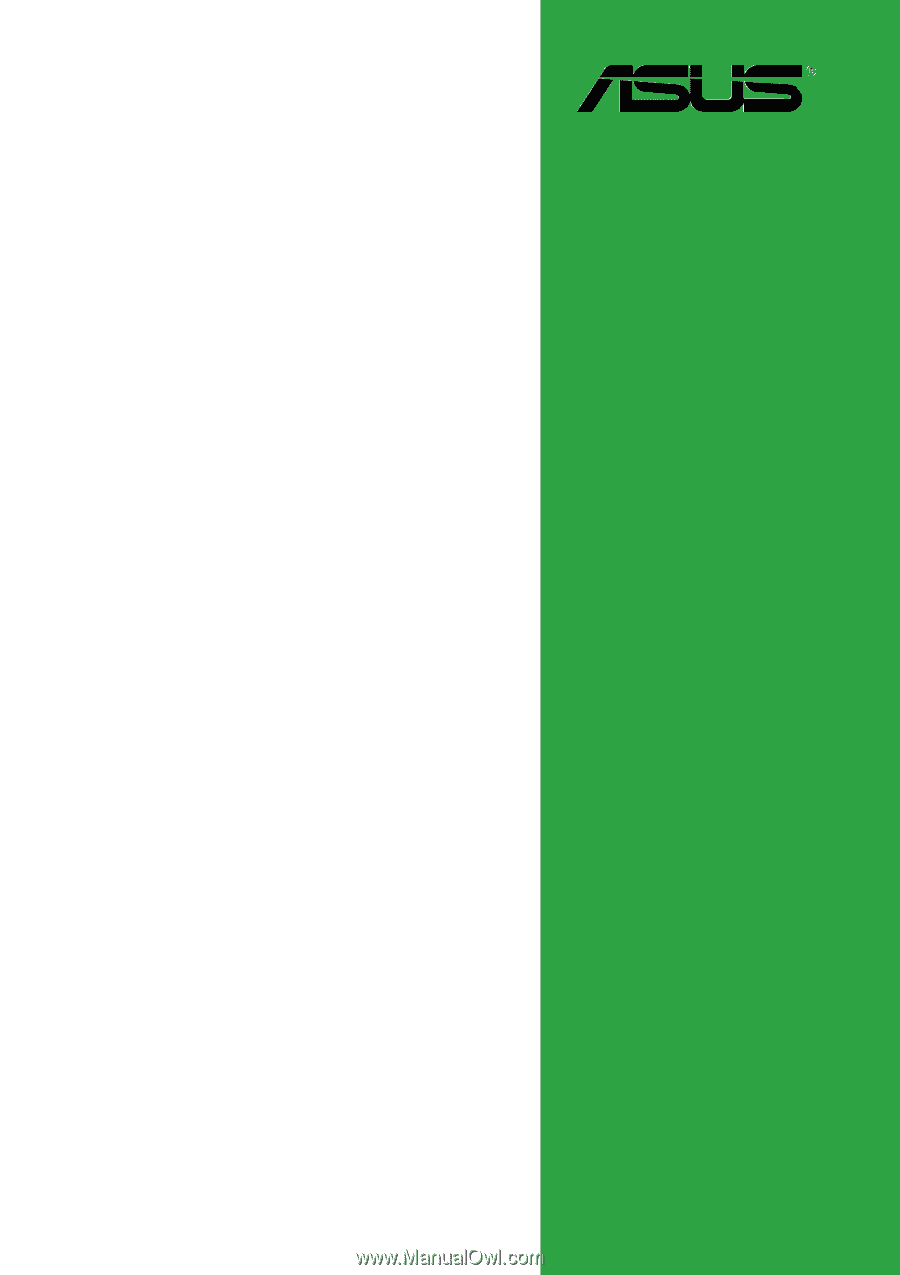
Motherboard
P4S8X-MX