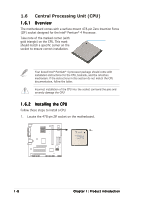Asus P4S8X-MX P4S8X-MX English User Manaul E1997 - Page 20
Notes on Intel, Hyper-Threading Technology - x bios
 |
View all Asus P4S8X-MX manuals
Add to My Manuals
Save this manual to your list of manuals |
Page 20 highlights
5. When the CPU is in place, push down the socket lever to secure the CPU. The lever clicks on the side tab to indicate that it is locked. After installation, make sure to plug the 4-pin ATX power cable to the motherboard. Notes on Intel® Hyper-Threading Technology • This motherboard supports Intel® Pentium® 4 CPUs with Hyper-Threading Technology. • Hyper-Threading Technology is supported under Windows® XP/2003 Server and Linux 2.4.x (kernel) and later versions only. Under Linux, use the Hyper-Threading compiler to compile the code. If you are using any other operating systems, disable the Hyper-Threading Technology item in BIOS to ensure system stability and performance. • We recommend that you install Windows® XP Service Pack 1. • Make sure to enable the Hyper-Threading Technology item in BIOS before installing a supported operating system. • For more information on Hyper-Threading Technology, visit www.intel.com/info/hyperthreading. To use the Hyper-Threading Technology on this motherboard: 1. Install an Intel® Pentium® 4 CPU that supports Hyper-Threading Technology. 2. Power up the system and enter BIOS Setup (see Chapter 2: BIOS setup). Under the Advanced Menu, make sure that the item H y p e r - T h r e a d i n g T e c h n o l o g y is set to Enabled. The item appears only if you installed a CPU that supports Hyper-Threading Technology. 3. Reboot the computer. 1-10 Chapter 1: Product introduction