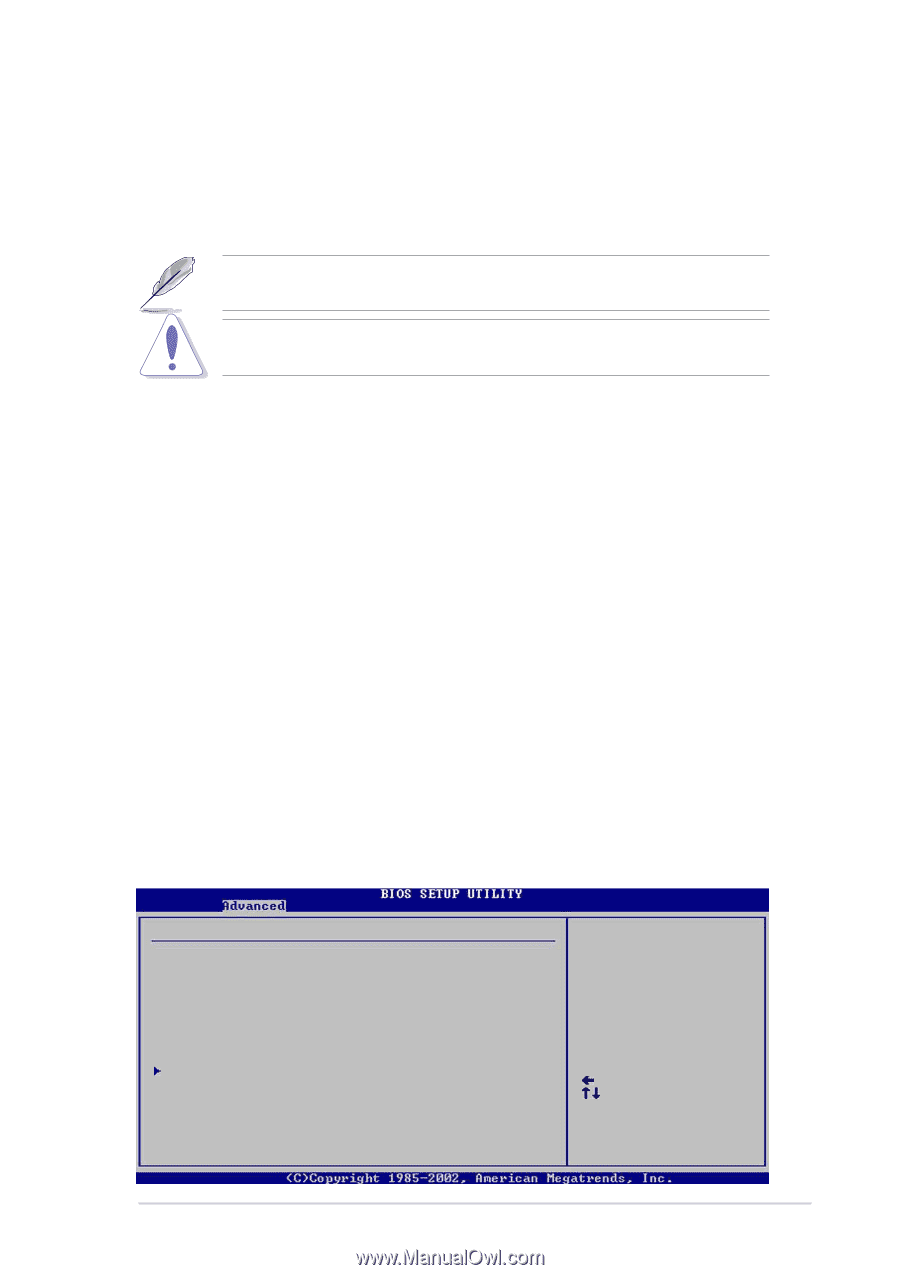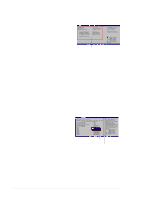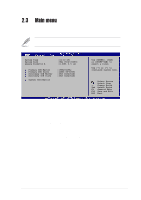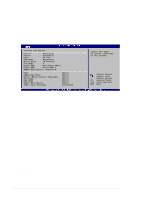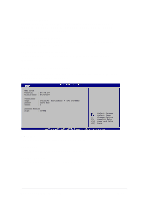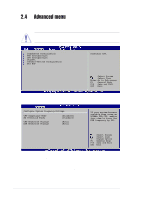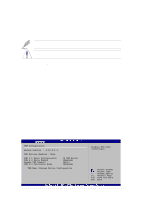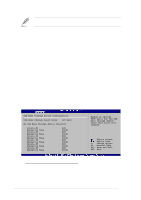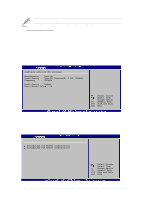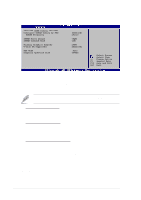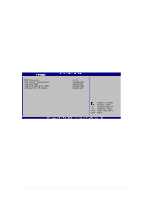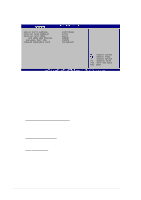Asus P4V8X-X P4V8X-X User Manual - Page 49
CPU Frequency MHz [XXX], CPU Reference Voltage [Auto], DDR Reference Voltage [Auto], AI Overclock - motherboard manual
 |
View all Asus P4V8X-X manuals
Add to My Manuals
Save this manual to your list of manuals |
Page 49 highlights
AI Overclock Tuner [Standard] Allows selection of CPU overclocking options to achieve desired CPU internal frequency. Select either one of the preset overclocking options. This item does not appear when the CPU Compatible Mode item is enabled. Configuration options: [Manual] [Standard] [Overclock 5%] [Overclock 10%] [Overclock 20%] [Overclock 30%] If you are using an unlocked CPU, the item CPU Ratio appears under the AI Overclock Tuner item. Select your desired ratio from the available options. Selecting a very high CPU frequency may cause the system to become unstable! If this happens, revert to the default setting. CPU Frequency (MHz) [XXX] (value is auto-detected) When the AI Overclocking item is set to [Manual] this item appears and indicates the frequency sent by the clock generator to the system bus and PCI bus. The bus frequency (external frequency) multiplied by the bus multiple equals the CPU speed. The value of this item is auto-detected by BIOS and is not manually configurable. The values range from 100 to 400. Press the "+" or "-" key to adjust the CPU frequency. This item does not appear when the CPU Compatible Mode item is enabled. CPU Reference Voltage [Auto] Allows selection of the Central Processing Unit (CPU) operating voltage. Configuration options: [Auto] [Over Voltage] DDR Reference Voltage [Auto] Allows selection of the DDR SDRAM operating voltage. Configuration options: [Auto] [2.6V] [2.7V] 2.4.2 USB Configuration The items in this menu allows you to change the USB-related features. Select an item then press Enter to display the configuration options. USB Configuration Module Version : 2.22.4-5.3 USB Devices Enabled : None USB 1.1 Ports Configuration USB 2.0 Ports Enable Legacy USB Support USB 2.0 Controller Mode [8 USB Ports] [Enabled] [Auto] [HiSpeed] USB Mass Storage Device Configuration Enables USB host controllers. Select Screen Select Item +- Change Option F1 General Help F10 Save and Exit ESC Exit ASUS P4V8X-X motherboard 2-15