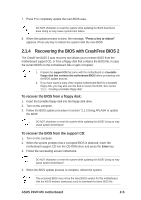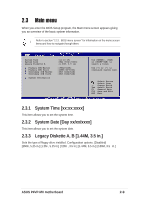Asus P4VP-MX Motherboard DIY Troubleshooting Guide - Page 37
Recovering the BIOS with CrashFree BIOS 2 - bios download
 |
View all Asus P4VP-MX manuals
Add to My Manuals
Save this manual to your list of manuals |
Page 37 highlights
7. Press Y to completely update the main BIOS area. DO NOT shutdown or reset the system while updating the BIOS boot block area! Doing so may cause system boot failure. 8. When the update process is done, the message, "Press a key to reboot" appears. Press any key to reboot the system with the new BIOS. 2.1.4 Recovering the BIOS with CrashFree BIOS 2 The CrashFree BIOS 2 auto recovery tool allows you to restore BIOS from the motherboard support CD, or from a floppy disk that contains the BIOS file, in case the current BIOS on the motherboard fails or gets corrupted. 1. Prepare the support CD that came with the motherboard or a bootable floppy disk that contains the motherboard BIOS before proceeding with the BIOS update process. 2. If you have saved a copy of the original motherboard BIOS to a bootable floppy disk, you may also use this disk to restore the BIOS. See section "2.1.1 Creating a bootable floppy disk" To recover the BIOS from a floppy disk: 1. Insert the bootable floppy disk into the floppy disk drive. 2. Turn on the computer. 3. Follow the BIOS update procedure in section "2.1.3 Using AFLASH to update the BIOS" DO NOT shutdown or reset the system while updating the BIOS! Doing so may cause system boot failure! To recover the BIOS from the support CD: 1. Turn on the computer. 2. When the system prompts that a corrupted BIOS is detected, insert the motherboard support CD into the CD-ROM drive and press the Enter key. 3. Follow the succeeding screen instructions. DO NOT shutdown or reset the system while updating the BIOS! Doing so may cause system boot failure! 4. When the BIOS update process is complete, reboot the system. The recovered BIOS may not be the latest BIOS version for this motherboard. Visit the ASUS website (www.asus.com) to download the latest BIOS file. ASUS P4VP-MX motherboard 2-5